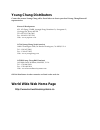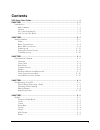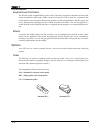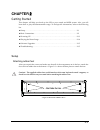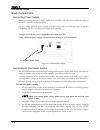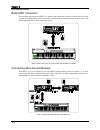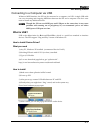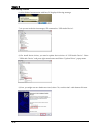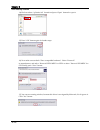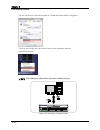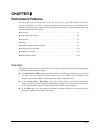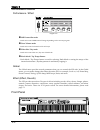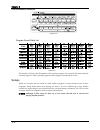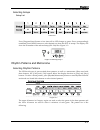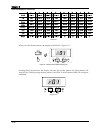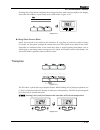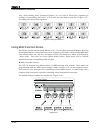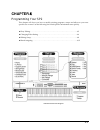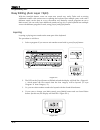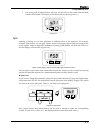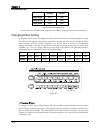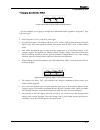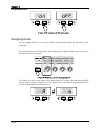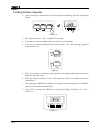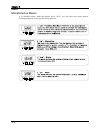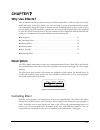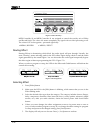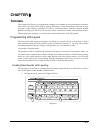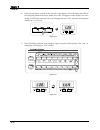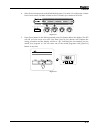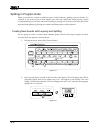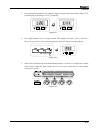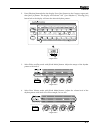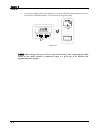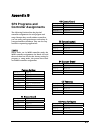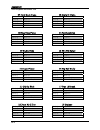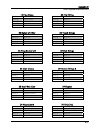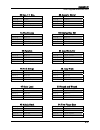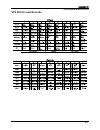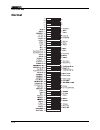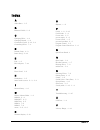- DL manuals
- Kurzweil
- Other
- KME-61 VERSION 2 SOFTWARE
- Musician's Manual
Kurzweil KME-61 VERSION 2 SOFTWARE Musician's Manual
Summary of KME-61 VERSION 2 SOFTWARE
Page 1
Musician’s guide ©2007 all rights reserved. Sp2 is a trademark of kurzweil. All other products and brand names are trademarks or registered trademarks of their respective companies. Product features and specifications are subject to change without notice..
Page 2
Caution risk of electric shock do not open the lightning flash with the arrowhead symbol, within an equilateral triangle, is intended to alert the user to the presence of uninsulated "dangerous voltage" within the product's enclosure that may be of sufficient magnitude to constitute a risk of electr...
Page 3: Young Chang Distributors
Young chang distributors contact the nearest young chang office listed below to locate your local young chang/kurzweil representative. Kurzweil headquarters 9fl, 102‐dong, i’park, jeoungja‐dong, buandan‐gu, seongnam‐si, gyeonggi‐do, korea 463‐859 tel : 001‐82‐31‐786‐7900 fax : 001‐82‐31‐785‐2703 web...
Page 5
Contents sp2 quick start guide ..............................................................................1 chapter1 ........................................................................................ 1-1 introduction .............................................................................
Page 6
Kurzweil sp2 contents chapter6 ........................................................................................ 6-1 software upgrades ........................................................................... 6-1 miscellaneous menus..............................................................
Page 7
Sp2 quick start guide thank you for purchasing a kurzweil/young chang sp2 stage piano. Here’s a brief description of all the essential operations you need to know to get started with your sp2 immediately. Through this manual, [ ] means “button”. For an example, [yes] means you need to press the “yes...
Page 9: Chapter1
Chapter1 introduction thank you for purchasing a kurzweil/young chang stage piano sp2 instrument. With its 32 megabytes of high quality kurzweil rom sounds and an array of midi‐control features, your sp2 is an ideal suit for both stage and studio work. The usb port on the rear panel enables the imme...
Page 10
Chapter 1 sp2 introduction keyboard and controllers the sp2 has a fully‐weighted 88 key piano action. The array of physical controllers include pitch wheel, modulation wheel and 4 knobs on the front panel as well as jacks for continuous and switch pedal on the rear panel. Because all of them are ful...
Page 11
Chapter 1 sp2 introduction do i have everything? Your sp2 carton should include all of the following components. • the sp2 stage piano • ac adapter (9vac, 2.0a) • single switch pedal • this manual • warranty card • four adhesive‐backed rubber feet be sure to keep the box and packing materials during...
Page 13: Chapter2
Chapter2 getting started this chapter will help you hook up the sp2 to your sound and midi system. Also, you will learn how to play the demonstration songs. To find specific information, refer to the following list. ◄ setup. . . . . . . . . . . . . . . . . . . . . . . . . . . . . . . . . . . . . . ....
Page 14
Chapter 2 sp2 getting started basic connections connecting power supply before connecting the power supply, make sure your sp2 is off. After that, connect the plug to the ac in connector on the rear panel. For your safety, place the power supply somewhere dry and out of the way. Also, to prevent ove...
Page 15
Chapter 2 sp2 getting started ◄ connecting powered speakers ◄ connecting an audio mixer 2-3.
Page 16
Chapter 2 sp2 getting started ◄ connecting a home audio system connecting midi midi in the midi in port is for receiving midi data. When another midi device sends midi data to control the sp2, this makes the sp2 a midi slave, which enabling you to use the sp2 as a sound module. Midi in port also can...
Page 17
Chapter 2 sp2 getting started midi out the midi out port is for transmitting midi data that the sp2 generates. Midi data does not contain any audio signal. It carries digital “performance data” such as the pitch, note velocity, control signals, etc. By connecting a midi cable from the midi out port ...
Page 18
Chapter 2 sp2 getting started basic midi connection the simplest application of midi is to connect and control an external sound module for more sounds, more polyphony, and more timbre control than the internal sound module offers. The following figure shows how simple this can be. Connecting more s...
Page 19
Chapter 2 sp2 getting started connecting to a computer via usb without a midi interface, the sp2 can be connected to a computer via usb. A single usb cable can carry incoming and outgoing midi data between the sp2 and a computer. You don’t even need to install any additional driver. Though the sp2 c...
Page 20
Chapter 2 sp2 getting started 6) after finished enumeration with host, pc displays following message. 7) as you see in the device manager, sp2 connected as “usb audio device”. 8) for install device driver, you need to update device driver of “usb audio device”. Select “usb audio device” and press ri...
Page 21
Chapter 2 sp2 getting started 10) and next step, select “install a list of specification(advanced)” radio button and click next. 11) now select “don’t search, i will choose driver to install” and click next. 12) click “have disk…” button. 13) ok, next press “browse” button. 2-9.
Page 22
Chapter 2 sp2 getting started 14) find out where “sp2series.Inf” located and press “open” button for open it. 15) press “ok” button again for further steps. 16) now make sure uncheck “show compatible hardware”. Select “kurzweil” in manufacturer, and select “kurzweil sp2x midi” for sp2x or select “ku...
Page 23
Chapter 2 sp2 getting started 18) you can see the warning box again, press “continue anyway” button. 19) driver install is in progress. 20) after a while install finished, press “finish” button. 21) in the device manager, you can see new device name “kurzweil sp2 series midi”. 2-11.
Page 24
Chapter 2 sp2 getting started 22) you can also see a new device name in “sound and audio devices properties”. 23) now, you can also see a new device name in any sequencer software. (nuendo in picture) use usb type a cable which is the most widely used type. 2-12.
Page 25
Chapter 2 sp2 getting started connecting pedals plug your switch or continuous pedals into the corresponding jacks on the sp2’s rear panel. Although we recommend using the kurzweil pedals described on page 1‐2, you can use almost any switch or continuous pedal, as long as it adheres to the following...
Page 26
Chapter 2 sp2 getting started playing the demo songs 1. Press [+/‐] button and [enter] simultaneously to enter demo mode. 2. [play] button below the display starts the demo song. There are three demo songs. Press numeric button in sound select/data entry region to select one of the demo songs like ....
Page 27
Chapter 2 sp2 getting started software upgrades beause the sp2 contains flash rom, the system software can be upgraded via midi. You can get software upgrades for your sp2 from authorized kurzweil dealers or our home page (http://www.Kurzweilmusicsystems.Com/). For software installation instructions...
Page 29: Chapter3
Chapter3 performance features in this chapter, you will learn how to get the most out of your sp2’s internal voices. The overview introduces a few basic concepts and the important features of your instrument. The sp2 has two different type of internal voices: programs and setups. Use the following l...
Page 30
Chapter 3 sp2 performance features performance / effect x midi controller mode ‐ knobs a‐d control midi control change depending on the current program. Y zone volume mode ‐ knobs a‐d control volume level of each layer. Z effect wet / dry mode ‐ knobs a‐d control the wet / dry mix of fx blocks. [ kn...
Page 31
Chapter 3 sp2 performance features splitpoint x master volume slider the master volume slider is located on the leftmost side of the front panel. The slider adjusts the overall volume of the sp2’s audio outputs. We recommend that you set this slider all the way down before you turn on your sp2. Y pe...
Page 32
Chapter 3 sp2 performance features rear panel x midi ports use the midi out and midi thru ports to connect to an external sound module such as kurzweil k2600r or pc2r. Use the midi in port when you are using the sp2 as a sound module for a sequencer application or another midi controller. See “conne...
Page 33
Chapter 3 sp2 performance features [ audio outs the left and right audio jacks are used to connect to your audio system. See “connecting to your audio system” on page 2‐2 for connection details. \ headphone jack plug your headphone in here. You’ll need a “1/4 ‐inch to 1/8 ‐inch ( or “phone‐to‐mini” ...
Page 34
Chapter 3 sp2 performance features program sound patch list the display will shows the id number of the current program. For example, p64 means that the current program is vibes ( the 8th program of 8th category from the above chart ). Setups while you can play just one sound at a time within a prog...
Page 35
Chapter 3 sp2 performance features selecting setups setup list press [program/setup] button a few times till its led changes to green. Press correspondingly numbered sound select buttons to select desired one from the sp2’s 16 setups. The display will show the id number of the selected setup (s01~s1...
Page 36
Chapter 3 sp2 performance features when you select drum patterns, the display will look like . Pressing [play] button below the display will start the rhythm pattern and [stop] button will stop the play. While playing rhythm patterns, the leds in those buttons blink red and green alternately. 3-8.
Page 37
Chapter 3 sp2 performance features setting the tempo ♦ using knob d you can change the tempo of the selected rhythm pattern in real time with knob d and the display will indicates the changed tempo. The tempo can be set from 40 to 280 bpm. ♦ using [tap tempo] button as you tap a key four times along...
Page 38
Chapter 3 sp2 performance features metronome on / off like rhythm patterns, [play] button will start the metronome and [stop] button will stop it. While the metronome is running, you can still play the keyboard and change programs using [program/setup] button. If you want to stop the metronome durin...
Page 39
Chapter 3 sp2 performance features pressing the [+/yes] button completes the saving procedure. After saving completes, the display shows the slot number you just stored your sound in like ♦ using quick access bank quick access mode is very useful in live situations. If your duty in a band is to make...
Page 40
Chapter 3 sp2 performance features also, while holding down [transpose] button, you can select a desired key signature by pushing a corresponding key from c to b. In this case, the display looks like according to the selected key signature. Using multi function knobs the sp2 has 4 multi‐function kno...
Page 41
Chapter 3 sp2 performance features the sp2 shares the same midi cc assignment with other kurzweil instruments. For example, the destinations of knobs a and b are midi cc 6 and 13 which pc‐series instruments also assigned to slider/knob a and b. In addition, midi cc 6, 22, and 23 are assigned to slid...
Page 43: Chapter4
Chapter4 programming your sp2 this chapter will show you how to modify existing programs, setups and effects to your own specific use or taste. Use the following list to find specific information more quickly. ◄ easy editing. . . . . . . . . . . . . . . . . . . . . . . . . . . . . . . . . . . . . . ...
Page 44
Chapter 4 programming sp2 easy editing (auto layer / split) with the autosplit feature, users can create new sounds very easily. Tasks such as mixing additional sounds with current ones or splitting the keyboard into multiple parts, each with a different sound, can be done in a very convenient way. ...
Page 45
Chapter 4 programming sp2 5. One more push of [main] button will turn off the led on the button and the main sound will be muted. The display will indicates this by showing a dot ( . ). Split splitting is playing two or more programs on different parts of the keyboard. For example, using the split f...
Page 46
Chapter 4 programming sp2 display button main mute n.01 off layer mute l.01 off split mute p.53 off you can store user created sounds in quick access bank. See page 3‐10 for more information. Changing effect setting in program mode, users can change the effects associated with the current program or...
Page 47
Chapter 4 programming sp2 → for this example, we’re going to change the effect associated with program 1 stereo grand piano. 1. Select program 1 ( n01 ) stereo grand piano. 2. Press [effect] button. The display will show “e06” and the led in [edit] button in the edit region of the sp2’s front panel ...
Page 48
Chapter 4 programming sp2 • changing reverbs → for this example, we’re going to change the reverb applied to program 49, acoustic guitar. 1. Select program 49 ( n49 ) acoustic guitar 2. Press [reverb] button. The display will show “b08” and the led in [edit] button in the edit region of the sp2’s fr...
Page 49
Chapter 4 programming sp2 • changing combination effect → for this example, we’re going to change the combination effect applied to program 17, pipe 16’8, reed organ. 1. Select program 17 ( n17 ), pipe 16’8, reed organ. 2. Press [effect] button. The display will show “a55” and the led in [edit] butt...
Page 50
Chapter 4 programming sp2 editing setups this section will help you understand and tame the most powerful feature of the sp2, setup, through a few examples. • there are three basic steps in editing setups. 1. In setup mode, press [‐/no] button and [+/yes] button at the same time. The display will sh...
Page 51
Chapter 4 programming sp2 1. Internal setup in fact, you can consider a program as a setup with only one zone. Thus, changing zone parameters actually can affect how the program works. For example, in program mode, pressing [split] button activates the autosplit feature because the value for autospl...
Page 52
Chapter 4 programming sp2 velocity range velocity range has the same meaning as velocity switching in the layering. With this, you can use your key‐strike velocity ( how hard you play ) to change the timbre of sounds. For example, you can create a program which plays leads or pads when played normal...
Page 53
Chapter 4 programming sp2 transpose you can use [transpose] button to set the amount of transposition for each zone. The method is: 1. Select any sound from main, layer or split sounds, which you want to transpose. 2. Press [setup] and [edit] button. 3. Press [transpose] button. 4. Set a value of tr...
Page 54
Chapter 4 programming sp2 assigning knobs you can program knobs a‐d to send any midi control change number. The procedure is like following: press [setup] button and [edit] button. While holding down [knob mode] button, turn one of the knobs you want to program. The display will show which knob will...
Page 55
Chapter 4 programming sp2 assign a midi control number you want with sound select buttons and press [enter] button. For more information about midi control number, refer to the midi implementation chart in appendix a. 4-13.
Page 57: Chapter5
Chapter5 global global parameters affect the operation of instrument‐wide behavior. This chapter will help you understand what each parameter does. Also, you learn how to initialize the entire system in global mode. To find subject‐oriented information, use the following list. ◄ local. . . . . . . ....
Page 58
Chapter 5 global local this parameter establishes ( on ) or breaks ( off ) the internal link between the midi‐generating components ( keyboard and physical controllers ) and the internal sound module. When you want to be able to play the sp2 from its own keyboard, set local control to on. When the s...
Page 59
Chapter 5 global drum map this parameter determines the layout of percussion timbres in drum programs ( unlike other programs, drums or percussion programs should consist various percussion instruments within a single patch ). You can select either general midi style layout ( gm ) or kurzweil style ...
Page 60
Chapter 5 global imagine that the knob is all the way to the left when you first call up the setup. Remember that the knob must go past the entry value before it becomes active. In this example the entry value is 0 and the current midi controller value sent by the knob is 0 ( minimum ). When you mov...
Page 61
Chapter 5 global midi scope this small utility is used for monitoring midi data, either coming into the sp2 or being produced by the instrument itself. Whenever you play a key or controller or send and receive any midi data, the data show up on the display. You can monitor if the sp2 properly receiv...
Page 62
Chapter 5 global reset this will initialize the sp2. When you select [reset], the display will shows “rst” ( reset ). Press [+/yes] once again, and the sp2 will ask you if you are sure. Press [+/yes] button one more time and the you will see a prompt asking “rl?” ( really ) to be sure for the last t...
Page 63: Chapter6
Chapter6 this chapter will help you understand how to upgrade the internal software of the sp2 as well as a few miscellaneous menus. Use the following list to find specific information more quickly. ◄ software upgrades. . . . . . . . . . . . . . . . . . . . . . . . . . . . . . . . . . . . . . . . . ...
Page 64
Chapter 6 update installing software upgrades 1. After powering on, when three dots on the display are blinking, press the [transpose] button. 2. The display will show “uos” ( update os ) message. 3. If you want to move to another menu, use [+/yes] or [‐/no] button. 4. From now on, pressing [metrono...
Page 65
Chapter 6 update 9. If you start the midi file player and still the display shows “u.O.S.”, it means that the data is not being sent to the sp2 properly. 10. In this case, make sure the midi connection and the midi file player setting from the computer is correct one more time. 11. If everything wor...
Page 66
Chapter 6 update miscellaneous menus ◄ as described above, when the display shows “uos”, you can select more menu options including diagnostic with [up] and [down] buttons. 6-4.
Page 67: Chapter7
Chapter7 why use effects? You can enhance the sp2ʹs sound even more with the internal effects. With reverbs, you can add depth and reality to the sp2’s sound. Also, you can enjoy a variety of modulation effects which can dramatically change the timbre of internal sounds. By adding effects such as re...
Page 68
Chapter 7 effect midi controller 93 and midi controller 91 are assigned to control the wet/dry mix of effect and reverb block. The value of 0 means completely dry signal with no effect processing at all. The value of 127 is the opposite ‐ processed signal only. • midi91 / reverb • midi93 / effect ro...
Page 69
Chapter 7 effect wet / dry mix most programs and setups are routed to effect block by default. The audio signal processed by the effect block can be routed to reverb block before being sent to the main output. The [effect] and [reverb] buttons in the performance / edit region of the front panel enab...
Page 71: Chapter8
Chapter8 tutorials this chapter provides a few programming examples for ensemble or solo performance situations, which users can easily follow step‐by‐step by themselves. Create some setups with two or more programs using layering, splitting and velocity switching feature. With the internal rhythm p...
Page 72
Chapter 8 tutorial 2. Press [layer] button located on the left side of the display. This will change the led on the [program] button from red to amber and “l26” will appear on the display. The color change of led means that the sp2 is in editing mode and “l26” indicates that program number 26 is ( l...
Page 73
Chapter 8 tutorial 4. Select zone volume mode with [knob mode] button. Use knob 1‐2 to adjust the volume level of each sound. Set main volume level to 110 and layer volume level to 100. 5. Press [store] button in the edit region and press [yes] button below the display. The sp2 will ask you once mor...
Page 74
Chapter 8 tutorial splitting in program mode when you need two sounds on different parts of the keyboard, splitting comes in handy. For example, if you want to play a flute melody part with your right hand while playing a piano accompaniment part with your left hand. Layering is playing two sounds o...
Page 75
Chapter 8 tutorial 3. Press [drum/perc] button in the category region and press [6] button below. Then “l50” on the display will change to “l41” ( scatman ). 4. Press [split] button next to [layer] button. The display will show “p53” ( pd clav o bass ). Now you have a bass sound assigned to the lowe...
Page 76
Chapter 8 tutorial 6. Press[store] button in the edit region and press [yes] button below the display. The sp2 will ask you once more to be sure. One more press of [yes] button will complete the saving procedure and the display will show “q01” indicating the slot number you just stored your program ...
Page 77
Chapter 8 tutorial 2. Press [rhythm] button below the display. Press [jazz] button in the category region and then press [6] button. The display will indicate “r49” ( jazz rhythm 1 ). Pressing [yes] button below the display will start the selected rhythm pattern.. 3. Select effect wet/dry mode with ...
Page 78
Chapter 8 tutorial 5. Pressing [no] button below the display will stop the rhythm pattern playing. With one more press of [rhythm] button, you will return to program mode. When editing, always try to listen to the sounds closely. Also, comparing the edited sounds to the similar sounds in commercial ...
Page 79: Chapter9
Chapter9 troubleshooting / faq (frequently asked questions) maintenance aside from normal care in handling and use, your stage piano requires no regular maintenance. Do not use abrasives or solvents as they may damage the unit’s exterior such as paint, markings, info strip and display lens, etc. Cle...
Page 80
Chapter 9 troubleshooting/faq if all of the above are checked okay, yet you still don’t see normal operation, check these items: 1. Input voltage rating of power module does not match your power system. 2. Incorrect of defective power module. For information about the power module specifications, se...
Page 81
Chapter 9 troubleshooting/faq midi problems if you connected your sp2 to a computer running sequencer application, and are experiencing problems, check these: 1. Midi cables not securely plugged in at both ends. 2. Wrong midi connections. To send midi, plug into the sp2’s midi out connector and the ...
Page 82
Chapter 9 troubleshooting/faq switch pedal problems if you are having problems with switch pedal, check these: 1. Be sure the pedal is plugged into the correct jack which has printed label “sw pedal” above it. Be cautious. Plugging into the wrong jack might cause damage to your instrument. 2. If sos...
Page 83
Appendix a specifications specifications are subject to change without notice physical specification sp2 sp2x dimension(mm) 1247(l) x 337.5(w) x 126(h) 1412(l) x 337.5(w) x 126(h) weight 13 kg 22 kg electrical specification voltage and frequency ranges 120 vac adapter model pm0023a 230 vac adapter m...
Page 84
Appendix a sp2 specifications audio specifications line-level left and right analog audio outputs connectors balanced outputs using two 1/4-inch stereo ( tip-ring-sleeve ) phone plugs and shielded twisted pair cable or unbalanced using two 1/4-inch mono (tip- ring) phone plugs and coaxial cable. 400...
Page 85
Appendix a sp2 specifications midi implementation chart model: kurzweil sp2 manufacturer: date:2007.5.25 kurzweil version 1.0 digital synthesizers function transmitted recognized remarks default 1 1 basic channel changed x 1 - 16 default multi* multi* messages any modes 1 mode altered x 0–127 0–127 ...
Page 87: Sp2 Programs and
Appendix b sp2 programs and controller assignments the following list describes the physical controller assignments for each program and setup. Because they are all realtime controllers, you can easily put expressiveness and variety in your performance with them. They are also very useful for sequen...
Page 88
Appendix b sp2 program and effect list 07 hard rock piano knob a midi 6 knob b midi 13 knob c midi 23 knob d midi 24 mwheel midi 1 08 rag time piano knob a midi 6 knob b midi 13 knob c midi 23 knob d midi 24 mwheel midi 1 09 studio rhds knob a midi 6 knob b midi 13 knob c midi 23 knob d midi 24 mwhe...
Page 89
Appendix b sp2 program and effect list 19 pipe organ knob a layer xfade knob b layer xfade knob c midi 23 knob d midi 24 mwheel vibrato 20 ballad of 3 bar knob a perc xfade knob b bass cut knob c midi 23 knob d midi 24 mwheel rotary 21 prog rocker's b knob a perc xfade knob b midi 13 knob c midi 23 ...
Page 90
Appendix b sp2 program and effect list 31 u say tomita… knob a timbre knob b midi 13 knob c midi 23 knob d midi 24 mwheel tremolo depth 32 spider's web knob a timbre knob b timbre knob c midi 23 knob d midi 24 mwheel midi 1 33 williams brass knob a timbre knob b timbre knob c midi 23 knob d midi 24 ...
Page 91
Appendix b sp2 program and effect list 43 doo > knob a timbre knob b xfade knob c midi 23 knob d midi 24 mwheel vibrato depth 44 the croons knob a timbre knob b midi 13 knob c midi 23 knob d midi 24 mwheel vibrato depth 45 eurythm knob a timbre knob b midi 13 knob c midi 23 knob d midi 24 mwheel vib...
Page 92
Appendix b sp2 program and effect list 55 slap bass knob a midi 6 knob b midi 13 knob c midi 23 knob d midi 24 footsw 1 layer swtich mwheel vibrato depth 60 electro kit knob a lowpas freq knob b pitch shift knob c midi 23 knob d midi 24 mwheel midi 1 61 virtuoso perc knob a pitch shift knob b midi 1...
Page 93
Appendix b sp2 program and effect list sp2 effects and reverbs b-7.
Page 94: Midi Controllers
Appendix b sp2 program and effect list midi controllers none 0 bank msb 32 bank lsb 64 sustain 96 datainc 1 mod wheel 33 mod wheel lsb 65 port switch 97 datadec 2 breath 34 66 sosten 98 nrg lbs 3 35 67 soft 99 nrg msb 4 foot control 36 68 legato 100 rg lsb 5 port time 37 port time lsb 69 hold2 101 r...
Page 95
Appendix c sp2 drum map the drum map defines the placement of the various percussion sounds at key locations. The midi data generated by key triggering ( or midi note data received from the midi in port ) does not contain any information about timbre. They just determine which note will sound. So, c...
Page 96: Normal
Appendix c sp2 drum map normal c-2.
Page 97: Gm Remap
Appendix c sp2 drum map gm remap c-3.
Page 99
Index A audio outs, 3-5 B balanced cable, 2-2 C changing effect, 4-4 changing reverb, 4-6 continuous pedal, 2-13, 3-4 controlling effect, 7-1 D default setup, 4-9 demo song, 2-14 E edit, 3-3 effect bypass, 7- 3 F front panel, 3-2 H headphone, 3-5 home audio system, 2-3, 2-4 I internal setup, 4-9 M m...
Page 100
Appendix c sp2 drum map W wet/dry mix, 7-3 X xlr plug, 2-2 index-2.