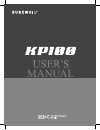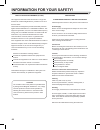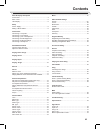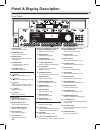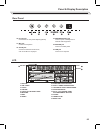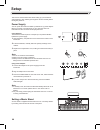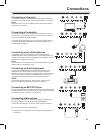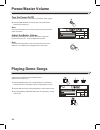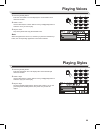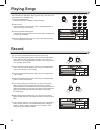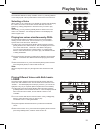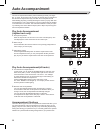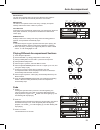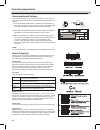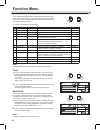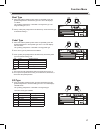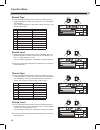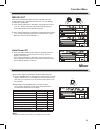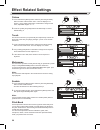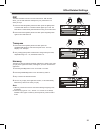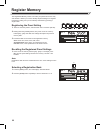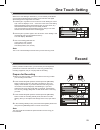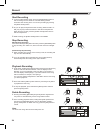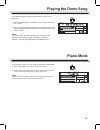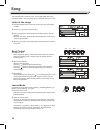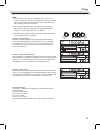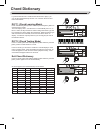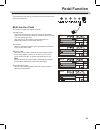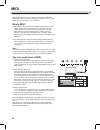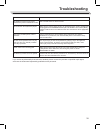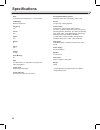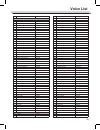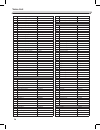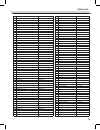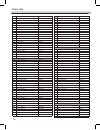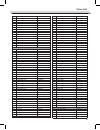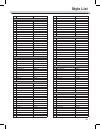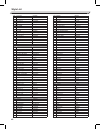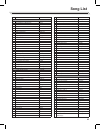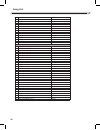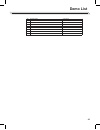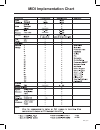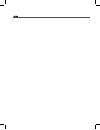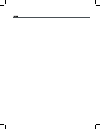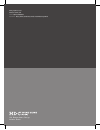Summary of KP-100
Page 1
Manual.
Page 2
02 information for your safety! The fcc regulation warning (for usa) this equipment has been tested and found to comply with the limits for a class b digital device, pursuant to part 15 of the fcc rules. These limits are designed to provide reasonable protection against harmful interference in a res...
Page 3: Contents
03 contents panel & display description front panel............................................................................4 rear panel............................................................................5 lcd display...........................................................................
Page 4: Panel & Display Description
Panel & display description front panel 1. Volume knob adjust the master volume. 2. Power switch turn the power on or off. 3. [shift] button select the secondary functions of other buttons. 10. [fade] button turn the fade-in or fade-out function on or off. 11. [chord] button enter the chord mode. 26...
Page 5
Panel & display description rear panel 1. Record 2. Usb cable 3. Touch 4. Sustain 5. Voice/ style/ demo/ song 6. Measure 7. Beat 8. Tempo 9. M1-m4/one touch setting 10. Dual/ lower/ harmony/ dsp 11. Left/right hand/ lesson mode 12. Note indication 13. A.B.C. / full range/ fade/ accompaniment section...
Page 6: Setup
Shift volume min max setup this section contains information about setting up your instrument and preparing to play. Please go through this section carefully before turning the power on. Power supply you can power the instrument either by batteries or by power adaptor. Before you switch your instrum...
Page 7: Connections
Connecting a computer the instrument receives and transmits midi messages via the usb connector. Use a usb cable to connect the instrument to a computer. Note: we recommend you to use a usb2.0 interface when connecting the instrument to a computer. Connecting a footswitch an optional footswitch can ...
Page 8: Power/master Volume
Volume min max turn the power on/off 1. Make sure the instrument is properly connected to power supply. 2. Press power switch, the lcd screen is lit, it indicates the instrument is powered on. Note: if the lcd isn't lit after you turn on the instrument, please check the power connection. Adjust the ...
Page 9: Playing Voices
1. Press the [voice] button. Enter the voice mode. The lcd displays the current default voice name and number. 2. Select a voice. Use the data dial, the numeric buttons or the [+/yes]/[-/no] button to select the voice you want to play. 3. Play the voice. Play the keyboard and enjoy the beautiful voi...
Page 10: Playing Songs
Shift bank record this instrument has featured a variety of preset songs, and each song can be practiced in lesson mode. 1. Press the [song] button. Enter the song mode. It will play all songs circularly. 2. Select a song. Use the data dial, the number keys or the [+/yes]/[-/no] button to select the...
Page 11: Playing Voices
M2 m1 the instrument features a variety of build-in voices .Try selecting different voices and play with various preset effects. Please refer to the voice list. Selecting a voice when power on, the “voice r1” icon will light up and the lcd will display the current voice name and number. Use the data...
Page 12: Auto Accompaniment
Chord the auto accompaniment feature puts a full backing band at your finger- tips. To use it, all you have to do is to play the chords with your left hand in the selected accompaniment style, and then the accompaniment will automatically play along, instantly following the chords you play. With aut...
Page 13
In / out fade intro section the intro is an opening section of the song. When the intro pattern is finished, the system will automatically shift to the main section. Main section the main is an important section of the song. It will play and repeat infinitely until another section’s button is presse...
Page 14
Accompaniment volume the function will adjust the accompaniment volume, so as to keep an appropriate balance between the accompaniment volume and the voice volume. 1. Press and hold the [shift] button, and then use the [accomp +]/ [accomp -] button to set accompaniment volume, adjustable range: 0~32...
Page 15
Auto accompaniment 15 multi-finger multi-finger allows you to play chords in normal fingering. Try playing the 32 chord types in c scale as listed on the right. Note: in full range mode, the entire keyboard will only recognize chords played in normal fingering. Tempo each style of the instrument has...
Page 16: Function Menu
Function press and hold the [shift] button and then press the [function] button to enter function menu. The lcd displays the current function menu option. Use [+/yes]/ [-/no] button or the data dial to adjust the parameter of the current option. The option and parameters are as follows: note: it wil...
Page 17
Beat type 1. Press and hold the [shift] button and then repeatedly press the [function] button to select beat type menu. The lcd displays “xxx beat”. Use [+/yes]/ [-/no] button or data dial to change beat type. The range of beat type: 0, 2~9. 2. Press [+/yes] and [-/no] buttons simultaneously will s...
Page 18
Chorus level 1. Press and hold the [shift] button and then repeatedly press the [function] button to select chorus level menu. The lcd displays “xxx chr lev”, adjustable range: 0-32. Use the [+/yes]/ [-/no] button or data dial to change chorus level. 2. Press the [+/yes] and [-/no] buttons simultane...
Page 19: Mixer
Mixer transpose midi in/ out press and hold the [shift] button and then repeatedly press the [function] button to select midi in/out menu. The lcd displays “xxx midi in”/ “xxx midi out”. 1. Use [+/yes]/ [-/no] button or data dial to change midi in channel: 1~16, all. Press [+/yes] and [-/no] buttons...
Page 20: Effect Related Settings
Octave 1. Press and hold the [shift] button and then press the [octave] button to select octave function menu. The lcd displays “xxx octave”. Use [+/yes]/ [-/no] button or data dial to change octave value, adjustable range is: -1~ +1. 2. Press the [+/yes] and [-/no] buttons simultaneously to restore...
Page 21
Dsp the dsp simulates sounds in the real environment. With the dsp effect, you can add ambiance and depth to your performance in a variety of ways. 1. Press and hold the [shift] button and then press the [dsp] button to set the dsp effect on. The dsp indicator lights up on lcd. The dsp effect is aut...
Page 22: Register Memory
The registration memory feature can make your performance more easy and efficient. It allows you to save virtually all panel settings to a registra- tion memory setting, and you can instantly recall them by pressing a single button. Registering the panel setting 1. There are 8 memory banks, and each...
Page 23: One Touch Setting
Bank record when one touch setting is switched on, you can instantly recall all auto accompaniment related settings including voices selection and digital effects simply with a single touch of a button. 1. Press the [o.T.S.] button to turns on the one touch setting for current style. The lcd display...
Page 24
Bank record bank record start recording 1. In the recording standby mode, press the [start/stop] button to start recording. The four beats on lcd start flashing and the measures start counting down. You can stop recording by pressing the [star/ stop] button. 2. Or you can play the keyboard to start ...
Page 25: Playing The Demo Song
This instrument features several wonderful demos. Please refer to demo list. 1. Press the [demo] button, the demo icon is lit, all demo songs will play in circle. 2. Use [+/yes]/ [-/no] button or data dial to select different demo song. Press the [demo] or [start/stop] button to stop playing and exi...
Page 26: Song
The instrument has a variety of songs, use [+/yes]/ [-/no] button and data dial to select a song. All songs can be practised in the lesson mode. Listen to the songs 1. Press the [song] button to enter the song mode. All songs will play circularly. 2. Use the [+] or [-] button to select a song. 3. Du...
Page 27
Note: 1. The left-hand practice may vary for different type of songs. If you choose a rhythm song, the left hand practices the chord; if you choose a piano song, the left hand practices the melody. Some midi songs may not have practice for the left hand. 2. You cannot change the practice mode when t...
Page 28: Chord Dictionary
If you know the name of a chord but don't know how to play it, you can use the chord dictionary function. You can learn the chord and test in this features. Dict 1 (chord learning mode) press and hold the [shift] button and then press the [dict.] button to enter the dict 1 mode. The lcd display “dic...
Page 29: Pedal Function
The pedal function will make your performance more natural and with greater expressiveness. Multi-function pedal you can refer to pedal type chapter for details. 1. Sustain pedal this pedal function performs the same function as the damper pedal on an acoustic piano, letting you sustain the sound of...
Page 30: Midi
With the midi functions you can expand your musical possibilities. This section will let you know what midi is, and what it can do, as well as how you can use midi on your instrument. What's midi? 1. Midi (short for musical instrument digital interface) allows a wide variety of electronic musical in...
Page 31: Troubleshooting
31 troubleshooting problem the speakers produce a pop sound whenever the power is turned on or off. No sound when the keyboard is played. When using a mobile phone, noise is produced. The auto accompaniment does not play back even sync is in standby condition and a key is pressed. Certain notes soun...
Page 32: Specifications
Keys 61 keys with touch response,3 touch levels lcd display multi-functional lcd polyphony 128 voices 633 styles 220 demos 8 songs 150 tempo 30-280 panel memory 32 dsp use this feature, you will produce a broader and fuller playing effect. Chord mode single-finger, multi-finger chord dictionary conv...
Page 33: Voice List
33 voice list organ guitar chromatic percussion piano no. 1 2 3 4 5 6 7 8 9 10 11 12 13 14 15 16 17 18 19 20 21 22 23 24 25 26 27 28 29 30 31 32 33 34 35 36 37 38 39 40 41 42 43 44 45 46 47 48 49 50 51 52 53 english name acoustic grand piano acoustic grand piano 2 acoustic grand piano (wide) acousti...
Page 34
34 voice list 108 109 110 111 112 113 114 115 116 117 118 119 120 121 122 123 124 125 126 127 128 129 130 131 132 133 134 135 136 137 138 139 140 141 142 143 144 145 146 147 148 149 150 151 152 153 154 155 156 157 158 159 160 161 acoustic guitar (nylon ) 2 acoustic guitar (nylon) 3 acoustic guitar (...
Page 35
35 voice list reed pipe synth lead 215 216 217 218 219 220 221 222 223 224 225 226 227 228 229 230 231 232 233 234 235 236 237 238 239 240 241 242 243 244 245 246 247 248 249 250 251 252 253 254 255 256 257 258 259 260 261 262 263 264 265 266 267 268 trombone 3 bright trombone tuba tuba 2 muted trum...
Page 36
36 voice list synth pad ethnic misc. Synth sfx 323 324 325 326 327 328 329 330 331 332 333 334 335 336 337 338 339 340 341 342 343 344 345 346 347 348 349 350 351 352 353 354 355 356 357 358 359 360 361 362 363 364 365 366 367 368 369 370 371 372 373 374 375 376 lead 7 (fifths) lead 7 (fifths) 2 lea...
Page 37
37 voice list percussive sfx 431 432 433 434 435 436 437 438 439 440 441 442 443 444 445 446 447 448 449 450 451 452 453 454 455 456 457 458 459 460 461 462 463 464 465 466 467 468 469 470 471 472 473 474 475 476 477 478 479 480 481 482 483 484 485 shamisen 2 shamisen 3 koto koto 2 taisho koto kalim...
Page 38
38 voice list combined voice drums 541 542 543 544 545 546 547 548 549 550 551 552 553 554 555 556 557 558 559 560 561 562 563 564 565 566 567 568 569 570 571 572 573 574 575 576 577 578 579 580 581 582 583 584 585 586 587 588 589 590 591 592 593 594 595 acoustic bass string slap 2 breath noise brea...
Page 39: Style List
39 style list rock ballroom dance 16beat pop&ballad 8beat no. 1 2 3 4 5 6 7 8 9 10 11 12 13 14 15 16 17 18 19 20 21 22 23 24 25 26 27 28 29 30 31 32 33 34 35 36 37 38 39 40 41 42 43 44 45 46 47 48 49 50 51 52 english name 8beat ballad 8beat piano 8beat 1 guitar pop 1 8beat hip hop 8beat blues rock 8...
Page 40
40 style list soul & funk swing & jazz world waltz & traditional country latin & latin dance 106 107 108 109 110 111 112 113 114 115 116 117 118 119 120 121 122 123 124 125 126 127 128 129 130 131 132 133 134 135 136 137 138 139 140 141 142 143 144 145 146 147 148 149 150 151 152 153 154 155 156 157...
Page 41: Song List
41 song list folk & country golden & pop classical no. 1 2 3 4 5 6 7 8 9 10 11 12 13 14 15 16 17 18 19 20 21 22 23 24 25 26 27 28 29 30 31 32 33 34 35 36 37 38 39 40 41 42 43 44 45 46 47 48 49 50 51 52 english name toccata carry me back to old virginny el condor pasa five hundred miles green grass o...
Page 42
42 song list piano 106 107 108 109 110 111 112 113 114 115 116 117 118 119 120 121 122 123 124 125 126 127 128 129 130 131 132 133 134 135 136 137 138 139 140 141 142 143 144 145 146 147 148 149 150 brahms waltz aida carmen-prelude l'arlesienne uungarische tanz mazurka pizzicato polka menuett rigole...
Page 43: Demo List
43 demo list no. 1 2 3 4 5 6 7 8 english name demo bossa nova fusion jazz funk ballad modern r&b electric lcd name demo bosanova fusion jazz funk ballad modrnr&b electric.
Page 44: Midi Implementation Chart
Midi implementation chart m331_g07.
Page 48
196, bongsu-daero, seo-gu, incheon, korea.