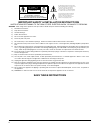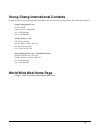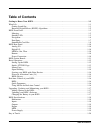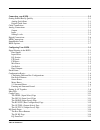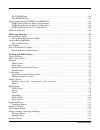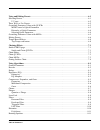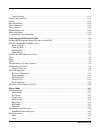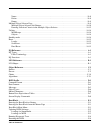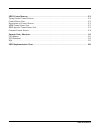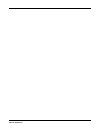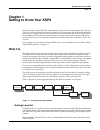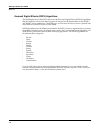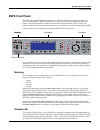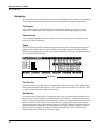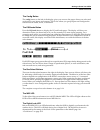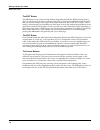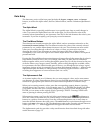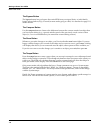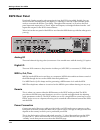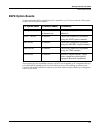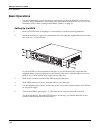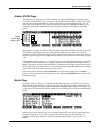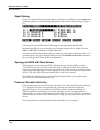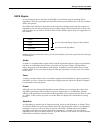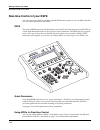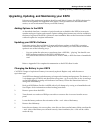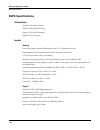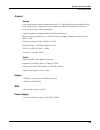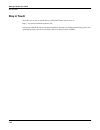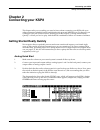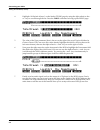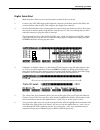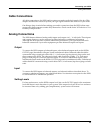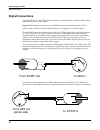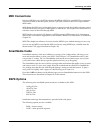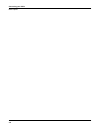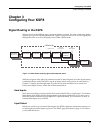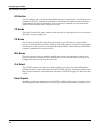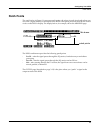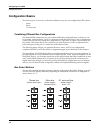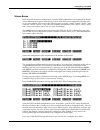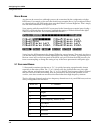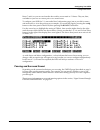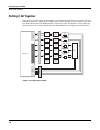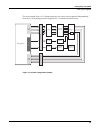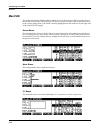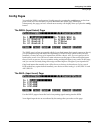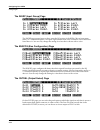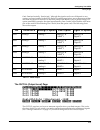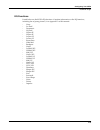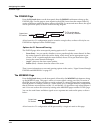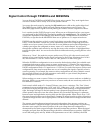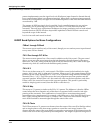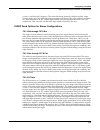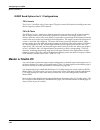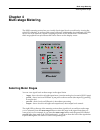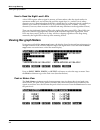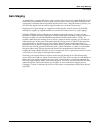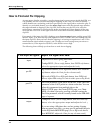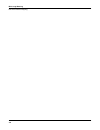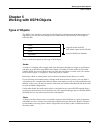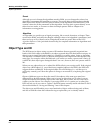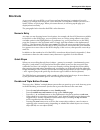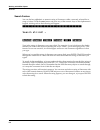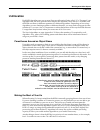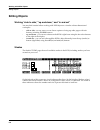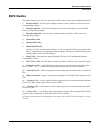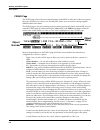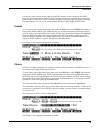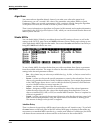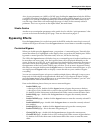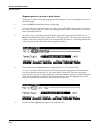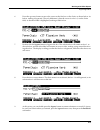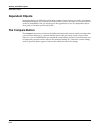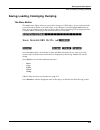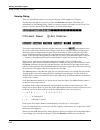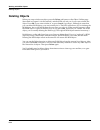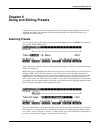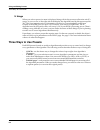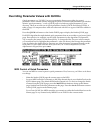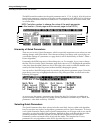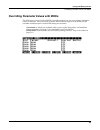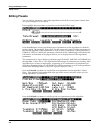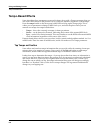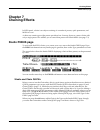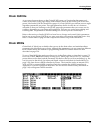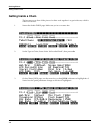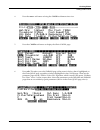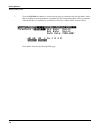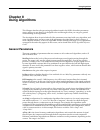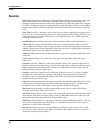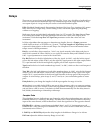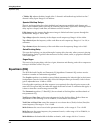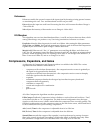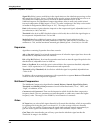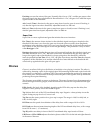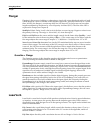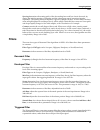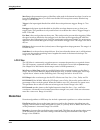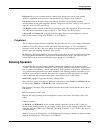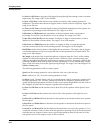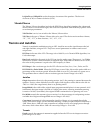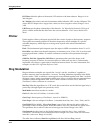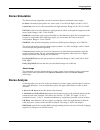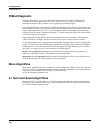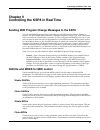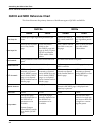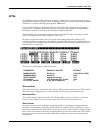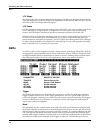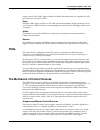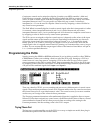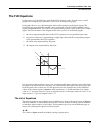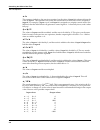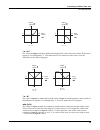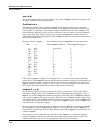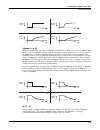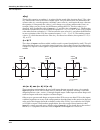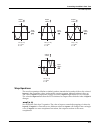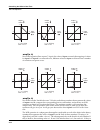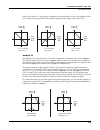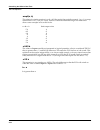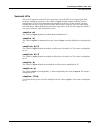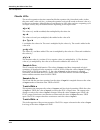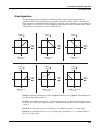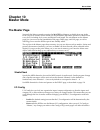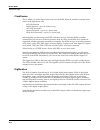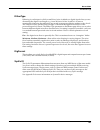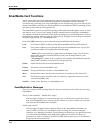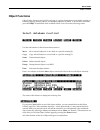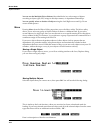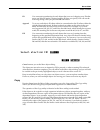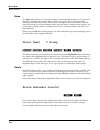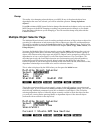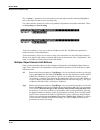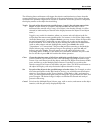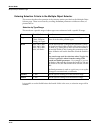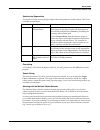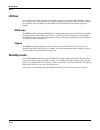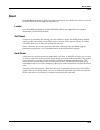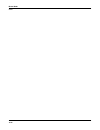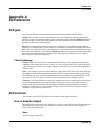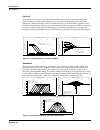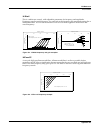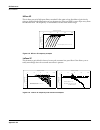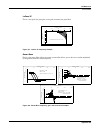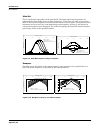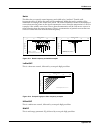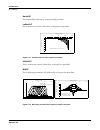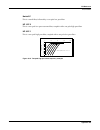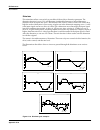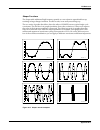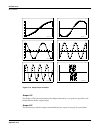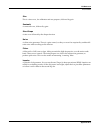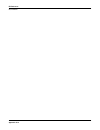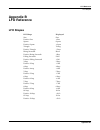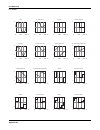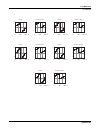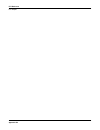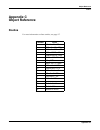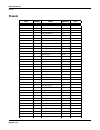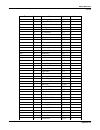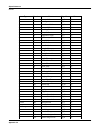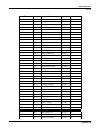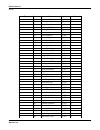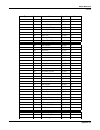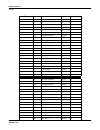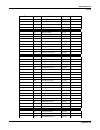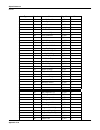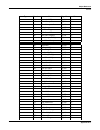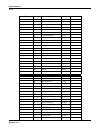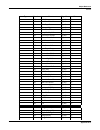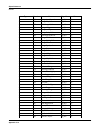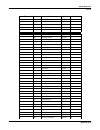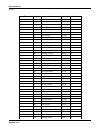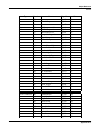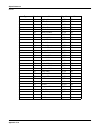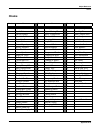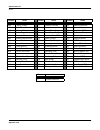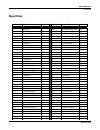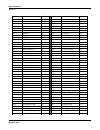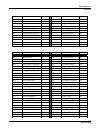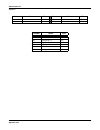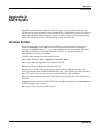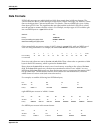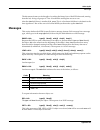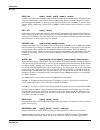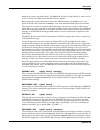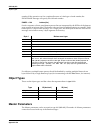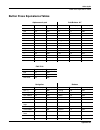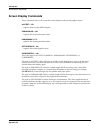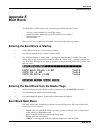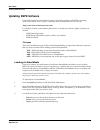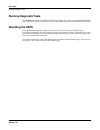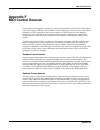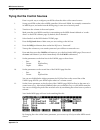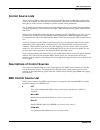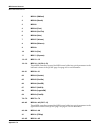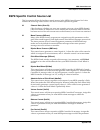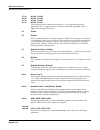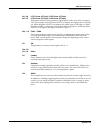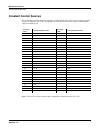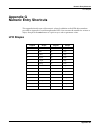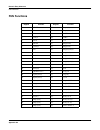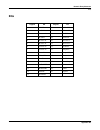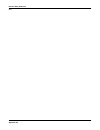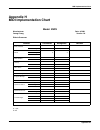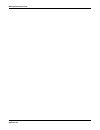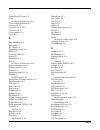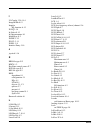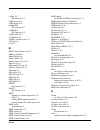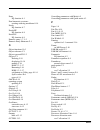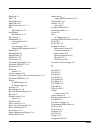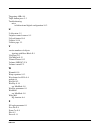Kurzweil KSP8 MLAN IO OPTION - REV B Manual
© Young Chang Co., Ltd. 2001. All rights reserved. Permission is granted to reprint up to two copies of this manual for personal use.
Kurzweil ® is a product line of Young Chang Co., Ltd. Young Chang®, Kurzweil ® , V. A. S. T. ®, KDFX®, Pitcher®, and LaserVerb®, KSP8 ™,
K2600™, K2500™, and K2000™ are trademarks of Young Chang Co., Ltd. SmartMedia™ is a trademark of Toshiba Corporation. ADAT® is a
registered trademark of Alesis Corporation. All other products and brand names are trademarks or registered trademarks of their respective
companies. Product features and specifications are subject to change without notice.
Part Number: 910358 Rev. B
™
Summary of KSP8 MLAN IO OPTION - REV B
Page 1
© young chang co., ltd. 2001. All rights reserved. Permission is granted to reprint up to two copies of this manual for personal use. Kurzweil ® is a product line of young chang co., ltd. Young chang®, kurzweil ® , v. A. S. T. ®, kdfx®, pitcher®, and laserverb®, ksp8 ™, k2600™, k2500™, and k2000™ ar...
Page 2
Ii important safety & installation instructions instructions pertaining to the risk of fire, electric shock, or injury to persons warning - when using electric products, basic precautions should always be followed, including the following: 1) read these instructions. 2) keep these instructions. 3) h...
Page 3: World Wide Web Home Page
Iii young chang international contacts contact the nearest young chang office listed below to locate your local young chang/ kurzweil representative. Young chang america, inc. P.O. Box 99995 lakewood, wa 98499-0995 tel: 1-253-589-3200 fax: 1-253-984-0245 young chang co., ltd. 178-55 gajwa-dong seo-k...
Page 4
Iv radio and television interference warning: changes or modifications to this instrument not expressly approved by young chang could void your authority to operate the instrument. Important: when connecting this product to accessories and/or other equipment use only high quality shielded cables. No...
Page 5: Table of Contents
Table of contents-1 table of contents getting to know your ksp8 . . . . . . . . . . . . . . . . . . . . . . . . . . . . . . . . . . . . . . . . . . . . . . . . . . . . . . . . 1-1 what it is. . . . . . . . . . . . . . . . . . . . . . . . . . . . . . . . . . . . . . . . . . . . . . . . . . . . . . . ...
Page 6
Table of contents-2 connecting your ksp8 . . . . . . . . . . . . . . . . . . . . . . . . . . . . . . . . . . . . . . . . . . . . . . . . . . . . . . . . . . . . . 2-1 getting started really quickly . . . . . . . . . . . . . . . . . . . . . . . . . . . . . . . . . . . . . . . . . . . . . . . . . . . ...
Page 7
Table of contents-3 the fxsend page . . . . . . . . . . . . . . . . . . . . . . . . . . . . . . . . . . . . . . . . . . . . . . . . . . . . . . . . . . . . . 3-16 the mixsend page . . . . . . . . . . . . . . . . . . . . . . . . . . . . . . . . . . . . . . . . . . . . . . . . . . . . . . . . . . . 3-...
Page 8
Table of contents-4 using and editing presets. . . . . . . . . . . . . . . . . . . . . . . . . . . . . . . . . . . . . . . . . . . . . . . . . . . . . . . . . . . 6-1 selecting presets . . . . . . . . . . . . . . . . . . . . . . . . . . . . . . . . . . . . . . . . . . . . . . . . . . . . . . . . . ....
Page 9
Table of contents-5 vibrato/chorus . . . . . . . . . . . . . . . . . . . . . . . . . . . . . . . . . . . . . . . . . . . . . . . . . . . . . . . . . . . . . . . . 8-13 tremolo and autopan . . . . . . . . . . . . . . . . . . . . . . . . . . . . . . . . . . . . . . . . . . . . . . . . . . . . . . . . ...
Page 10
Table of contents-6 name . . . . . . . . . . . . . . . . . . . . . . . . . . . . . . . . . . . . . . . . . . . . . . . . . . . . . . . . . . . . . . . . . . . . . . . . 10-8 delete . . . . . . . . . . . . . . . . . . . . . . . . . . . . . . . . . . . . . . . . . . . . . . . . . . . . . . . . . . . ....
Page 11
Table of contents-7 midi control sources . . . . . . . . . . . . . . . . . . . . . . . . . . . . . . . . . . . . . . . . . . . . . . . . . . . . . . . . . . . . . F-1 trying out the control sources . . . . . . . . . . . . . . . . . . . . . . . . . . . . . . . . . . . . . . . . . . . . . . . . . . . ...
Page 12
Table of contents-8.
Page 13: Chapter 1
Getting to know your ksp8 what it is 1-1 chapter 1 getting to know your ksp8 welcome to the world of the ksp8. This manual, along with the accompanying ksp8 algorithm reference guide (provided electronically), will tell you all you need to know about this powerful piece of gear. To get the most out ...
Page 14
Getting to know your ksp8 what it is 1-2 kurzweil digital effects (kdfx) algorithms the building blocks for the ksp8’s effects are the kurzweil digital effects (kdfx®) algorithms that the engineers at kurzweil music systems developed for the digital effects in the k2500™ and k2600™ series synthesize...
Page 15: Ksp8 Front Panel
Getting to know your ksp8 ksp8 front panel 1-3 ksp8 front panel the ksp8 offers a familiar interface for anyone who has used kurzweil products before. If you’ve used a k2000™, k2500, or k2600, you will recognize the 240 x 64 pixel display, soft buttons, edit and exit buttons, alpha wheel and other u...
Page 16
Getting to know your ksp8 ksp8 front panel 1-4 navigation the navigation section of the front panel consists of the display and the buttons surrounding it. These navigation buttons will take you to every one of the ksp8’s pages and parameters. The display your primary interface with the ksp8 is its ...
Page 17
Getting to know your ksp8 ksp8 front panel 1-5 the config button the config button, to the left of the display, gives you access to the pages where you select and set levels for your inputs and outputs. This is also where you group inputs and configure the effects buses as stereo, mono, or surround....
Page 18
Getting to know your ksp8 ksp8 front panel 1-6 the edit button the edit button is one of the two blue buttons diagonally beneath the ksp8’s display, and it takes you deeper into the inner workings of the device. Pressing the edit button tells the ksp8 that you want to change some aspect of the objec...
Page 19
Getting to know your ksp8 ksp8 front panel 1-7 data entry the data entry section of the front panel includes the bypass, compare, store, and tempo buttons, as well as the alpha wheel, the plus/minus buttons, and the 14-button alphanumeric pad. The alpha wheel the alpha wheel is especially useful bec...
Page 20
Getting to know your ksp8 ksp8 front panel 1-8 the bypass button the bypass button lets you bypass the entire ksp8 from your signal chain, or individually bypass selected effects, eqs, or sends (to mute audio going to a bus). It’s described on page 5-11 of this manual. The compare button use the com...
Page 21
Getting to know your ksp8 ksp8 front panel 1-9 smartmedia card slot you can use 3.3v smartmedia memory cards, in a variety of size configurations, to store and transfer data to or from your ksp8. The cards are inexpensive and are available from a variety of vendors. The smartmedia card slot uses a b...
Page 22: Ksp8 Rear Panel
Getting to know your ksp8 ksp8 rear panel 1-10 ksp8 rear panel from both a hardware and a software point-of-view, the ksp8 is incredibly flexible. You can choose from the standard analog and digital i/o offerings or add one of the available option cards to customize the ksp8 to your liking. Througho...
Page 23: Ksp8 Option Boards
Getting to know your ksp8 ksp8 option boards 1-11 ksp8 option boards to fully realize the ksp8’s eight-channel i/o capabilities, you’ll want to add one of the option boards. The ksp8 options include: these options are user-installable, but they are not hot-swappable, so it is important that you turn...
Page 24: Basic Operations
Getting to know your ksp8 basic operations 1-12 basic operations you will undoubtedly want to spend time experimenting with your ksp8. This section gives you basic setup information. If you simply can’t wait to hear what the ksp8 can do, we’ve also included a section called “getting started really q...
Page 25
Getting to know your ksp8 basic operations 1-13 studio: studio page the first time you start up your ksp8 it displays the studio:studio page. In future sessions, your ksp8 will remember if you were last on the studio:studio, fxbus or quick mode page, and will start up displaying the one of those pag...
Page 27
Getting to know your ksp8 basic operations 1-15 ksp8 objects as we mentioned above, the heart of the ksp8 is its collection of great sounding effects algorithms. These are pre-loaded into the ksp8’s memory and are there for your use in studios, chains, and presets. The ksp8’s user interface is struc...
Page 28
Getting to know your ksp8 real-time control of your ksp8 1-16 real-time control of your ksp8 you can control your ksp8 in real-time with the rsp8 remote option or use any midi controller to access quick parameters and mods. Rsp8 the optional rsp8 remote has all the displays and controls from the fro...
Page 29
Getting to know your ksp8 upgrading, updating, and maintaining your ksp8 1-17 upgrading, updating, and maintaining your ksp8 like most of the professional products from kurzweil music systems, the ksp8 is designed so that it can be updated and upgraded in the future. These procedures are described i...
Page 30: Ksp8 Specifications
Getting to know your ksp8 ksp8 specifications 1-18 ksp8 specifications dimensions height: 3.625 inches (92 mm) width: 17.125 inches (435 mm) depth: 15.125 inches (384 mm) weight: 13.25 lbs. (6 kg) inputs analog four analog inputs, balanced differential using 1/4” tip-ring-sleeve jacks input impedanc...
Page 31
Getting to know your ksp8 ksp8 specifications 1-19 outputs analog four analog outputs, balanced differential using 1/4” tip-ring-sleeve jacks (unbalanced tip- sleeve plugs are also supported; for best results, set software for unbalanced connectors) d/a converter: 24 bit, 128x oversampling output im...
Page 32: Stay In Touch
Getting to know your ksp8 stay in touch 1-20 stay in touch we’d like you to stay in touch and stay informed. Please surf on over to: http://www.Kurzweilmusicsystems.Com to keep up with all the latest from kurzweil music systems, including late-breaking news, new operating systems, and new soundware ...
Page 33: Chapter 2
Connecting your ksp8 getting started really quickly 2-1 chapter 2 connecting your ksp8 this chapter tells you everything you need to know about connecting your ksp8 with your other equipment, including analog and digital audio gear and midi devices. For those of you wishing to cut to the chase, howe...
Page 34
...
Page 35
Connecting your ksp8 getting started really quickly 2-3 digital quick start 1. Make sure the volume on your sound system is turned all the way down. 2. Connect your aes/ebu input to the digital in connector on the back panel of the ksp8, and connect another cable for aes/ebu output to the digital ou...
Page 36
...
Page 37: Cable Connections
Connecting your ksp8 analog connections 2-5 cable connections all cable connections to the ksp8 and its options are made on the back panel of the box. This chapter describes the various ways that you’ll get signals and data into and out of your ksp8. One thing to keep in mind when making your audio ...
Page 38: Digital Connections
Connecting your ksp8 digital connections 2-6 digital connections a stock ksp8 has two aes/ebu digital connectors on the back panel: a female xlr for stereo input and a male for stereo output. Important: the digital connectors on a stock ksp8 are routed by default to buses 5 and 6. Both pro and consu...
Page 39: Midi Connections
Connecting your ksp8 ksp8 options 2-7 midi connections like most midi devices, the ksp8 is fitted with midi in, midi out, and midi thru connectors. These are located on the back panel, and are 5-pin din connectors that will accept standard midi cables. Midi in lets the ksp8 receive from and slave to...
Page 40
Connecting your ksp8 ksp8 options 2-8.
Page 41: Chapter 3
Configuring your ksp8 signal routing in the ksp8 3-1 chapter 3 configuring your ksp8 signal routing in the ksp8 before we look at the different ways you can configure your unit, let’s take a look at the path a signal follows as it travels through the ksp8. Figure 3-1 provides an overview of the sign...
Page 42
Configuring your ksp8 signal routing in the ksp8 3-2 eq section you can configure up to two eq functions (different types of equalization – a notch filter and a parametric equalizer – perhaps) on each eq bus. Notice that the output of the first function is routed directly into the second function. S...
Page 43: Patch Points
Configuring your ksp8 patch points 3-3 patch points the small circles in figure 3-1 represent patch points, the places in each signal path where you can route a signal directly to the output of the ksp8. Some patch points are also shown as little circles on the ksp8’s display. The display below, for...
Page 44: Configuration Basics
Configuring your ksp8 configuration basics 3-4 configuration basics this section gives an overview of the three different ways you can configure the ksp8’s buses: • stereo • mono • 5.1 surround combining different bus configurations the flexible ksp8 architecture lets you combine differently configu...
Page 45
Configuring your ksp8 configuration basics 3-5 stereo buses we’ll start with stereo bus configuration, since the ksp8’s eight buses are configured by default as four adjacent stereo pairs. Stereo buses, in fact, must always be configured as adjacent pairs. So you can configure all or some of the fol...
Page 46
Configuring your ksp8 configuration basics 3-6 mono buses any bus can be a mono bus, although you may be constrained by the configuration of other ksp8 buses. For example, as shown in the stereo buses example above, if you configure fxbus1 as a stereo left bus, the ksp8 makes darn sure that fxbus2 i...
Page 47
Configuring your ksp8 configuration basics 3-7 buses 7 and 8, as you can see from the above table, are not used as 5.1 buses. They are, then, available for your use as a stereo pair or two mono buses. To configure your ksp8 for 5.1, start at the bus configuration page, just as you did for stereo and...
Page 48: Putting It All Together
Configuring your ksp8 putting it all together 3-8 putting it all together here are two possible scenarios showing how you might use the ksp8 in your studio. The first illustration shows two stereo pairs and three mono sources being processed on three stereo and two mono effect buses with different e...
Page 49
Configuring your ksp8 putting it all together 3-9 the next example shows a 5.1 channel stem plus two mono sources (panned independently from the 5.1 stem) being processed together in a 5.1 channel surround reverb. Figure 3-3. Another configuration example 5.1 eq mono eq mono eq 5.1 fx send and panne...
Page 50: Meet Sid
Configuring your ksp8 meet sid 3-10 meet sid the studio information display (affectionately known in these parts as sid) occupies most of the left side of the studio:studio page. Sid shows you the size and width of the effects buses in the current studio (that is, the studio currently highlighted in...
Page 51: Config Pages
Configuring your ksp8 config pages 3-11 config pages you reach the ksp8’s configuration (config) pages by pressing the config button on the front panel of the unit. The first time you press this button the insel page will display. Subsequently, the page you have viewed most recently will display whe...
Page 53
Configuring your ksp8 config pages 3-13 out1–out8 are basically “hard-wired,” although the signal at each out will depend on any options you have installed in the ksp8. Each out on this page, in fact, may represent more than one hard out (physical connector on the back panel) of the ksp8. If you’ve ...
Page 54: Eq/sends Pages
Configuring your ksp8 eq/sends pages 3-14 eq/sends pages to display the eq/sends pages, press the eq/sends button on the front panel of the ksp8. As with the config button, when you press the eq/sends button the page that displays is the eq or send page that you have viewed most recently. As you wor...
Page 55
Configuring your ksp8 eq/sends pages 3-15 eq functions listed below are the ksp8’s eq functions. Complete information on the eq functions, including lots of pretty pictures, is in appendix a of this manual. • none • lo shelf • parametric • hi shelf • hipass 2p • hipass 3p • lopass 2p • lopass 3p • r...
Page 56
Configuring your ksp8 eq/sends pages 3-16 the fxsend page press the eq/sends button on the front panel, then the fxsend soft button to bring up the fxsend page. Use this page to route signals on the ksp8’s buses from the output of the eq section to the buses within the effects section of the ksp8. F...
Page 57
Configuring your ksp8 signal control through fxsends and mixsends 3-17 signal control through fxsends and mixsends you can think of fxsends and mixsends as being mixer controls. They send signals from one bus to another with a variety of level and panner controls. You access the sends pages by press...
Page 58
Configuring your ksp8 signal control through fxsends and mixsends 3-18 panner implementation sets the signal level to 0 db when an input channel is directed directly to an output channel (there is no phantom imaging). When there is a phantom image centered between two loudspeakers, the signal level ...
Page 59
Configuring your ksp8 signal control through fxsends and mixsends 3-19 a circle. A circle has 360° (degrees). The center line facing forward is defined as the 0° angle. Positive angles are to the right and negative angles are to the left. The right speaker is located at 30°, the left speaker is at -...
Page 60: Master Or Studio I/o
Configuring your ksp8 master or studio i/o 3-20 ingrp send options for 5.1 configurations fx1-6 levels this 5.1-to-5.1 send has only a gain control. The gain controls all channels including center and the low frequency effects (lfe) channel. Fx1-6 r-theta the r-theta 5.1-to-5.1 panner uses distance ...
Page 61: Chapter 4
Multi-stage metering selecting meter stages 4-1 chapter 4 multi-stage metering the ksp8’s metering section lets you visually check signal levels on each bus by viewing the eight leds labeled 1–8, in the top left corner of the unit. Additionally, four dedicated clip leds let you see in an instant if ...
Page 62: Viewing Bar-Graph Meters
Multi-stage metering viewing bar-graph meters 4-2 how to read the eight level leds a level led is green when a signal is present, will turn amber when the signal reaches its maximum usable level, and will become red if the signal clips (i.E., reaches a level where distortion occurs). Remember that t...
Page 63: Gain Staging
Multi-stage metering gain staging 4-3 gain staging as stated before, you probably don't want a signal to clip at any point within the ksp8. On the other hand, you probably do want to keep your signal level as hot as possible throughout the signal path, to maintain the best possible signal-to-noise r...
Page 64: How to Find and Fix Clipping
Multi-stage metering how to find and fix clipping 4-4 how to find and fix clipping at some point, whether caused by a very hot input signal or some process inside the ksp8, you will probably run into some unwanted digital clipping. In this case, you'll need to identify which channels are overloading...
Page 65
Multi-stage metering how to find and fix clipping 4-5 distortion between meter stages sometimes you may encounter some distortion without seeing the clip leds light. This may simply mean that you are overdriving some stage, but have not reached full-scale clipping. Scan the four stages using the met...
Page 66
Multi-stage metering how to find and fix clipping 4-6.
Page 67: Chapter 5
Working with ksp8 objects types of objects 5-1 chapter 5 working with ksp8 objects types of objects the ksp8’s user interface is structured with a hierarchy of objects that (with the exception of algorithms) you can edit and arrange for your effects needs. The hierarchy of ksp8 objects looks like th...
Page 68: Object Type and Id
Working with ksp8 objects object type and id 5-2 preset although you can’t change the algorithms stored in rom, you can change the values of an algorithm’s parameters and store that as a preset. The preset object is the most basic editable effect object in the ksp8. Each ksp8 preset is based on one ...
Page 69: Shortcuts
Working with ksp8 objects shortcuts 5-3 shortcuts as you work with your ksp8, you will soon see how the interface is optimized for quick editing. For example, between power cycles the ksp8 will remember whether you were on a studio, fxbus, or quick page. When you restart the unit, it will bring up t...
Page 70
...
Page 71: U Allocation
Working with ksp8 objects u allocation 5-5 u allocation each ksp8 algorithm uses one or more processor allocation units, called “u”s. The more us an algorithm uses, the more powerful and complex the algorithm. There are 16 us available, and the ksp8 uses them in different quantities for different al...
Page 72: Editing Objects
Working with ksp8 objects editing objects 5-6 editing objects working “side to side,” “up and down,” and “in and out” you may find it useful when working with ksp8 objects to visualize a three-dimensional workspace. • side to side – on any page you can choose options or bring up other pages with sof...
Page 73: Ksp8 Studios
Working with ksp8 objects ksp8 studios 5-7 ksp8 studios the studio names give a clue as to what they’re about. Here’s some more detailed information: 1 4sterin>4sterfx – 4 stereo pairs of inputs routed to 4 stereo fx buses, which are sent to corresponding outputs. 2 4monoin>4sterfx – each of the 4 a...
Page 74
Working with ksp8 objects ksp8 studios 5-8 fxbus page the fxbus page may be the most important page in the ksp8. It is the place where you specify the types of effects you want to use, and the place where you can choose to string together different effects into chains. The fxbus page is also your st...
Page 75
Working with ksp8 objects ksp8 studios 5-9 use the bus select buttons (to the right of the ksp8’s display) to move between the fxbus pages for the different buses within a studio. The above screen, for example, shows the stereo buses 7 and 8, so bus select button 7-8 would be lighted while this page...
Page 76
Working with ksp8 objects ksp8 studios 5-10 algorithms you cannot edit an algorithm directly. Instead, you make your edits at the preset level. Furthermore, you can “override” the value of any parameter using either mods or quick parameters. When you override a parameter’s value, you don’t actually ...
Page 77: Bypassing Effects
Working with ksp8 objects bypassing effects 5-11 also, for any parameter on a mod or quick page, holding the enter button links the ksp8 to your midi controller’s data slider(s), regardless of the setting of midi channels. If you’re lucky enough to own a k2500 or k2600 keyboard, this includes all ei...
Page 78
Working with ksp8 objects bypassing effects 5-12 bypassing boxes in a chain: a quick tutorial the boxes in a chain will change appearance when bypassed. To see what happens, go first to the fxbus page: 1. Press the fxbus soft button from any studio page. 2. Use one of the four cursor buttons to move...
Page 79
Working with ksp8 objects bypassing effects 5-13 6. Press the up cursor button to move the cursor to the first box on the chain, as shown below. As before, nothing is bypassed. The only difference is that the cursor is on box 1, not the chain field, so the effect label is highlighted, making a fille...
Page 80: Dependent Objects
Working with ksp8 objects dependent objects 5-14 dependent objects dependent objects are ksp8 objects that make up part of larger objects: in a studio, for example, the dependent objects are its presets and chains. When you save an object to an external device such as a smartmedia card, you will be ...
Page 81
Working with ksp8 objects saving, loading, cataloging, dumping 5-15 saving, loading, cataloging, dumping the store button the store button lights whenever you make a change to a ksp8 object. If you’re pleased with your edits and are ready to save the object, now’s the time. Press the lighted store b...
Page 82
Working with ksp8 objects saving, loading, cataloging, dumping 5-16 naming dialog there’s a standard procedure for saving and naming, which applies to all objects. The best way through this process is to press the rename soft button. This takes you immediately to the naming dialog, where you assign ...
Page 83
Working with ksp8 objects saving, loading, cataloging, dumping 5-17 if the object you started from was a rom (factory preset) object, the ksp8 will automatically suggest the next available (unused) id as the id for the edited object. If that’s the id you want, press the save soft button, and the obj...
Page 84: Deleting Objects
Working with ksp8 objects deleting objects 5-18 deleting objects when you want to delete an object, press the delete soft button on the object utilities page (described in chapter 10 of this manual), and the ksp8 will ask you if you want to delete the object. Press ok if you want to delete it, or pr...
Page 85: Chapter 6
Using and editing presets selecting presets 6-1 chapter 6 using and editing presets a ksp8 preset consists of an effects algorithm, plus the settings of the parameters associated with that algorithm. The complete list of presets, algorithms, and other ksp8 objects is in appendix c of this manual. Se...
Page 86: Three Ways to Use Presets
Using and editing presets three ways to use presets 6-2 u usage when you select a preset, its name is displayed along with its the processor allocation unit (u) usage. As you can see, on the right side of the display, the algorithm used by this preset requires 3us. This is an important piece of info...
Page 87
Using and editing presets overriding parameter values with quicks 6-3 overriding parameter values with quicks quick parameters, or “quicks” let you conveniently change up to eight of a preset’s parameter values without actually changing the preset. You can use the parameters provided as default “qui...
Page 88
Using and editing presets overriding parameter values with quicks 6-4 the midi controller numbers for the quick parameters are 16, 17, 18, 19, 80, 81, 82, & 83, and are based on the parameter’s position on the page, not the parameter itself. Midi ctrl 16 will adjust the top quick parameter in the fi...
Page 89
Using and editing presets overriding parameter values with mods 6-5 overriding parameter values with mods the ksp8 gives you two kinds of mods – modulators that you can use to change parameter values in real time. These two kinds of mods affect different aspects of the ksp8, and are available at dif...
Page 92: Tempo-Based Effects
Using and editing presets tempo-based effects 6-8 tempo-based effects some algorithms have parameters expressed in beats, along with a tempo parameter that you can set as a fixed tempo in the preset or set to system for dynamic response to system tempo. Press the tempo button on the front panel of t...
Page 93: Chapter 7
Chaining effects studio:fxbus page 7-1 chapter 7 chaining effects in ksp8-speak, a chain is an object consisting of a number of presets, quick parameters, and mods in a row. A chain can contain up to eight presets per effects bus. You may, however, create a chain with only a single preset. This enab...
Page 94: Chain Editor
Chaining effects chain editor 7-2 chain editor to enter the chain editor, press edit while on the studio:fxbus page and the type is chain. The chain editor lets you put up to eight presets in a series, but it will only allow you to insert effects that are consistent with the “width” of the current b...
Page 95: Chain Quicks
Chaining effects chain mods 7-3 chain quicks as you move between boxes on the chain:quick page, you’ll notice that the names and values of the items on the page change with each box. These are the chain quicks for each preset. Like studio quicks (described on page 6-3), chain quicks provide fast acc...
Page 96: Getting Inside A Chain
Chaining effects getting inside a chain 7-4 getting inside a chain the best way to see how all the pieces of a chain work together is to get inside one, which is what we’ll do here. 1. Start at the studio:fxbus page. Make sure you’re on a stereo bus. 2. Set the type to chain, choose chain “84 scorch...
Page 97
Chaining effects getting inside a chain 7-5 4. Press the more> soft button to bring the c mod soft buttons into view: 5. Press the c mod1 soft button to display the chain:c mod1 page: 6. Press edit.This takes you to the param1 page of the preset in the box that is highlighted on the chain:quick page...
Page 98
Chaining effects getting inside a chain 7-6 7. Press the param2 soft button to see the second page of parameters for this algorithm. Notice that in addition to more parameters overridden by quick parameters there is also a parameter (threshold) that is overridden by an fxmod, in this case a chain mo...
Page 99: Chapter 8
Using algorithms general parameters 8-1 chapter 8 using algorithms this chapter describes the processing algorithms found in the ksp8: what their parameters mean, and how to use them. It is designed to be read through so that you can get a general understanding of the algorithms. The descriptions he...
Page 100: Reverbs
Using algorithms reverbs 8-2 reverbs room type changes the configuration of the algorithm to simulate a wide array of room types and sizes including booths, small rooms, chambers, halls and large spaces. Because this parameter changes the structure of the reverb algorithm, you need to be careful whe...
Page 101: Delays
Using algorithms delays 8-3 delays there are two types of taps in the multitap delays: the “loop“ tap, which has a feedback loop back to its input, and the numbered taps. The numbered taps can be single iterations or they can repeat as part of a loop, but they do not have individual feedback paths. ...
Page 102: Equalizers (Eq)
Using algorithms equalizers (eq) 8-4 c fdbk n dly adjusts the delay length of the c channel’s nth feedback tap, fed back to the c channel’s delay input. Range is 0 to 2600 ms. Spectral multitap delays these 4- and 6-tap delays have their feedback and output taps modified with shapers and filters. In...
Page 103
Using algorithms compressors, expanders, and gates 8-5 enhancers enhancers modify the spectral content of the input signal by boosting existing spectral content, or stimulating new ones. Two- and three-band versions are provided. Drive adjusts the input into each band. Increasing the drive will incr...
Page 104
Using algorithms compressors, expanders, and gates 8-6 signal dly (delay) puts a small delay in the signal relative to the sidechain processing, so that the compressor (or gate) “knows” what the input signal is going to be before it has to act on it. This means the compression can kick in before an ...
Page 105: Chorus
Using algorithms chorus 8-7 ducking reverses the action of the gate. Normally this if set to “off”, and the gate opens when the input signal rises above the threshold. But when this is “on”, the gate closes when the input signal rises above the threshold. Atk (attack) time is the time for the gate t...
Page 106: Flanger
Using algorithms flanger 8-8 flanger flanging is the process of adding or subtracting a signal with a time-displaced replica of itself, which results in a series of notches in the frequency spectrum, generally referred to as a comb filter. In ksp8, the flanger is a multi-tap delay line, all (but one...
Page 107: Filters
Using algorithms filters 8-9 spacing determines the starting pitch of the descending buzz and how fast it descends, by setting the initial separation of impulses and the subsequent rate of increasing impulse separation. The spacing between impulses is given in samples (20.8µs). At low values, the bu...
Page 108: Distortion
Using algorithms distortion 8-10 max freq is the resonant frequency of the filter at the peak of the internal envelope. It can be set lower than min freq (above), in which case the filter will sweep downwards, then back up. Range is 16 to 8372 hz. Trigger is the input-signal threshold at which the e...
Page 109: Rotating Speakers
Using algorithms rotating speakers 8-11 highpass allows you to reduce the bass content of the distortion content in the smaller distortion algorithms that don’t have true parametric eq. Range is 16 to 25088 hz. Cab preset selects from eight cabinet simulations which have been created based on measur...
Page 110
Using algorithms rotating speakers 8-12 lo gain and hi gain are the gains of the signal passing through the rotating woofer or tweeter, respectively. The range is off/-79.0 to 24.0 db. Lo size and hi size are the effective sizes (radius of rotation) of the rotating speakers in millimeters. This affe...
Page 111: Tremolo and Autopan
Using algorithms tremolo and autopan 8-13 lospindir and hispindir are the directions of rotation of the speakers. The choice is clockwise (cw) or counter-clockwise (ccw). Vibrato/chorus the vibrato/chorus algorithm (and also the kb3 effects algorithm) simulates the vibrato and chorus effects on a to...
Page 112: Pitcher
Using algorithms pitcher 8-14 lfo phase shifts the phase of the tremolo lfo relative to the beat reference. Range is 0.0 to 360.0 degrees. 50% weight is the relative amount of attenuation added when the lfo is at the -6db point. This causes the lfo shape to bow up (positive values) or down (negative...
Page 113: Stereo Simulation
Using algorithms stereo analyze 8-15 stereo simulation the mono to stereo algorithm converts a monaural input to simulated stereo output. In select selects the input signal to be “stereo-ized”. It can be left, right, or both: (l+r)/2. Centergain is the level of the summed left and right channels. Ra...
Page 114: Fxmod Diagnostic
Using algorithms fxmod diagnostic 8-16 fxmod diagnostic this algorithm allows you to view the current levels of any data sliders, midi controls, switches, or internally generated vast lfos, asrs, funs, etc. Which are available as modulation sources. It has no effect on any signal being routed throug...
Page 115: Chapter 9
Controlling the ksp8 in real time quicks and mods for midi control 9-1 chapter 9 controlling the ksp8 in real time sending midi program change messages to the ksp8 you can send midi program change messages to your ksp8 to select studios, chains, or presets. The ksp8 understands kurzweil’s extended p...
Page 116
Controlling the ksp8 in real time quick and mod reference chart 9-2 quick and mod reference chart this chart illustrates the primary features of the different types of quicks and mods. Quicks mods studio chain studio chain what they do: control up to eight algorithm parameters per preset. Control th...
Page 117: Lfos
Controlling the ksp8 in real time lfos 9-3 lfos the ksp8 provides you with lfos (low frequency oscillators) to use as control sources. You program these on the lfo pages (studio or chain), which you can reach by pressing the s lfo soft button, or within a chain by pressing the c lfo button. You’ll u...
Page 118: Asrs
Controlling the ksp8 in real time asrs 9-4 lfo shape the shape of the lfo waveform determines the nature of its effect on the signal its modulating. There are diagrams of each lfo shape in the appendices of this manual; these will give you an idea of how each lfo shape affects the signal. Lfo phase ...
Page 119: Funs
Controlling the ksp8 in real time the mechanics of control sources 9-5 release section. If the asr’s trigger switches off before the attack section is complete, the asr goes directly to its release section. Delay when the asr’s trigger switches on, the asr will start immediately if this parameter is...
Page 120: Programming The Funs
Controlling the ksp8 in real time programming the funs 9-6 continuous controls can be unipolar or bipolar. Consider your midi controller’s mod and pitch wheels as examples. Normally, the mod wheel affects the ksp8 as a unipolar control source; it sends a control signal value that’s interpreted as 0 ...
Page 121: The Fun Equations
Controlling the ksp8 in real time the fun equations 9-7 the fun equations in this section we’ll describe how each of the fun equations works. In some cases, a small graph will accompany the explanation. Here’s how to interpret the graphs. Each graph shows a curve illustrating the effect of the equat...
Page 122
Controlling the ksp8 in real time the fun equations 9-8 a - b this operates similarly to the previous equation, but the value of input b is subtracted from the value of input a. This equation will reverse the normal effect of the control source assigned to input b. For example, if input a is off, an...
Page 124
Controlling the ksp8 in real time the fun equations 9-10 max (a, b) this is the opposite of the previous equation. The values of inputs a and b are compared, and the larger value becomes the output value. Quantize b to a this turns the control source assigned to input b into a stepped control source...
Page 125
Controlling the ksp8 in real time the fun equations 9-11 hipass (f = a, b) with this equation the low values of input b are filtered according to the value of input a. This causes somewhat different results compared with the lowpass equation above. At low values for input a, low values for input b w...
Page 126
Controlling the ksp8 in real time the fun equations 9-12 a(b-y) think of this equation as reading “y is replaced by the result of the function a(b-y).” the value of y indicates the value of the fun’s output signal. Every 20 milliseconds, the ksp8 takes the current value of y, runs the equation, calc...
Page 127
Controlling the ksp8 in real time the fun equations 9-13 warp equations the next five equations all behave similarly, and are intended to be used as follows: the value of input a is the controlling value, and normally remains constant, although it doesn’t have to. The value of input b is expected to...
Page 128
Controlling the ksp8 in real time the fun equations 9-14 warp2(a, b) we call this equation slant-square.™ again, the value of input a controls the mapping of values for input b. If input b is a sawtooth wave, different values for input a will turn it into a number of variations on square waves. Warp...
Page 129
Controlling the ksp8 in real time the fun equations 9-15 both 1s, the result is 0. This process is repeated for the remaining 15 bits of each number, and a new 16-bit number is generated. This number represents the output value of the fun. Warp4(a, b) this equation, the period inverter,™ is based on...
Page 130
Controlling the ksp8 in real time the fun equations 9-16 warp8(a, b) this relatively simple equation is a x b x 8. If the result is beyond the range of -1 to +1, it wraps around from +1 to -1 (or vice versa), until it’s within the allowable range. The table below shows some examples of how this work...
Page 131
Controlling the ksp8 in real time the fun equations 9-17 sawtooth lfos the next six equations case the fun to generate a sawtooth lfo as its output signal. Each performs a different operation on the values of inputs a and b, and the resulting value is multiplied by 25. The result determines the freq...
Page 132
Controlling the ksp8 in real time the fun equations 9-18 chaotic lfos the next five equations function somewhat like the equation a(b-y) described earlier, in that they start with a value of 0 for y, evaluate the equation, and use the result as the new value of y for the next evaluation. Although th...
Page 133
Controlling the ksp8 in real time the fun equations 9-19 diode equations the remaining equations perform a diode-like function; only positive input values are significant. If the result of the equation is negative, the fun’s output value is 0. You can use these equations to limit bipolar control sig...
Page 134
Controlling the ksp8 in real time the order of evaluation for funs 9-20 the order of evaluation for funs the ksp8 is a computer, and processes information at very high speeds. Every 20 milliseconds it checks the condition of all active parameters, evaluates any changes, and processes the new informa...
Page 135: Chapter 10
Master mode the master page 10-1 chapter 10 master mode the master page you reach the master page by pressing the master soft button, available from any of the ksp8’s top level screens. This is where you set parameters that affect operation of the ksp8 at every level, including clock source and digi...
Page 136
Master mode the master page 10-2 clocksource this is where you set the digital clock source for the ksp8. Select an internal or external clock source at the appropriate rate: • 44.1 khz internal • 48 khz internal – this is the default setting • aes/ebu (external) • option (external) – requires i/o o...
Page 137
Master mode the master page 10-3 dithertype dithering is a technique in which a small bit of noise is added to a digital signal when you are shortening the digital word length, e.G., from 20 bits to 16 bits. Its effect is to remove quantization distortion that otherwise may result in strange modulat...
Page 138: Smartmedia Card Functions
Master mode smartmedia card functions 10-4 smartmedia card functions you’ll want to back up your work frequently, especially if you are creating custom presets, chains, and studios that will be difficult to reproduce. Smartmedia cards are the most convenient way to backup your work, although you may...
Page 139: Object Functions
Master mode object functions 10-5 object functions object utility functions are useful for moving or copying objects into various banks, naming or renaming objects, deleting objects, and dumping objects over midi. To access these functions, press the object soft button while in master mode. You will...
Page 140
Master mode object functions 10-6 you can use the multiple object selector (described below) to select ranges of objects according to object types, ids, strings in the object names, or dependent relationships. You can quickly select or deselect all objects using the left/right cursor and up/down cur...
Page 141
Master mode object functions 10-7 id use consecutive numbering for each object that is moved, skipping over ids that are in use (like fill mode), starting from the id that you specify. You will see the following dialog when you press the id soft button: append try to use each object's id offset with...
Page 142
Master mode object functions 10-8 name the name utility allows you to rename an object without entering an editor. You can also use this utility to rename one or more objects with the same name. This is much faster than renaming each object individually. A lot of times you might want several objects...
Page 143
Master mode multiple object selector page 10-9 dump this utility is for dumping selected objects over midi. If any of the selected objects have dependents that were not selected, you will be asked the question “dump dependent objects?”. Press ok to initiate a midi system exclusive dump of the select...
Page 144
Master mode multiple object selector page 10-10 the “current =” parameter is for information only and represents the currently highlighted item in the object list that you are working with. Two other selection modes do not have any additional parameter associated with them. These are everything and ...
Page 145
Master mode multiple object selector page 10-11 the following three soft buttons will trigger the selection and deselection of items from the current object listing, according to the function of the particular button. Only objects that are included in the specified range will be selected or deselect...
Page 146
Master mode multiple object selector page 10-12 entering selection criteria in the multiple object selector this section describes the operation of the selection modes provided on the multiple object selector page. These are accessed by scrolling the select: parameter to different values, as picture...
Page 147
Master mode multiple object selector page 10-13 selection by dependents this mode is used to select a group of objects that are dependents of other objects. This is not available in load object. Everything “everything” will include all objects in the list. You may prefer to use the all button for th...
Page 148: Utilities
Master mode utilities 10-14 utilities you can reach the utilities page from the master page by pressing the util soft button. There’s also a shortcut, however, that lets you reach this page from any place within the ksp8’s editing environment: simply double-press the middle two soft buttons and the ...
Page 149: Reset
Master mode reset 10-15 reset press the reset soft button to perform a hard or soft reset of your ksp8. You can also access the ksp8 boot block from this page (see appendix e). Loader press the loader soft button to reach the ksp8 boot block. See appendix e for complete information on the ksp8 boot ...
Page 150
Master mode reset 10-16.
Page 151: Appendix A
Eq reference eq functions appendix a-1 appendix a eq reference eq types here’s a quick summary of the primary equalization types available with the ksp8: lowpass filters cut the levels of all partials above the cutoff frequency without affecting the partials at or below the cutoff frequency (the low...
Page 152
Eq reference eq functions appendix a-2 lo shelf this is a bass tone control, with adjustable parameters for frequency (freq) and amplitude (gain). Frequency sets the cutoff frequency. For notes above this frequency, the amplitude setting has a diminished effect. You can set the amount of cut or boos...
Page 153
Eq reference eq functions appendix a-3 hi shelf this is a treble tone control, with adjustable parameters for frequency and amplitude. Frequency sets the cutoff frequency. For notes below this frequency, the amplitude setting has a diminished effect. You can set the amount of cut or boost that’s app...
Page 154
Eq reference eq functions appendix a-4 hipass 3p this is three one-pole high pass filters cascaded. It has quite a long shoulder of gain slowly rising to 0 db from the attenuation at low frequencies. It has an 18 db/octave slope away from the shoulder area. The frequency is controllable over the ent...
Page 155
Eq reference eq functions appendix a-5 lopass 3p this is a one-pole low pass plus a two-pole resonant low pass filter. Figure a-7. Lopass 3p frequency example reson bass this is a low pass filter with a resonance control that allows you to boost or cut the amplitude of the partials near the cutoff f...
Page 156
Eq reference eq functions appendix a-6 wide mid this is a midrange control that can be quite broad. The upper and lower frequencies are independently controllable. Don't cross the frequencies, or the filter will cease to have much effect. In fact, the two frequencies should be more than two octaves ...
Page 157
Eq reference eq functions appendix a-7 notch this filter lets you specify center frequency and width to be “notched.” partials with frequencies above or below the notch will be unaffected. Within the notch, partials will be attenuated according to the width of the notch. The width is defined in term...
Page 158
Eq reference eq functions appendix a-8 notch/hp this a notch filter, followed by a one-pole high pass filter. Loshelf/lp this is a bass tone control, followed by a one-pole low pass filter. Figure a-13. One-pole low pass filter frequency example hishelf/lp this is a treble tone control, followed by ...
Page 159
Eq reference eq functions appendix a-9 notch/lp this is a notch filter, followed by a one-pole low pass filter hp 1/lp 2 this is a two-pole low pass resonant filter, coupled with a one-pole high pass filter. Hp 2/lp 1 this is a two-pole high pass filter, coupled with a one-pole low pass filter. Figu...
Page 160
Eq reference eq functions appendix a-10 distulator this stimulator offers a one-pole low pass filter, followed by a distortion generator. The distortion function is even, so it will generate considerable amounts of second harmonic distortion from an input sine wave. The distortion has a drive contro...
Page 161
Eq reference eq functions appendix a-11 shaper functions the shaper adds additional high frequency partials to a waveform in unpredictable ways, resulting in large changes in timbre. In other words, it can really mess things up. The two series of graphs that follow show the effect of shaper on two t...
Page 162
Eq reference eq functions appendix a-12 figure a-18. Shaper adjust examples shaper 1lp the shaper 1lp eq function features the shaper followed by a one-pole low pass filter, and finally faded with the original input. Shaper 2lp this function provides the shaper sandwiched between a pair of one-pole ...
Page 163
Eq reference eq functions appendix a-13 sine this is a sine wave, for calibration and test purposes, followed by gain. Sawtooth a sawtooth wave, followed by gain. Sine+shape a sine wave followed by the shaper function. Noise a white noise generator. There is a gain control, so that you won’t be surp...
Page 164
Eq reference eq functions appendix a-14.
Page 165: Appendix B
Lfo reference lfo shapes appendix b-1 appendix b lfo reference lfo shapes lfo shape displayed: sine sine positive sine +sine square square positive square +squar triangle triang positive triangle +trian rising sawtooth rise s positive rising sawtooth +rise falling sawtooth fall s positive falling sa...
Page 166
Lfo reference lfo shapes appendix b-2 sine +1 -1 90 ° 180 ° 270 ° 0 ° 360 ° / 0° positive sine +1 -1 90 ° 180 ° 270 ° 0 ° 360 ° / 0° sq uare +1 -1 90 ° 180 ° 270 ° 0 ° 360 ° / 0° positive sq uare +1 -1 90 ° 180 ° 270 ° 0 ° 360 ° / 0° triangle +1 -1 90 ° 180 ° 270 ° 0 ° 360 ° / 0° positive triangle +...
Page 167
Lfo reference lfo shapes appendix b-3 6 step +1 -1 90 ° 180 ° 270 ° 0 ° 360 ° / 0° +1 -1 90 ° 180 ° 270 ° 0 ° 360 ° / 0° positive sine 6 step 7 step +1 -1 90 ° 180 ° 270 ° 0 ° 360 ° / 0° positive 7 step +1 -1 90 ° 180 ° 270 ° 0 ° 360 ° / 0° 8 step +1 -1 90 ° 180 ° 270 ° 0 ° 360 ° / 0° positive 8 ste...
Page 168
Lfo reference lfo shapes appendix b-4.
Page 169: Appendix C
Object reference studios appendix c-1 appendix c object reference studios for more information on these studios, see page 5-7. Number name 1 4sterin>4sterfx 2 4monoin>4sterfx 3 8monoin>8monofx 4 4stin>4stfx->mix 5 4mnin>4stfx->mix 6 8mnin>8mnfx->mix 7 morph this 8 aes> fx1-2 >aes 9 6 monoin>5.1 fx+ ...
Page 170: Presets
Object reference presets appendix c-2 presets type number name algorithm size stereo reverb presets booth/ambience 1 small wood booth alg 4 2u 2 natural room alg 5 2u 3 prettysmallplace alg 4 2u 4 nicelittlebooth alg 1 1u 5 sun room alg 5 2u 6 soundboard alg 7 3u 7 add more air alg 10 3u 8 standard ...
Page 171
Object reference presets appendix c-3 37 med large room alg 12 3u 38 bigger perc room alg 7 3u 39 sizzly drum room alg 5 2u chamber 40 live chamber alg 11 3u 41 brass chamber alg 1 1u 42 sax chamber alg 1 1u 43 plebe chamber alg 1 1u 44 judgejudychamber alg 7 3u 45 bloom chamber alg 7 3u 46 classica...
Page 172
Object reference presets appendix c-4 76 generic hall alg 12 3u 77 burst space alg 9 3u 78 real dense hall alg 7 3u 79 concert hall alg 9 3u 80 standing ovation alg 11 3u 81 flinty hall alg 7 3u 82 highschool gym alg 7 3u 83 my dreamy 481!! Alg 9 3u 84 deep hall alg 9 3u 85 sweet hall alg 5 2u 86 so...
Page 173
Object reference presets appendix c-5 115 rvrb compression alg 50 2u 116 snappy drum room alg 50 2u 117 roomitizer alg 50 2u 118 live to tape alg 50 2u 119 l:smlrm r:hall alg 2 2u unusual 120 non-linear 1 alg 10 3u 121 non-linear 2 alg 15 3u 122 non-linear 3 alg 6 3u 123 exponent booth alg 10 3u 124...
Page 174
Object reference presets appendix c-6 153 tightslapbk 30ms alg 190 1u 154 medslapback 76ms alg 190 1u 155 longishslap 95ms alg 151 1u 156 wide slapbk 76ms alg 191 1u 157 titeslapamb 50ms alg 191 1u 158 33ms ambience alg 191 1u 159 17ms ambience alg 191 1u 160 stereo delay ms alg 151 1u 161 stereofla...
Page 175
Object reference presets appendix c-7 191 furbelows alg 9 3u 192 festoons alg 9 3u 193 ducked delay alg 174 2u 194 drum+bass zapper alg 174 2u 195 3banddly drums=! Alg 173 2u 196 warped echoes alg 191 1u 197 ween-vox alg 190 1u 198 l:flange r:delay alg 191 1u 199 2dlys 1chr 1flng alg 192 2u stereo c...
Page 176
Object reference presets appendix c-8 228 throaty flange alg 225 1u 229 pseudoanagtrflng alg 225 1u 230 flanger double alg 225 1u 231 wetlip flange alg 225 1u 232 simply flange alg 226 2u 233 analog flanger alg 226 2u 234 soft edge flange alg 226 2u 235 ned flangers alg 225 1u 236 wispy flange alg 2...
Page 177
Object reference presets appendix c-9 266 barberpole notch alg 258 4u 267 barberpole peak alg 258 4u 268 all the way down alg 258 4u 269 westward waves alg 385 2u stereo trem / panner / spatial presets 270 tremolo bpm alg 270 1u 271 fast tremolo bpm alg 270 1u 272 tremolo in hz alg 271 1u 273 fastpu...
Page 178
Object reference presets appendix c-10 303 mean 70'sfunkgtr alg 310 3u 304 blown speaker alg 390 2u 305 synth distortion alg 303 2u 306 superphasulate alg 170 4u 307 dist cab epiano alg 301 2u 308 distortion+eq alg 302 2u 309 burnt transistor alg 304 3u 310 subtledistortion alg 300 1u 311 a little d...
Page 179
Object reference presets appendix c-11 341 gate w/ sc eq alg 344 2u 342 3band compressor alg 336 4u 343 3band compress2 alg 336 4u 344 mid compressor alg 335 3u 345 oddharmsuppress alg 374 2u 346 60hz buzz kill alg 374 2u 347 dual sk compress alg 347 2u 348 dual comprs sceq alg 348 3u 349 dual 3band...
Page 180
Object reference presets appendix c-12 379 pitcher+chor+dly alg 409 2u 380 pitcher+flng+dly alg 459 2u 381 ring linger alg 390 2u 382 waterford alg 103 4u 383 hip hop aura alg 256 3u 384 woodenize alg 256 3u 385 marimbafication alg 256 3u 386 frequency offset alg 385 2u 387 drum loosener alg 385 2u ...
Page 181
Object reference presets appendix c-13 417 rich delay alg 403 2u 418 fastchorusdouble alg 400 1u 419 multitap chorus alg 401 1u 420 chorused taps alg 402 2u 421 multiechochorus alg 405 2u 422 deepchordlyhall alg 403 2u 423 classicep chorrm alg 403 2u 424 chorus slow hall alg 404 2u 425 softchorus ha...
Page 182
Object reference presets appendix c-14 455 flange amb smack alg 454 2u 456 flange dly 3-d alg 453 2u 457 fl dl large hall alg 453 2u 458 flanged edge alg 321 2u 459 flange + 4tap alg 451 1u 460 flangedelayhall alg 453 2u 461 sloflangedlyroom alg 453 2u 462 flange hall alg 454 2u 463 flangedlybighall...
Page 183
Object reference presets appendix c-15 493 spring thing alg 456 1u 494 ultima thule pad alg 403 2u 495 dr. Who alg 225 1u 498 fx mod diag alg 498 1u 499 stereo analyze alg 499 1u mono presets reverb 600 nicelittlebooth alg 600 1u 601 viewing booth alg 600 1u 602 add ambience alg 600 1u 603 brightsma...
Page 184
Object reference presets appendix c-16 633 soft chorus alg 620 1u 634 ordinary chorus alg 620 1u 635 chorusier alg 620 1u 636 thick chorus alg 620 1u 637 small chorus alg 620 1u 638 dense gtr chorus alg 620 1u 639 boris chorus alg 620 1u flange 640 big slow flange alg 625 1u 641 classic flange alg 6...
Page 185
Object reference presets appendix c-17 672 torn alg 651 2u 673 3 band shaper alg 654 1u 674 quantizer alg 655 1u dynamics 675 hkcompressor 3:1 alg 660 1u 676 sk fb comprs 6:1 alg 661 1u 677 skcompressr 12:1 alg 661 1u 678 compress/expand alg 664 2u 679 3band compressor alg 665 3u 680 hiband compress...
Page 186
Object reference presets appendix c-18 719 brighter room alg 703 12u 720 metric room alg 703 12u 721 lively room alg 703 12u 722 brilliant room alg 703 12u chamber 730 wide loft alg 703 12u 731 tonal chamber alg 701 12u 732 bare studio alg 701 12u 733 outdoor market alg 704 16u 734 damp chamber alg ...
Page 187: Chains
Object reference chains appendix c-19 chains number name number name number name stereo chains 1 phaser cubed 33 multiphaser 63 squishy delay 2 synth pulsar 34 super moving phz 64 ultra big place 3 fat boy stutter 35 phasy compressxn 65 band compres rvb 4 spaciousgtrchor 36 chorus all ovus 66 dirty ...
Page 188
Object reference chains appendix c-20 number name number name number name mono chains 600 chorus flange 617 leadgtr cln/dist 634 phaseedistortion 601 multiphaser 618 screaminautowah! 635 quantifier 602 subway delay 619 rezzo drum loop 636 laserverb 747 603 guitar rage 620 basicchorusdelay 637 reflec...
Page 189: Algorithms
Object reference algorithms appendix c-21 algorithms number name size number name size stereo algorithms 1 miniverb 1u 320 polyampmd>flan 3u 2 dual miniverb 2u 321 flangeshaper 2u 3 gated miniverb 2u 322 shaperreverb 2u 4 classic place 2u 330 hardkneecompress 1u 5 classic verb 2u 331 softkneecompres...
Page 190
Object reference algorithms appendix c-22 191 dual movdelay 1u 384 flangepitcher 2u 192 dual mvdly+mvdly 2u 385 frequency offset 2u 200 chorus 1 1u 386 mutualfreqoffset 2u 201 chorus 2 2u 387 wackedpitchlfo 3u 202 dual chorus 1 1u 390 chaos! 2u 203 dual chorus 2 2u 391 adsr synth 4u 225 flanger 1 1u...
Page 191
Object reference algorithms appendix c-23 309 quantize+flange 1u 470 flange+delay ms 1u 310 gate+tubeamp 3u 471 flange+4tap ms 1u 311 gate+tube+reverb 4u 472 flange4tap ms 2u 312 gt+tubemd+chor 4u 473 flan+dly+rvrb ms 2u 313 gt+tubemd+flan 4u 475 flanlasrdly ms 2u 314 gt+tube2md 4u 476 st flan+delay...
Page 192
Object reference algorithms appendix c-24 692 mn env synth 3u 699 mn analyze 1u number name size 5.1 surround algorithms 700 omniplace 5.1 12u 701 omniverb 5.1 12u 702 tq place 5.1 12u 703 tq verb 5.1 12u 704 surround 16u 720 compress 5.1 8u number name size number name size.
Page 193: Appendix D
Ksp8 sysex common format appendix d-1 appendix d ksp8 sysex the midi system exclusive capabilities of the ksp8 allow you to manipulate objects in the ksp8’s memory from a computer system, another ksp8, or a midi data recorder. The following is a reference to the sysex protocol used by the ksp8. This...
Page 194: Data Formats
Ksp8 sysex data formats appendix d-2 data formats ksp8 sysex messages are subdivided into fields that contain data in different formats. The various fields are shown in the messages section below. Within a message, any fields for values that can be bigger than 7 bits are broken into 7 bit chunks. Th...
Page 195: Messages
Ksp8 sysex messages appendix d-3 the bit-stream format can be thought of as taking the binary bits of the ksp8 data and, starting from the left, slicing off groups of 7 bits. Note that the trailing bits are set to zero. After the data field, there is another field, xsum. This is a checksum field tha...
Page 196
Ksp8 sysex messages appendix d-4 new = 06h type(2) idno(2) size(3) mode(1) name(n) creates a new object and responds with an info message of the created object. The object’s data will not be initialized to any default values. If idno is zero, the first available object id number will be assigned. If...
Page 197
Ksp8 sysex messages appendix d-5 returned (see object type table below). The bank field specifies a single bank, 0–9, unless it is set to 127, in which case objects from all banks will be returned. Form requests the format of the binary data in the write messages. If ramonly is one, only objects in ...
Page 198: Object Types
Ksp8 sysex object types appendix d-6 number. If the operation can’t be completed because of a bad type or bank number, the endofbank message will specify the old bank number. Panel = 14h buttons(3n) sends a sequence of front-panel button presses that are interpreted by the ksp8 as if the buttons wer...
Page 199
Ksp8 sysex button press equivalence tables appendix d-7 button press equivalence tables alphanumeric pad soft-buttons a-f button code (dec) code (hex) button code (dec) code(hex) zero 49 $31 a (leftmost) 10 $0a one 24 $18 b 11 $0b two 25 $19 c 16 $10 three 26 $1a d 17 $11 four 31 $20 e 18 $12 five 3...
Page 200: Screen Display Commands
Ksp8 sysex screen display commands appendix d-8 screen display commands these commands allow you to read the screen display, both text and graphics layers. Alltext = 15h …requests all text in the ksp8’s display. Paramvalue = 16h …requests the current parameter value. Paramname = 17h …requests the cu...
Page 201: Appendix E
Boot block boot block main menu appendix e-1 appendix e boot block the boot block is ksp8 system code containing specialized tools that let you: • view the version numbers of your ksp8 objects • update the ksp8’s operating system, boot block, and/or objects • run diagnostic tests • reset the ksp8 th...
Page 202: Updating Ksp8 Software
Boot block updating ksp8 software appendix e-2 updating ksp8 software from time-to-time, kurzweil music systems will release updates to the ksp8’s operating system, boot block, and/or objects. Generally, these will be posted at our web site: http://www.Kurzweilmusicsystems.Com/ use the boot loader, ...
Page 203
Boot block updating ksp8 software appendix e-3 4. Highlight a filename, then press the select button. Press select a second time to deselect an item. You can select multiple .Kos and/or .Ksp files from the selection list. The status line at the top of the screen will show the current directory, how ...
Page 204: Running Diagnostic Tests
Boot block running diagnostic tests appendix e-4 running diagnostic tests the diags soft button from the boot block main menu provides a list of available diagnostic tests. Since these tests are intended for service personnel, they are not described in this manual. Resetting the ksp8 press the reset...
Page 205: Appendix F
Midi control sources appendix f-1 appendix f midi control sources control sources are assigned as values for control source parameters, like source on the s mod and c mod pages, asr trig, and lfo rate control. Assigning a control source to one of these parameters is like connecting control source ou...
Page 206
Midi control sources trying out the control sources appendix f-2 trying out the control sources here is a quick way to configure your ksp8 to hear the effect of the control sources: 1. Set up your ksp8 so that it has a midi controller (a kurzweil k2600, for example) connected to its midi in port, an...
Page 207: Control Source Lists
Midi control sources midi control source list appendix f-3 control source lists there’s one long list of control sources stored in the ksp8’s memory, although not all control sources are available for all control source parameters. With time you’ll become familiar with the types of control sources a...
Page 208
Midi control sources midi control source list appendix f-4 1 midi 01 (mwheel) 2 midi 02 (breath) 3 midi 03 4 midi 04 (foot) 5 midi 05 (porttim) 6 midi 06 (data) 7 midi 07 (volume) 8 midi 08 (balance) 9 midi 09 10 midi 10 (pan) 11 midi 11 (express) 12—15 midi 12—15 16—19 midi 16—19 (ctl a—d) these mi...
Page 209
Midi control sources ksp8 specific control source list appendix f-5 ksp8 specific control source list this list contains all but the last three control sources in the midi control source list. It also contains the following control sources. All are local unless specified as global. 32 channel state ...
Page 210
Midi control sources ksp8 specific control source list appendix f-6 47, 48 a clk4, ~a clk4 49, 50 b clk4, ~b clk4 51, 52 a clk2, ~a clk2 53, 54 b clk2, ~b clk2 these control sources function like sources 56 – 59, except that the sources appended with “2” trigger twice per clock beat, and those appen...
Page 211
Midi control sources ksp8 specific control source list appendix f-7 101, 103, lfo1 phase (lfo1ph), lfo2 phase (lfo2ph), 105, 107 lfo3 phase (lfo3ph), lfo4 phase (lfo4ph) this bipolar control source generates it signal based on the cycle of the associated lfo. For example, when the phase of lfo1 is 0...
Page 212: Constant Control Sources
Midi control sources constant control sources appendix f-8 constant control sources the remaining control sources are constants, which appear only when you’re assigning control sources as inputs for the funs. Assigning one of these values fixes the input’s control signal value at a steady level. Not...
Page 213: Appendix G
Numeric entry shortcuts lfo shapes appendix g-1 appendix g numeric entry shortcuts this appendix details some of the numeric values (in addition to the ksp8 object numbers provided in appendix c) used throughout the ksp8. You can enter the number for an item or object, then press the enter button as...
Page 214: Fun Functions
Numeric entry shortcuts fun functions appendix g-2 fun functions keypad function keypad function 0 none 38 warp4(a,b) 1 a+b 39 warp8(a,b) 2 a-b 41 a and b 3 (a+b)/2 42 a or b 4 a/2+b 43 b > a 5 a/4+b/2 47 ramp(f=a+b) 6 (a+2b)/3 48 ramp(f=a-b) 9 a*b 49 ramp(f=(a+b)/2) 10 -a*b 50 ramp(f=a*b) 13 a*10^b...
Page 215: Eqs
Numeric entry shortcuts eqs appendix g-3 eqs keypad eq keypad eq 0 none 16 loshelf/lp 1 lo shelf 17 hishelf/lp 2 parametric 18 mid/lp 3 hi shelf 19 notch/lp 4 hi pass 2p 20 hp 1/lp 2 5 hi pass 3p 21 hp 2/ lp 1 6 lo pass 2p 22 distulator 7 lo pass 3p 23 shaper/lp 8 reson bass 24 shaper2lp 9 wide mid ...
Page 216
Numeric entry shortcuts eqs appendix g-4.
Page 217: Appendix H
Midi implementation chart appendix h-1 appendix h midi implementation chart model: ksp8 manufacturer: date: 9/12/01 young chang version 1.0 effects processor o = yes x =no function transmitted recognized remarks basic channel default x 1(-16) changed x 1 - 16 mode default messages x x altered note n...
Page 218
Midi implementation chart appendix h-2.
Page 219: Index
Index-1 index numerics 16, 20, or 24-bit digital audio 10-2 3 sterin>5.1 fx+ 5-7 3-way panner 3-18 4 sterin>5.1 fx 5-7 4mnin>4stfx->mix 5-7 4monoin>4sterfx 5-7 4sterin>4sterfx 5-7 4stin>4stfx->mix 5-7 5.1 in>5.1 fx + 5-7 5.1 surround bus configuration 3-6 50% weight 8-14 6 monoin>5.1 fx+ 5-7 8 monoi...
Page 220
Index-2 cabinet lp 8-11 cabinet simulations 8-11 carrier ring modulation 8-14 cataloging objects 5-15 centergain 8-15 centratten 8-13 chain editor 7-2 chain mode 7-1 chains 5-9, c-19 channel state f-5 chaotic lfos (funs) 9-18 characters 5-16 chorus 8-7 click see impulse a-13 clock midi 6-8 clocksour...
Page 221
Index-3 controlling lfo rate 9-3 copy on object utilities page 10-7 cross couple parameter 8-1 crossover 8-11 crossover1 8-6, 8-15 crossover2 8-6 cursor buttons 1-6 curve 8-11 d data (midi 06) f-4 data entry 1-7 dc offset 8-8 degenregen delay 8-4 delay 8-15 delaying asrs 9-5 delays 8-3 delayscale 8-...
Page 222
Index-4 expander 8-5 expanse 8-2 expansion 8-6 expression (midi 11) f-4 f fb2/fb1>fb 8-3 fdbk dly 8-4 fdbk image 8-4 fdbk level 8-3, 8-7 fdbkcomprs 8-5 file types e-2 filter terminology a-1 filter type 8-9 filters 8-9 flanger 8-8 foot (midi 04) f-4 format soft button 10-4 freeze pedal (midi 69) f-4 ...
Page 223
Index-5 i i/o config 3-20, 10-1 imagewidth 8-13 impulse eq function a-13 in eq 3-14 in select 8-15 in/out parameter 8-1 infindecay 8-2 ingrp 3-12 inlvl 3-11 insel 3-11 intuitive entry 5-10 j joystick 1-16 k kbb file type e-2 kdfx 1-2 keynum control source f-7 kos file type e-2 ksp file type e-2 ksp8...
Page 224
Index-6 lopass 3p eq function a-5 loresonate 8-12 loresxcurs 8-12 loshelf/hp eq function a-7 loshelf/lp eq function a-8 loslow>fst 8-12 lospindir 8-13 lowkey control source f-7 lp freq 8-11 lvl 8-11 m main control source list f-5 makeup gain 8-6 makeupgain 8-6 master mode 10-1 master table 3-20, 10-...
Page 225
Index-7 none eq function a-1 non-harmonic overtones creating with ring modulator 8-14 notch eq function a-7 notch/hp eq function a-8 notch/lp eq function a-9 numeric entry 1-7, 5-3 numeric entry shortcuts g-1 o object functions 10-5 object reference c-1 object type and id 5-2 objects 5-1 deleting 5-...
Page 226
Index-8 program change midi 9-1 programming funs 9-6 ptch offst 8-14 pulse width 8-10, 8-13 punctuation 5-16 q quantize + flange 8-8 quartr wts 8-14 quick on the chain quick page 7-2 quick and mod reference chart 9-2 quick mode 6-3 quick parameters midi control of 6-3 quick start 2-1 quick stops 5-3...
Page 227
Index-9 shortcuts 5-3 sid 3-10 signal delay 8-6 signal dly 8-6 signal flow chart 1-1, 3-1 sine eq function a-13 sine+shape eq function a-13 size scale 8-2 smartmedia 1-9 card functions 10-4 cards 2-7 error messages 10-4 loading ksp8 updates from e-2 smooth 8-6 smooth rate 8-9 smoothtime 8-5 smth rat...
Page 228
Index-10 triggering asrs 9-4 triple button press 5-3 troubleshooting noise in bidirectional digital configuration 10-2 u u allocation 5-5 unipolar control sources 9-5 util soft button 10-4 utilities 10-14 utilities page 5-3 v version numbers of objects viewing with boot block e-1 vib/chor 8-13 vibch...