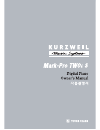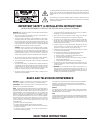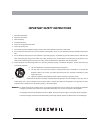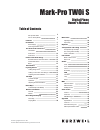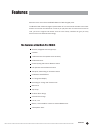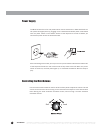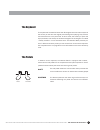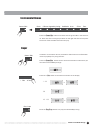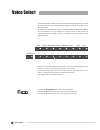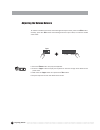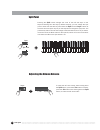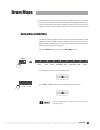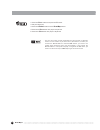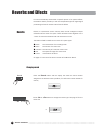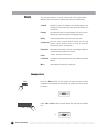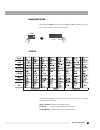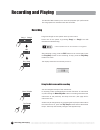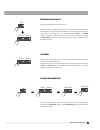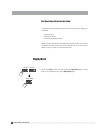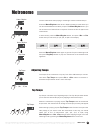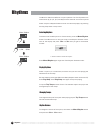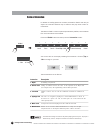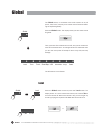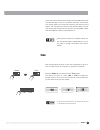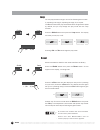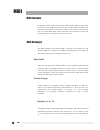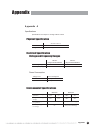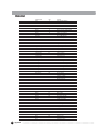- DL manuals
- Kurzweil
- Electronic Keyboard
- MarkPro TWOiS
- User Manual
Kurzweil MarkPro TWOiS User Manual
Summary of MarkPro TWOiS
Page 2
The lightning flash with the arrowhead symbol, within an equilateral triangle, is intended to alert the user to the presence of uninsulated “dangerous voltage” within the product’s enclosure that may be of sufficient magnitude to constitute a risk of electric shock to persons. The exclamation point ...
Page 3
Important safety instructions 1. Read these instructions. 2. Keep these instructions. 3. Heed all warnings. 4. Follow all instructions. 5. Do not use this apparatus near water. 6. Clean only with dry cloth. 7. Do not block any of the ventilation openings. Install in accordance with the manufacturer’...
Page 4
Mark-pro twoi s digital piano owner’s manual www.Ycpiano.Co.Kr www.Kurzweilmusicsystems.Com s t n e t n o c f o e l b a t features installation the controls & connectors front panel front panel listen to the demo songs the pedals voice select adding strings voice adding a voice other than strings ad...
Page 5
Set up music rack set up music rack 5 how to set up music rack how to a set up (assemble) body and music rack assemble a fixed bolt first to the back (rear) of music rack support (prop). Insert music to the center of hold in the back side (rear) body. When insert music , push to the end. Do not keep...
Page 6
Set up stand 6.
Page 7
Features features the features of the mark-pro twoi s 88 notes, weighted hammer type keys 2 pedals 7 different levels of keyboard touch sensitivity 64 preset sounds sound layering with volume balance control left split with volume balance control transpose, microtuning, 6 intonation choices 64 rever...
Page 8
8 power supply the mark pro twoi s is a free volt product which can be used both on 110v and 220v. You can power this digital piano by plugging it into a standard household power outlet. Make sure the power switch on the bottom surface of the keyboard is turned off before you connect the power cord ...
Page 9
The keyboard soft sustain the pedals sof t sustain the keyboard of the mark-pro twoi s has 88 weighted hammer action keys that will ensure you will have the original piano feeling when playing. They are also touch-sensitive for a true piano feel. In other words, the harder you press the keys (the fa...
Page 10
Reverb demo / edu. Master volume song1 song2 play / stop track1 track2 rec metro / rhythm tap tempo effect 10 the controls & connectors the controls & connectors the front panel speaker volume knob demo play reverb and effect recording/ playing metronome/ rhythm.
Page 11
1 2 3 4 5 6 7 8 local tune touch drum map split / no / yes intonation loop t e s e r b s u piano e.Piano organ / key string pad / voices brass guitar perc. Default panic transpose - + - + grand piano layer split point global 9 11 the controls & connectors transpose split layer voice select like a pi...
Page 12
Listen to the demo songs listen to the demo songs the mark-pro twoi s has 3 ensemble demos, 50 piano demos and 8 instrumental demos that will aquaint you with the sound of the mark-pro twoi s. Press ghpr2hgx . The red led on the button blinks and the display shows de1, meaning demo ensemble number 1...
Page 13
13 listen to the demo songs press the ghpr2hgx# button and check that the green led in the button is on. Press one of the voice group buttons on the right side of the front panel. The demo of the selected instrument will play. In addition to the above demos, the mark-pro twoi s also has an education...
Page 14
14 voice select voice select the mark pro-twoi s selects the piano voice by default when turned on, which can also be selected by the grand piano button on the left as shown in the following figure. In addition to the grand piano voice, the mark-pro twoi s has 64 voices which can be classified to as...
Page 15
15 layering voices layering voices in addition to the 64 voices built in, the mark-pro twoi s also lets you combine two of the 64 voices to make unique sounds of your own. It is called layering, and you can do this using the layer button. Adding a voice other than strings press the layer button. The...
Page 16
16 layering voices adjusting the volume balance to make the added voice louder, while holding down layer button, press the +/yes button. Similarly, press the -/no button while holding down the layer button, to make the added voice softer. 1. Press the piano button and play the keyboard. 2. Press the...
Page 17
17 left split left split you can divide the keyboard of the mark-pro twoi s into two, left and right, and assign a different voice for each. It is called a split and you can easily do it with the split button. When split, you can use left and right hands to play different voices. Press the split but...
Page 18
18 left split adjusting the volume balance to make the left voice louder, while holding down the split button, press the +/yes button. Likewise, press the -/no button while holding down the split button, to make the left voice softer. Split point split layer split point layer / no / yes + - pressing...
Page 19
19 drum map drum maps select the drum voice by pressing the perc. Button and then 5 in the lower row. Play the keyboard to see that a different sound is assigned to each key across the keyboard. Snare sound is assigned to c4 key, and hi-hat to c5, for example. The drum map on page 25 will show you w...
Page 20
20 1. Press the perc. Button and press the 5 button. 2. Play the keyboard. 3. Press the global button and the drummap button. 4. Press the +/yes button and play the keyboard. 5. Press the -/no button and play the keyboard. The two drum maps contain essentially the same sounds in different orders. Yo...
Page 21
21 drum maps drum maps kurzweil map keyboard gm remap.
Page 22
22 reverbs and effects reverbs and effects reverbs for sound realistically reverbrated in specific spaces or for special effects, the mark-pro twoi s provides you with two independent types of digital signal processing: 64 sets of reverbs and 64 sets of effects. Press -/no or +/yes button to change ...
Page 23
23 reverbs and effects hold down the reverb button and press +/yes or -/no to change wet/dry mix, in other words, the amount of reverb. Changing wet/dry mix the reverb setting affects mark-pro twoi s’s sound as a whole. That means, two or more voices are active by layer, split, or any other ways, th...
Page 24
24 reverbs and effects you can add an effect to a voice for richer sound or for a special effect. Mark-pro twoi s has 64 built in effects of 8 types with 8 effects each: effects chorus flange delay compressor distortion filter lazerverb misc multiple numbers of selected voice playing together with r...
Page 25
25 reverbs and effects hold down the effect button and press +/yes or -/no to change the wet/dry mix, in other words, the amount of the effect. Changing wet/dry mix effect / no / yes + - effect list the three classifications on the last row are effective from 57 through 64, the miscelleneous effects...
Page 26
26 recording and playing recording and playing the mark-pro twoi s allows you to record and playback your performance. Two song spaces are available each with two tracks. S ong1 and song2 are two spaces where you can record. Select one of the spaces by pressing song1 or song2. The led indicates the ...
Page 27
27 recording and playing seleting a track to recored song1 and song2 both have two tracks. When you select a song to record, you are in record ready mode with an empty track of the song selected. (if there is no empty track in the song, or both tracks are empty, track 1 is selected.) press track1 or...
Page 28
28 recording and playing start recording with keyboard or pedal in record ready mode entered, any one of three actions can trigger the recording: 1) press any key. 2) press any pedal. 3) press the play/stop button. When you start recording by pressing the play/stop button, it is hard to syncronize y...
Page 29
29 metronome metronome use the metronome when playing or recording to hear the desired tempo. Press the metro/rhythm button to be in rhythm selection mode where you can also select metronome. When you press the metro/rhythm button, you can choose one of the 64 built in rhythms of which the first 4 r...
Page 30
30 rhythms rhythms selecting rhythms playing rhythms changing tempo rhythm volume the mark-pro twoi s has 64 built in rhythm patterns. The first 4 patterns are metronomes (2/4, 3/4, 4/4, and 6/8) and the other 60 are various rhythms. Select a rhythm in rhythm selection mode. You can always play it b...
Page 31
31 transposition and tuning transposition and tuning transposition by half steps fine tuning within a half step transposition means moving the pitches of the entire keyboard up or down by half steps. This is useful, for example, when you accompany a singer and the key is too high or too low, or when...
Page 32
32 transposition and tuning intonation description 1. Equal 2. Classic just 3. Just b7th 4. Pythagorean 5. Mean tone 6. Werkmeister no detuning of any interval. Tunings are defined based on the ratios of the frequencies in the major triad (for example, c:e:g). The original tuning of classical europe...
Page 33
33 like a piano like a piano piano lock the mark-pro twoi s can be just as simple to use as an acoustic piano by disabling all of the non piano functions. Press the grand piano button once. All the changes you have made to voices such as layer, split, reverb, etc. Will be discarded and the voice wil...
Page 34
Global local the global button, in connection with the 8 buttons on its left (local, tune, touch, etc) lets you to control various functions affect- ing the keyboard globally. Press the global button. The display shows you glo which stands for global. Then, press one of the 8 buttons on its left, an...
Page 35
35 global tune fine tuning adjusts the pitch of the entire keyboard by cents. A cent is 1/100 division of a half-step, or 1/1200 of an octave. Press the global button, then press the tune button. The display will show “0”. Press -/no or +/yes to change the number down to -50 or up to 50. The number ...
Page 36
36 global global touch / no / yes + - sets touch sensitivity of the keyboard to one of the 7 sensitivity levels. Press the global button then press the touch button. “t01” appears on the display which means touch 01. Press -/no or +/yes to change the value up to t07. The 7 levels are as follows: the...
Page 37
37 the mark-pro twoi s is tuned to equal temparament by default. It is the most common piano tuning with 12 tones in an octave divided equally. But there are also other ways to tune for different intona- tions. The mark-pro twoi s supports six intonations. Press the global button then press the into...
Page 38
38 global loop you can play the demo songs in one of the following three modes: 1) repeating one song; 2) repeating all songs; 3) no repeat. The mark-pro twoi s will play one selected demo song without repeat by default, but you may change the play mode with the loop function. Press the global butto...
Page 39
39 "midi" stands for "musical instrument digital interface." it is an international standard that allows electronic musical instruments to communicate with each other, using a simple cableconnection. The mark-pro twoi s is compatible with other midi instruments. On the rear panel are two midi ports:...
Page 40
40 if you connect in to out, rather than out to in, the other instrument becomes the master. And if you use two cables, connecting in to out, a n d out to in, you can use either instrument as the master. You probably will want to use the mark-pro twoi s as the master keyboard. It is important to exp...
Page 41
You can connect your mark-pro twoi s to an mp3 or a cd player via a pair of stereo rca audio in jacks on the rear panel, and have them use the mark-pro twoi’s speakers. Although you can control the volume of the output with the main volume control knob on the front panel, it is recommended that you ...
Page 42
42 for midi to control several instruments, each playing a different part at the same time, it uses different channels. There are 16 channels available, and each one can transmit any number of notes to any number of instruments, over the same midi cable. Each instrument only responds to notes and co...
Page 43
43 yroxph=#ff#&:/#6 the mark-pro twoi s recognizes volume messages, which control the overall volume of the sound on the midi channel on which they are sent. Controller 7 can be used by itself, or when subtle control is desired, controller 39 can be used with it. Sdq=#ff#&43/#75 the mark-pro twoi s ...
Page 44
44 when you select a voice on the mark-pro twoi s , it transmits a program change message. In the same way, it also receives program change messages when it is connected to an external device via the midi in port or usb port. Program change midi.
Page 45
45 # appendix appendix a a p p p p e en n d d iixx a a specifications specificationsaresubject tochangewithout notice physical specification # mark-pro twoi s dimension(mm)# 4643+o,#[#693+z,#[# weight# 4 g electrical specification voltage and frequency ranges # 120 vac adapter model pm0023a 230 vac ...
Page 46
46 vu u gw gx gy gz g[ g\ g] g^ g_ g` xw xx xy xz x[ x\ x] x^ x_ x` yw yx yy yz y[ y\ y] y^ y_ y` zw zx zy zz z[ z\ z] z^ z_ z` [w [x [y [z [[ [\ [] [^ [_ [` \w \x \y \z \[ \\ \] \^ \_ \` ]w ]x ]y ]z ][ jh{lnvy w w w w w w w w luw luw luw luw luw ...
Page 47
47 igj t ugu } hg{ wgi jgj wgj z gl z gj z gyg{ hgt u k j k t h wgtgxy^ {g} ugvu ugvmm r j wsgzy x ] ^ xw xx ][ ]] ]^ `x `z xyw xyx {...