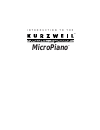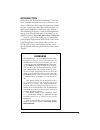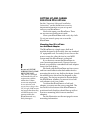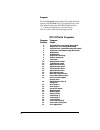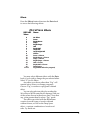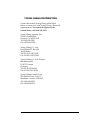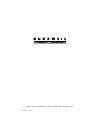Summary of MICROPIANO -
Page 1
I n t r o d u c t i o n t o t h e micropiano tm tm.
Page 2: Save These Instructions
Instructions pertaining to a risk of fire, electric shock, or injury to persons important safety and installation instructions warning - when using electronic products, basic precautions should always be followed. Read all of the safety and installation instructions before using the product. Do not ...
Page 3: Table of Contents
Table of contents page introduction and overview ................................................... 1 setting up and caring for your micropiano .................2 mounting your micropiano to a half-rack adapter ................................................. 2 connecting your micropiano ............
Page 5
Overview the micropiano is a 32-voice midi sound module. Designed in a single space, half-rack unit, the micropiano is very easy to use. Basically, you select a sound by pressing the program button, then turn- ing the data knob at the far right of the module. You can also select the desired effects,...
Page 6: Micropiano
2 setting up and caring for your micropiano see the Òimportant safety and installation instructionsÓ on the inside front cover for important information as you set up and turn on your micropiano. Never take apart your micropiano. There are no user-serviceable parts inside. Clean your micropiano with...
Page 7: Micropiano
3 micropiano mounting diagram be sure to use the screws that come with the unit. They are 3/8" in length and intended for use in conjunction with the rubber feet. If these screws are misplaced, do not substi- tute with screws that are longer than 3/8" in length. If the screws are longer than that, t...
Page 8: Micropiano
4 look at the back of the micropiano. It looks like this: micropiano rear panel the midi in and midi thru ports work as follows: plug the midi out from your keyboard into the midi in port on the micropiano, using any standard midi cable. If necessary, you can connect the midi thru on the micropiano ...
Page 9
5 after connecting the power, audio, and midi cables, turn the micropiano on by rotating the power/volume knob slightly clockwise until it clicks. Within one second, all of the front panel leds and all of the display segments will light brießy. The leds then turn off, and the display changes to show...
Page 10: Micropiano
6 program press the program button then dial up the desired sound with the data knob. Pick one and try it out! The default setting for the program mode is Ó1,Ó which corresponds to classical piano. You can select from the following sounds: micropiano programs program program number name 1 classical ...
Page 11: Micropiano
Effects press the effects button then turn the data knob to access the following effects: you may select different effects with the data knob, if you wish to change the pre-selected effect. Select Ò0Ó for no effect. Any effect you choose other than ÒprgÓ will remain active when you change programs. ...
Page 12
8 the default setting for the effects mode when the micropiano is turned on is Òprg.Ó remember, each program has its own pre- determined effect, so changing a program when in the program mode will change the effect. See pages 6 and 7 or the pull-out charts on pages 17 and 18, for a listing of the mi...
Page 13: Micropiano
9 the default setting for transpose is Ò0Ó when the micropiano is turned on. Note: if the micropiano Õs transpositions are extreme, certain notes on an 88-key controller (the highest and lowest ones) may be out of range for the micropiano and will not sound. Tuning the tuning button allows you to tu...
Page 14
10 link mode configuration the micropiano can be set to respond to certain midi note numbers. This is done by pressing the channel button and turning the data knob while in configuration mode. If the led reads , the micropiano will respond to all notes sent to it. If the unit is set to the unit will...
Page 15: Micropiano
11 velocity response curves many programs in the micropiano are designed for a full range of velocity sensitivity. The touch response and midi velocity transmission vary with each controller keyboard. With this feature, you can adjust how the micropiano responds to different velocity curves sent fro...
Page 16
12 echnology t ynthesis s rchitecture a v ariable link c4 setup quick access effects disk song master program midi edit chan / bank controller volume layer/zone mute 3 fx bypass compare jump mark prev pg mute 2 mute 1 exit 1 2 3 6 5 4 7 8 9 clr 0 enter cancel space 0 - 9 upper / lower y z v w x s t ...
Page 17
Midi implementation chart manufacturer: date: nov. 1993 young chang model: kurzweil micropiano sound module function transmitted recognized remarks basic channel default x 1 changed x 1-16 mode default x x always in mode 3 messages x x altered x x note number x 0-127 key range: true voice x 12-108 c...
Page 18
14 in case of difficulty: below is a list of the most commonly encountered problems and diagnoses for each. If, after trying a solution the problem persists, please contact your kurzweil dealer or refer to the listing on the inside back cover. Possible reasons/solutions: ¥ power module not plugged s...
Page 19
15 ¥ midi cable not securely plugged in at both ends. ¥ midi source not sending data. ¥ midi source sending data on wrong channel (micropiano default is channel 1). ¥ micropiano volume control not turned completely up. ¥ a received midi volume message has speciÞed a low volume. ¥ audio cables not se...
Page 20: Micropiano
16 micropiano product specifications audio output connection: 2 x 1/4" mono phone plug impedance: 2k ohms output level: 3.5 volts rms max 1 volt rms nominal dynamic range: >103 db ÒaÓ weighted electrical requirements input voltage: 9 volts ac power consumption: 1 amp environment operating temperatur...
Page 21
17 pull out list of programs program program number name 1 classical piano, solo tuning (beat-tuned) 2 stage piano, solo tuning (beat-tuned) 3 classical piano, ensemble tuning (440-tuned) 4 stage piano, ensemble tuning (440-tuned) 5 bright piano 6 sustain piano 7 stage piano & strings 8 piano & stri...
Page 22
Pull out list of effects midi #83 name value 0 no effect 1 room 2 bright room 3 stage 4 bright stage 5 hall 6 bright hall 7 large hall 8 large bright hall 9 chorus 10 room + chorus 11 bright room + chorus 12 stage + chorus 13 bright stage + chorus 14 hall + chorus 15 bright hall + chorus 16 deep spa...
Page 23
Young chang distributors contact the nearest young chang ofÞce listed below to locate your local young chang/kurzweil representative. For technical support in the united states, call (562) 926-3200. Young chang america, inc. 13336 alondra blvd. Cerritos, ca 90703-2245 tel: (562) 926-3200 fax: (562) ...
Page 24
Kurzweil is a product line of young chang akki company, ltd. Part number: 910228.