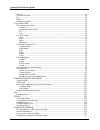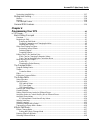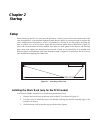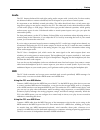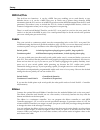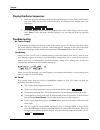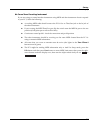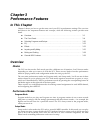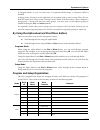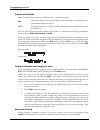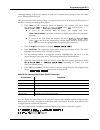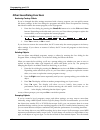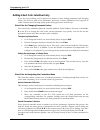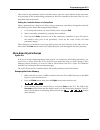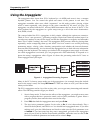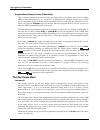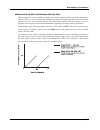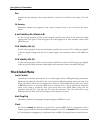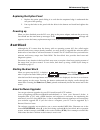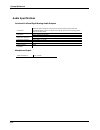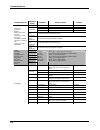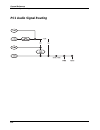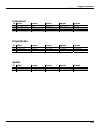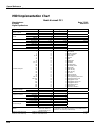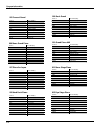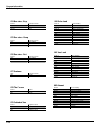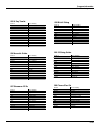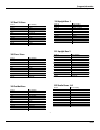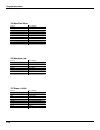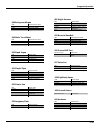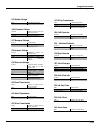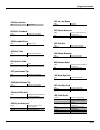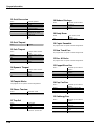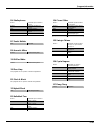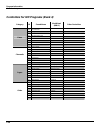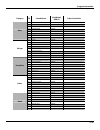Kurzweil PC1 - MUSICIANS GUIDE REV B Manual
Summary of PC1 - MUSICIANS GUIDE REV B
Page 1
Kurzweil pc1 musician’s guide ©2005 all rights reserved. Pc1 is a trademark of kurzweil. All other products and brand names are trademarks or registered trademarks of their respective companies. Product features and specifications are subject to change without notice. Part number: 910401 rev.B.
Page 2
Ii caution risk of electric shock do not open the lightning flash with the arrowhead symbol, within an equilateral triangle, is intended to alert the user to the presence of uninsulated "dangerous voltage" within the product's enclosure that may be of sufficient magnitude to constitute a risk of ele...
Page 3: World Wide Web Home Page
Iii kurzweil international contacts contact the nearest kurzweil office listed below to locate your local kurzweil representative. Kurzweil co., ltd. 178-353 gajwa-dong seo-gu, incheon, korea tel: 82-32-580-1500 fax: 82-32-584-4863 a n d music corp. 10107 south tacoma way, suite a-3 lakewood, wa 984...
Page 5: Table of Contents
1 table of contents chapter 1 introduction ................................................................................................................................... 1-1 basic pc1 features .........................................................................................................
Page 6
Kurzweil pc1 musician’s guide table of contents 2 objects.......................................................................................................................................... 3-2 the internal setup ....................................................................................
Page 7
Kurzweil pc1 musician’s guide table of contents 3 saving the autosplit key ............................................................................................................ 3-17 muting and soloing ...............................................................................................
Page 8
Kurzweil pc1 musician’s guide table of contents 4 editing effects parameters ......................................................................................................... 4-18 saving effects.....................................................................................................
Page 9
Kurzweil pc1 musician’s guide table of contents 5 velocity scale (vel scale) ...................................................................................................... 5-8 velocity offset (vel offset) ..........................................................................................
Page 10
Kurzweil pc1 musician’s guide table of contents 6 the global menu ..................................................................................................................... 5-23 4 local control ..................................................................................................
Page 11
Kurzweil pc1 musician’s guide table of contents 7 parameter reference ................................................................................................................. B-3 pc1 audio signal routing ..........................................................................................
Page 13: Chapter 1
1-1 chapter 1 introduction thanks for buying your pc1 midi performance controller! It combines 32 megabytes of renowned kurzweil rom sounds with an extensive set of flexible and easy-to-use performance and midi-control features--all in a portable keyboard that can help you sound like a pro on stage ...
Page 14: Options
Introduction options 1-2 options ask your kurzweil dealer about the following pc1 options: sound rom cards the pc1 has a socket for one rom expansion card that you can install yourself (the expansion kits come with complete instructions). An expansion card adds 16 megabytes of rom sounds to the 32 m...
Page 15: Chapter 2
2-1 chapter 2 startup setup when setting up the pc1 for use it must be placed on a sturdy, level surface where both ends of the unit are supported. A conventional keyboard stand may be used if it is strong enough to support the unit’s weight (about 50 pounds for a pc1x, 23 pounds for a pc161). If yo...
Page 16: Basic Connections
Startup basic connections 2-2 figure 2-2 installing the music rack basic connections power the pc1 has an external transformer/power supply with a standard electrical plug on one end, and a coaxial plug that connects with the pc1. This is a specialized power supply, and is not interchangeable with o...
Page 17
Startup basic connections 2-3 audio the pc1 features balanced left and right analog audio outputs with 1 / 4 -inch jacks. For best results, use balanced cables to connect to balanced, line-level inputs on your mixer or sound system. It’s important to use shielded, twisted-pair cables. The cables sho...
Page 18
Startup basic connections 2-4 midi out/thru this jack has two functions: it can be a midi out port, enabling you to send directly to two different slaves, or it can be a midi thru port, in which case it passes along whatever midi information that the pc1 receives at its midi in port (but not the mid...
Page 19: Powering Up
Startup powering up 2-5 the ribbon controller comes with an adhesive-backed foam strip and velcro ¨ fastener pads. The foam strip will hold it in place under most circumstances, but you might find it more convenient to attach it more securely with the velcro fasteners (this is recommended when using...
Page 20
Startup powering up 2-6 playing the demo sequences 1. Press the program select buttons n and p simultaneously to enter demo mode.(notice the word demo on the front panel under these two buttons). The display shows the following: 2. Press plus/minus button or turn the alpha wheel to select demo song ...
Page 21
Startup powering up 2-7 no sound from receiving instrument if you are trying to control another instrument using midi and that instrument doesn’t respond to your pc1, check the following: z a working midi cable should connect the pc1’s out or thru/out jack to the in jack of the other instrument z if...
Page 23: Chapter 3
3-1 chapter 3 performance features in this chapter chapter 3 shows you how to get the most out of your pc1 in performance settings. The overview introduces a few important features and concepts, while the following sections provide more detail. Z overview. . . . . . . . . . . . . . . . . . . . . . ....
Page 24
Performance features overview 3-2 special modes while you’re in program mode, press main to go to a special setup editor that controls the internal setup (see editing the internal setup on page 4-21 for more information). The internal setup defines controller assignments and other characteristics fo...
Page 25
Performance features overview 3-3 eq whichever mode you’re in, the pc1 can apply three-band equalization (eq) to the programs you’re playing. Press the global button to view the current eq setting. See page 3-12 for more about changing the eq settings. Effects there are over 150 preset effects, incl...
Page 26: The Front Panel
Performance features front panel 3-4 the front panel the buttons, wheels, and knobs on the front panel control your pc1, both during performances, and when you’re editing. Figure 3-1 identifies everything. In the pc161, pitch wheel, mod wheel, sw3 and sw4 are located on left part of the front panel ...
Page 27
Performance features front panel 3-5 press store; press the program button at the save prompt. See page 3-17 setup mode knobs a–d are also programmable in setup mode, and like the programmable buttons, they can do different things in each zone of each setup. Assignable switch button program mode but...
Page 28
Performance features front panel 3-6 the following table is the summary of controller assignment in program mode (internal setup) controller assignment midi control num knob a fx-a depth midi 91 knob b fx-b depth midi 93 knob c assignable (timbre) midi 06 knob d assignable (timbre) midi 13 sw1 octav...
Page 29
Performance features front panel 3-7 split in program mode, this button switches the pc1 into autosplit mode, and adds a new program below a preset split point. In setup mode, this button selects zone 3 for viewing or editing. Split layer in program mode, this button switches the pc1r into autosplit...
Page 30
Performance features front panel 3-8 the edit region there are four buttons in the edit region. This region also includes the panic button. For programming your pc1, you can access edit mode with the buttons in this region. Edit press the edit button to enter the edit mode corresponding to your curr...
Page 31
Performance features front panel 3-9 use the cursor buttons to select the parameters for each channel. You can scroll beyond the parameters for a given channel and move to the parameters for the next higher or lower channel. A faster way to jump to a different channel is to select the channel parame...
Page 32
Performance features front panel 3-10 position of the cursor indicates what’s selected for changing or editing. In program mode, these buttons select the bank id parameter or program id parameter, when you press one of them. You’ll also use the cursor buttons when editing to select what you want edi...
Page 33
Performance features selecting programs and setups 3-11 in program mode, so you can select user or expansion rom setups, if expansion rom is installed. In setup mode, 16 buttons on the right side are all equally used to select a setup. They all have both red and green colors so that 32 setups can be...
Page 34: Effects
Performance features eq 3-12 eq the pc1 comes with its own three-band equalization (eq), or tone controls. The eq is global which means that there is only one setting that is used all of the time regardless of which program or setup is selected. Its purpose is to adjust the pc1 for individual listen...
Page 35
Performance features effects 3-13 you can also change the wet/dry mix from the pc1’s front panel, using the fx wet/dry parameters. See wet/dry mix on page 3-14 for more information. Send a midi controller message of 94 to change effects routing. A value of 0–31 switches the routing to none; a value ...
Page 36
Performance features effects 3-14 changing wet/dry mix most of the pc1’s factory programs and setups route the audio signal into fx-a and not directly into fx-b. In this case, the pc1 automatically routes the signal from the output of fx-a into fx-b before it goes to the audio outputs. (see drawing ...
Page 37: Layering and Splitting
Performance features layering and splitting 3-15 2. Press the right cursor button until the fx bypass parameter is displayed. 3. Select which effect is bypassed by using the cursor buttons 4. Change the value to on 5. Press cancel to return to the previous performance mode. Bypassing fx-a or fx-b in...
Page 38
Performance features layering and splitting 3-16 how autosplit works we’ll go through the same procedure again, explaining what’s going on with each step. If you want to follow along, start by pressing program to return to program mode. Program 000 stereo grand should appear in the display. Notice t...
Page 39
Performance features layering and splitting 3-17 saving quick layers and splits with practice, you can use autosplit to create layers and splits in seconds, which is a great performance feature. If you come up with something you like, you might as well save it for future use. 1. Press store (in the ...
Page 40: Muting and Soloing
Performance features muting and soloing 3-18 muting and soloing setups can give you a nice thick sound, with a different program in each of the four setup zones (you can arrange the zones so that they all play on different parts of the keyboard, or you can have them all overlap). You can make your s...
Page 41: General Midi Features
Performance feature general midi features 3-19 once you save your quick layer or split, it becomes a regular setup, with autosplit turned off. Even if you turn it back on (to make soloed and unmuted zones expand across the entire keyboard), you’re no longer in the special quick-layer-and-split mode ...
Page 43: Chapter 4
4-1 chapter 4 programming your pc1 in this chapter chapter 4 shows you how to program your pc1. The overview introduces a few important features and concepts, while the following sections provide more detail. Z basic editing concepts . . . . . . . . . . . . . . . . . . . . . . . . . . . . . . . . . ...
Page 44
Programming your pc1 basic editing concepts 4-2 entering an edit mode there are two buttons that take you into the pc1’s various edit modes: edit this button takes you to the first menu in the edit mode corresponding to the performance mode you were in. Effect this button takes you to the first effe...
Page 45
Programming your pc1 basic editing concepts 4-3 although naming is obviously optional as well, we’ll assume you’re going to name the object you’re editing before storing it. This procedure describes storing a setup, so it assumes that you’re in setup mode. The process is similar for naming and stori...
Page 46
Programming your pc1 basic editing concepts 4-4 other save-dialog functions restoring factory effects if you’ve changed the effect settings associated with a factory program, you can quickly restore the factory settings. In the save dialogs for programs and effects, there are options for restoring t...
Page 47
Programming your pc1 basic editing concepts 4-5 most of these dumps from the save dialogs of the program, setup, or the save dialog in effects edit mode. Each object you dump is a separate sysex message. When you enter one of these dialogs, the first thing you see is a prompt asking you whether you ...
Page 48
Programming your pc1 basic editing concepts 4-6 editing short cuts: intuitive entry if you do a lot of editing, you’ll spend a fair amount of time finding parameters and changing values. The pc1 has quite a few parameters, and many of those parameters have long lists of values. Intuitive entry can h...
Page 49
Programming your pc1 basic editing concepts 4-7 this works for any parameter in the controllers menu; press the cursor buttons at the same time, and you jump to the corresponding parameter for the next controller in the menu. But you can’t jump backward in the menu. Setting the controller values of ...
Page 50: The Program Editor
Programming your pc1 the program editor 4-8 the program editor if you press edit while in program mode, you enter the program editor, where you can make changes to a wide variety of parameters that affect individual programs. Program editing basics you’ll remember from basic editing concepts on page...
Page 51: The Setup Editor
Programming your pc1 the setup editor 4-9 short-cut to editing timbre as described above, the timbre of a program may be changed before entering the program editor by moving the physical controllers. So, if you press edit twice and then save it after setting controller values for a program as desire...
Page 52
Programming your pc1 the setup editor 4-10 setup structure a setup is a combination of up to four programs, each of which can use a different midi channel. Setups are structured in four zones; each zone has an independent set of parameters, including program, midi channel, controller assignments, an...
Page 53
Programming your pc1 the setup editor 4-11 creating setups if you’ve read layering and splitting on page 3-15, you know how to create layered setups using the autosplit feature. Doing it this way, however, adds a lot of other features to the resulting setup, and you may not want that. Sometimes it’s...
Page 54
Programming your pc1 the setup editor 4-12 14. Press the right cursor button; the display prompts you to rename the setup. Press yes. 15. Press zone 3 repeatedly until you’ve erased the entire name. (this is optional; you can also write over each existing character in turn, if you prefer. You can al...
Page 55
Programming your pc1 the setup editor 4-13 1. Start with setup 130 entryvol, which we created in the previous example. 2. If necessary, press the zone 1 button to make zone 1 current. 3. Press edit button. 4. Hold the global button, and turn knob a. You’ll see the ctrl num parameter for knob a . 5. ...
Page 56
Programming your pc1 the setup editor 4-14 assigning entry values suppose you have a setup with an effect whose wet/dry mix is controlled by a knob on your pc1. You want to make sure it’s active when you start playing the setup. Entry values are a convenient way to specify initial settings for any c...
Page 57
Programming your pc1 the setup editor 4-15 unless, of course, you reset channel 1’s wet/dry mix somehow. That’s where exit values come in; they let you specify midi controller values when you leave a setup. We recommend that you get in the habit of setting exit values for physical controllers whenev...
Page 58
Programming your pc1 the setup editor 4-16 switching setups with a pedal you can use a pedal to select setups 129–256 on the pc1, which is convenient in performance situations if the pc1 isn’t within easy reach. For this example, you’ll need a dual switch pedal plugged into the switch pedal jack, so...
Page 59: Effects Edit Mode
Programming your pc1 effects edit mode 4-17 effects edit mode effects edit mode has two functions: changing the effects associated with the current program or setup (or the entire pc1), and modifying the nature of the effects that are currently in use. Effects change mode the effects change mode det...
Page 60
Programming your pc1 effects edit mode 4-18 the top line of the display indicates that we’ve come from the program mode—you’d see ” “ if you had come from the setup mode. (if you’ve changed the value of the fx chg mode to panel, the top line shows regardless of where you started). You can also get t...
Page 61
Programming your pc1 effects edit mode 4-19 saving effects if you’ve made changes while in effects edit mode, you must store the changes if you want to preserve them when you leave effects edit mode. The basic procedure is as follows, although you have different options depending on whether you’re w...
Page 62: Common Editing Tasks
Programming your pc1 common editing tasks 4-20 other effects-mode functions there’s more to effects-mode save dialog than just storing the results of your editing. You can also do the following: z dump effects via midi system exclusive messages to an external midi recording device z restore the fact...
Page 63
Programming your pc1 common editing tasks 4-21 using mono audio output if you have a monaural sound system, or have only one available input to your mixer, you might want to play your pc1 in mono mode, in which case the full audio signal gets sent to both sides of the analog outputs (there’s no sepa...
Page 64: Using The Arpeggiator
Programming your pc1 using the arpeggiator 4-22 using the arpeggiator the arpeggiator takes input from pc1’s keyboard (or via midi) and turns it into a constant rhythmic pattern. You can control the speed and nature of the pattern in real time. The arpeggiator resembles what were called “sequencers”...
Page 65
Programming your pc1 using the arpeggiator 4-23 play and hold a single note. Notice that it is repeated. Try adding more notes. As you press them they are added to the arpeggio. Let go of one of the keys. Notice that note is dropped from the arpeggio while the others continue. Notice that the arpegg...
Page 66
Programming your pc1 using the pc1 to control external slaves 4-24 using the arpeggiator with a sequencer or external controller if you are sequencing and you use a setup with arpeggiation, the pc1 sends the actual notes generated by the arpeggiator to the sequencer. When you play back the sequence,...
Page 67
Programming your pc1 using the pc1 to control external slaves 4-25 you’ll need to know which midi message the receiving devices use for selecting banks (it’s usually midi 0 or midi 32 with a value from 0 to 127; many instruments, including the pc1, can accept midi 0 and midi 32 as a single bank-sele...
Page 68
Programming your pc1 using the pc1 to control external slaves 4-26 to make it obvious for the majority of us who prefer to think in base 10, the following numbers show how the banks increment: when you’ve selected the bank parameter in the pc1, the display shows you both the 0/32 value and the bank ...
Page 69
Programming your pc1 using the pc1 to control external slaves 4-27 7. Press menu, then find the programs menu and press enter. 8. Select the program that you want for zone 1 and 2. 9. Press menu, then find the key range menu and press enter. 10. Make sure zone 2 is current, then find the notemap par...
Page 70
Programming your pc1 working with an external sequencer 4-28 working with an external sequencer to state the obvious, you need to have midi cables going from the out of the pc1 to the in of the sequencer or midi interface, and the in of the pc1 hooked to the out of the sequencer. Turn local control ...
Page 71: Troubleshooting
Programming your pc1 troubleshooting 4-29 if you have the midi-only setup, however, you can leave the local control parameter set to on, enabling you to use the midi recv menu to select programs for each channel. So when you’re sequencing, just call up the midi-only setup, and you’re ready to go. Re...
Page 73: Chapter 5
5-1 chapter 5 descriptions of parameters in this chapter this chapter contains a description for each of the pc1’s editing parameters. They’re organized into the following sections: z program editor parameters . . . . . . . . . . . . . . . . . . . . . . . . . . . . . . . . 5-1 z setup editor paramet...
Page 74: Setup Editor Parameters
Descriptions of parameters setup editor parameters 5-2 mod wheel (midi 1) knob c (midi 6) knob d (midi 13) sw 2 (midi 9) sw 4 (midi 29) you may be wondering why you can set initial values for these midi controllers and not others. It’s because most of the pc1’s programs use at least one of these mid...
Page 75
Descriptions of parameters setup editor parameters 5-3 the midi xmit menu the parameters in the midi xmit menu control several aspects of the midi information that the pc1 generates. By default, the midi xmit parameters affect both the pc1 and external midi equipment. This is true in all performance...
Page 76
Descriptions of parameters setup editor parameters 5-4 auxiliary bend 2 range (auxbend2 rng) sets the number of semitones of pitch bend applied by any physical controller that sends auxbnd2 (midi 15), when that controller is at its maximum. In the default setup, there aren’t any controllers set to s...
Page 77
Descriptions of parameters setup editor parameters 5-5 bank mode determines what type of bank-select message, if any, the zone sends when you select the setup. A value of none prevents the zone from sending a bank-select message. If the value is 0, the zone sends a midi 0 message, with a value equal...
Page 78
Descriptions of parameters setup editor parameters 5-6 program name display format (pnamedisp) this is another parameter designed to help you keep track of programs when you’re sending midi to other instruments or to a sequencer. It determines the program name you see when you’re viewing the program...
Page 79
Descriptions of parameters setup editor parameters 5-7 note map this parameter determines how the pc1 responds to each note on the keyboard. If you’re using the pc1 as a solo instrument, you’ll probably never need to edit the note map for the internal setup. If you play a lot of setups, or control e...
Page 80
Descriptions of parameters setup editor parameters 5-8 the transpose menu transposition sets the amount of transposition for the current zone. In the default setup, there’s no transposition on any of the zones. Intuitive entry is handy for editing this parameter. There’s an example on page 4-6 that ...
Page 81
Descriptions of parameters setup editor parameters 5-9 velocity offset (vel offset) adds a constant value to your keystrike velocity. The value for all zones in the default setup is 0. A positive value for this parameter causes an upward shift in the entire velocity curve. For example, if you set a ...
Page 82
Descriptions of parameters setup editor parameters 5-10 here’s another example: reversing a linear velocity curve so that it plays loud when you strike the keys softly, and vice versa. You might think that all you have to do is set vel scale to -100%. When you do that, you find that all the final at...
Page 83
Descriptions of parameters setup editor parameters 5-11 minimum velocity (min) and maximum velocity (max) these parameters work in tandem to define the velocity range for the zone. If the final attack- velocity value of a note is below the minimum or above the maximum, the note won’t sound. Note tha...
Page 84
Descriptions of parameters setup editor parameters 5-12 the controllers menu the controllers menu contains parameters that define the functions of the pc1’s physical controllers (wheels, knobs, pedals, buttons, and optional ribbon). Each zone of every setup has a set of independently-programmable co...
Page 85
Descriptions of parameters setup editor parameters 5-13 when you move it down. In the internal setup, the physical controller wheel 1 up is assigned to send the midi controller message pitch up (the value of the wheel 1 up parameter is pitch up). If you change the value of the wheel 1 up parameter, ...
Page 86
Descriptions of parameters setup editor parameters 5-14 spring switch controls the “memory” of each section of the optional ribbon controller for all zones. When the value is on, the midi controller message sent by the ribbon section “springs” back (the midi controller message’s value returns to the...
Page 87
Descriptions of parameters setup editor parameters 5-15 switch type (swtype) determines how the switch controller works. If the value of swtype is momentary, the controller sends a midi controller message with a programmable value (typically 127 or on) when you press the switch. The controller sends...
Page 88
Descriptions of parameters setup editor parameters 5-16 switch-button priority when you’re in setup mode--that is, performing and not editing--the switch buttons (sw1-sw4) function according to the zone you see in the display. This prevents the conflicts that otherwise would almost certainly occur. ...
Page 89
Descriptions of parameters setup editor parameters 5-17 notes, they get taken out. If you play notes faster than the arpeggiator’s current tempo, each subsequent note gets added to the arpeggiation at the next division of a beat. This can cause a lag between the time you play the note and the time y...
Page 90
Descriptions of parameters setup editor parameters 5-18 play order determines the order in which the arpeggiator plays latched notes. There are eight possible values: played latched notes get played in the chronological order in which you latched them. Up latched notes play in ascending pitch order,...
Page 91
Descriptions of parameters setup editor parameters 5-19 initial tempo the starting tempo of the arpeggiation, and the basis for the divisions created via the value of the beats parameter. Any physical controller assigned to send midi tempo message can control the arpeggiator tempo in real time. The ...
Page 92
Descriptions of parameters setup editor parameters 5-20 shift limit sets the maximum number of semitones that arpeggiated notes can be transposed up or down. This parameter is relevant only when note shift has a non-zero value. When the transposition reaches the shift limit, it changes direction acc...
Page 93
Descriptions of parameters setup editor parameters 5-21 bipolar starts out the same way as unipolar, but during downward note shifting, it continues past the original pitch until it hits the shift limit in the opposite direction, where it reverses again. Flt reset adds a bit of apparent randomness t...
Page 94: Effects Edit Parameters
Descriptions of parameters effects edit parameters 5-22 effects edit parameters effects edit mode is a special subset of the pc1’s editors. When you press the effect button, you go to the fx routing parameter in the editor corresponding to the performance mode you were in: the effects-mode parameter...
Page 95: The Midi Recv Menu
Descriptions of parameters the midi recv menu 5-23 fx wet/dry parameter you can adjust the amount of effect using this parameter. There are three wet/dry parameters: a controls how much of fx-a’s effect gets applied to the dry signal coming from the sound engine b controls how much of fx-b’s effect ...
Page 96: The Global Menu
Descriptions of parameters the global menu 5-24 pan specifies the pan setting for the current channel. A value of 0 is full left; 64 is center; 127 is full right. Fx routing determines whether the program of the current channel is sent to one or both of the effects blocks. A-to-b wet/dry mix (global...
Page 97
Descriptions of parameters the global menu 5-25 transmit clock this parameter determines whether the pc1 sends its internal midi clock signal to its midi out port. This parameter is irrelevant if the clock parameter has a value of external. There are three possible values. They are: off the pc1 does...
Page 98
Descriptions of parameters the global menu 5-26 remap processes incoming midi information from the midi remap channel as if it had been generated by the pc1 itself: notes get rechanneled into four different zones, and sent to the midi out port on the midi channels corresponding to all the active zon...
Page 99
Descriptions of parameters the global menu 5-27 what happens when you turn gm mode on when general midi is on, the pc1 locks all midi channels (except channel 10, the drum channel) to play programs in the bank where the gm programs are stored (bank 4). Channel 10 plays programs in bank 7; these are ...
Page 100
Descriptions of parameters the global menu 5-28 effects change mode (fx chg mode) determines how the pc1 selects effects when you select a program or setup. There are two possible values: auto the pc1 selects the effect associated with whatever programs you select while in program mode; it selects t...
Page 101
Descriptions of parameters the global menu 5-29 stored effects (stored fx) the value of this parameter is relevant only for those factory programs and setups to which you’ve stored effects settings. For these programs and setups, you can quickly revert to using the factory effect settings without er...
Page 102
Descriptions of parameters the global menu 5-30 allnotesoff if you set this to ignore, the pc1 will ignore the midi all notes off message. Some instruments and sequencers (notably older roland instruments) will send this message when no notes are being held, even if the sustain pedal is still held. ...
Page 103
Descriptions of parameters the global menu 5-31 expansion sound version (ver) not editable. Indicates the version of the expansion sounds. Reset pc1? Not a parameter but a prompt to execute a hard reset. Press yes, and you’ll see a prompt asking you if you’re sure. The prompt prevents you from execu...
Page 105: Appendix A
A-1 appendix a maintenance and upgrades replacing the battery changes that you make to your pc1 settings are stored using a lithium battery when the pc1 is powered off. When it is time to replace your battery, the pc1 will display the message: for a few seconds after being powered up. If this happen...
Page 106
Maintenace and upgrads replacing the battery a-2 figure a-1 freeing battery from retaining clip 2. Insert your fingernail, the plastic knife, or the pen cap behind and under the battery, and lift the battery out, as shown in figure a-2. Figure a-2 removing battery 3. With the positive (+) side of th...
Page 107: Boot Block
Maintenace and upgrads boot block a-3 replacing the option panel 1. Replace the option panel sliding it in such that the unpainted edge is underneath the rear part of the opening. 2. Line up the holes in the panel with the holes in the bottom and install and tighten the screws. Powering up when you ...
Page 108
Maintenance and upgrades boot block a-4 setting up for a software upgrade 1. Connect a midi cable from the midi out of the computer’s midi port or interface to the midi in of the pc1. 2. Launch the sequencer application. 3. Open the first .Mid file using the sequencer program. 4. Start the boot bloc...
Page 109
Maintenance and upgrades boot block a-5 resetting the pc1 if you select by scrolling and pressing enter, the display will ask which gives you an important opportunity to think about what you are doing. This resets all of the pc1’s memory back to the initial factory state. This is necessary if you ar...
Page 111: Appendix B
B-1 appendix b reference specifications specifications are subject to change without notice. Physical specifications electrical specifications voltage and frequency ranges 120 vac adapter model pm0023a 230 vac adapter model pm0024a safe voltage range 100–125 volts rms 200–250 volts rms safe frequenc...
Page 112
General reference specifications b-2 audio specifications line-level left and right analog audio outputs connectors balanced outputs using two 1/4-inch stereo (tip-ring-sleeve) phone plugs and shielded twisted pair cable or unbalanced using two 1/4-inch mono (tip-ring) phone plugs and coaxial cable ...
Page 113: Parameter Reference
General reference parameter reference b-3 parameter reference parametergroup subgroup (if any) parameter range of values default midi channel off, 1–16 zones 1–4 default to channels 1–4 dest local, midi, local+midi local+midi bnd rng (semitones) 0–127 2 bnd rng (cents) 0–127 0 auxbend1 up 0—60 semit...
Page 114
General reference parameter reference b-4 parameter group subgroup (if any) parameter range of values default ribbon sect large, 3 sect. Large spring switch off, on on ribbon mode absolute, relative relative spring parameters spring pos 0–127 64 ribbon 1 basic parameters as indicated in basic parame...
Page 115
General reference parameter reference b-5 parameter group subgroup (if any) parameter range of values default mod wheel none, 0–127 0 knob c none, 0–127 0 knob d none, 0–127 0 sw 2 none, 0–127 0 program: timbre sw 4 none, 0–127 0 local control off, on on xmit progchg off, on on clock internal, exter...
Page 116: Pc1 Audio Signal Routing
General reference pc1 audio signal routing b-6 pc1 audio signal routing.
Page 117: Midi Controllers
General reference midi controllers b-7 midi controllers 0 bank msb 32 bank lsb 64 sustain 96 datainc 1 mod wheel 33 65 port switch 97 datadec 2 breath 34 66 sosten 98 nrg lsb 3 35 67 soft 99 nrg msb 4 foot control 36 68 legato 100 rg lsb 5 port time 37 69 hold2 101 rg msb 6 data msb 38 data lsb 70 s...
Page 118
Program information pc1 effects and effects parameters b-8 pc1 effects and effects parameters reverb id effect param1 param2 param3 param4 1 nicelittlebooth rvrb time hf damping size scale density 2 viewing booth rvrb time hf damping size scale density 3 drum booth rvrb time hf damping size scale de...
Page 119
Program information pc1 effects and effects parameters b-9 delay chorus id effect param1 param2 param3 param4 51 my garage absorption late lvl treb freq treb gain 52 half bath rvrb time hf damping e dfdlyscl e diffamt 53 school stairwell absorption hf damping l predelay r predelay 54 small hall rvrb...
Page 120
Program information pc1 effects and effects parameters b-10 flange phase chorus + delay 200~233 can be combined to create chorus/delay/reverb multi-effects chorus + reverb id effect param1 param2 param3 param4 150 big slow flange lfo period lfo tempo fdbk level l/r phase 151 sweet flange lfo period ...
Page 121
Program information pc1 effects and effects parameters b-11 chorus + delay + reverb flange + delay 250~283 can be combined to create flange/delay/reverb and other multi-effects flange + reverb flange + delay + reverb flange and other id effect param1 param2 param3 param4 230 chorusdelayhall dly temp...
Page 122
Program information pc1 effects and effects parameters b-12 filters laserverb distortion enhancer id effect param1 param2 param3 param4 300 bass env filter min freq freq sweep resonance threshold 301 epno env filter freq sweep filtertype resonance threshold 302 phunk env filter min freq freq sweep r...
Page 123
Program information pc1 effects and effects parameters b-13 compressor simple motion spatial id effect param1 param2 param3 param4 360 hkcompressor 3:1 ratio threshold makeupgain attk time 361 drumkompress 5:1 ratio threshold makeupgain attk time 362 skfdbkcomprs 6:1 ratio threshold makeupgain attk ...
Page 124: Midi Implementation Chart
General reference midi implementation chart b-14 midi implementation chart model: kurzweil pc1 manufacturer: date: 7/21/03 kurzweil version 1.0 digital synthesizers function transmitted recognized remarks default 1 1 basic channel changed 1 - 16 1 - 16 default multi* multi* memorized messages any mo...
Page 125: Appendix C
Program information controller assignments c-1 appendix c pc1 programs and controller assignments the tables in this section list the physical controller assignments for all programs in pc1 factory controller assignments knob a midi91 fx-a depth knob b midi93 fx-b depth knob c midi06 knob d midi13 s...
Page 126
Program information controller assignments c-2 005 concert grand knob a fx-a wet/dry knob b fx-b wet/dry knob d vibrato rate sw1 octave shift sw3 arp on/off sw4 enable vibrato mw vibrato depth ribbon pitch bend ccped expression ftsw1 sustain ftsw2 sostenuto 006 mono grand piano knob a fx-a wet/dry k...
Page 127
Program information controller assignments c-3 013 ragtime piano knob a fx-a wet/dry knob b fx-b wet/dry knob d vibrato rate sw1 octave shift sw3 arp on/off sw4 enable vibrato mw vibrato depth ribbon pitch bend ccped expression ftsw1 sustain ftsw2 sostenuto 014 tack piano knob a fx-a wet/dry knob b ...
Page 128
Program information controller assignments c-4 019 hard e pno knob a fx-a wet/dry knob b fx-b wet/dry knob c timbre knob d tremolo rate sw1 octave shift sw2 enable thump sw3 arp on/off sw4 impact mw tremolo depth ribbon pitch bend ccped expression ftsw1 sustain ftsw2 sostenuto 020 lounge e piano kno...
Page 129
Program information controller assignments c-5 025 big red wurly knob a fx-a wet/dry knob b fx-b wet/dry knob c timbre knob d tremolo rate sw1 octave shift sw2 sample start sw3 arp on/off sw4 enable detuned layer mw tremolo depth ribbon pitch bend ccped expression ftsw1 sustain ftsw2 sostenuto 026 b...
Page 130
Program information controller assignments c-6 032 c3po knob a fx-a wet/dry knob b fx-b wet/dry knob c timbre knob d tremolo rate sw1 octave shift sw2 sample start sw3 arp on/off sw4 enable layer mw tremolo depth ribbon pitch bend ccped expression ftsw1 sustain ftsw2 sostenuto 033 digital e grand kn...
Page 131
Program information controller assignments c-7 038 comp time knob a fx-a wet/dry knob b fx-b wet/dry knob c lopass freq knob d resonance sw1 octave shift sw2 octave drop sw3 arp on/off sw4 impact mw "vibrato rate, depth" ribbon pitch bend ccped expression ftsw1 sustain ftsw2 sostenuto 039 ruth buzzy...
Page 132
Program information controller assignments c-8 044 modrn harpsi knob a fx-a wet/dry knob b fx-b wet/dry knob c timbre knob d decay control sw1 octave shift sw3 arp on/off sw4 enable release mw "lopass freq, layer detune" ribbon pitch bend ccped expression ftsw1 sustain ftsw2 sostenuto 045 crystalcla...
Page 133
Program information controller assignments c-9 050 prog rocker's b knob a fx-a wet/dry knob b fx-b wet/dry knob c perc xfade sw1 octave shift sw2 fx vib/chr on/off sw3 arp on/off sw4 vast rotary on/off mw fx/vast rotary ramp speed ctl ribbon pitch bend ccped expression ftsw1 sustain ftsw2 sostenuto ...
Page 134
Program information controller assignments c-10 057 saxes/trumpets knob c lopass freq knob d attack control sw2 layer switch sw4 layer switch mw vibrato depth mpress swell env & pitch 058 split section knob c lopass freq knob d attack control sw2 layer switch sw4 layer switch mw vibrato depth mpress...
Page 135
Program information controller assignments c-11 067 layer strings knob a fx-a wet/dry knob b fx-b wet/dry knob c brightness knob d release control sw1 octave shift sw2 layer switch(w/sw4) sw4 mono => stereo mw attack control ribbon pitch bend ccped expression ftsw1 sustain ftsw2 sostenuto 068 fast s...
Page 136
Program information controller assignments c-12 074 baa stacc. Bop knob d envelope control sw4 layer switch mw vibrato mpress swell 075 doo stacc. Doop knob d envelope control sw4 layer switch mw vibrato mpress swell 076 daa stacc. Dot knob d envelope control sw4 layer switch mw vibrato mpress swell...
Page 137
Program information controller assignments c-13 083 slo wood flute knob a fx-a wet/dry knob b fx-b wet/dry knob c breath noise knob d chiff noise sw1 octave shift sw3 arp on/off sw4 "layer enable (""ooh"")" mw tremelo depth (cut) ribbon pitch bend ccped expression ftsw1 sustain ftsw2 sostenuto 084 g...
Page 138
Program information controller assignments c-14 089 crypt knob a fx-a wet/dry knob b fx-b wet/dry knob c timbre knob d timbre sw1 octave shift sw2 release control sw3 arp on/off sw4 vibrato rate env mw "vibr, pan/fltr lfo" mpress "vibr, pan/fltr lfo" ribbon pitch bend ccped expression ftsw1 sustain ...
Page 139
Program information controller assignments c-15 095 u say tomita knob a fx-a wet/dry knob b fx-b wet/dry knob c lopass freq knob d lopass resonance sw1 octave shift sw2 release control sw3 arp on/off sw4 attack control mw vibrato/trem mpress vibrato/trem ribbon pitch bend ccped expression ftsw1 sust...
Page 140
Program information controller assignments c-16 101 elec 12 string knob a fx-a wet/dry knob b fx-b wet/dry knob c timbre knob d envelope control sw1 octave shift sw2 fx vib/chor on/off sw3 arp on/off sw4 enable leslie mw leslie rate switch ribbon pitch bend ccped expression ftsw1 sustain ftsw2 soste...
Page 141
Program information controller assignments c-17 107 dual-tri bass knob a fx-a wet/dry knob b fx-b wet/dry knob c timbre sw1 octave shift sw2 layer enable sw3 arp on/off sw4 layer enable(ride) mw vibrato mpress vibrato ribbon pitch bend ccped expression ftsw1 sustain ftsw2 sostenuto 108 clav o' bass ...
Page 142
Program information controller assignments c-18 113 studio drums 3+4 knob a fx-a wet/dry knob b fx-b wet/dry knob c timbre knob d pitch control sw1 octave shift sw2 decay control sw3 arp on/off sw4 sample start ribbon pitch bend ccped expression ftsw1 sustain ftsw2 sostenuto 114 ambient rock kit kno...
Page 143
Program information controller assignments c-19 119 electro kit knob a fx-a wet/dry knob b fx-b wet/dry knob c timbre knob d pitch control sw1 octave shift sw2 decay control sw3 arp on/off sw4 attack control mw layer enable ribbon pitch bend ccped expression ftsw1 sustain ftsw2 sostenuto 120 virtuos...
Page 144
Program information controller assignments c-20 125 new fluid vibes knob a fx-a wet/dry knob b fx-b wet/dry knob c tremolo rate sw1 octave shift sw2 stereo spread sw3 arp on/off sw4 sample start mw tremelo ribbon pitch bend ccped expression ftsw1 sustain ftsw2 sostenuto 126 aborigine jam knob a fx-a...
Page 145
Program information controller assignments c-21 secondary (bank 6) 000 sweet ivories mw vibrato (when sw4 is on) knob d vibrato rate sw4 activates mw vibrato 001 nice touch grand mw vibrato (when sw4 is on) knob d vibrato rate sw4 activates mw vibrato 002 piano solitude mw vibrato (when sw4 is on) k...
Page 146
Program information controller assignments c-22 012 cloud ride piano mw vibrato (when sw4 is on) knob c pad layer decay knob d vibrato rate sw4 activates mw vibrato 013 organic piano knob c duller vox sw2 enables unis on vox sw4 disables octave vox layer 014 piano & wash mw increases volume of pad l...
Page 147
Program information controller assignments c-23 024 soft ballad mw tremolo depth knob c tremolo rate sw2 alternative attack knob d envelope control sw4 disables e piano layer 025 ’70s fm tines mw tremolo depth knob c cutoff & resonance sw2 alternative attack knob d tremolo rate; envelope: release sw...
Page 148
Program information controller assignments c-24 036 push air mw filter lfo depth/rate knob c timbre control sw2 envelope control knob d tremolo control sw4 timbre control 037 dronin’ mw bandpass width knob c bandpass frequency knob d lfo rate sw4 adds vox pad layer 038 alien salt mine mw vibrato dep...
Page 149
Program information controller assignments c-25 048 backgroundorgan mw vibrato/tremolo depth knob c lfo rate control sw2 alternative attack knob d envelope control 049 mello tone wheel mw vibrato/tremolo depth knob c lfo rate control sw2 alternative attack knob d envelope control 050 piped organ mw ...
Page 150
Program information controller assignments c-26 061 honk’n dyn sax mw vibrato depth sw4 switches programs 062 saxy lush mw vibrato depth mpressure (32) vibrato sw4 disables strings layer 063 classical brass mw vibrato depth mpressure (32) envelope control knob c envelope control knob d envelope: rel...
Page 151
Program information controller assignments c-27 077 bright syn vox mw vibrato depth knob c timbre sw2 enables chorused layer knob d envelope: attack control; vibrato rate sw4 tranposes up an octave 078 vox orgel mw vibrato depth knob c timbre control sw2 envelope control: adds decay knob d eq gain s...
Page 152
Program information controller assignments c-28 088 poseidon mw tremolo depth mpressure (32) vibrato knob c filter cutoff, treble boost sw2 with sw4, octave transpose knob d envelope control sw4 enables layer 089 analogica mw vibrato depth mpressure (32) filter cutoff knob c filter cutoff sw2 envelo...
Page 153
Program information controller assignments c-29 100 twangy guitar mw vibrato depth knob c filter cutoff sw2 envelope: decay knob d eq gain sw4 alternative attack 101 chr elec & mute mw vibrato depth knob c filter cutoff sw2 envelope: decay alternative attack; disables thump layer knob d impact sw4 a...
Page 154
Program information controller assignments c-30 112 radio kings/rods knob c timbre sw2 envelope control knob d pitch control sw4 alternative attack 113 ripper kit/vinyl knob c shaper; timbre sw2 envelope control knob d pitch control sw4 alternative attack 114 la drums/brk bt. Knob c timbre sw2 envel...
Page 155
Program information controller assignments c-31 125 bunch of perc mw alternative attack mpressure (32) pitch bend with sostenuto or knob d knob c pitch change sw2 disables layer knob d enables mpressure pitch bend sw4 damps, disables layer ftsw2 enables mpressure pitch bend 126 perc party mw alterna...
Page 156
Program information controller assignments c-32 orchestra (bank 2) 000 fast violin prs mw vibrato rate and depth mpress vibrato rate and depth 001 med violin vib this program has no specific controller assignments. 002 slow violin pv mw increases vibrato rate and depth mpress increases vibrato rate ...
Page 157
Program information controller assignments c-33 015 studio strings mw controls expression mpress controls expression 016 chamber strings knob d controls volume of layer 3 (string section) mw controls expression mpress controls expression 017 baroque strings knob c controls filter knob d controls vol...
Page 158
Program information controller assignments c-34 032 ensemble oboe mw swell mpress swell 033 solo eng hrn prs mw vibrato rate and depth mpress vibrato rate and depth 034 english horn vib this program has no specific controller assignments. 035 slow enghorn prs mw vibrato rate and depth mpress vibrato...
Page 159
Program information controller assignments c-35 052 horn section mw slight swell 053 solo trombone mw vibrato rate and depth mpress vibrato rate and depth 054 ensemble bone mw vibrato swell mpress vibrato swell 055 solo tuba mw vibrato rate and depth mpress vibrato rate and depth 056 sfz orch tuba m...
Page 160
Program information controller assignments c-36 069 total orch 2 knob c volume of strings layer knob d envelope swell for strings (envelope control) sw2 disables clarinet (layer1); disables flute (layer 1); disables timpani and percussion mw vibrato control to 0 for winds entry values midi 6 = 127; ...
Page 161
Program information controller assignments c-37 087 stereo solo harp sw4 adds delay 088 harp oasis knob c pitchslide down an octave in delayed harp layer knob d timbre control: slightly darker sw2 alt start sw4 enables delayed harp layer mw controls delay rate of second harp layer when midi 29 is on...
Page 162
Program information controller assignments c-38 101 orch percussion knob c pitchslide up 850ct knob d pitchslide down 850ct sw2 alt start sw4 brighter soft attack of sustained cymbal mw amplitude control ftsw1 (sustain, 64) opens up vtrig crash envelope for an open crash sound. Entry values midi 12 ...
Page 163
Program information controller assignments c-39 116 skullophones knob c pitchslide up an octave in layer 2 knob d pitchslide up 1600ct in layer 3 sw2 disables layer 2 sw4 enables layer3; disables layer 4 mw alt attack entry values midi 29 = 127 117 exotic mallets sw4 solos bell 118 acoustic mbira kn...
Page 164
Program information controller assignments c-40 controllers for gm programs (bank 4) category id sound name mod wheel (midi 1) other controllers 000 grand piano 001 bright grand 002 electric grand tremolo 003 honky tonk piano 004 elec piano 1 tremolo 005 elec piano 2 006 gm harpsichord piano 007 cla...
Page 165
Program information controller assignments c-41 category id sound name mod wheel (midi 1) other controllers 032 acoustic bass vibrato 033 finger bass vibrato 034 picked bass vibrato 035 fretless bass vibrato 036 slap bass 1 vibrato 037 slap bass 2 vibrato 038 synth bass 1 vibrato bass 039 synth bass...
Page 166
Program information controller assignments c-42 category id sound name mod wheel (midi 1) other controllers 072 piccolo vibrato 073 flute vibrato 074 recorder vibrato 075 pan flute vibrato 076 bottle blow vibrato 077 shakuhachi vibrato 078 whistle vibrato pipe 079 ocarina vibrato 080 square wave vib...
Page 167
Program information controller assignments c-43 category id sound name mod wheel (midi 1) other controllers 112 tinkle bell vibrato 113 agogo vibrato knob c: random pitches 114 steel drums vibrato 115 wood block vibrato knob c: random pitches 116 taiko vibrato 117 melodic tom vibrato 118 synth drum ...
Page 169: Index
Index-1 index A allnotesoff, 5-31 alpha wheel, 3-11 alpha wheel, 3-10 applying effects globally, 4-17 assignable switch button, 3-5 assigning entry values, 4-14 a-to-b wet/dry mix (global a>b), 5-25 audio, 2-3 autosplit, 3-16 autosplit key, 3-18 auxiliary bend 1, down (auxbend1 dwn), 5-3 auxiliary b...
Page 170
Kurzweil pc1 musician’s guide index index-2 midi master, 2-3 midi out/thru, 2-4 midi slave, 2-3 midi channel, 5-3 midi controller number (ctrl num), 5-12 midi remap chan, 5-27 midiscope, 5-32 minimum velocity (min) and maximum velocity (max), 5-11 mode region, 3-8 modes, 3-1 momentary, 3-3 music rac...
Page 171
Kurzweil pc1 musician’s guide index index-3 the summary of controller assignment, 3-6 the transpose menu, 5-8 the velocity menu, 5-8 the yes/no button, 3-10 timbre, 4-8 toggle, 3-3 touch, 5-26 transdown, 4-17 transmit clock, 5-26 tuning, 5-30 U using mono audio output, 4-21 using pressure (aftertouc...