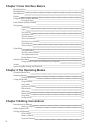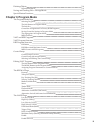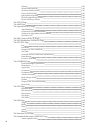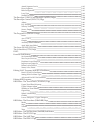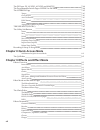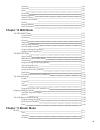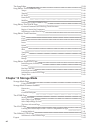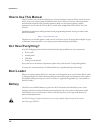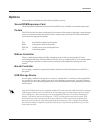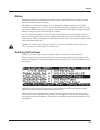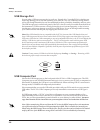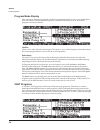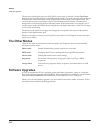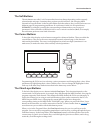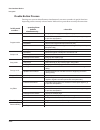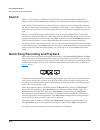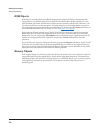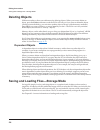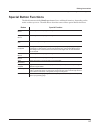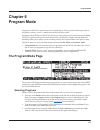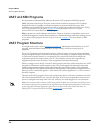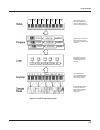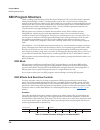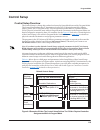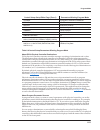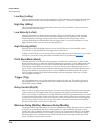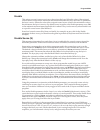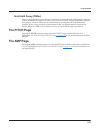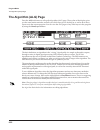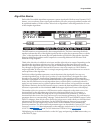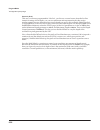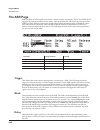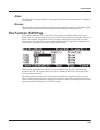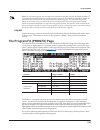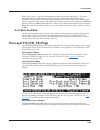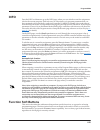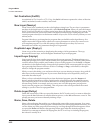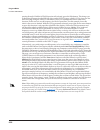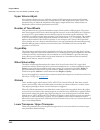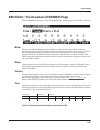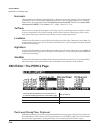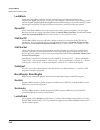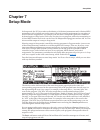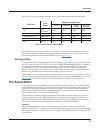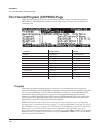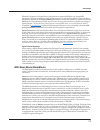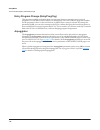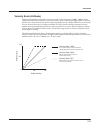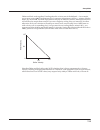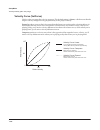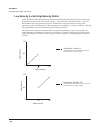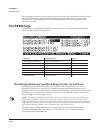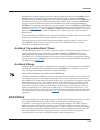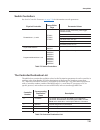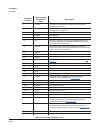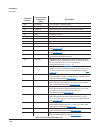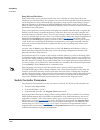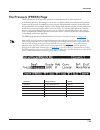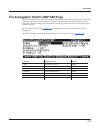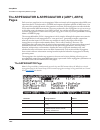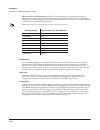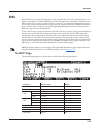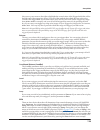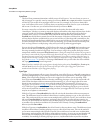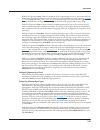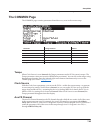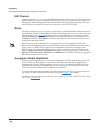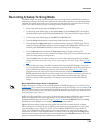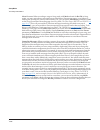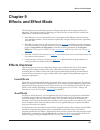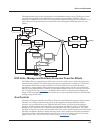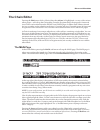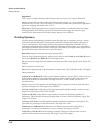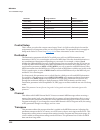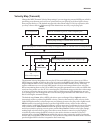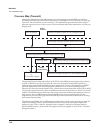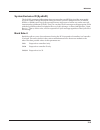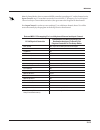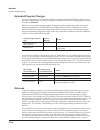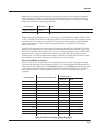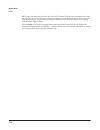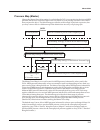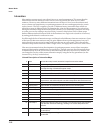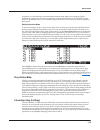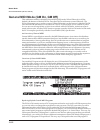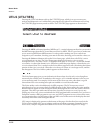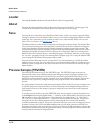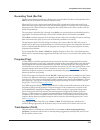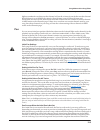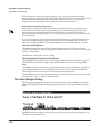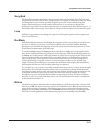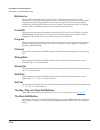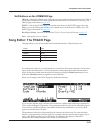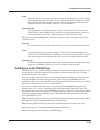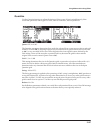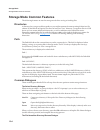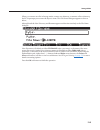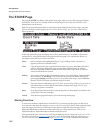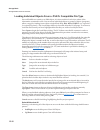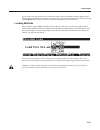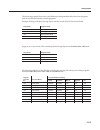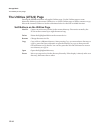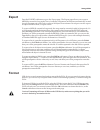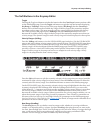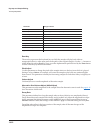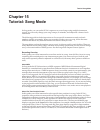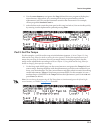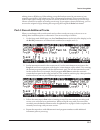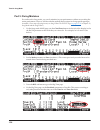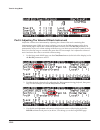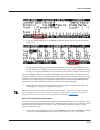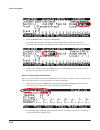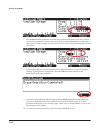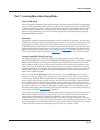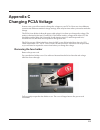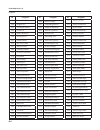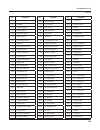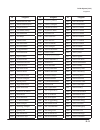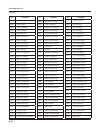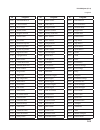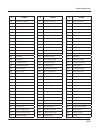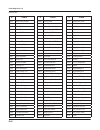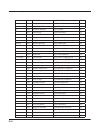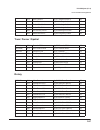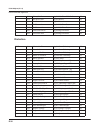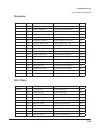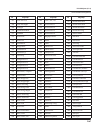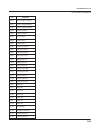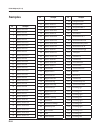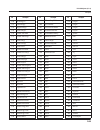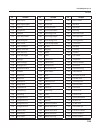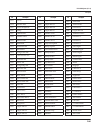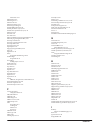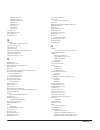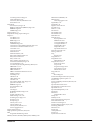- DL manuals
- Kurzweil
- Electronic Keyboard
- PC3A
- User Manual
Kurzweil PC3A User Manual
Summary of PC3A
Page 1
Part number 910568-001.
Page 2: Save These Instructions
Ii important safety & installation instructions instructions pertaining to the risk of fire electric shock , or injury to persons warning: when using electric products, basic precautions should always be followed, including the following: 1. Read all the safety and installation instructions and expl...
Page 3: Safety Instructions
Iii the lightning flash with the arrowhead symbol, within an equilateral triangle is intended to alert the user to the presence of uninsulated "dangerous voltage" within the product's enclosure that may be of sufficient magnitude to constitute a risk of electric shock to persons. The exclamation poi...
Page 4
Iv kurzweil international contacts contact the kurzweil office listed below to locate your local kurzweil representative. Us customers: american music & sound 22020 clarendon street, suite 305 woodland hills, ca 91367 tel: 800-431-2609 fax: 818-597-0411 email: info@americanmusicandsound.Com www.Kurz...
Page 5: Table of Contents
I table of contents kurzweil international contacts iv chapter 1 introduction keeping current 1-2 overview of the pc3a 1-2 vast synthesis 1-3 kb3 tone wheel emulation 1-3 va-1 programs 1-3 how to use this manual 1-4 do i have everything? 1-4 boot loader 1-4 battery 1-4 options 1-5 sound rom expansio...
Page 6
Ii chapter 3 user interface basics mode selection 3-1 mode buttons 3-2 bank buttons 3-2 sliders 3-3 program and category buttons 3-4 picking favorites 3-4 pitch wheel and mod wheel 3-5 navigation 3-6 the display 3-6 pages 3-6 the top line 3-6 the bottom line 3-6 the soft buttons 3-7 the cursor butto...
Page 7: Chapter 6 Program Mode
Iii deleting objects 5-6 dependent objects 5-6 saving and loading files—storage mode 5-6 special button functions 5-7 chapter 6 program mode the program mode page 6-1 selecting programs 6-1 the soft buttons in program mode 6-2 the info box 6-2 controllers assignments for factory rom programs 6-2 sav...
Page 8
Iv opaque 6-20 sustain pedal (suspdl) 6-20 sostenuto pedal (sospdl) 6-20 freeze pedal (frzpdl) 6-20 ignore release (ignrel) 6-20 hold through attack (thratt) 6-20 hold until decay (tildec) 6-21 the pitch page 6-21 the amp page 6-21 the algorithm (alg) page 6-22 algorithm basics 6-23 common dsp contr...
Page 9
V attack segment levels 6-43 decay segment 6-43 release segments 6-43 loop type 6-44 number of loops 6-44 the envelope 2 (env2) and envelope 3 (env3) pages 6-44 the envelope control (envctl) page 6-45 adjust 6-46 key tracking 6-46 velocity tracking 6-46 source, depth 6-46 impact 6-47 the program fx ...
Page 10: Chapter 7 Setup Mode
Vi percussion 6-63 volume 6-63 decay 6-63 harmonic 6-64 veltrack 6-64 lowharm 6-64 highharm 6-64 stealbar 6-64 kb3 editor: the perc2 page 6-64 perclevel, decaytime, orglevel 6-64 kb3 editor: the keyclk page 6-65 keyclick 6-65 volume 6-65 decay 6-65 veltrk 6-65 pitch 6-66 random 6-66 retrigthresh 6-6...
Page 11
Vii out 7-6 input channel 7-6 midi bank mode (bankmode) 7-7 entry program change (entryprogchg) 7-8 arpeggiator 7-8 the key/velocity (key-vel) page 7-9 low key (lokey), high key (hikey) 7-10 transpose 7-10 note map 7-10 velocity scale (velscale) 7-11 velocity offset 7-12 velocity curve (velcurve) 7-...
Page 12
Viii the fx pages: fx, auxfx1, auxfx2, and mastfx 7-64 the programmable switch pages: swprg1 to swprg8 7-64 the common page 7-65 tempo 7-65 clock source 7-65 aux fx channel 7-65 kb3 channel 7-66 mutes 7-66 arpeggiator global (arpglobal) 7-66 trigger keys (keytrg) 7-67 the utility soft buttons 7-68 n...
Page 13: Chapter 10 Midi Mode
Ix quantize 9-19 laserverb 9-19 filters 9-20 distortion 9-21 rotating speakers 9-22 vibrato/chorus 9-23 tremolo and autopan 9-24 pitcher 9-25 ring modulation 9-25 stereo simulation 9-25 chapter 10 midi mode the transmit page 10-1 control setup 10-2 destination 10-2 channel 10-2 transpose 10-2 veloci...
Page 14
X drum remap 11-2 id entry 11-2 setup controllers (setupctls) 11-2 master table lock (master lock) 11-3 demo button 11-3 buttons mode (buttons) 11-3 display 11-3 maps 11-5 velocity map (master) 11-5 pressure map (master) 11-7 intonation 11-8 key action map 11-9 intonation key (int.Key) 11-9 default ...
Page 15
Xi soft buttons on the main page 12-7 the save changes dialog 12-8 song mode: the big page 12-10 time in 12-10 time out 12-10 song end 12-11 loop 12-11 recmode 12-11 metron 12-11 song mode: the fx pages 12-12 song mode: the mixer page 12-12 out 12-12 the rec, play, and stop soft buttons 12-13 the ke...
Page 16: Chapter 13 Storage Mode
Xii the song editor 12-19 song editor: the common page 12-19 tempo 12-19 timesig 12-19 fx track 12-20 drumtrack 12-20 mididst 12-20 soft buttons on the common page 12-21 song editor: the track page 12-21 common parameters for edit song: track functions 12-22 region/criteria box parameters 12-22 soft...
Page 17: Appendix Specifications
Xiii format 13-15 chapter 14 keymap and sample editing the keymap editor 14-1 keymap editor parameters 14-3 the soft buttons in the keymap editor 14-5 special double button presses in the keymap editor 14-6 building a keymap 14-7 editing samples 14-9 the miscellaneous (misc) page 14-9 the trim page ...
Page 18: Index
Xiv keymaps d-44 samples d-54 arpeggiator shift patterns d-63 arpeggiator velocity patterns d-65 appendix pc3a legacy file conversion object types and conversion details e-1 keymap objects e-1 program objects e-1 setup objects e-1 index i.
Page 19: Chapter 1
Introduction 1-1 chapter 1 introduction greetings. Your new instrument offers amazing acoustic, electric, and synthesizer sounds, combined with advanced programming features that will let you create almost any sound you can imagine. This manual covers the pc3a in its 88, 76, and 61-note configuratio...
Page 20: Keeping Current
1-2 introduction keeping current check for new documentation and operating system upgrades before you start using your instrument. When new software is available for the pc3a, it will be posted at www.Kurzweil. Com . You’ll use the pc3a’s boot loader (described in this manual) to upgrade your instru...
Page 21: Vast Synthesis
Introduction va-1 programs 1-3 vast synthesis the pc3a’s variable architecture synthesis technology (v.A.S.T.) lets you build sounds from realistic instrumental samples and sampled synth waveforms—then modify the nature of those sounds through a wide variety of digital signal-processing (dsp) functi...
Page 22: How To Use This Manual
1-4 introduction how to use this manual this pc3a musician’s guide describes how to connect and power up your pc3a, and to hook up the pc3a to your sound system and midi system. It provides an overview of the front panel, and a brief description of the operating modes to help you start playing music...
Page 23: Options
Introduction 1-5 options ask your kurzweil dealer about the following pc3a options: sound rom expansion card the pc3a has the kore64 and german d grand exp cards installed as standard components. Pedals the pc3a has jacks for three switch pedals (for functions like sustain or program/setup changes) ...
Page 24: Chapter 2
Startup make music 2-1 chapter 2 startup if hooking up new gear is familiar to you, and you just want to get going, here’s a quick description of what you need to get started with your pc3a. If you need more information, thorough descriptions of each step follow. Make connections 1. Set the keyboard...
Page 25: Startup—The Details
2-2 startup startup—the details startup—the details this section walks you through the hookup of your pc3a. We’ll take a look at the rear panel, then describe the power, audio, and other cable connections. Before you start... Don’t connect anything until you make sure your pc3a is properly and safel...
Page 26
Startup startup—the details 2-3 digital for digital audio output from the pc3a, connect a 75-ohm coaxial cable from the pc3a’s rca digital out jack to the aes or s/pdif input of the receiving device. You may need an rca-to- xlr adapter to connect with the receiving device. If the receiving device re...
Page 27
2-4 startup startup—the details pedals plug your switch or continuous pedals into the corresponding jacks on the pc3a’s rear panel. We recommend using the kurzweil pedals described on page 1-5, but you can use almost any switch or continuous pedal, as long as it adheres to the following specificatio...
Page 28
Startup startup—the details 2-5 ribbon plug the optional kurzweil ribbon controller into the modular ribbon jack on the rear panel. The ribbon controller itself should rest on a flat surface; it fits nicely between the keys and the buttons and sliders on the front panel. The ribbon is a continuous c...
Page 29
2-6 startup startup—the details usb storage port you can plug a usb mass storage device such as a “thumb drive” into the pc3a for backing up, archiving, sharing your work, and updating your software. Any size usb mass storage device will work, though thumb drives are recommended for their portabilit...
Page 30: Pc3A Programs
Startup pc3a programs 2-7 when you leave storage mode, there will be a prompt telling you that the pc3a is turning back into a usb midi device - which you have to acknowledge. If you haven’t copied the file(s) to your desktop (or other place on the computer) it won’t be on the virtual disk when you ...
Page 31
2-8 startup pc3a programs program mode display take a minute to familiarize yourself with the program mode display. It gives you some helpful basic information, like the midi transposition, what midi channel you’re on, and which program is currently selected. Info box there’s a box at the left side ...
Page 32: Setups
Startup quick access 2-9 kb3 programs kb3 (organ) programs differ from vast programs in that they don’t have layers. Instead they rely on oscillators that mimic the tone wheels used in many popular organs. Consequently, the info box shows only the waveform used in the program. Because of their archi...
Page 33: The Other Modes
2-10 startup software upgrades the top line of the display tells you which quick access bank is selected. Use the chan/layer buttons (to the left of the display) to scroll through the banks. The names of each of the ten entries in the bank are listed in the center of the display. Many of their names...
Page 34: Chapter 3
User interface basics mode selection 3-1 chapter 3 user interface basics this chapter will show you how to get around the front panel of your pc3a. Your interactions can be divided into three primary operations: mode selection, navigation, and data entry. There is also an assignable control section....
Page 35: Mode Buttons
3-2 user interface basics bank buttons song mode use the pc3a’s sequencer to record and play back your keyboard performance, play type 0 and type 1 midi sequences, and record multi- timbral sequences received via midi. Storage mode interface with the pc3a’s usb storage or computer ports to load and ...
Page 36: Sliders
User interface basics bank buttons 3-3 sliders in kb3 mode, the pc3a’s nine sliders emulate an organ’s drawbars. For example, slider a emulates an organ’s 16’ drawbar. In other modes, the sliders can be used to send values for different midi controllers. In either case, you may have to move the slid...
Page 37
3-4 user interface basics program and category buttons program and category buttons use the program and category buttons, in conjunction with the bank buttons, to select pc3a programs by bank type and instrument category. Each bank contains 128 programs divided into 16 categories. Each of the 16 cat...
Page 38
User interface basics pitch wheel and mod wheel 3-5 pitch wheel and mod wheel to the left of the pc3a’s keyboard are the pitch wheel and the mod wheel, as well as the sw and arp buttons. Push the pitch wheel away from you to raise the pitch of the note(s) you are playing. Pull it towards you to lowe...
Page 39: Navigation
3-6 user interface basics navigation navigation the navigation section of the front panel consists of the display and the buttons surrounding it. These navigation buttons will take you to every one of the pc3a’s programming parameters. The display your primary interface with the pc3a is its backlit ...
Page 40
User interface basics navigation 3-7 the soft buttons the soft buttons are called “soft” because their functions change depending on the currently selected mode and page. Sometimes they perform specific functions, like changing midi channels in program mode. In the program editor and other editors, ...
Page 41
3-8 user interface basics navigation the edit button the edit button activates each of the pc3a’s editors, and acts as a shortcut to many pages within the program editor. Pressing the edit button tells the pc3a that you want to change some aspect of the object marked by the cursor. For example, when...
Page 42: Data Entry
User interface basics navigation 3-9 data entry the data entry section of the front panel includes the alpha wheel, the plus/minus buttons, and the 14-button alphanumeric pad. The alpha wheel the alpha wheel is especially useful because it can quickly enter large or small changes in value. If you tu...
Page 43
3-10 user interface basics navigation double button presses pressing two or more related buttons simultaneously executes a number of special functions depending on the currently selected mode. Make sure to press them at exactly the same time. In this mode or editor… …pressing these buttons simultane...
Page 44: Intuitive Data Entry
User interface basics intuitive data entry 3-11 intuitive data entry many parameters have values that correspond to standard physical controllers. In many cases, you can select these values “intuitively,” rather than having to scroll through the control source list. Do this by selecting the desired ...
Page 45: Search
3-12 user interface basics quick song recording and playback search there’s a convenient way to find any string of characters within the currently selected list, or range of values. Hold the enter button and press any of the numeric buttons. A dialog appears. Type in the string of characters you wan...
Page 46: Chapter 4
The operating modes selecting modes 4-1 chapter 4 the operating modes in this chapter we’ll discuss the theory behind the mode concept, and we’ll describe the basic operating features of each mode. What the modes are the modes exist to make the pc3a logical to work with. With as many performance and...
Page 47: Using The Modes
4-2 the operating modes using the modes the following table lists the procedures for moving between modes and editors. Note that the exit button won’t always take you where the table says it will; it often depends on how you got where you are. The table assumes that you’ve entered a given editor via...
Page 48
The operating modes using the modes 4-3 if you’re using a different midi controller, you can make use of setup mode even if your midi controller can transmit on only one midi channel at a time. To do this, go to the receive page in midi mode (by pressing the recv soft button while in midi mode), and...
Page 49: Chapter 5
Editing conventions introduction to editing 5-1 chapter 5 editing conventions introduction to editing programming (editing) the pc3a always involves three basic operations: mode selection, navigation, and data entry. First, select the mode that relates to the object you want to edit—a program, a set...
Page 50: Object Type And Id
5-2 editing conventions object type and id shift patterns factory-preset or user-programmed sequences of note shift information, used by the arpeggiator for detailed arpeggiations, or by the shift key number controller destination. Velocity patterns factory-preset or user-programmed sequences of not...
Page 51: Saving And Naming
Editing conventions saving and naming 5-3 saving and naming when you’ve edited an object to your satisfaction, you’ll want to store it in memory. There’s a standard procedure for saving and naming, which applies to all objects. You can press the save soft button, of course, but it’s easier to press ...
Page 52
5-4 editing conventions saving and naming rom objects if the object you started from was a rom (factory preset) object, the pc3a will automatically suggest the next available (unused) id as the id for the edited object. If that’s the id you want, press the save soft button, and the object will be st...
Page 53
Editing conventions saving and naming 5-5 keyboard naming the keyboard naming feature makes naming objects convenient, by letting you use the keyboard (or your midi controller) to enter the name of the object you’re modifying. When you’re in a rename dialog, use either of the chan/ layer buttons to ...
Page 54: Deleting Objects
5-6 editing conventions saving and loading files—storage mode deleting objects within most editors, there are soft buttons for deleting objects. When you want to delete an object, press the delete soft button, and the pc3a will ask you if you want to delete the object. (at this point in the dialog, ...
Page 55: Special Button Functions
Editing conventions saving and loading files—storage mode 5-7 special button functions the mode buttons and the chan/layer buttons have additional functions, depending on the mode or editor you’re in. The table below describes some of these special button functions. Button special function program m...
Page 56: Chapter 6
Program mode the program mode page 6-1 chapter 6 program mode programs are the pc3a’s performance-level sound objects. They’re preset sounds equivalent to the patches, presets, voices, or multis that you find on other synths. Program mode is the heart of the pc3a, where you select programs for perfo...
Page 57
6-2 program mode the program mode page the soft buttons in program mode use the octav– and octav+ soft buttons to transpose up or down by a full octave. Pressing both octav buttons simultaneously returns the transposition to its original setting. Pressing the panic soft button sends an all notes off...
Page 58
Program mode the program mode page 6-3 saving controller settings in program mode many programs have parameters assigned to the pc3a’s sliders, mod wheel, and the sw button above the mod wheel. You can change the settings of these controllers to change the sound of the current program. If you switch...
Page 59: Vast And Kb3 Programs
6-4 program mode vast program structure vast and kb3 programs it is important to understand the difference between vast programs and kb3 programs. Vast programs contain up to 32 layers, each of which contains a keymap or kva oscillator. Keymaps consists of a number of samples assigned to a particula...
Page 60
Program mode vast program structure 6-5 figure 6-1 vast program structure zone 1 zone 2 zone 3 zone 4 zone 5 zone 6 zone 7 zone 8 program mode vast program structure 6-5 figure 6-1 vast program structure zone 1 zone 2 zone 3 zone 4 zone 5 zone 6 zone 7 zone 8 16 keyboard zones— each with independent...
Page 61: Kb3 Program Structure
6-6 program mode kb3 program structure kb3 program structure there’s nothing quite like the sound of the classic hammond™ b-3 tone wheel organ, especially when played through a leslie™ rotating speaker system. We’ve done extensive testing and analysis with several tone wheel organs, and created our ...
Page 62
Program mode kb3 program structure 6-7 kb3 mode effects buttons (bank buttons) when using a kb3 program, the bank buttons (above the sliders) control kb3 effects, instead of choosing program banks as they usually do in program mode. The kb3 function is labeled below each button, their leds indicate ...
Page 63
6-8 program mode kb3 program structure midi control of kb3 programs controller numbers table 6-3 lists the midi controller numbers that control kb3 features. Send the listed controller number and appropriate controller value to control each kb3 feature via midi. The pc3a also sends these controller ...
Page 64: Control Setup
Program mode control setup 6-9 control setup control setup overview the control setup is a setup object edited and stored in setup mode but used by program mode. The control setup defines the cc destinations for the pc3a’s physical controllers (wheels, sliders, pedals, etc.) in program mode. These a...
Page 65
6-10 program mode control setup control setup advanced features the control setup can also be used to set other parameters which affect program mode. See chapter 7 setup mode for details on each of these parameters: • velocity scaling can be set in the setup editor with parameters on the key-vel pag...
Page 66
Program mode control setup 6-11 control setup–setup editor page (zone 1) parameters affecting program mode ch/prog arpeggiator, destination, bankmode key-vel all pan-vol exitvolume, exitpan bend auxbend1up, auxbend1dwn, auxbend2rng common tempo, arpsync arpeggiator all ribbon configur all continuous...
Page 67: Editing Vast Programs
6-12 program mode editing vast programs editing vast programs the program editor is where you begin to modify the pc3a’s resident sounds, and to build your own sounds around sample keymaps or kva oscillators (see editing vast programs with kva oscillators on page 6-53 for some differences.) there’s ...
Page 68
Program mode editing vast programs 6-13 two of the soft buttons in the program editor are special cases. They’re the soft buttons that select the editing pages for the first and last dsp functions (pitch and level, respectively) of the current program’s algorithm. One of these soft buttons is labele...
Page 69: The Keymap Page
6-14 program mode editing vast programs the keymap page press the keymap soft button to call up the keymap page. The parameters on this page affect sample root selection, i.E., which samples are played on which keys. Parameter range of values default keymap keymap list 1 piano f left transpose -128 ...
Page 70
Program mode editing vast programs 6-15 velocity tracking (veltrk) this is another common dsp control parameter. As with the other parameters on the keymap page, this shifts the position of the keymap. Different attack velocities will play different pitch shifts of the sample root assigned to that n...
Page 71
6-16 program mode editing vast programs timbre shift this parameter works only on multi-sample keymaps, and changes the root selection for each key you play. With this parameter you can radically alter the current layer’s timbre (basic sound characteristics). The nature of the change depends on the ...
Page 72: The Layer Page
Program mode the layer page 6-17 emulating legato play if you place the alt point after the initial attack transients of the sample, then you can use the alt switch to emulate legato playing in an acoustic instrument. As an example, set keymap to 14 flute. Now set the altcontrol parameter to chan st...
Page 73
6-18 program mode the layer page low key (lokey) this sets the lowest active note for the current layer. This parameter’s value cannot be set higher than the value for hikey. The standard midi key range is c 1—g 9 (0-127). Middle c is c 4. High key (hikey) here you set the highest active note for th...
Page 74
Program mode the layer page 6-19 enable this assigns a control source to activate or deactivate the layer. When the value of the assigned control source is between the minimum and maximum thresholds set by the sense (s) parameter, the layer is active. When the value of the assigned control source is...
Page 75
6-20 program mode the layer page opaque an opaque layer blocks all higher-numbered layers in its range, allowing only the opaque layer to play. This is an easy way to change a small range of notes in a program, leaving the original sound playing above and below the new sound. Start with a one-layer ...
Page 76: The Pitch Page
Program mode the amp page 6-21 hold until decay (tildec) when on, this parameter causes all notes in the layer to sustain through all three attack segments in their amplitude envelopes even if the notes have been released. Looped amplitude envelopes will not loop, however, if the notes are released ...
Page 77: The Algorithm (Alg) Page
6-22 program mode the algorithm (alg) page the algorithm (alg) page press the alg soft button to call up the algorithm (alg) page. The top line of the display gives you the usual mode reminder, and tells you which layer you’re looking at, as well as how many layers are in the current program. You ca...
Page 78
Program mode the algorithm (alg) page 6-23 algorithm basics each of the 59 available algorithms represents a preset signal path. With our new dynamic vast feature, you can edit any preset signal path and make your own, unique algorithms, but that will be explained further on in this section. Take a ...
Page 79
6-24 program mode the algorithm (alg) page common dsp control parameters the type of dsp function available for any function block depends on the algorithm. Some of the specialized functions like the panner are always located just before the final amp function. Others, like the two-input functions, ...
Page 80
Program mode the algorithm (alg) page 6-25 the pc3a always uses real values of measurement, rather than just arbitrary numbers, for adjustable parameters. This means that you specify pitch in semitones (st) and cents (ct), and amplitude in decibels (db). Remember that the parameters on the control-i...
Page 81
6-26 program mode the algorithm (alg) page source 2 (src2) this one’s even more programmable. Like src1, you choose a control source from the list. But instead of setting a fixed depth, you can set a minimum and maximum depth, then assign another control source to determine how much depth you get. T...
Page 82
Program mode the algorithm (alg) page 6-27 alt input for algorithms (cascade mode) cascade mode is a particularly powerful feature of the pc3a that allows you to create unique algorithms of previously unattainable levels of complexity. The following three figures show the signal path of a program co...
Page 83
6-28 program mode the algorithm (alg) page the cascade mode algorithms (very much like triple mode on a k2600) start at id 101. Note in the above figures how algorithm 101 looks very similar to algorithm 1. Each cascade mode algorithm corresponds to its non-cascade equivalent, which has the same id ...
Page 84
Program mode the dsp control (dspctl) page 6-29 the dsp control (dspctl) page before reading further, be sure to read algorithm basics on page 6-23 and common dsp control parameters on page 6-24 . Press the dspctl soft button to call up the dsp control (dspctl) page, which is displayed below: functi...
Page 85
6-30 program mode the dsp modulation (dspmod) page the label of a function-parameter depends on its corresponding function-block in the current layer’s algorithm. The above dspctl page corresponds to the following algorithm: the dsp modulation (dspmod) page before reading further, be sure to read al...
Page 86: The Output Page
Program mode the output page 6-31 right-hand side of the dspctl page is the subpage of the highlighted function-parameter—on the subpage are the programmable parameters. To access the parameters on the subpage, highlight the function-parameter you wish to edit, and then press the > button to move th...
Page 87
6-32 program mode the output page parameter range of values default pan (or pan 1) ± 64 0 (pan 2) ± 64 63 pan mode fixed, +midi, auto, reverse +midi (output pan) ± 64 0 (output gain) -96 to 48 decibels 0 (output pan mode) fixed, +midi +midi pan table pan table list 0 none crossfade control control s...
Page 88
Program mode the output page 6-33 output: pan, gain, and mode when the layer fx mode parameter is set to layer-specific fx on the lyr_fx page, three additional parameters appear on the output page: out pan, out gain, and out pan mode. These parameters are analogous to the output parameters on the co...
Page 89
6-34 program mode the output page in most keyboards and synthesizers, drum programs are mapped as dictated by the general midi (gm) industry standard. The gm drum map isn’t optimally intuitive in terms of playability, so we developed our own unique keymap that is more intuitive and lends better to p...
Page 90: The Common Page
Program mode the output page 6-35 the common page the common page is reached by pressing the common soft button in the program editor. Here’s where you find 12 frequently-used parameters that affect the entire current program, not just the current layer. Notice that when the monophonic parameter is ...
Page 91
6-36 program mode the output page when on, the program will play only one note at a time. This makes it possible to use and to determine the behavior of the portamento feature. Do not set ignore release on ( page 6-20 ) when you are using monophonic programs, since the lack of note off messages will...
Page 92
Program mode the output page 6-37 mono sample xfade when applying portamento to multi-sampled sounds (acoustic guitar, for example), the pc3a will play more than one sample root as the pitch glides from the starting pitch to the ending pitch. This may cause a small click at each sample root transiti...
Page 93: The Lfo Page
6-38 program mode the output page the lfo page lfos are low-frequency oscillators. Lfos are used to automate the modulation of a parameter based on the shape and frequency of an audio waveform. You’ll use the lfo page to define the behavior of the two lfos available to each layer. Lfos are periodic ...
Page 94
Program mode the output page 6-39 minimum rate this is the slowest rate at which the lfo runs. When its rate control is set to off, or when the control source assigned to it is at its minimum, the lfo runs at its minimum rate. As previously mentioned, the values 1/4 note, 1/8 note, 1/8 triplet, and ...
Page 95: The Asr Page
6-40 program mode the asr page the asr page asrs are three-section unipolar envelopes—attack, sustain, and release. The pc3a’s asrs can be triggered by a programmable control source, and can be delayed. Asr1 is always a local control. Asr2 is local by default, but becomes global if the globals param...
Page 96: The Function (Fun) Page
Program mode the function (fun) page 6-41 attack this defines how long the asr takes to ramp up from minimum to maximum effect on whatever it’s patched to. Release this defines how long the asr takes to fade to minimum from its maximum. If the asr’s trigger switches off before the asr has reached ma...
Page 97
6-42 program mode the amplitude envelope (ampenv) page the amplitude envelope (ampenv) page amplitude envelopes have three sections: attack, decay, and release. The attack section determines how long each note takes to reach its assigned amplitude level after you trigger a note on event. The decay s...
Page 98
Program mode the amplitude envelope (ampenv) page 6-43 each parameter on this page has two values, as listed below. For the envelope segments, the first (upper) value is the duration of the segment, and the second is the amplitude level at the completion of the segment. For the loop parameter, the v...
Page 99
6-44 program mode the envelope 2 (env2) and envelope 3 (env3) pages release segments 1 and 2 can be set to any level from 0 to 150%. Release segment 3 always has a level of 0%, so you can’t adjust its level. In place of its level parameter you see a parameter that lets you toggle between user envelo...
Page 100
Program mode the envelope control (envctl) page 6-45 the pages for envelopes 2 and 3 are reached with the soft buttons env2 and env3. When you select these pages, you’ll find a display that looks very much like the ampenv page. The only differences are that you can program an amount for rel3; the re...
Page 101
6-46 program mode the envelope control (envctl) page note: since 0 multiplied by any number equals 0, the envelope parameters on this page will have no effect on any ampenv sections set to 0 seconds. A way around this is to change any ampenv sections set to 0 to 0.02 seconds. Parameter group (availa...
Page 102
Program mode the program fx (progfx) page 6-47 note: for each note triggered, you can only set the controller value that will scale the depth parameter of an envelope section before that section of the envelope is triggered. For controllers assigned for attack, the controller value used will be the ...
Page 103
6-48 program mode the program fx (progfx) page insert the insert effect is the effects chain that is applied to the main audio bus. Aux 1, aux 2 the aux effect is the effects chain that is applied to the selected auxiliary audio bus. Output the output specifies the analog output to which the selecte...
Page 104
Program mode the layer fx (lyr_fx) page 6-49 when type is set to %, the aux send parameter values are in units of percent (%). The value specified in the aux send parameter is the percentage of which the wet auxiliary signal comprises the final signal—the insert signal comprises the rest of the fina...
Page 105
6-50 program mode the controllers (ctls) page the controllers (ctls) page press the ctls soft button to call up the controllers page. The controllers page shows a list of the pc3a’s controllers (sliders, mod wheel, switch, etc.,) which can be used to control program parameters. Use this page to set ...
Page 106: Info
Program mode function soft buttons 6-51 info press the info soft button to go to the info page where you can edit the controller assignment info for the current program. Each info entry is a description of a program parameter that you have assigned to be controlled by a physical controller or midi c...
Page 107
6-52 program mode function soft buttons set controllers (setctl) as explained in the controllers (ctls) page, the setctl soft button captures the values of the nine sliders, modwheel, breath controller, and switch. New layer (newlyr) create a new layer, numbered one above the highest existing layer....
Page 108
Program mode function soft buttons 6-53 editing vast programs with kva oscillators the pc3a uses kva oscillators as another way to generate sounds in vast programs. Unlike keymaps, which play samples stored in rom, kva oscillators create dsp-generated waveforms every time they are triggered. The kva...
Page 109
6-54 program mode function soft buttons note: be sure to differentiate between the different pitch parameters, each used either only for keymaps or only for kva oscillators. The pitch parameter on the top left of the dspctl and dspmod pages always appears in vast programs but only affects the pitch ...
Page 110
Program mode function soft buttons 6-55 setting up the sync square oscillator: the sync square oscillator is actually comprised of two oscillators, a master and a slave, set up to emulate the way sync square oscillators worked on classic analog synthesizers. To create a program using sync square, se...
Page 111
6-56 program mode function soft buttons passing through. With the lopass function still selected, press the edit button. This brings you to the main parameter for the lopass object on the dspctl page, which is lp frq (you can also reach this page using the dspctl soft button.) here you can adjust th...
Page 112
Program mode function soft buttons 6-57 oscillator specific control and modulation parameters: several kva oscillators also have their own modulation parameters that must be accessed to control the oscillator’s intended function. Below is a list of these oscillators and their distinctive parameters,...
Page 113
6-58 program mode function soft buttons 3 block: pwm (pulse width modulation) [anti-aliased (recommended)] same as 2 block pwm, see above. 4 block: sync saw sync saw consists of two saw waves, one that you hear (the slave) and one that controls the slave (the master.) this oscillator’s distinctive p...
Page 114: Editing Kb3 Programs
Program mode kb3 editor: the tone wheels (tonewl) page 6-59 editing kb3 programs you can edit a wide assortment of any kb3 program’s parameters. You can also create your own kb3 programs, though you must start with an existing kb3 program to do this. A regular pc3a program cannot be turned into a kb...
Page 115
6-60 program mode kb3 editor: the tone wheels (tonewl) page upper volume adjust since sample volumes can vary, while the volume of dsp-generated waveforms will remain consistent, you may find it necessary to adjust the level of the sample-based tone wheels. This parameter lets you adjust the amplitu...
Page 116
Program mode kb3 editor: the drawbars (drawbr) page 6-61 kb3 editor: the drawbars (drawbr) page press the drawbr soft button to view the drawbr page. This page lets you edit kb3’s drawbars. Mode when you set mode to preset, the preset drawbar settings on this page will be installed at program select...
Page 117: Kb3 Editor: The Amp Page
6-62 program mode kb3 editor: the amp page kb3 editor: the set drawbars (setdbr) soft button press the setdbr soft button to capture the current position of the drawbars, and use those positions as the preset drawbar positions on the drawbr page. Kb3 editor: the pitch page the pitch page parameters ...
Page 118
Program mode kb3 editor: the perc1 page 6-63 kb3 editor: the perc1 page percussion is a characteristic feature of tone wheel organs. It’s especially useful while soloing, since percussion adds an extra “plink” (actually an extra tone at a defined harmonic) to the attack. You can reach the percussion...
Page 119
6-64 program mode kb3 editor: the perc2 page harmonic this parameter switches between high and low harmonic percussion settings. The actual pitch is controlled by the lowharm and highharm parameters. You can toggle between low and high harmonics by pressing bank button 8 (labeled percussion pitch h/...
Page 120
Program mode kb3 editor: the keyclk page 6-65 kb3 editor: the keyclk page the key click feature adds a decaying burst of pitched noise to the attack of notes. Unlike the percussion, the key click is “multi-triggered,” which means that every new note will trigger it. The parameters on this page prima...
Page 121
6-66 program mode kb3 editor: the keyclk page pitch sets the basic pitch of the key click noise, relative to the highest tonewheel’s pitch. The pitch is controlled by a steep lowpass filter applied to white noise. The filter’s cut off frequency is controlled relative to key number, higher keys move ...
Page 122
Program mode kb3 editor: the misc page 6-67 kb3 editor: the misc page the misc page contains an assortment of control parameters, including leslie speed control and vibrato/chorus selection. Parameter range of values preamp/expression response off, on leakage -96.0 to 0.0 db, in 0.5-db increments le...
Page 123
6-68 program mode kb3 editor: the misc page leakmode selects between different leakage models, determining which leakage harmonics are emphasized. Typea provides an overall tone wheel leakage, with all tone wheels leaking a small amount. Typex, typey, typez, and typer emulate different degrees of dr...
Page 124: Kb3 Editor: The Eq Page
Program mode kb3 editor: the eq page 6-69 kb3 editor: the eq page the four column headers on this page represent two shelving bands of equalization and two parametric bands. The kb3 eq offered here, though, is not implemented as a true eq section; instead, it adjusts the volume of the tone wheels ba...
Page 125
6-70 program mode kb3 editor: the lfo, asr, and fun pages kb3 editor: the output page use this page to route the current program’s post-fx signals. The two pan parameters correspond to those of the vast program editor output page (see page 6-31 ). The out gain and demo song parameters correspond to ...
Page 126: Kb3 Programming Tips
Program mode kb3 editor: the lfo, asr, and fun pages 6-71 kb3 programming tips this section provides some starting points for creating your own kb3 programs. Remember that you’ll have to start with one of the existing kb3 programs. As described below, the most prominent difference between organ vint...
Page 127: Chapter 7
Setup mode 7-1 chapter 7 setup mode in setup mode, the pc3a can take on the identity of 16 distinct instruments and 16 distinct midi transmitters, each of which can use the setup’s physical controller assignments (or any subset of those controller assignments). For example, you can create a setup th...
Page 128
7-2 setup mode press the info soft button to see a list of all of the controller assignments for all zones of the current setup. On the info page, use the alpha wheel, cursor buttons, or - / + buttons to scroll through the list. When you select a setup in setup mode, the pc3a sends a number of midi ...
Page 129: The Setup Editor
Setup mode the setup editor 7-3 table 7 gives you a quick visual reminder of how zones behave depending on their status. Led color zone status data generated by zone notes controllers program number entry and exit values red solo, solo+muted yes yes yes yes green (no others are red) active yes yes y...
Page 130
7-4 setup mode the channel/program (ch/prog) page the channel/program (ch/prog) page this is the first page you see when you enter the setup editor. Here, you can select programs, midi channels, and midi bank numbers for each of the setup’s 16 zones. You can also solo or mute each zone. Parameter ra...
Page 131
Setup mode the channel/program (ch/prog) page 7-5 destination this parameter determines whether the currently selected zone transmits only to the pc3a (local), transmits only to the midi port (midi), transmits only to the usb port (usb_midi), transmits to a pair of destinations (midi+local, usb_midi...
Page 132
7-6 setup mode the channel/program (ch/prog) page midi program (midiprog) midiprog defines which program number is transmitted out the midi out port on the current zone’s midi channel. When you change the value of the program parameter, the value of midiprog automatically changes correspondingly. If...
Page 133
Setup mode the channel/program (ch/prog) page 7-7 when the program of a setup zone is played from an external midi device, setup midi parameters (most noticeably key range and transposition) will not be applied. If you want these parameters applied, set the input channel parameter to match the chann...
Page 134
7-8 setup mode the channel/program (ch/prog) page entry program change (entryprogchg) this parameter enables or disables bank and program change commands sent to internal programs or to the midi out jack when you select setups. If it’s set to on, the program numbers for the programs in the 16 zones ...
Page 135
Setup mode the key/velocity (key-vel) page 7-9 the key/velocity (key-vel) page the key/velocity page allows you to set key range, velocity range, transposition, and note maps for each zone. Note: midi velocity of notes played on the pc3a keyboard are first affected by any velocity scale, offset, and...
Page 136
7-10 setup mode the key/velocity (key-vel) page low key (lokey), high key (hikey) the lokey and hikey parameters define the note range of the currently selected zone. The easiest way to change these values is to press and hold the enter button and press the key of the note you wish to enter. You can...
Page 137
Setup mode the key/velocity (key-vel) page 7-11 velocity scale (velscale) this lets you amplify or diminish velocity response. Normal response is 100%. Higher values make the keyboard more sensitive (you don’t need to play as hard to get higher midi velocities) while lower values make it less sensit...
Page 138
7-12 setup mode the key/velocity (key-vel) page velocity offset veloffset also changes the response, but in a more direct way, by adding or subtracting a constant to the key velocity. For example, if this is set to 25 (assuming a scale of 100%), then 25 is added to the velocity of every keystroke, u...
Page 139
Setup mode the key/velocity (key-vel) page 7-13 offset and scale work together. If scaling takes the velocity out of the ballpark — for example, you want to set it to 300% but that puts all of your notes at maximum velocity — using a negative offset, say around -60, can make it possible to still pla...
Page 140
7-14 setup mode the key/velocity (key-vel) page velocity curve (velcurve) velcurve lets you taper the velocity response. The default setting is linear, which means that the output velocity changes directly proportionally to the played velocity. Expand produces a curve that is less steep than the lin...
Page 141
Setup mode the key/velocity (key-vel) page 7-15 crossfade is designed to be used in tandem with the reverse crossfade curve, enabling you to perform smooth crossfades between different programs. Bump tapers velocity response to resemble a bell curve, so that notes are loudest when your keystrike vel...
Page 142
7-16 setup mode the key/velocity (key-vel) page low velocity (lovel), highvelocity (hivel) lovel and hivel set the minimum and maximum velocity limits that the current zone transmits. A keystroke in the current zone whose velocity — after it has been scaled and offset — is below the minimum does not...
Page 143
Setup mode the pan/volume (pan/vol) page 7-17 the pan/volume (pan/vol) page by changing the parameters on this page, you can define how each zone sends midi volume and pan messages. Parameter range of values default entry volume none, 0-127 none exit volume none, 0-127 none entry pan none, 0-127 non...
Page 144: The Bend Page
7-18 setup mode the bend page most programs respond to pan messages on the next keystrike. This means that if you hold a note and change the pan, the current note will stay at its current position until you strike it again. However, a pc3a program that uses the panner algorithm will respond to real-...
Page 145: Controllers
Setup mode controllers 7-19 bendrangeup, in both semitones and cents, affects all controllers that are set to pitchup (in the default control setup, the pwup parameter on the wheel page is assigned to pitchup). Bendrangedown, in both semitones and cents, affects all controllers that are set to pitch...
Page 146
7-20 setup mode controllers any midi controller can be used as the assignment for any physical controller (and for multiple physical controllers, as well). Or in other words, any physical controller like the mod wheel can be programmed to send any midi control signal. In addition, each controller in...
Page 147
Setup mode controllers 7-21 switch controllers see switch controller parameters on page 7-30 for information on each parameter. Physical controller setup editor page parameter:values footswitches 1, 2, and 3 ft sw1, ft sw2, ft sw3 swtype: toggle, momentary, note toggle, note momentary destination: c...
Page 148
7-22 setup mode controllers controller number corresponding destination name description 5 porttim monophonic pc3a programs respond to this controller if portamento is turned on 6 data almost all pc3a programs have this controller assigned to filter frequency or brightness 7 volume midi volume 8 bal...
Page 149
Setup mode controllers 7-23 controller number corresponding destination name description 70–83 midi 70–83 midi controllers 70–83 84 portamen portamento control, best with mono voices, value is relative to key range, makes pitch momentarily slide to a note 85–90 midi 85–90 midi controllers 85–90 91 g...
Page 150
7-24 setup mode controllers controller number corresponding destination name description 138 proggoto go to program—selects program 139 setupinc setup increment—increments current setup number 140 setupdec setup decrement—increments current setup number 141 setpgoto go to setup—selects setup 142 sta...
Page 151
Setup mode controllers 7-25 controller number corresponding destination name description 159 arpgliss arpeggiator gliss, 0-63 = off, 64-127 = on. (see the arpeggiator 2 page on page 7-49 ) 160 suslatch for arpeggiator latch pedals mode, 0-63 = off, 64-127 = on. (see the arpeggiator 2 page on page 7-...
Page 152
7-26 setup mode controllers shift key number, shift key (shkeynum, shiftkey) these controller destinations allow you to play musical scales and single note patterns on any programmable continuous controller in a setup, without the need of playing the physical keys of the keyboard. These features are...
Page 153
Setup mode controllers 7-27 shift key (shiftkey, controller destination 177) allows the user to select the key (root note) of the shift pattern triggered by shift key number. A shift pattern is a relative pattern based on a root note. All notes triggered by a shift pattern are shifted from the root ...
Page 154
7-28 setup mode controllers a note about octave range: when using shift key number, shift patterns with more than 12 steps begin triggering notes in higher octaves. This is done because longer shift patterns use up more of a controller’s range, and limit the number of octaves that a single controlle...
Page 155
Setup mode controllers 7-29 continuous controller parameters the continuous (physical) controllers are those that have a range of values: the two wheels, the optional ribbon controller, the nine sliders, the two continuous control pedals, the optional breath controller (the jack of which is connecte...
Page 156
7-30 setup mode controllers entry (ent) and exit values entry value allows you to specify an initial value for a controller in a setup that will be sent whenever you select that setup. For example, if you want to make sure that all of the modulation for the program in a zone is turned off when you s...
Page 157
Setup mode controllers 7-31 switch type (type) the parameters for switch controllers are slightly different from those for continuous controllers. The first parameter is type. The choices available are momentary in which a switch’s action lasts only as long as you are pushing it, and toggle, in whic...
Page 158: The Wheel Page
7-32 setup mode the wheel page the wheel page the two wheels are typical of what is found on many keyboards. The left one is normally used for pitch bend and springs back to center, while the right wheel is normally used as a standard mod wheel. On the wheel page in the setup editor, the pitch wheel...
Page 159
Setup mode the slider and slid2 pages 7-33 the slider and slid2 pages you can assign each of the pc3a’s nine programmable sliders to a destination on each of the 16 zones. Or, you can assign any combination of sliders to the same zone, allowing you tremendous flexibility. For example, you can assign...
Page 160
7-34 setup mode the continuous control pedal (cpedal) page the continuous control pedal (cpedal) page if you look at the back of the instrument, you will see that there are two jacks for plugging in two cc (continuous control) pedals and a jack labeled breath controller. Like the nine programmable s...
Page 161: The Pressure (Press) Page
Setup mode the pressure (press) page 7-35 the pressure (press) page the pc3a features mono pressure, commonly called aftertouch on other keyboards. A word about pressure: key range in a zone does not define which notes will generate pressure in that zone. If pressure is enabled in a zone, playing wi...
Page 162
7-36 setup mode the footswitch pages (ft sw1, ft sw2, ft sw3) the footswitch pages (ft sw1, ft sw2, ft sw3) on the back of the instrument, there are three jacks for footswitch pedals. There are three footswitch pages, one for each footswitch. The range of values for their respective destination para...
Page 163
Setup mode the arpeggiator switch (arp sw) page 7-37 the arpeggiator switch (arp sw) page the pc3a keyboard offers two panel switches, located above the pitch and mod wheels. The left switch is the arp (short for “arpeggiator”) button. By default, the arp switch functions as the arpeggiator switch, ...
Page 164: The Switch Page
7-38 setup mode the switch page the switch page the right panel switch is the sw button, located above the modwheel. By default, this switch is assigned to midi29, but you can assign this switch to any midi controller. The switch page parameters are described in switch controller parameters on page ...
Page 165: The Ribbon Page
Setup mode the ribbon page 7-39 the ribbon page parameter range of values default destination control destination list midi21 scale ± 300% 100% add -128 to +127 0 curve linear, compress, expand linear entry value none, 0 to 127 none exit value none, 0 to 127 none the ribbon page lets you define the ...
Page 166
7-40 setup mode the ribbon configuration (ribcfg) page field to midi22, the parameter will automatically also use midi54 as a source, enabling the 768 step resolution when using the one section ribbon. The additional source that is automatically used will not be seen in the program editor (this happ...
Page 167
Setup mode the ribbon configuration (ribcfg) page 7-41 position mode (posmode) when you touch the ribbon, the pc3a responds in one of two ways, depending on the setting of the posmode parameter. Relative means that wherever you touch the ribbon becomes the “zero point” for whatever the ribbon is con...
Page 168: Pages
7-42 setup mode the ribbon configuration (ribcfg) page the arpeggiator & arpeggiator 2 (arp1, arp2) pages each zone in a setup has its own arpeggiator. When activated, each arpeggiator takes midi note input from the pc3a keyboard (or via midi) and outputs a rhythmic pattern of midi notes. You can co...
Page 169
Setup mode the ribbon configuration (ribcfg) page 7-43 parameter range of values default velocity first, played, last, aftertouch, midi 109, fixed, pattern (1-74 factory patterns, user created patterns,) human1-4, chimp1-4, missnotes1-9 played shiftamount ± 88 semitones 0 shiftlimit 0-60 24 limit op...
Page 170
7-44 setup mode the ribbon configuration (ribcfg) page that order. The first note the arpeggiator plays is the g 4. The second note will be either b 4 (the next note chronologically), or f 5 (the “previous” note chronologically—that is, the last latched note). If the second note is b 4, the third no...
Page 171
Setup mode the ribbon configuration (ribcfg) page 7-45 end of the list (the pattern editor remembers the values of removed steps until you save or exit.) use the cursor to move between pattern steps, use the alpha wheel, alphanumeric pad, or plus/ minus buttons to enter the velocity shift amount for...
Page 172
7-46 setup mode the ribbon configuration (ribcfg) page missnotes1 through missnotes9 makes the pc3a randomly miss playing a percentage of inputted notes. See the table below for percentages and their equivalent settings. Each of these settings also randomly changes some of the inputted velocities in...
Page 173
Setup mode the ribbon configuration (ribcfg) page 7-47 unipolar means that after playing up to the shift limit, the arpeggiator begins shifting notes in the opposite direction, until it reaches the original pitch, where it reverses again. To determine the next note when it reaches the shift limit, t...
Page 174
7-48 setup mode the ribbon configuration (ribcfg) page the arpeggiator can be a lot of fun, even if you don’t always understand exactly what it’s doing. Keep in mind that the stranger the algorithm you set up, the more unlikely the notes will stay close to one key, so if you want to create something...
Page 175
Setup mode the ribbon configuration (ribcfg) page 7-49 press delete to delete the pattern from memory. Press rename to rename the pattern and save. Pressing save gives you the option to save the pattern or rename and save. To create a new shiftpatt, edit an existing pattern and choose rename when sa...
Page 176
7-50 setup mode the ribbon configuration (ribcfg) page latch latch determines how the arpeggiator responds to notes when they are triggered. Keys means that the arpeggiator plays only while you are holding one or more keys down (or note triggers on). As you play different notes, they get added to th...
Page 177
Setup mode the ribbon configuration (ribcfg) page 7-51 trigger the pattern. You can use the panic soft button to stop arpeggiation at any time. 1noteautolow and 1noteautohi are also designed for use with shift patterns. They work similarly to 1noteauto, except 1noteautolow always latches the lowest ...
Page 178
7-52 setup mode the ribbon configuration (ribcfg) page synctype the synctype parameter allows you to choose how your arpeggiator will sync to other arpeggiators, riffs, or a song playing from song mode. With synctype set to none, your arpeggiator will start playing as soon as it is triggered. It wil...
Page 179
Setup mode the ribbon configuration (ribcfg) page 7-53 with synctype set to stopwait, if there is already something playing to sync to, the current arpeggiator will wait for what is playing to stop before starting. This way you can trigger the arpeggiator to start ahead of time, and have it start in...
Page 180
7-54 setup mode the ribbon configuration (ribcfg) page controller number corresponding arpeggiator parameter operation 155 arpvel arpeggiator velocity, each range of values selects one of twenty-three options in order on parameters list: 0-5 first,) 6-10 (played, etc.,) 11-15...101-105, 106-110, 111...
Page 181: Riffs
Setup mode the ribbon configuration (ribcfg) page 7-55 riffs riffs are full songs or individual tracks of a song created in the pc3a’s song mode that you can trigger in setup mode. Standard midi files may also be imported to song mode and then used as riffs in setups. Every zone in a setup can have ...
Page 182
7-56 setup mode the ribbon configuration (ribcfg) page riff setting the riff parameter to on will enable the riff feature for the current zone in setup mode. Setting this parameter to off will disable the riff for this zone. Song select the song you wish to use in the song parameter by using the alp...
Page 183
Setup mode the ribbon configuration (ribcfg) page 7-57 stop use the stop parameter to specify the riff stop point. Like the start parameter, the time format for stop is bar : beat : tick. Bar can be set to any bar in the sequence, and beat can be set to any beat in that bar (beat range is dependent ...
Page 184
7-58 setup mode the ribbon configuration (ribcfg) page the riff2 page the second riff page appears as shown below, and has the following parameters: parameter range of values default trigger (hikey) c -1 to g9 c -1 (lokey) c -1 to g9 g9 release (hikey) c -1 to g9 c -1 (lokey) c -1 to g9 g9 condrel o...
Page 185
Setup mode the ribbon configuration (ribcfg) page 7-59 next, move your cursor to the right to highlight the second value of the trigger field (this will be the high end of the trigger key range.) use one of the methods described above to select a key value for this trigger field. If you want to have...
Page 186
7-60 setup mode the ribbon configuration (ribcfg) page synczone the synczone parameter determines which zone a riff will sync to. You can choose to sync to a riff or arpeggio in a specific zone by setting synczone to riff 1–16 or arp1-16, and the current riff will always sync to the riff or arpeggio...
Page 187
Setup mode the ribbon configuration (ribcfg) page 7-61 with synctype set to loop, if there is already a riff or song playing to sync to, the current riff will wait for the playing riff or song to restart its loop (if it is looped) before starting (see loop on page 7-59 for looping riffs, and loop on...
Page 188
7-62 setup mode the ribbon configuration (ribcfg) page with relsyntyp set to anybeatwait, if there is already a something playing to sync to, the riff will wait for the next beat before releasing. The difference from anybeat is that if there is nothing playing to sync to, this riff will not stop whe...
Page 189
Setup mode the ribbon configuration (ribcfg) page 7-63 real-time control of riff parameters you can have real-time control over several riff parameters, by assigning physical controllers to special riff controller destinations. Any input (or entry value) from a physical controller assigned to a riff...
Page 190
7-64 setup mode the programmable switch pages: swprg1 to swprg8 the fx pages: fx, auxfx1, auxfx2, and mastfx the four setup mode fx pages—fx, aux1, aux2, and master effects—work the same way as the effect mode pages—effectsenable, aux 1 override, aux 2 override, and master effects. See effect mode a...
Page 191: The Common Page
Setup mode the programmable switch pages: swprg1 to swprg8 7-65 the common page the common page contains parameters that affect every zone in the current setup. Parameter range of values default tempo 20 to 300 120 clock source internal, external internal aux fx channel 1 to 16 1 kb3 channel 1 to 16...
Page 192
7-66 setup mode the programmable switch pages: swprg1 to swprg8 kb3 channel with this parameter, you can specify the kb3 channel in the current setup. Note that if you assign a kb3 program to a zone not assigned to the kb3 channel, the pc3a will notify you on the ch/ prog page, and the kb3 program w...
Page 193: Trigger Keys (Keytrg)
Setup mode the programmable switch pages: swprg1 to swprg8 7-67 trigger keys (keytrg) the trigger keys page (see below) allows you to set a controller destination to be triggered by playing a specific key. In addition to generating a standard midi note on message, each key of the pc3a can be set to ...
Page 194: The Utility Soft Buttons
7-68 setup mode the utility soft buttons the utility soft buttons in addition to the setup editor’s pages, there are basic library and editing soft buttons. Their functions are described below. Name this enables you to rename the current setup. Use any data entry method to do this, including the let...
Page 195
Setup mode the utility soft buttons 7-69 recording a setup to song mode the midi output of a setup can be recorded to a song in song mode. Each midi channel that is output from a setup is recorded into each track of a song (if the tracks have corresponding midi channels.) programs from each zone of ...
Page 196
7-70 setup mode the utility soft buttons mono pressure: when recording a setup to song mode with mult selected for rectrk in song mode, you may notice that every track has recorded mono pressure messages, even if there is nothing else recorded on a track. If this bothers you, you can set the monopre...
Page 197: Chapter 8
Quick access mode 8-1 chapter 8 quick access mode in quick access mode, you can select programs or setups with a single press of an alphanumeric button (or with other data entry methods). The pc3a offers a number of ways to quickly make selections while performing, but only quick access mode lets yo...
Page 198: The Qa Editor
8-2 quick access mode the qa editor soft buttons in quick access mode use the octav– and octav+ soft buttons to transpose up or down by a full octave. Pressing both octav buttons simultaneously returns the transposition to its original setting. Press the info soft button to see all of the controller...
Page 199
Quick access mode the qa editor 8-3 selecting a setup for a quick access entry if you want to store a setup in the current entry instead of a program, press the type soft button—when you do this, notice that the type field change from program to setup (also notice that the channel indicator disappea...
Page 200: Chapter 9
Effects and effect mode effects overview 9-1 chapter 9 effects and effect mode the pc3a boasts a powerful effects processor that puts the power of an entire studio at your fingertips. This chapter contains everything you’ll need to know to use the pc3a’s effects and chain editor to their fullest pot...
Page 201
9-2 effects and effect mode effects overview master effects after the signal goes through the insert and aux effects, the master eq/compressor effects are applied globally to the signal at the main outputs. Neither the eq nor the compressor use up any dsp units, so you needn’t account for them when ...
Page 202
Effects and effect mode effects overview 9-3 the diagram below shows the signal paths for a multitimbral setup or song. The first two zones (or tracks in song mode) are diagramed as an example (represented by dark lines.) the 14 additional available zones (or tracks in song mode) are represented by ...
Page 203
9-4 effects and effect mode effects overview effect mode and the effects pages in program mode (or with a program selected in quick access mode) press the effect mode button to enter effect mode. Effect mode allows you to quickly change program effect settings without entering the program editor, an...
Page 204
Effects and effect mode effects overview 9-5 effects for programs on each of the 16 midi channels until all of the 16 dsp units are used up. In setup and song mode, the midi channel of the lowest used zone/track will have priority for using dsp units. This zone/track will use as many dsp units as it...
Page 205
9-6 effects and effect mode effects overview parameter range of values default override no, yes no chain chain list 0 none output auto, pri., sec. Auto mod override control source list none send level [p], -96 to 24 db [p] pre-/post- insert [p], pst, pre [p] override this parameter switches on or of...
Page 206
Effects and effect mode effects overview 9-7 chain when override is set to yes, you can select an override aux chain for the page’s corresponding aux bus. This parameter is not visible when override is set to no. Output this parameter specifies the physical audio output pair for the page’s correspon...
Page 207
9-8 effects and effect mode effects overview the master effects page note: in setup mode and song mode, this page corresponds in appearance and function to the master effects page, which works on a per setup/song basis. Pressing the master soft button calls up the master effects page. The master eff...
Page 208: The Chain Editor
Effects and effect mode effects overview 9-9 the chain editor pressing the edit button while a chain (other than 0 none) is highlighted—on any of the various effects pages—will call up the chain editor. From the program editor, the program’s insert and aux chains can be edited from the progfx and ly...
Page 209
9-10 effects and effect mode effects overview editing effect-boxes to edit the parameters of an effect, select its effect-box on the main page and press the edit button. For each effect, there are one or more pages of parameters that are specific to that effect. See effects parameters on page 9-12 f...
Page 210
Effects and effect mode effects overview 9-11 fxlfo, fxasr, and fxfun pages the fxlfo, fxasr, and fxfun pages are the pages from which you edit the effects-only control sources. These are control sources that can be used by the effects mods in the current chain. The parameters on these pages work ex...
Page 211: Effects Parameters
9-12 effects and effect mode effects overview effects parameters this section contains descriptions of the pc3a’s many effects parameters, and instructions on how to use them. Read through this section to get a good general understanding of the parameters. The descriptions here do not include all of...
Page 212
Effects and effect mode effects overview 9-13 reverbs room type changes the configuration of the effect to simulate a wide array of room types and sizes including booths, small rooms, chambers, halls and large spaces. Because this parameter changes the structure of the reverb effect, you need to be ...
Page 213
9-14 effects and effect mode effects overview delays there are two types of taps in the multitap delays: the “loop“ tap, which has a feedback loop back to its input, and the numbered taps. The numbered taps can be single iterations or they can repeat as part of a loop, but they do not have individua...
Page 214
Effects and effect mode effects overview 9-15 spectral multitap delays these 4- and 6-tap delays have their feedback and output taps modified with shapers and filters. In the feedback path of each tap are a diffuser, hipass filter, lopass filter, and imager. Each delay tap has a shaper, comb filter,...
Page 215
9-16 effects and effect mode effects overview enhancers enhancers modify the spectral content of the input signal by boosting existing spectral content, or stimulating new ones. Two and three-band versions are provided. Drive adjusts the input into each band. Increasing the drive will increase the e...
Page 216
Effects and effect mode effects overview 9-17 this means the compression can kick in before an attack transient arrives. In the softkneecompress and hardkneecompress effects, delay is really only useful in feed-forward configuration (fdbkcomprs is “out”). For other compressors, the delay can be usef...
Page 217
9-18 effects and effect mode effects overview atk time (attack time) is the time for the gate to ramp from closed to open (reverse if ducking is on) after the signal rises above threshold, adjustable from 0.0 to 228.0 ms. Rel time (release time) is the time for the gate to ramp from open to closed (...
Page 218
Effects and effect mode effects overview 9-19 flanger flanging is the process of adding or subtracting a signal with a time-displaced replica of itself, which results in a series of notches in the frequency spectrum, generally referred to as a comb filter. In the pc3a, the flanger is a multi-tap del...
Page 219
9-20 effects and effect mode effects overview separation. The spacing between impulses is given in samples (20.8µs). At low values, the buzz starts at high frequencies and drops slowly, while at high values the buzz starts at a lower pitch and drops rapidly. Range is 0.0 to 40.0 samples, with a reso...
Page 220
Effects and effect mode effects overview 9-21 retrigger is the input-signal threshold at which the envelope detector resets, so that it can trigger again. This parameter is only useful when it is set below the value of trigger. Range is from -79 to 0 db. Env rate is the envelope detector decay rate....
Page 221
9-22 effects and effect mode effects overview polydistort this is a more complex distortion effect that provides two, four, or six stages of distortion. Curve n controls the curvature of the individual distortion stages. 0% is no curvature (no distortion at all). At 100%, the curve bends over smooth...
Page 222
Effects and effect mode effects overview 9-23 loresxcurs and hiresxcurs are the number of samples of delay to sweep through the resonator at the rotation rate of each rotating speaker. The range is 0 to 510 samples. Resh/lphs sets the relative phases of the high and low resonators. The angle value i...
Page 223
9-24 effects and effect mode effects overview tremolo and autopan tremolo is amplitude modulation using an lfo. Autopan moves the signal between the left and right channels, using an lfo. They have several parameters in common and several unique ones. Lfo rate is the rate of the lfo. The range is 0 ...
Page 224
Effects and effect mode effects overview 9-25 pitcher pitcher applies a filter to the input signal which has a series of peaks in the frequency response. These peaks are normally adjusted so that their frequencies are all multiples of a specific, selectable frequency, which imposes a strong sense of...
Page 225
9-26 effects and effect mode effects overview diffbassg controls the gain of a bass-shelf filter on the difference signal. By boosting the low frequency components of the difference signal, you can increase the sense of acoustic envelopment. Range is -79.0 to 24.0 db. Diffbassf is the transition fre...
Page 226: Chapter 10
Midi mode the transmit page 10-1 chapter 10 midi mode the pc3a sends and receives midi on traditional 5-pin din connectors and through usb. Midi can be sent and received on all ports at once. Press the midi mode button to enter midi mode. There are three pages in midi mode: • transmit (xmit soft but...
Page 227
10-2 midi mode the transmit page parameter range of values default control setup setup list 126 internal voices destination usb_midi, midi, local usb_midi+midi+local channel 1 to 16 1 transposition ± 60 semitones 0 velocity map velocity map list 1 linear pressure map pressure map list 1 linear progr...
Page 228
Midi mode the transmit page 10-3 velocity map (transmit) change the midi transmit velocity map setting if you are triggering external midi gear which is producing notes that are too loud or too quiet based on your playing style (how light or heavy that you play the keys.) the default map provides th...
Page 229
10-4 midi mode the transmit page pressure map (transmit) change the transmit pressure map setting if you are triggering external midi gear which is producing midi pressure (aftertouch) values that are too high or too low based on your playing style (how soft or hard that you press the keys.) the def...
Page 230: The Receive Page
Midi mode the receive page 10-5 program change (progchang) when progchang is set to on, the pc3a sends program change commands to its usb or midi out port when you select programs or setups from the front panel or from your midi controller. Select a value of off when you want to change programs on t...
Page 231
10-6 midi mode the receive page basic channel the basic channel determines which channel will always be available to receive midi information. Depending on the midi receive mode (below), the basic channel may be the only receiving channel, or one of several. Midi receive mode (midi mode) the midi mo...
Page 232
Midi mode the receive page 10-7 velocity map (receive) change the receive velocity map setting if you are triggering the pc3a with external midi gear which is producing notes that are too loud or too quiet. The default map provides the widest range of velocity expression, but you may want to choose ...
Page 233
10-8 midi mode the receive page pressure map (receive) change the receive pressure map setting if you are triggering the pc3a with external midi gear which is producing midi pressure (aftertouch) values that are too high or too low based on your playing style (how soft or hard that you press the key...
Page 234
Midi mode the receive page 10-9 system exclusive id (sysexid) the sysexid parameter differentiates between more than one midi device of the same model. You won’t need to change the default setting of 0 unless you have multiple pc3as (or k2600s, k2500s, or k2000s) receiving sysex messages from a sing...
Page 235
10-10 midi mode the receive page local keyboard channel (localkbdch) the local keyboard channel enables an external midi device to function as if it is the pc3a’s keyboard and physical controllers. This allows one midi channel of an external midi device to control multiple midi channels of the pc3a,...
Page 236
Midi mode the receive page 10-11 continuous controller messages from external midi devices when using an external midi device with the pc3a, you can control many of the pc3a’s program parameters by sending midi continuous controller messages (ccs) from the external midi device. Each parameter that y...
Page 237
10-12 midi mode the receive page using external ccs in setup mode, local keyboard channel=none, input channel=none to control a program parameter via external midi cc in setup mode, the parameter must first have a source assigned within the program editor, as described in the assigning an external c...
Page 238
Midi mode the receive page 10-13 note: in setup mode, when an external midi controller is sending a cc on the channel set for input channel, any cc sent that is not in the external midi cc remapping for local keyboard channel and input channel table (see below) also gets sent to the program on that ...
Page 239: The Channels Page
10-14 midi mode the receive page the channels page press the chanls soft button to select the channels page, where you can define numerous parameters for each midi channel independently. Use the chan/layer buttons to select the midi channel you wish to work on. The channels page is very useful when ...
Page 240: Program Change Formats
Midi mode program change formats 10-15 pan this offsets the pan position of the current program as set on the output page in the program editor. A value of 0 is maximum offset to the left, 64 is no offset, and 127 is maximum offset to the right. Changing the value of this parameter is like inserting...
Page 241
10-16 midi mode program change formats extended program changes if you’re controlling your pc3a from a midi device that can handle the midi controller 0 or 32 program-change format, you’ll have the greatest flexibility if you set the progchgtype parameter to a value of extended. When you’re using th...
Page 242
Midi mode program change formats 10-17 different set of 200 programs and setups at your disposal. When you’re using this format, the pc3a will respond to mc 0 or 32 messages for selecting qa banks, and to pchs for selecting entries within the current bank. Pchs select entries according to their “chr...
Page 243
10-18 midi mode the soft buttons in midi mode the soft buttons in midi mode the first three soft buttons select the three midi mode pages. The prgchg soft button lets you send a program change command on any midi channel. The rsetch soft button lets you return all channel parameters to their default...
Page 244: Chapter 11
Master mode main 11-1 chapter 11 master mode press the master mode button to enter master mode, which contains parameters affecting the pc3a’s overall performance and system setup. You can set the system clock so that the pc3a will time-stamp your files correctly. You can use the object tool to rena...
Page 245
11-2 master mode main tune adjusting the value of this parameter tunes every program in the pc3a by the amount you specify. Tuning can be adjusted up or down 100 cents (one semitone) in one-cent increments. This parameter is useful for getting in tune with recordings and acoustic instruments. Adjust...
Page 246
Master mode main 11-3 master table lock (master lock) with master lock set to off, the pc3a will save the current master mode configuration when you exit master mode (or midi mode). This information is stored in a master table object (see save on page 11-18 below for more details on what is saved wi...
Page 247
11-4 master mode main riff1 page) are indicated in the info box with a riff symbol. The info box can display up to four layers/zones at a time. If the current program/setup has more than four layers/zones, you can view their keymaps/programs by pressing and holding down the enter button and scrollin...
Page 248: Maps
Master mode main 11-5 maps on the maps page you’ll find parameters for setting keyboard behavior for velocity, pressure, intonation, and key action maps. You can also set the default sequence for song mode. Velocity map (master) change the master velocity map setting if you find that the pc3a is not...
Page 249
11-6 master mode main to new velocities before letting them pass. The default map provides the widest range of velocity expression, but you may want to choose a different map if the default does not suit your playing style. See the diagram above for the other pages that affect the midi attack veloci...
Page 250
Master mode main 11-7 pressure map (master) change the master press map setting if you find that the pc3a is not producing the desired midi pressure (aftertouch) values (too high or too low) based on your playing style (how soft or hard that you press the keys.) the default map provides the widest r...
Page 251
11-8 master mode main intonation most modern western music uses what is known as equal temperament. This means that the interval between each semitone of the 12-tone octave is precisely the same as every other semitone. However, many different intonation intervals have evolved over the centuries and...
Page 252
Master mode main 11-9 in general, you should select a nonstandard intonation map when you’re playing simple melodies (as opposed to chords) in a particular musical style. When you use intonation maps based on pentatonic scales, you’ll normally play pentatonic scales to most accurately reproduce thos...
Page 253: Output
11-10 master mode output default sequence the default sequence parameter specifies the song that is used as a template for new and clear songs in song mode. Output the output page has options for digital audio output volume and sample rate. You can also set the analog aux outputs to mirror the prima...
Page 254: Tempo
Master mode tempo 11-11 clock source with the clock source parameter, you can set the pc3a to generate its own tempo by setting clock source to internal, or you can set the pc3a to sync up with the tempo from another device—assuming the device is sending midi clock data to the pc3a via midi or usb—b...
Page 255
11-12 master mode general midi mode (gm on, gm off) general midi mode (gm on, gm off) this soft button enables or disables general midi (gm) mode. When gm mode is off (the default,) the buttons is labeled gm on. Press the gm on soft button to enter gm mode. The pc3a will prompt you to confirm or can...
Page 256: Object
Master mode object 11-13 would now use the new harpsichord program that you selected. Using a pc3a program that does not resemble the instrument named in the current gm program would technically make the pc3a incompatible with gm, but some users may want to do this as a way to “remix” gm sequences. ...
Page 257
11-14 master mode object rename the rename utility allows you to rename an object without entering the object’s editor. The rename page shows a list of all user created objects, grouped by object type (see below.) use the alpha wheel or plus/minus buttons to select an object from the list. Press ren...
Page 258
Master mode object 11-15 to delete single or multiple objects, go to the delete advanced page by pressing the advnce soft button on the main delete page (see below.) the right column shows you a list of all user created objects. The left column tells you what type each object is, and objects are gro...
Page 259: Utils (Utilities)
11-16 master mode object utils (utilities) pressing the utils soft button calls up the utilities page, which gives you access to two analytic and diagnostic tool. Additionally, pressing the two right-most soft buttons will call up the utilities page from any mode or editor. The utilities page appear...
Page 260: Clock
Master mode reset 11-17 clock pressing the clock soft button allows you to view the pc3a’s system clock (see below.) when objects are saved, they are time stamped with the date and time of this clock. This time stamp can be seen in the file properties when viewing the files with a computer. The form...
Page 261: Loader
11-18 master mode preview sample (prview) loader pressing the loader soft button calls up the boot loader. See appendixb. About pressing the about soft button calls up the general info page for the pc3a. On this page is the version of the installed os and factory object. Press any key to leave this ...
Page 262: Chapter 12
Song mode and the song editor song mode: the main page 12-1 chapter 12 song mode and the song editor getting started with the sequencer the pc3a’s sequencer is a powerful and versatile tool for songwriters, composers, and anyone else who wants to record and play back songs. As with any tool, however...
Page 263
12-2 song mode and the song editor song mode: the main page parameter range of values default channel 1 to 16 1 to 16 left to right volume 0 to 127 127 pan 0 to 127 64 tempo 20.0 to 400.0 bpm, ext 120.0 bpm mode merge, erase merge location -9999:9 to 9999:9 1:1 the events field on the top line displ...
Page 264
Song mode and the song editor song mode: the main page 12-3 recording track (rectrk) the rectrk parameter determines which track is record enabled. Set the record enabled track to mult to record more than one channel simultaneously. When rectrk is set to a single track (1–16), record (r) is displaye...
Page 265
12-4 song mode and the song editor song mode: the main page volume (vol) you can set a volume level for each track as a value between 0 and 127. If the channel of the rectrk (or the control channel, if rectrk is set to multi or none) contains any recorded volume change (controller 7), the change wil...
Page 266
Song mode and the song editor song mode: the main page 12-5 highest numbered zone that uses that channel will set the volume for tracks that use that channel. If exitvolume is set to none, the value for entryvolume is used. If entryvolume and exitvolume are set to none, then the track for that chann...
Page 267
12-6 song mode and the song editor song mode: the main page settings without playing another song first, the pan of the midi channel for each track is set depending on which mode you enter song mode from. If you enter song mode from midi mode, program mode, or quick access mode, the pan of each midi...
Page 268
Song mode and the song editor song mode: the main page 12-7 the track selected as the rectrk will display an (r), designating it as the recording track. If the rectrk is set to mult, initially all empty tracks will have record (r) as a track status indicator, any of which can be switched back to emp...
Page 269
12-8 song mode and the song editor song mode: the main page pc3a’s transport to control an external sequencer. This works from any mode, though in program mode you will want to make sure that the demo button function is set to off. You can do this from the master mode main page. When demo button is ...
Page 270
Song mode and the song editor song mode: the main page 12-9 pressing plyold will play the current song, minus the performance that you just recorded. You can toggle between play old and play new without restarting the song by pressing either button while the song is playing. This is useful to check ...
Page 271: Song Mode: The Big Page
12-10 song mode and the song editor song mode: the main page song mode: the big page on the big page, the pc3a displays—in a large font, the page’s name—the current time/location of the “playhead” of the sequencer in a bar : beat : tick format (like the riff time/location display). Also displayed is...
Page 272
Song mode and the song editor song mode: the main page 12-11 song end the song end parameter determines the end point for the song. Note that when time out and song end are set to the same location, changes made to song end are reflected in time out. When recording beyond your initially specified so...
Page 273: Song Mode: The Fx Pages
12-12 song mode and the song editor song mode: the mixer page song mode: the fx pages the four song mode fx pages—fx, aux1, aux2, and master effects—work the same way as the effects mode pages—effectsenable, aux 1 override, aux 2 override, and master effects. See the effect mode and the effects page...
Page 274
Song mode and the song editor song mode: the metronome page 12-13 a setting of auto will make that track output audio based on the settings for the program used by that track. Program output settings are set in the program editor using the output parameter on the top line of prog fx page (see output...
Page 275
12-14 song mode and the song editor song mode: the metronome page metronome this parameter determines the recording modes in which the metronome plays. With metronome set to off, the metronome never plays. With metronome set to rec, the metronome only plays during recording. With metronome set to al...
Page 276
Song mode and the song editor song mode: the filter pages (recflt and plyflt) 12-15 song mode: the filter pages (recflt and plyflt) on the recflt and plyflt pages you can specify what event are ignored during, respectively, recording and playback. Both pages have the same parameters with the same ra...
Page 277
12-16 song mode and the song editor song mode: the filter pages (recflt and plyflt) lovel lovel determines the lowest note on/off velocity that is recorded/played back when notes is set to on. Hi the hi to the right of lovel determines the highest note on/off velocity that is recorded/played back wh...
Page 278: Song Mode: The Misc Page
Song mode and the song editor song mode: the misc page 12-17 song mode: the misc page the misc page contains five miscellaneous (but very important and useful) sequencer parameters. The misc page appears below: parameter range of values default control chase on, off on quantize off, 1 to 100% off gr...
Page 279
12-18 song mode and the song editor song mode: the stats page swing the swing parameter determines the amount (in units of percent) of “swing” applied during quantization. Release the release parameter determines whether or not note-off events are quantized. Key wait with key wait set to on, a key s...
Page 280: The Song Editor
Song mode and the song editor song editor: the common page 12-19 the song editor in general, you’ll get to the song editor pages by pressing the edit button any time you’re in song mode. There’s one exception: if the program parameter is currently highlighted on the display, you’ll enter the program...
Page 281
12-20 song mode and the song editor song editor: the common page fx track the pc3a uses the channel of the track specified for fx track as the aux fx channel. Drumtrack any of the song’s tracks can be defined as drum tracks so that their note events do not get transposed when a transposition is appl...
Page 282
Song mode and the song editor song editor: the track page 12-21 soft buttons on the common page track – calls up the track page. This page accesses useful track based edit functions. There is a selectable edit function that can be applied to the selected track or all tracks in your song. The track p...
Page 283
12-22 song mode and the song editor song editor: the track page since these parameters are common to most track functions, we will define them first. Then we’ll describe the individual functions along with the parameters specific to each, which are normally found on the left side of the page. The fu...
Page 284
Song mode and the song editor song editor: the track page 12-23 lovel an attack velocity range can be specified as criteria for selecting note events for editing. The lovel parameter sets the lowest velocity a note needs to have in order to be edited. Notes on the selected track(s) with a attack vel...
Page 285
12-24 song mode and the song editor song editor: track functions song editor: track functions erase this function erases specified events from a region of time, but it doesn’t delete the region of time. The result is like erasing a section of recording tape. If you want to completely remove a segmen...
Page 286
Song mode and the song editor song editor: track functions 12-25 mode: merge/erase/slide the mode setting determines whether the copied events merge with, or erase existing events on the destination track from the location point to the end of the copied region. With mode set to slide, the sequencer ...
Page 287
12-26 song mode and the song editor song editor: track functions insert the insert function is used to add blank time to the current song, modifying the song’s end point appropriately. The insert function will affect all tracks. This is similar to splicing a piece of blank tape to an existing segmen...
Page 288
Song mode and the song editor song editor: track functions 12-27 quantize use the quantize function to adjust the timing of note events. Keep in mind that only note events are quantized; other types of events, such as controllers, are not quantized. Quant: off/1 to 100% the quantize parameter determ...
Page 289
12-28 song mode and the song editor song editor: track functions shift the shift function allows you to offset the existing midi events forward or backward in time any number of ticks (1/480th of a beat) and beats. This function only affects the end point if any of the shifted events are after the e...
Page 290
Song mode and the song editor song editor: track functions 12-29 grab grab is similar to the copy function, except that the grab function allows you to copy selected data from tracks that exist in other songs in memory. Srcsong: song list the source song parameter is set to the id and name of the so...
Page 291
12-30 song mode and the song editor song editor: track functions change the change function is used to modify attack velocities, release velocities, or the values of any existing controller data on the current track. A static change of values can be made as well as having the change take place over ...
Page 292
Song mode and the song editor song editor: the event page 12-31 remap use the remap function to apply the values of any one type of controller data, already recorded on a track, to another controller type. The effect the real time changes of the “old” controller had will be replaced by the effect th...
Page 293
12-32 song mode and the song editor song editor: the event page to scroll through the events, make sure the location (bar and beat, in the first column) is highlighted. Use the alpha wheel, the up and down cursor buttons, or the plus/minus buttons. As you scroll through the events, each event is exe...
Page 294
Song mode and the song editor song editor: the event page 12-33 event type values program change (pchg) 0 to 127 pitch bend (bend) -8192 to 8191 mono pressure (mprs) 0 to 127 poly pressure (pprs) 0 to 127 c -1 to g 9 midi note events (>) note events have four editable values: note name, attack veloc...
Page 295: Chapter 13
Storage mode storage mode page 13-1 chapter 13 storage mode use storage mode to load, save, back up, and copy files between the pc3a and the outside world. Storage mode can load and save with a usb device (such as a thumb drive) or with a computer by using the usb computer port. Storage mode feature...
Page 296
13-2 storage mode storage mode page after selecting a storage device, use the soft buttons on the storage mode page to start one of the available operations: store save objects or banks of objects as a .P3a file on the current device. Load load selected file(s) or object(s) from the current device i...
Page 297
Storage mode storage mode page 13-3 desktop. Load files from your computer to your pc3a by putting files on the pc3a virtual drive, then selecting usb pc connection in storage mode to load the files. Save files from the pc3a to your computer by using this configuration with the storage modes store f...
Page 298
13-4 storage mode storage mode common features storage mode common features the following features are used in storage mode when saving or loading files. Directories a directory lets you group files together as you might separate documents using folders in a file cabinet. By default all storage devi...
Page 299
Storage mode storage mode common features 13-5 when you create a new file in storage mode, create a new directory, or rename a file or directory, the pc3a prompts you to enter the object’s name. This file name dialogue appears as shown below, although both the new directory and rename appear and fun...
Page 300: The Store Page
13-6 storage mode storage mode common features the store page pressing the store soft button calls up the store page, where you can select groups of objects from the pc3a to store as a .P3a file in the current storage device. Only user created or user edited objects can be stored. Note: to store an ...
Page 301
Storage mode storage mode common features 13-7 ok (file names can be up to eight characters long.) when the file is saved, the pc3a adds an extension (.P3a) to the filename. Note that although .P3a files are “collections” of objects, you can load individual objects for a .P3a file if you want to. Se...
Page 302
13-8 storage mode storage mode common features shortcuts when storing individual objects selecting or deselecting all of the objects at once can be done with the following double-presses (two front-panel buttons simultaneously pressed): • left/right cursor double-press: select all objects • up/down ...
Page 303: The Load Page
Storage mode storage mode common features 13-9 the load page pressing the load soft button calls up the load page (see below,) where you can load groups of objects from .P3a, .Pc3, .K26, .K25, or .Krz files, individual objects from within those files, a midi sequence file or files (.Mid). Use the cu...
Page 304
13-10 storage mode storage mode common features loading individual objects from a .P3a or compatible file type since a .P3a file can contain over 3000 objects, it is often useful to load only a subset of the information contained in a file. You can select individual objects or groups of objects (pro...
Page 305
Storage mode storage mode common features 13-11 if you want to load most but not all of the items from a file (for example, if there happens to be a master table in the file that you don’t want to load), it may be fastest to first select all objects using the left/right double-press, and then manual...
Page 306
13-12 storage mode storage mode common features here’s how the loading methods work: ovfill first deletes all ram objects in the selected bank, and then loads objects using consecutive numbering. Overwrt first deletes all ram objects in the selected bank, and then loads objects using the object id n...
Page 307
Storage mode storage mode common features 13-13 the following example shows how each different loading methods affect how four programs load into a bank that already contains programs. Example: starting with the following objects already stored in the pc3a internal ram: program id program name 129 p...
Page 308
13-14 storage mode the utilities (utils) page the utilities (utils) page pressing the utils soft button calls up the utilities page. Use the utilities page to create directories (folders) on the current usb device, or use the utilities page to delete, rename or copy files on the current usb device. ...
Page 309: Export
Storage mode export 13-15 export press the export soft button to go to the export page. The export page allows you to export midi files created in song mode, lists of controller assignment info that are automatically created for each program and each chain, or a list of all objects in text format. D...
Page 310: Chapter 14
Keymap and sample editing the keymap editor 14-1 chapter 14 keymap and sample editing the keymap editor the keymap editor lets you customize the pc3a’s factory preset keymaps and save them to ram. You can also build your own keymaps from scratch (see building a keymap on page 14-7 .) keymaps are an ...
Page 311
14-2 keymap and sample editing the keymap editor using the lokey and hikey parameters on the layer page in the program editor. If each layer covers the entire range, then each note you played would trigger 20 voices (one for each layer). You would only hear one drum per note because all the other la...
Page 312
Keymap and sample editing the keymap editor 14-3 keymap editor parameters sample this is where you assign a sample root to the current key range. Depending on the nature of the sample root—an individual sample or a block of sample roots—the sample’s name looks a bit different in the display. Each sa...
Page 313
14-4 keymap and sample editing the keymap editor velocity range (velrange) this parameter shows the keyboard velocity range (in dynamic levels) that will trigger a sample for the current keyrange. In a key range with more than one velocity range, each velocity range can use a different sample, as we...
Page 314
Keymap and sample editing the keymap editor 14-5 the soft buttons in the keymap editor toggle pressing the toggle soft button switches the function that the chan/layer buttons perform while on the editkeymap page. Press the toggle soft button to toggle the top line between displaying keyrange or vel...
Page 315
14-6 keymap and sample editing the keymap editor if you set a new keyrange that’s completely within an existing key range, the existing key range will be split into two keyranges, with the new keyrange between the two. At this point, you must change at least one parameter of the new keyrange before ...
Page 316: Building A Keymap
Keymap and sample editing the keymap editor 14-7 building a keymap read below for detailed directions on manually creating and editing a keymap. (see the preview function on page 11-18 for a way to automatically create a program and keymap.) to build a keymap, first go to the program mode main page ...
Page 317
14-8 keymap and sample editing the keymap editor here’s a fairly important point that may or may not affect your keymap construction. Suppose you want to build a keymap that uses the same sample in several adjacent key ranges, and you plan to add a bit of detuning to the samples in each range. You m...
Page 318: Editing Samples
Keymap and sample editing the keymap editor 14-9 editing samples to enter the sample editor, first select the program you wish to edit in program mode. With the program selected, press the edit button to enter the program editor. In the program editor the keymap page will be selected (if not press t...
Page 319
14-10 keymap and sample editing the keymap editor parameter range of values root key number c -1 to g 9 pitch adjust variable (depends on sample rate) volume adjust -64.0 to 63.5 db alternative volume adjust -64.0 to 63.5 db decay rate 0 to 5000 db per second release rate 0 to 5000 db per second loo...
Page 320
Keymap and sample editing the keymap editor 14-11 release rate the release rate determines how long the sample will take to decay to zero amplitude when the note trigger is released. The higher the value, the faster the release rate.This release affects each sample individually, and is in effect onl...
Page 321
14-12 keymap and sample editing the keymap editor the trim page the trim page lets you set the start, alternative start, loop, and end points of the current sample. The top line indicates the zoom and gain settings. This gain setting doesn’t affect the amplitude of the sample, just the view in the d...
Page 322
Keymap and sample editing the keymap editor 14-13 the zero point of the display (the horizontal line in the middle of the waveform display.) though adjusting these points visually is helpful, always listen to the sample and make the final settings based on what sounds best. You’ll notice an audible ...
Page 323: Chapter 15
Tutorial: song mode 15-1 chapter 15 tutorial: song mode in song mode, you can use the pc3a’s sequencer to record songs using multiple instrument sounds. You can easily change your song’s tempo, fix mistakes, and adjust the volume of each instrument. The following guide includes instructions to choos...
Page 324
15-2 tutorial: song mode bars and beats should be familiar terms for musicians, but ticks are a term specific to midi sequencers. Ticks provide fine resolution when recording and editing sequences. For example, if you were to play along with the sequencer’s metronome to record one note on each beat ...
Page 325
Tutorial: song mode 15-3 4. Use the cursor buttons to navigate to the prog field and choose a program with the plus/ minus buttons, alpha wheel, or by entering the desired program number with the alphanumeric pad. This sets the instrument sound for the current track. For example, choose program 1 st...
Page 326
15-4 tutorial: song mode 2. To hear the metronome play your tempo, use the right more button to find and then press the big soft button. This brings you to the song:big time page. On the song:big time page, set the metron parameter to always (see below.)make sure the pc3a’s main volume is set at a m...
Page 327
Tutorial: song mode 15-5 2. Press the record button located on the front panel. This prepares the pc3a for recording on the current rectrk. The record button lights, and on the song mode mainpage the right of the top line will display rec. Ready, which means that the sequencer will record when the p...
Page 328
15-6 tutorial: song mode pressing retry restarts recording from the same point you last started recording from. Yes saves the song with the performance you just recorded. Whatever was played back when you pressed playnew will be the version of the song saved when you press yes. The “save as” dialog ...
Page 329
Tutorial: song mode 15-7 editing a factory rom song. When editing a song that has been stored in user memory (any originally unused id#,) the edited song’s id# is automatically selected. This assumes that you wish to replace the existing song, but you can choose another id# if desired to save a new ...
Page 330
15-8 tutorial: song mode part 5: fixing mistakes for each track in song mode, you can fix mistakes in your performance without re-recording the entire performance. Here we will describe the method that is easiest for fixing specific passages in a track. (for a way to fix single notes, see song edito...
Page 331
Tutorial: song mode 15-9 5. Set times for the time in and time out fields to select the time to fix. For this example we will fix bar 3 (see below.) note: if you need to fix a section which isn’t exactly within one bar or an even division of beats, use the following method to find your time in and t...
Page 332
15-10 tutorial: song mode part 6: adjusting the volume of each instrument adjust the volume of an instrument by adjusting the volume of the track containing that instrument program. While your song is playing, you can use the vol parameter on the song mode main page to adjust the volume for the trac...
Page 333
Tutorial: song mode 15-11 4. On the song:mixer page, press the keep soft button to store initial values for all tracks (see below.) 5. On the song:mixer page, press the done soft button or the front panel exit button. You will be asked to save changes to your song, just as in part 3, step 4 of this ...
Page 334
15-12 tutorial: song mode 2. Press the record button, then press play/pause. 3. Select the vol parameter and adjust it with the alpha wheel while the sequencer is recording. Any changes to the vol parameter will be recorded as data in the current track. 4. When you are finished, press the stop butto...
Page 335
Tutorial: song mode 15-13 3. On the editsong:track page, set the function parameter to erase (see below.) 4. Use the chan/zone buttons (to the left of the display) to choose the track to erase volume automation from. You can view the selected track number in the upper right corner of the screen. 5. ...
Page 336
15-14 tutorial: song mode 7. Use the from and to parameters to set the range of time from which you want to remove your volume automation. You can play the song and watch the locate field to determine these times. For this example, let’s say that we want to erase volume automation from bar 3 (see be...
Page 337
Tutorial: song mode 15-15 part 7: learning more about song mode factory rom songs the pc3a includes a number of pre-recorded songs stored in the factory rom. Investigate these songs to see the possibilities of song mode. Feel free to edit or add to any of these songs in order to learn more about son...
Page 338
15-16 tutorial: song mode song editing and structure with track functions in song mode you can easily copy part of a sequence to another time in the song, or from one track to another. You can also copy a section of all tracks at once in order to duplicate or structure entire sections of your song, ...
Page 339: Appendix A
Midi implementation chart a-1 appendix a specifications midi implementation chart model: pc3a manufacturer: date: 10/01/14 young chang version 1.0 digital synthesizers function transmitted recognized remarks basic channel default 1 1 memorized changed 1 - 16 1 - 16 mode default mode 3 mode 3 use mul...
Page 340: Specifications
A-2 specifications specifications pc3a8 height: (4.33”) (11.00 cm) depth: (13.98”) (35.50 cm) length: (54.33”) (138 cm) weight: (54 lb.) (24.50 kg) pc3a7 height: (4.33”) (11.00 cm) depth: (13.98”) (35.50 cm) length: (47.75”) (121.29 cm) weight: (37.35 lb.) (16.94 kg) pc3a6 height: (4.84”) (12.30 cm)...
Page 341: Appendix B
B-1 appendix b pc3a bootloader the bootloader is the program that runs when the pc3a is first turned on. Its job is to check that hardware is functional, initialize the digital systems, and load the main synthesizer program. Under normal circumstances you might not even notice that the bootloader is...
Page 342
B-2 you can also enter the bootloader menu from the master mode menu during normal operation. System update (pc3a software, objects, etc.) the most common use of the bootloader menu is to update your pc3a using new versions of software and objects supplied by kurzweil. Updates for the pc3a come in ....
Page 343
B-3 system utilities format flash press the soft button labeled format flash to reinitialize the internal file system. This deletes all objects and the current os. (if possible, remember to first save your work in the storage menu. Once deleted, the files are completely removed from the pc3a and the...
Page 344: Appendix C
C-1 appendix c changing pc3a voltage in most cases, you will not need to change the voltage on your pc3a. However, since different countries use different standard voltage settings, there may be times when you need to make the change. The pc3a’s fuse holder (where the power cable plugs in) is where ...
Page 345
C-2 pry out the fuse holder. If there is only one fuse in the fuse holder, you must remove the metal clip on the empty side..
Page 346
C-3 the clip just pulls off: the clip removed from the fuse holder:.
Page 347
C-4 remove the fuse. Install two 250 ma fast blow fuses for 230v or two 500 ma fast blow fuses for 115v, one on each side of the fuse holder. The fuse holder will accept either 1.25” x 0.25” size or 5 mm x 20 mm size fuses. If using 5 mm x 20 mm size fuses, install them towards the inside end of the...
Page 348: Appendix D
Pc3a objects (v 2.3) programs d-1 appendix d pc3a objects (v 2.3) programs press the info soft button for controller information. Id program 1 standard grand 2 studio grand 3 rubensteinswcomp 4 horowitz grand 5 nyc jazz grand 6 pop power piano 7 coldpliano 8 grand “evans” 9 blues piano 1974 10 rock ...
Page 349
D-2 pc3a objects (v 2.3) programs id program 73 choir complete 74 haah singers 75 manhattan voices 76 aaahlicious 77 nyc in la 78 crystal voices 79 airy pad 80 cathedral vox 81 classic comp 82 fitty-fitty lead 83 big old jupiter 84 9yards bass 85 bowhsaw bass 86 arpesque bass 87 daywalkerbassmw 88 h...
Page 350
D-3 pc3a objects (v 2.3) programs id program 166 ‘80s arena synth 167 ‘90s funk stack 168 nexx prog stack 169 crisp clav 170 stevie fuzz 171 heartbreakerwah 172 choclatesaltyclv 173 sailinshoes clav 174 stopmakingsense 175 harpsi rotovibe 176 phsyclgrafiticlv 177 pariscmboaccordn 178 whitershadeb3 1...
Page 351
D-4 pc3a objects (v 2.3) programs id program 259 videokilledradio 260 brighter cp 261 touchrezsynthcp 262 power cp 263 dark chorus cp 264 inside out cp 265 pianet classic 266 she’s not there 267 walrus pianet 268 flaming hohner 269 powerchordpianet 270 sly ballad 271 black friday 272 these eyes 273 ...
Page 352
D-5 pc3a objects (v 2.3) programs id program 352 dream on session 353 lightyearstrings 354 funkensteinz arp 355 murky rez pad 356 st panphase arp 357 arp str+oberheim 358 fx sweep arp 359 hotfilter arp 360 st.P pwm bass 361 squarechirplead 362 my old ppg*2.3 363 kashmir str+brs 364 genesis broadway ...
Page 353
D-6 pc3a objects (v 2.3) programs id program 445 solo fr horn 446 ensemble fr horn 447 lead french horn 448 dyn orch fr horns 449 hornsect layer 450 solo brttrumpet 451 hard trumpet 452 lead trumpet 453 soft trumpet 454 slow soft trp 455 two lead trumpets 456 lead mutetrumpet 457 solo tenor sax 458 ...
Page 354
D-7 pc3a objects (v 2.3) programs id program 538 full pizzicato 539 touch full pizz 540 variable pizz 541 pizzbass/arcolead 542 lead & adagio 543 adagio split 544 adagio bs/vln i 545 triplestrike str 546 adagiotutti 8ves 547 adagiodiv 8ves 548 adagio octaves 549 lead & 8vaadagio 550 dual slow split ...
Page 355
D-8 pc3a objects (v 2.3) programs id program 631 stringmachine 632 lush pad 633 add a pad 1 634 add a pad 2 635 hi res stringpad 636 lofi strings 637 blue resonance 638 autores strpad 639 ethereal joe 640 adagio magic 641 brt natural kit 642 smoothrocker kit 643 low rocker kit 644 supernatural kit 6...
Page 356
D-9 pc3a objects (v 2.3) programs id program 724 paper tom 725 boinker 726 glubflangekit 727 dryfattykit 728 drums w bass 1 729 rmi eleckit 730 gateclapdrmle 731 dub kit 732 rock room drums 733 resnoise kit 734 144ms gated kit 735 fatnoise kit 736 hypd natural kit 737 rango kit 738 noiseslaptoms 739...
Page 357
D-10 pc3a objects (v 2.3) programs id program 840 2’ ballpark stop 841 2’ viol 842 pro piano 843 big pop piano 897 ezra’s burner 898 hottubegospel 899 b3 midrange 900 blues&gospel 901 prog b3 perc2 902 prog b3 perc3 903 tube b3 perc 904 prog b3 perc4 905 brgttubescream 906 zepelin solo 907 argent b3...
Page 358
D-11 pc3a objects (v 2.3) programs id program 989 wheelsyncblips 990 12sawmwheellead 991 hotmalletmwheel 992 screaminwhlbass 993 syncwheellead 994 modwheelkotosyn 995 vasprsaw 996 vasprsaw+allpass 997 silent program 998 click track 999 default program 1000 diagnostic sine 1001 propht v sync ld 1002 ...
Page 359
D-12 pc3a objects (v 2.3) programs id program 3257 punch-a-ghost 3258 obwancannoli 3259 80s #4 3260 arp press-rez 3261 aggro octobass 3262 ridethewheelbass 3263 iceman bass 3264 dist perc bass 3265 envy bass 3266 wrap sine bass 3267 angrybass 3268 mini-obi bass 3269 dist filter bass 3270 grudgebassm...
Page 360
Pc3a objects (v 2.3) programs d-13 id program 3350 mandstrm5th/4ths 3351 mandolin&banjosw 3352 banjostrumma 3353 3str mand/banjo 3354 3str mandolin 3355 3str banjo 3356 mandocaster 3357 elec mandolin 3358 shortstrumma 3359 longstrumma 3360 solo mandolin 3361 super-8 brass 3362 session hornz 3363 mia...
Page 361
D-14 pc3a objects (v 2.3) programs id program 3497 kit 42 orngcrush 3498 kit 43 static 3499 kit 44 litebrite 3500 kit 45 brush 1 3501 kit 46 brush 2 3502 kit 47 pillowfuz 3503 kit 48 thigpen 3504 kit 49 fnessence 3505 kit 50 proc pop 3506 kit 51 jersey 3507 kit 52 hardknock 3508 kit 53 coralbox 3509...
Page 362
Pc3a objects (v 2.3) programs d-15 id program 3590 kitlitebeatbx101 3700 concert piano 3701 rock piano 3702 recital piano 3703 bright classical 3704 parlor piano 3705 jazz piano 3706 stadium pop pno 3707 radio pop piano 3708 power pop piano 3709 big rock piano 3710 upright piano 3711 blues piano 371...
Page 363
D-16 pc3a objects (v 2.3) programs id program 4157 brass section 4158 synth brass 1 4159 synth brass 2 4160 soprano sax 4161 alto sax 4162 tenor sax 4163 baritone sax 4164 oboe 4165 english horn 4166 bassoon 4167 clarinet 4168 piccolo 4169 flute 4170 recorder 4171 pan flute 4172 bottle blow 4173 sha...
Page 364: Setups
D-17 pc3a objects (v 2.3) setups setups press the info soft button for controller information. Id setup 1 ridin w/ giorgio 2 big bottom piano 3 gospel b3& piano 4 pianopercolation 5 jazz trio split 6 piano, steel+pad 7 kinetic keys 8 introspektakular 9 evolving pno pad 10 hip hodyssey 11 blues piano...
Page 365
D-18 pc3a objects (v 2.3) setups id setup 182 pad w/benefits 183 anasoup 184 blue lights on 185 plucked hammers 186 forbidden planet 187 childhood magic 188 autobeller 189 square arp'er 190 pizzicatobenefit 191 grandpad & magic 192 tinklysweepyspcy 193 pulsing anthem 194 pedhold pnosolo 195 rhythm p...
Page 366
D-19 pc3a objects (v 2.3) setups id setup 263 fanfareorchestra 264 elecfanfareorch 265 elecballadorch 266 magic pizz orch 267 elecballadsplit 268 jaco n joe 269 pianocomp/split 270 fusion comper 271 pno&choir-or-str 272 richballadcomper 273 newagecomper 274 voyager one 275 orchestraofbells 3200 futu...
Page 367: Effect Chains
D-20 pc3a objects (v 2.3) effect chains effect chains # chain # chain # chain 1 little booth 32 stereo chorus 63 ring modulation 2 soundboard 33 dense chorus 64 frequency offset 3 small dark room 34 soft flange 65 lazer tag flange 4 sax chamber 35 wetlip flange 66 fallout pitchlfo 5 small hall 36 fl...
Page 368
Pc3a objects (v 2.3) effect chains d-21 # chain # chain # chain 214 live room 275 gshot vrb 337 hot leslie 122e 215 string chamber 276 deep part1 338 hot leslie 122f 216 fife stage 277 dblsloflangecmp 339 soul leslie122 4 217 live recitalhall 278 alphacentauri1 340 leslie b 122 218 abbeybrashall2 27...
Page 369
Effect chains d-22 # chain # chain # chain 395 cathedral vx 450 synthlead 489 heavybuckers 396 burningtubes5 451 synthbassamp 491 probasscomp 397 punchbassamp 452 mosqueyswirl 492 nyctripstrings 399 revverleslie 454 padfx2 493 probasscomp2 400 bradley’s barn 1 455 padfx1 496 dirtlordamp 401 bradley’...
Page 370
Pc3a objects (v 2.3) effect chains d-23 # chain # chain # chain 666 small dark room 717 deep fuzzbass 1 764 shortpnorvb31 667 snarcmp12 718 eber bass 765 st chdly 668 kickcmp13 719 synfatener& ech2 766 synphase1 670 beastiedrums 720 cp80enhanc1 768 st chdly 671 clunker13 721 fisher’sharm mic 771 wal...
Page 371
D-24 pc3a objects (v 2.3) effect chains # chain # chain # chain 810 bassfleacompmu 845 elton1 882 epchr6 811 chr & echo 2 846 aux chamber 883 pnoenhanc3 812 basiccdr2 847 bowiepno1 884 synenhancement 813 shaperfuzzlead 2 848 bluespnocmprvb 1 885 compkik11 814 am big band 849 new gtr 31 886 vintchamb...
Page 372
D-25 pc3a objects (v 2.3) effect chains # chain # chain # chain 917 aux echplex 950 snarcmp112 983 rayep 1 918 farfisa1 951 snarcmp113 984 enhancecomp121 919 good leslie33 952 envkickcmp1 985 clunker iia 920 zep leslie 953 kickcmp602 986 pad depth pt1 921 snarcmp801 954 snarcmp112 987 auxchorushall ...
Page 373
D-26 pc3a objects (v 2.3) effect chains # chain # chain # chain 3213 bpm pad chderv 3246 gated plate 3279 synth bass cdr 3214 supersaw 2 3247 van eq 3280 boc deverb 3215 slow phase 3248 warmcruncher2 3281 gtr niceverb 3216 bpm trance 3249 scorb4tap/rv bpm 3282 triplecaster1 3217 lazer dub 3250 scorb...
Page 374
D-27 pc3a objects (v 2.3) effect chains # chain # chain # chain 3312 stdiocasterfxrig 3345 synpnophase1 3463 garage drums 3313 bonzocomplte 3346 pbs on vhs 3464 expandn'drumhall 3314 bonzolte gatervb 3347 attack trance 3465 expandn'drum 481 3315 syn brass plate 3348 hpf drum taps 3466 expandn'drumpl...
Page 375
D-28 pc3a objects (v 2.3) effect chains # chain # chain # chain 3701 accdn booth 3734 bright y eq2 3767 radio pop eq 3702 brass eq/comp 3735 artis k pop eq 3768 concert grandeq4 3703 syntrem 3736 dark n distant 3769 soundboard 4 3704 infinsyncathedr 3737 artis pluck eq1 3770 modjazz k3 3705 delay + ...
Page 376
Pc3a objects (v 2.3) effect presets with algorithms d-29 effect presets with algorithms how to use these tables each effect preset in the pc3a (for effects boxes within the chain editor) is based on an effect algorithm from the kurzweil ksp8 effects processor. To make the fullest use of the pc3a’s e...
Page 377
D-30 pc3a objects (v 2.3) effect presets with algorithms 24 real big room alg 5 classic verb 2u 25 the comfy club alg 9 diffuse verb 3u 26 spitty drum room alg 7 tq verb 3u 27 stall one alg 7 tq verb 3u 28 green room alg 7 tq verb 3u 29 tabla room alg 12 panaural room 3u 30 large room alg 7 tq verb ...
Page 378
D-31 pc3a objects (v 2.3) effect presets with algorithms 61 semisweet hall alg 5 classic verb 2u 62 pipes hall alg 404 chorusreverb 2u 63 reflective hall alg 5 classic verb 2u 64 smoooth hall alg 5 classic verb 2u 65 empty stage alg 7 tq verb 3u 66 pad space alg 11 omniverb 3u 67 bob’sdiffusehall al...
Page 379
Effect presets with algorithms d-32 97 classic plate alg 5 classic verb 2u 98 weighty platey alg 5 classic verb 2u 99 huge tight plate alg 9 diffuse verb 3u xl 100 immense mosque alg 7 tq verb 3u 101 dreamverb alg 10 omniplace 3u 102 splendid palace alg 5 classic verb 2u 103 big gym alg 11 omniverb ...
Page 380
D-33 pc3a objects (v 2.3) effect presets with algorithms 132 distanttvroom alg 383 pitcher+miniverb 2u 133 drum neurezonate alg 102 mono laserverb 1u 134 growler alg 104 gated laserverb 3u laserverb 135 laserverb alg 100 laserverb 3u 136 laserwaves alg 100 laserverb 3u 137 cheap laserverb alg 101 la...
Page 381
D-34 pc3a objects (v 2.3) effect presets with algorithms 165 dub delay ms alg 190 moving delay 1u 166 4-tap delay bpm alg 150 4-tap delay bpm 1u 167 4-tap dly pan ms alg 151 4-tap delay 1u 168 semicircle 4-tap alg 151 4-tap delay 1u 169 8-tap delay bpm alg 152 8-tap delay bpm 2u 170 multitaps ms alg...
Page 382
D-35 pc3a objects (v 2.3) effect presets with algorithms chorus chorus 200 basic chorus alg 202 dual chorus 1 1u 201 smooth chorus alg 202 dual chorus 1 1u 202 chorusier alg 202 dual chorus 1 1u 203 ordinary chorus alg 202 dual chorus 1 1u 204 slowspinchorus alg 202 dual chorus 1 1u 205 chorus morri...
Page 383
Effect presets with algorithms d-36 231 wetlip flange alg 225 flanger 1 1u 232 simply flange alg 225 flanger 2 2u 233 analog flanger alg 225 flanger 2 2u 234 soft edge flange alg 225 flanger 2 2u 235 ned flangers alg 225 flanger 1 1u 236 wispy flange alg 225 flanger 1 1u 237 crystal flange alg 456 s...
Page 384
Pc3a objects (v 2.3) effect presets with algorithms d-37 264 static phaser 5 alg 257 allpass phaser 4 4u 265 slow riser alg 258 barberpole comb 4u 266 barberpole notch alg 258 barberpole comb 4u 267 barberpole peak alg 258 barberpole comb 4u 268 all the way down alg 258 barberpole comb 4u 269 westwa...
Page 385
D-38 pc3a objects (v 2.3) effect presets with algorithms 293 heavydistrotor s alg 294 vc+dist+hilorot2 2u 294 res rotor1 fast alg 295 rotor 1 1u 295 res rotor1 slow alg 295 rotor 1 1u 296 fullrotors4 fast alg 296 vc+dist+rotor 4 4u 297 fullrotors4 slow alg 296 vc+dist+rotor 4 4u 298 vibchorstortcab ...
Page 386
Pc3a objects (v 2.3) effect presets with algorithms d-39 dynamics dynamics 330 hkcompressor 3:1 alg 330 hardkneecompress 1u 331 hkcompressor 5:1 alg 330 hardkneecompress 1u 332 sk fb comprs 6:1 alg 331 softkneecompress 1u 333 skcompressor 9:1 alg 331 softkneecompress 1u 334 skcompressr 12:1 alg 331 ...
Page 387
D-40 pc3a objects (v 2.3) effect presets with algorithms 362 lfo sweep filter alg 362 lfo sweep filter 2u 363 doublerisefilter alg 362 lfo sweep filter 2u 364 circle bandsweep alg 362 lfo sweep filter 2u 365 tripfilter alg 362 lfo sweep filter 2u 366 resonant filter alg 363 resonant filter 1u 367 du...
Page 388
D-41 pc3a objects (v 2.3) effect presets with algorithms chorus / combi chorus 400 basicchorusdelay alg 400 chorus+delay 1u combi 401 chorus pandelay alg 400 chorus+delay 1u 402 chorus & echo alg 400 chorus+delay 1u 403 cdr lead alg 403 chor+dly+reverb 2u 404 cdr lead 2 alg 403 chor+dly+reverb 2u 40...
Page 389
D-42 pc3a objects (v 2.3) effect presets with algorithms 434 chorus bass room alg 404 chorusreverb 2u 435 new chorus hall alg 404 chorusreverb 2u 436 floyd hall alg 404 chorusreverb 2u 437 into the abyss alg 403 chor+dly+reverb 2u 438 broadrevslapback alg 403 chor+dly+reverb 2u 439 carlsbad cavern a...
Page 390
D-43 pc3a objects (v 2.3) effect presets with algorithms 467 flange echo alg 452 flange4tap 2u 468 flange 4 tap alg 452 flange4tap 2u 469 flange hall 2 alg 454 2u 470 flange-dly hall alg 453 flan+dly+reverb 2u 471 flange delay alg 450 flange+delay 1u 472 mecha-godzilla alg 451 flange+4tap 1u 473 ind...
Page 391: Keymaps
D-44 pc3a objects (v 2.3) effect presets with algorithms keymaps id keymap 1 piano f left 2 piano f right 3 piano mf left 4 piano mf right 5 piano mp left 6 piano mp right 7 piano 3vel l 8 piano 3vel r 9 piano 3v easy l 10 piano 3v easy r 11 piano f mono 12 piano mf mono 13 piano mp mono 14 piano 3v...
Page 392
D-45 pc3a objects (v 2.3) effect presets with algorithms id keymap 112 strings right 113 meteor strings 114 kensemble string 115 ksynstrings 1 116 ksynstrings 2 117 kens strings 2 120 take6 aah attack 121 take6 aah loop 122 take6 aah loop a 123 take6 ooh attack 124 take6 ooh loop 125 take6 ooh loop ...
Page 393
D-46 pc3a objects (v 2.3) effect presets with algorithms id keymap 232 dry kit 3 233 ambient kit 1 234 ambient kit 2 235 electric kit 1 236 electric kit 2 237 light kit 238 hybrid kit 1/l 239 hybrid kit 2/r 240 hybrid kit 3/l 241 hybrid kit 4/r 242 kicks and snares 243 jazz toms/kicks 244 sine toms/...
Page 394
D-47 pc3a objects (v 2.3) effect presets with algorithms id keymap 367 tam tam left 368 tam tam right 369 triangle 370 tambourine roll 371 tambhit 372 snare roll 373 snare hit 374 woodblock 375 sleigh bells 376 castanet hit 377 castanet up 378 vibraslap 379 temple block 1 380 temple block 2 381 temp...
Page 395
D-48 pc3a objects (v 2.3) effect presets with algorithms id keymap 497 dry kit nw5 4v 498 dry set 1 4v 499 dry set 2 4v 500 amb set 1 4v 501 kurz hats 502 elec set 1 4v 503 perclayers4kits 504 tamb4drmlyr 505 floor tom 506 mid tom 507 hi tom 508 dub kit1 509 glub kit 510 standard kit2 511 drums w ba...
Page 396
D-49 pc3a objects (v 2.3) effect presets with algorithms id keymap 597 k6-vel [1_2_3456 598 k7-vel [1_234567 599 k8-vel [12345678 700 vlns i full l 701 vlns i full r 705 vlns ii full l 706 vlns ii full r 710 violas full l 711 violas full r 715 celli full l 716 celli full r 720 basses full l 721 bass...
Page 397
D-50 pc3a objects (v 2.3) effect presets with algorithms id keymap 3218 les mutes 3219 caster mutes 3220 caster sustains 3221 barisax 18rt 3222 miami 1sttpt 3223 dual elec piano 3224 hard elec piano 3225 soft elec piano 3226 voices 3227 dual e bass 3228 elec pick bass 3229 elec slap bass 3230 finger...
Page 398
Pc3a objects (v 2.3) effect presets with algorithms d-51 id keymap 3311 ahh buzz wave 3312 ob wave 1 3313 ob wave 2 3314 ob wave 3 3456 kit tmplt 1 z-1v 3457 kit tmplt 2 p-2v 3458 kit tmplt 3 p-3v 3459 kit tmplt 4 z-2v 3460 kit tmplt 5 zprc 3461 kit tmplt 6 bprc 3462 kit tmplt 7 pprc 3463 kit tmplt ...
Page 399
D-52 pc3a objects (v 2.3) effect presets with algorithms id keymap 3545 jk indgong2 3546 jk loghia5 3547 jk loglowa5 3548 jk tabla dhi 3549 jk tabla ta 3550 jk tib bowl 3551 jk tib bwlg5 3552 jk guiro 3553 jk salsa whistle 3554 jk t6 oo 3555 jk t6 thing 3556 jk metal hit 5 3557 jk reverse breat 3558...
Page 400
D-53 pc3a objects (v 2.3) effect presets with algorithms id keymap 3638 vrt bongocongal2 3639 vrt framehybrdl1 3640 vrt framehybrdl2 3641 vrt gourd l1 3642 vrt gourd l2 3643 carnival l1 3644 carnival l2 3645 carnival l3 3646 carnival snares 3647 flexicrotale l1 3648 flexicrotale l2 3649 misc perc ve...
Page 401: Samples
Pc3a objects (v 2.3) samples d-54 samples id sample 2 stereo pizz f#1 3 stereo pizz b1 4 stereo pizz d2 5 stereo pizz f2 6 stereo pizz g#2 7 stereo pizz a#2 8 stereo pizz d3 9 stereo pizz f3 10 stereo pizz g#3 11 stereo pizz b3 12 stereo pizz c#4 13 stereo pizz e4 14 stereo pizz g4 15 stereo pizz a#...
Page 402
D-55 pc3a objects (v 2.3) samples id sample 140 st strings c7 141 left strings 142 right strings 149 take 6 bopa 150 take6 aah attk 151 take6 aah loop 152 take 6 bop 153 take 6 doop 154 take 6 dot 155 take6 ooh attk 156 take6 ooh loop 157 take 6 b(op) 158 take 6 d(oop) 159 take 6 (d)ot 160 take6 aah...
Page 403
D-56 pc3a objects (v 2.3) samples id sample 310 luddryh 311 eamesm 312 eamesh 313 prldrym 314 prlambh 315 eamwoodh 316 kedrum2 kick2 317 ludambm 318 ludambm alt 319 ludambh 320 ludambh alt 321 yamamb 322 yamamb alt 323 snare55 324 snare58 325 snare87 326 snare89 327 e2snr 328 e2snr3 329 cross stick ...
Page 404
D-57 pc3a objects (v 2.3) samples id sample 403 finger snap 404 finger snap env1 405 finger snap env2 406 finger snap env3 407 maracas down 408 maracas dwn env1 409 maracas up 410 maracas up env1 411 shakers down 412 shakers up 413 tamb down 414 tamb down env1 415 tamb up 416 tamb up env1 417 tamb h...
Page 405
D-58 pc3a objects (v 2.3) samples id sample 496 errietamb 497 distachime 498 popshayknroll 499 lazercork2 500 conga open tonea 501 agogo hi env2a 502 timbalehmfenv1 j 503 tumba open j 504 clave env1 a1 505 conga clsdslp j1 506 timbalel mf jk1 507 tumba open env4 508 conga open env4 509 shakers dwn r...
Page 406
D-59 pc3a objects (v 2.3) samples id sample 621 k250 choir 623 k250 pipe organs 624 chimes 625 xylophone 626 timpani 627 orch bass drum 628 kglockenspiel 629 orch crash 630 orch crash jk1 631 stereo tam tam 632 tam tam left 633 tam tam right 635 triangle 636 dark triangle 638 triangle (rel) 639 tamb...
Page 407
D-60 pc3a objects (v 2.3) samples id sample 724 tambourine roll 725 orch bass drum a 726 korch crash jk1 727 snare hit s1 728 snare roll 729 tambhit 730 sleigh bells 731 temple block1ign 732 softtrp pipes 733 glockenspiel 734 timpani 735 kedrum1 cowbell 736 kedrum1 kick 737 kbrush stir long 738 kbru...
Page 408
D-61 pc3a objects (v 2.3) samples id sample 3223 voices 3224 electric bass 3225 tenor saxophone 3226 chirp 3227 timbale atk 3228 fm bell trans 3229 metal clank 3230 bellhallah 3231 wood bar atk 3232 bell attack 3233 conga tone atk 3234 timbaleshell atk 3235 cowbell atk 3236 clave atk 3237 conga slap...
Page 409
D-62 pc3a objects (v 2.3) samples id sample 3468 cb hats 3469 st hats 3470 brush hats 3471 elec hats 3472 crash cymbals 3473 ride cymbals 3474 elec perc 3475 sound fx 3476 human percussion 3477 drum perc 3478 gourd 3479 wood perc 3480 metal perc 3481 shaker perc 3482 reverse cyms 3483 reverse drums ...
Page 410: Arpeggiator Shift
D-63 pc3a objects (v 2.3) arpeggiator shift patterns arpeggiator shift patterns id shift pattern 1 major 2 minor 3 oct + 4 oct - 5 oct 2x 6 1’s n 12’s 7 fullmajor 8 fullminor 9 major7 10 minor7 11 majormaj7 12 sus2 13 sus4 14 fullspanish 15 dim 16 dim7d 17 dim7m 18 pentaa 19 pentab 20 pentac 21 maj ...
Page 411
D-64 pc3a objects (v 2.3) arpeggiator shift patterns id shift pattern 85 here comes da3 86 moving 1 87 moving 2 88 moving 3 89 where’s one? 90 where’s one? 2 91 happy one 92 happy one 2 93 crafty 1 94 crafty 3 95 crafty 4 96 crafty 5 97 can do 1 98 can do 3 99 chromo up 1 100 rising minor 101 minor ...
Page 412: Arpeggiator
D-65 pc3a objects (v 2.3) arpeggiator velocity patterns arpeggiator velocity patterns id velocity pattern 1 pseudosine 2 lohi 3 hilolo 4 hilololo 5 hilolohilohi 6 6-pattern 7 12-patterna 8 12-patternb 9 x0 10 0x 11 x00 12 xx0 13 x000 14 xx00 15 xxx0 16 x0000x 17 x00x0x 18 xx0x0x 19 xxxxx0 20 x000000...
Page 413
D-66 pc3a objects (v 2.3) arpeggiator velocity patterns id velocity pattern 201 trancer2 202 electrobass1 203 electrogtr1 204 offbeats01 205 balladbass1 206 one and two 207 one and two 2 208 one and two 3 209 offbeat 8ths 210 and one and.
Page 414: Appendix E
Object types and conversion details e-1 appendix e pc3a legacy file conversion the pc3a can load objects from older kurzweil k2 series products. Loaded objects are converted to object types native to the pc3a (see below for object types that can be converted.) some object parameters cannot be conver...
Page 415: Index
Index-i index numerics 50% weight 9-24 a a/dry->b parameter 9-12 a->b cfg parameter 9-12 about 11-18 adding layers 6-52 additional sounds 1-5 adjust parameter (envctl) 6-46 adjusting sample volumes 14-4 aif automatic preview in a program 11-19 loading tutorial 13-16 algorithms d-21 editing 6-28 alia...
Page 416
Index-ii clicking during portamento 6-36, 6-37 clock 11-17 setting 2-7 source 11-11 common page song mode 12-19 common parameters 6-35–6-60 compare 5-7 compatibility k series objects e-1 complex echo 9-14 compressors 9-16 configuring control sources 6-9 connecting midi 2-3 continuous pedals 1-5 cont...
Page 417
Index-iii parameters 9-12 effects button 5-7 effects bypass 5-7 effects mode 4-3 effects parameters 9-12 electrical grounding 2-2 enable midi channels 10-14 enable parameter (layer) 6-19 enable sense parameter (layer) 6-19 enhancers 9-16 env rate 9-21 env time 9-18 env2 and env3 pages (program edito...
Page 418
Index-iv impact parameter (envctl) 6-47 import layer soft button 6-52 importing layers 6-52 in select 9-25 in/out parameter 9-12 infindecay 9-13 info export 13-15 info editor 6-51, 6-52 info soft button program editor 6-51, 6-52 info soft button 2-8, 6-2, 8-2 insert song mode track page 12-26 intona...
Page 419
Index-v max freq 9-20, 9-21 maximum delay parameter (layer) 6-19 maximum rate parameter (lfo) 6-39 memory objects 5-4 metronome 15-4 count off options 15-5 mic angle 9-23 mid freq 9-15 mid gain 9-15 mid width 9-15 midi about midi 15-1 all notes off 10-6 basic channel 10-6 channel enable 10-14 pan 10...
Page 420
Index-vi p pages 3-6 amp (kb3) 6-62 ampenv (amplitude envelope) 6-42 asr (attack, sustain, release) 6-40 drawbr 6-61 env2 and env3 (envelopes) 6-44 envctl (envelope control) 6-45 eq 6-69 fun (attack, sustain, release) 6-41 keyclk 6-65 keymap 6-14 layer 6-17 lfo 6-38 midi chanls 10-14 midi recv 10-5 ...
Page 421
Index-vii editing (kb3) 6-59 editing (vast) 6-12 importing layers 6-52 kb3 2-9, 6-6 renaming 6-52 saving 6-52 selecting 2-7 vast 2-8, 6-4 ptch offst 9-25 pulse width 9-21, 9-24 punching in 15-9 punctuation 5-3 q quantize song mode track page 12-27 quantize + flange 9-19 quantizing 15-15 quartr wts 9...
Page 422
Index-viii local program (localprg) 7-4 name soft button 7-68 new zone (newzn) soft button 7-68 soft buttons 7-68 setup mode pressure (press) page 7-35 ribbon configuration (ribcfg) page 7-40 ribbon page 7-40 wheel page 7-32 setup mode 4-2, 7-1 setup mode analog output settings 7-6 setups 2-9 aux be...
Page 423
Index-ix t tap dly 9-18 tap lvl 9-18 tap pan 9-18 tap pitch 9-15 tap ptamt 9-15 tap shapr 9-15 tap tempo 11-11, 15-3 tap types in multitap delays 9-14 tapn bal 9-14 tapn level 9-14 tempo 15-3 master 11-11 song mode - tempo track 12-33 tap tempo 11-11 tap tempo function 15-3 threshold 9-17 thru/out s...