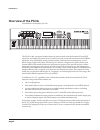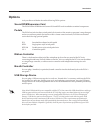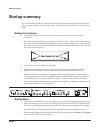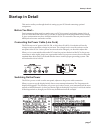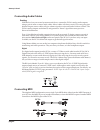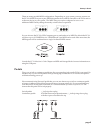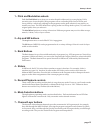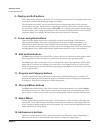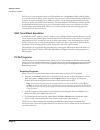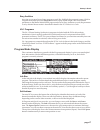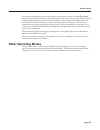I ©2014 young chang co., ltd. All rights reserved. Kurzweil® is a product line of young chang co., ltd. Kurzweil®, young chang®, v. A. S. T.®, and pc3a™ are trademarks of young chang co., ltd. All other trademarks and copyrights are property of their respective companies. Product features and specif...
Ii kurzweil international contacts contact the kurzweil office listed below to locate your local kurzweil representative. Us customers: american music & sound 22020 clarendon street, suite 305 woodland hills, ca 91367 tel: 800-431-2609 fax: 818-597-0411 email: info@americanmusicandsound.Com www.Kurz...
Introduction updates and boot loader page 3 introduction your new instrument offers amazing acoustic, electric, and synthesizer sounds, combined with advanced programming features that will let you create almost any sound you can imagine. The pc3a comes loaded with 256 mb of rom sounds, including: •...
Page 4 introduction overview of the pc3a pictured below is the 88-key pc3a8. The pc3a’s 1400+ programs include improved piano sounds from the german d grand exp expansion, and improved guitar, drums, synth, brass, and woodwind sounds from the kore64 expansion. Also included are string sections from ...
Introduction page 5 options ask your kurzweil dealer about the following pc3a options: sound rom expansion card the pc3a has the kore64 and german d grand exp cards installed as standard components. Pedals the pc3a has jacks for three switch pedals (for functions like sustain or program/setup change...
Page 6 startup summary startup summary if you are familiar with kurzweil instruments and are comfortable making system connections, here is a quick summary of the necessary steps. More detailed instructions are on the following pages. Making connections 1. Set the keyboard on a hard, flat, level sur...
Startup in detail page 7 startup in detail this section walks you through details of setting up your pc3a and connecting optional components. Before you start... Don’t connect anything until you make sure your pc3a is properly and safely situated. Also, if your pc3a has been out in the cold, give it...
Page 8 startup in detail connecting audio cables analog with the level on your sound system turned down, connect the pc3a’s analog audio outputs using a pair of stereo or mono audio cables. Mono cables will always work. If you are going into balanced inputs, stereo cables will give a better signal-t...
Startup in detail page 9 there are many possible midi configurations. Depending on your system, you may want to use the pc3a’s midi thru port to pass midi information from a midi controller to the pc3a and on to the next device in your system. The midi thru port can be configured to serve as an addi...
Page 10 startup in detail the default settings for the five pedals you can use with the pc3a are: switch pedal 1 controller 64 (sustain) switch pedal 2 controller 66 (sostenuto) switch pedal 3 controller 67 (soft) continuous control pedal 1 controller 11 (expression / volume) continuous control peda...
Startup in detail page 11 usb storage port you can plug a usb mass storage device such as a “thumb drive” into the pc3a for backing up, archiving, sharing your work, and updating your software. Any size usb mass storage device will work. Usb computer port the usb computer port on the rear panel work...
Page 12 startup in detail front panel overview front panel overview arp sw a a 1 2 3 5 4 7 8 9 10 6 11 12 13 14 1 pitch and modulation wheels 2 arpeggiator & software buttons 3 bank buttons 4 sliders 5 record/playback controls 6 mode selection buttons 7 channel/layer buttons 8 display and soft butto...
Startup in detail front panel overview page 13 1 - pitch and modulation wheels push the pitch wheel away from you to raise the pitch of the note(s) you are playing. Pull it towards you to lower the pitch. Most programs are set so that the pitch wheel will raise and lower pitch by a whole step, altho...
Page 14 startup in detail front panel overview 8 - display and soft buttons this is the primary interface with the pc3a. As you press various buttons, the display reflects the commands you enter and the editing changes you make. The soft buttons are called “soft” because their functions change depen...
Startup in detail how the pc3a works page 15 how the pc3a works the pc3a integrates three midi-driven components: • a midi controller (the keyboard, or an external midi controller) • a sound engine • and an effects processor that employs the same effects used in kurzweil’s ksp8. The sound engine res...
Page 16 startup in detail how the pc3a works each layer of every program has its own dsp architecture, or algorithm. Within each algorithm, you can select from a variety of dsp functions. Each function can be independently controlled by a variety of sources including lfos, asrs, envelopes, a set of ...
Startup in detail how the pc3a works page 17 easy audition any time you want to hear what a program sounds like, highlight the program’s name (while in program mode) then press the play/pause button to play a brief sample. The demo button parameter on the master mode main page must be on for easy au...
Page 18 startup in detail quick access the panic button (or a double press of cancel and enter at the bottom of the alphanumeric keypad) sends an all notes off message and an all controllers off message—both to the pc3a and over all 16 midi channels. Kb3 programs kb3 (organ) programs differ from vas...
Startup in detail other operating modes page 19 the top line of the display tells you which quick access bank is selected. Use the chan/layer buttons (to the left of the display) to scroll through the banks. The names of each of the ten entries in the bank are listed in the center of the display. Ma...