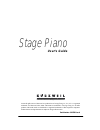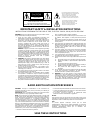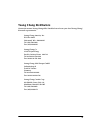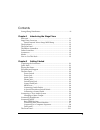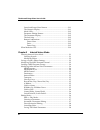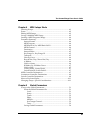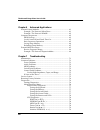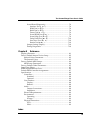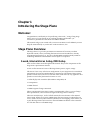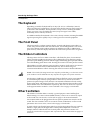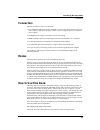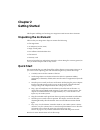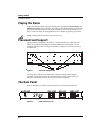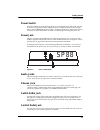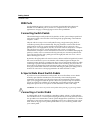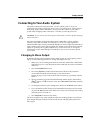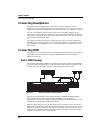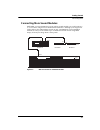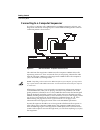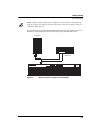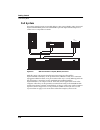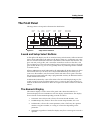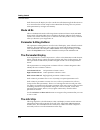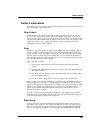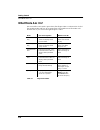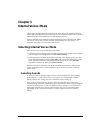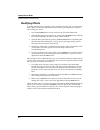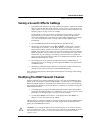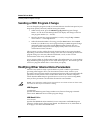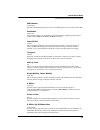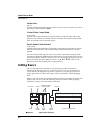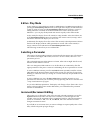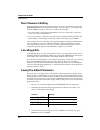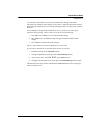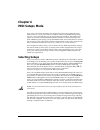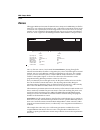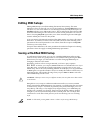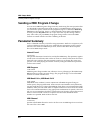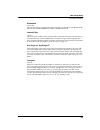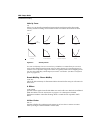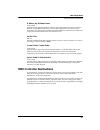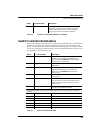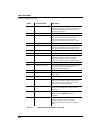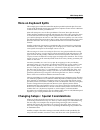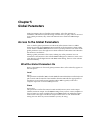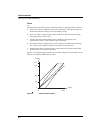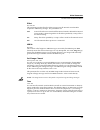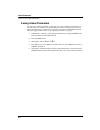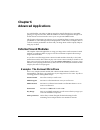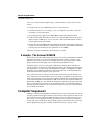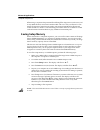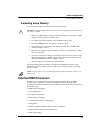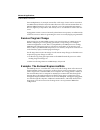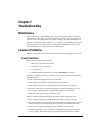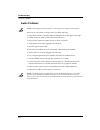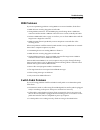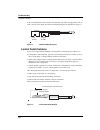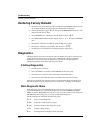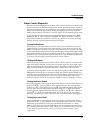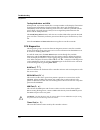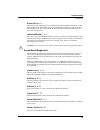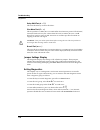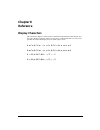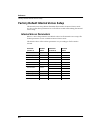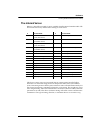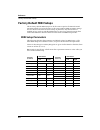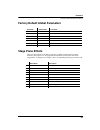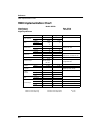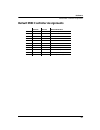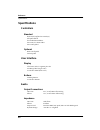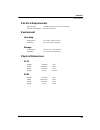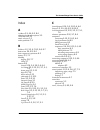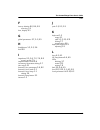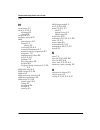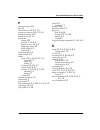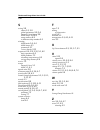- DL manuals
- Kurzweil
- Musical Instrument
- sp88x
- User Manual
Kurzweil sp88x User Manual
Stage Piano
User’s Guide
©1999 All rights reserved. Kurzweil is a product line of Young Chang Co.; V. A. S. T. is a registered
trademark, and Kurzweil, SP76, SP88, and K2600 are trademarks of Young Chang Co. All other
products and brand names are trademarks or registered trademarks of their respective companies.
Product features and speciÞcations are subject to change without notice.
Part Number: 910329 Rev. A
Summary of sp88x
Page 1
Stage piano user’s guide ©1999 all rights reserved. Kurzweil is a product line of young chang co.; v. A. S. T. Is a registered trademark, and kurzweil, sp76, sp88, and k2600 are trademarks of young chang co. All other products and brand names are trademarks or registered trademarks of their respecti...
Page 2
Ii important safety & installation instructions instructions pertaining to the risk of fire, electric shock, or injury to persons warning: when using electric products, basic precautions should always be followed, including the following: 1. Read all of the safety and installation instructions and e...
Page 3: Young Chang Distributors
Iii young chang distributors contact the nearest young chang ofÞce listed below to locate your local young chang/ kurzweil representative. Young chang america, inc. P.O. Box 99995 lakewood, wa 98499-0995 tel: (253) 589-3200 fax: (253) 984-0245 young chang co. 178-55 gajwa-dong seo-ku, inchon, korea ...
Page 5
V contents young chang distributors ....................................................................... Iii chapter 1 introducing the stage piano welcome! .................................................................................................. 1-1 stage piano overview ....................
Page 6
The kurzweil stage piano user’s guide vi sound and setup select buttons ...................................................2-11 the numeric display .....................................................................2-11 mode leds .......................................................................
Page 7
The kurzweil stage piano user’s guide vii chapter 4 midi setups mode selecting setups ....................................................................................... 4-1 zones ......................................................................................................... 4-2 editin...
Page 8
The kurzweil stage piano user’s guide viii chapter 6 advanced applications external sound modules........................................................................ 6-1 example: the kurzweil micropiano ............................................ 6-1 example: the kurzweil k2600r ..................
Page 9
The kurzweil stage piano user’s guide ix sound board diagnostics......................................................... 7-9 interface test ( i i i in n n nf f f f )........................................................ 7-9 rom test ( r r r ro o o om m m m )..........................................
Page 11: Chapter 1
Chapter 1 introducing the stage piano welcome! Congratulations, and thank you for purchasing a kurzweil / young chang stage piano. YouÕve got your hands on an excellent-sounding and ßexibleÑyet economicalÑperformance instrument and midi controller. This manual will get you started with your new inst...
Page 12: The Keyboard
1-2 introducing the stage piano the keyboard the keyboard depending on model, the keyboard has 76 keys (e1Ðg7) or a full 88 keys (a0Ðc8). These are full-sized, weighted keys, the equal of keyboards found on more expensive synthesizers and controllers. The keyboard is velocity-sensitive , meaning the...
Page 13: Connectors
Introducing the stage piano connectors 1-3 connectors the rear panel has a total of 8 connectors: ¥ left and right audio jacks accept standard 1/4-inch mono plugs connected to your stereo audio system. (see changing to mono output on page 2-5 for how to obtain a mono output.) ¥ headphone jack accept...
Page 15: Chapter 2
Chapter 2 getting started this chapter will help you hook up your stage piano and learn its basic functions. Unpacking the instrument the box that your stage piano ships in contains the following: ¥ the stage piano ¥ ac adapter (12v dc, 0.5a) ¥ single switch pedal ¥ four adhesive-backed rubber feet ...
Page 16: Playing The Demo
2-2 getting started playing the demo playing the demo to play the demonstration song, press the left-most two buttons ( internal/setup and midi prog change ) at the same time. YouÕll hear a short demonstration of the sounds and effects. The unit must be in play mode (all leds to the left of the disp...
Page 17
Getting started the rear panel 2-3 power switch press the white dot to turn the stage piano on or the blank area to turn it off. If it will be off for a long period of time, unplug the power adapter from the wall. The stage pianoÕs hi-tech eeprom memory is like a computerÕs hard drive and needs no p...
Page 18
2-4 getting started the rear panel midi ports use the midi out port to connect to an external sound module like a kurzweil k2600r. Use the midi in port to connect to a computer for use in sequencer applications. See page 2-6 through page 2-10 for more possibilities. Connecting switch pedals the incl...
Page 19
Getting started connecting to your audio system 2-5 connecting to your audio system the audio output jacks are professional 1/4-inch ÒphoneÓ jacks so if you are connecting to an audio system with ÒrcaÓ jacks, you will need two Òphone plug-to- rca plugÓ adapter cables. Remember: always lower the volu...
Page 20: Connecting Headphones
2-6 getting started connecting headphones connecting headphones the phones jack is designed to drive 100 ohm or greater headphones. Lower impedance is safe too but the volume level can be reduced. You can also use a stereo y adapter and connect two headphones at the same time if they are 100 ohms or...
Page 21
Getting started connecting midi 2-7 connecting more sound modules with midi, youÕre not limited to just one add-on sound module; you could connect 2, 3, or even more using the basic method illustrated below. Although your stage piano will be able to play independent sounds on only 1 multitimbral or ...
Page 22
2-8 getting started connecting midi connecting to a computer sequencer if you have a computer with a midi interface and midi sequencing software, your stage piano can become an integral part of a home midi recording studio. The basic connection pattern is shown below. Figure 2-6 midi connections: co...
Page 23
Getting started connecting midi 2-9 note : different sequencer applications use different terms for what weÕre calling through mode. For example, the sequencer may have a patch thru or soft thru parameter, which you should set to on in this case. If you want to use an external sound module with your...
Page 24
2-10 getting started connecting midi full system even more complex setups are possible. Below is just one possibility using a kurzweil expressionmate midi processor and k2600r to provide unprecedented expressive control over a vast palette of sounds. Figure 2-8 midi connections: compute, module, pro...
Page 25: The Front Panel
Getting started the front panel 2-11 the front panel the stage pianoÕs front panel is illustrated in detail below. Figure 2-9 stage piano front panel sound and setup select buttons to the right of the display are the 16 sound and setup select buttons. When in internal voices mode (indicated by the l...
Page 26
2-12 getting started the front panel each character in the display also has a small dot at the bottom right. If these dots are on, it means that the current setup has been edited but the change has not yet been made permanent by storing it into memory. Mode leds the two fundamental modes of the stag...
Page 27
Getting started the front panel 2-13 button combinations how many ways can you press a button? Actually the stage piano recognizes 3 special cases beyond just Òpressing a button.Ó direct select in play mode, if you want the red sound or odd-numbered setup next, itÕs simpleÑ just press the correspond...
Page 28: What Mode Am I In?
2-14 getting started what mode am i in? What mode am i in? WeÕve used the word ÒmodeÓ quite a bit in this chapter. Here is a reference list of all of the possible modes and how to recognize them. The signiÞcance of the modes will become clear as you read on through chapters 3 and 4. Mode how to reco...
Page 29: Chapter 3
Chapter 3 internal voices mode this chapter describes internal voices mode in detail. This is the simpler of the two modes and is automatically selected when power is turned on. Internal voices mode is indicated by the led immediately over the display being on. When in internal voices mode, the enti...
Page 30
3-2 internal voices mode selecting internal voices mode modifying effects to change the effect type or intensity of the currently selected sound, you will need to make a brief excursion into edit mode. Do the following to temporarily change the effect setting of a sound: 1. Press the play/edit butto...
Page 31
Internal voices mode saving a sound’s effects settings 3-3 saving a sound’s effects settings 1. Go to edit mode and select one of the 3 effects parametersÑeffect (left column, 4th row), reverb wet/dry (right column, 1st row upper), or chorus wet/dry (right column, 1st row lower). If youÕre not sure ...
Page 32
3-4 internal voices mode sending a midi program change sending a midi program change you can change the program (sound) in an external device from the front panel of your stage piano quickly and easily without leaving play mode: 1. While in play mode, press the midi prog chg (midi program change) bu...
Page 33
Internal voices mode modifying other internal voice parameters 3-5 midi channel 1-16 and off speciÞes which midi channel to send on. No midi signals are sent if the value is off. Destination int, mid, bot this speciÞes where your performance data should be sent. Int means the internal sound module, ...
Page 34: Editing Basics
3-6 internal voices mode editing basics hold or zero hld, zro speciÞes whether the b ribbon signal remains at its last value or returns to zero when your Þnger is lifted. Default is hold. Control slider, control pedal 0-129 and off speciÞes where signals from the front panel volume/controller slider...
Page 35
Internal voices mode editing basics 3-7 edit vs. Play mode in play mode you select different sounds (or midi setups if in midi setups mode) by pressing the sound/setup select buttons to the right of the display. In edit mode, the sound (or setup) is frozen and the sound/setup select buttons perform ...
Page 36
3-8 internal voices mode editing basics direct numerical editing most parameters have numerical values which can also be entered directly using the sound/setup select buttons marked with digits. You can enter a 1, 2, or 3-digit value, then press enter to accept it. There are a couple of rules though...
Page 37
Internal voices mode editing basics 3-9 you may have noticed that on return to play mode after editing a non-effects parameter, all of the dots in the display are lit. This is a signal that the internal voices setup has been edited but not yet saved. Executing the above save procedure will turn them...
Page 39: Chapter 4
Chapter 4 midi setups mode up to now youÕve been operating your stage piano exclusively in internal voices mode (unless of course youÕre like most readers and have tried midi setups mode anyway). YouÕve learned that you can set the physical controllers, like ribbons and pedals, to transmit to desire...
Page 40: Zones
4-2 midi setups mode zones zones the biggest difference between the internal voices setup and a midi setup is that the latter has 2 zones whereas the former has only 1. This name comes about from its usual association with a split keyboard. In the stage piano, however, the zones can overlap partiall...
Page 41: Editing Midi Setups
Midi setups mode editing midi setups 4-3 editing midi setups editing midi setups is much like editing the internal voices setup. The main difference is that you have the two zones to deal with now. The play/edit button now functions as a zone selector button as well. Starting from play mode, the Þrs...
Page 42: Parameter Summary
4-4 midi setups mode sending a midi program change sending a midi program change you can send a midi program change from play mode using the same procedure that was described for internal voices mode on page 3-4. In midi setups mode however you will need to specify which zone the program change is f...
Page 43
Midi setups mode parameter summary 4-5 destination int, mid, bot this speciÞes where your performance data for this zone should be sent. Int means the internal sound module, mid means midi, and bot means both. Internal effect 0-9, noc this is the effect number for the sounds for this setup and is th...
Page 44
4-6 midi setups mode parameter summary velocity curve 1-8 allows you to alter the relationship between keyboard playing effort (keystroke velocity) and the resulting sound volume in this zone. Below are sketches of these curves. Figure 4-2 velocity curves you can use velocity curves is several ways....
Page 45: Midi Controller Destinations
Midi setups mode midi controller destinations 4-7 b ribbon up, b ribbon down 0-129 and off speciÞes where signals from the two halves of the right ribbon are sent for this zone. Defaults are modulation wheel (1) and pan (10) respectively. See midi controller destinations for a description of midi de...
Page 46
4-8 midi setups mode continuous controller destinations continuous controller destinations these communicate ÒcontinuousÓ (meaning smoothly varying) values of 0Ð127 to an external sound module or effects device. If you assign one of these to a switch pedal, 127 (maximum effect) will be sent when the...
Page 47
Midi setups mode switch controller destinations 4-9 switch controller destinations these were originally reserved for binary (on-off) switched functions, transmitted by momentary or locking action pedals and buttons. However, like destinations 0Ð63 above, a continuous 0Ð127 value is included in the ...
Page 48
4-10 midi setups mode switch controller destinations 84 84 portamento control when portamento switch (65) is turned on and portamento time (5) is not zero, the value of this controller is the midi note number from which the pitch glide will start. 85–90 undefined 91 reverb depth controls the mix rat...
Page 49: More On Keyboard Splits
Midi setups mode more on keyboard splits 4-11 more on keyboard splits the example given earlier described the simplest possible keyboard split where one section of the keyboard controls one sound and an adjacent section controls a different sound but there are other possibilities too. Split-with-tra...
Page 50
4-12 midi setups mode changing setups: special considerations setup are sent at setup change time. When the effect type (number) changes, the stage piano will brießy mute the effects processor to avoid any audible pops and clicks. Although much less objectionable than a click, this momentary muting ...
Page 51: Chapter 5
Chapter 5 global parameters global parameters do just what their name implies: affect the operation of instrument-wide behavior (like the tuning of all the notes you play). There is one set of seven global parameters; they affect both internal voices mode and midi setups mode. Access to the global p...
Page 52
5-2 global parameters access to the global parameters touch 1–5 this parameter affects the response of the keyboard to your playing effort as follows: 1 easier. Little effort is required to play notes loudly. Also, softly-played notes are louder than the other settings. Best for ensemble playing. 2 ...
Page 53
Global parameters access to the global parameters 5-3 effect snd, set, off this parameter speciÞes how the effects processor in the internal sound module responds to midi setup changes. The possibilities are: snd sound. The effect associated with the internal sound as deÞned for internal voices mode...
Page 54
5-4 global parameters access to the global parameters saving global parameters if you change a global parameterÕs value, the new value remains in effect until you turn the power off. To make your global edits permanent so theyÕll be effective next time your stage piano is turned on, you need to save...
Page 55: Chapter 6
Chapter 6 advanced applications you will Þnd that your sp76 or sp88 is superb for straight-ahead solo or ensemble playing on stage and at home. With the addition of external equipment though it can do much more and can form the core of your own personal midi studio. This chapter will present a few i...
Page 56: Computer Sequencers
6-2 advanced applications computer sequencers once youÕve mastered this simple setup, try the following for some variety in your setups: ¥ transpose the two zones differently so that you play intervals. ¥ try different velocity curve settings so you can emphasize one zone or the other according to y...
Page 57
Advanced applications computer sequencers 6-3 midi hookup the Þrst step in using your stage piano with a sequencer is getting the midi connections happening. Few sound cards have midi ports built-in (the connectors are too big) so youÕll probably have to use an adapter cable that plugs into the card...
Page 58
6-4 advanced applications computer sequencers when using a sequencer keep in mind that although the stage piano can be set to send on any midi channel, its internal sound module will receive only on channel 1. This means the sequencer must be instructed to play material intended for the internal sou...
Page 59: External Midi Processors
Advanced applications external midi processors 6-5 reloading setup memory itÕs even easier to reload saved data by following these steps: caution : the entire eeprom content will be reloaded, erasing all of your edits since the last time you reloaded. 1. Make sure a midi cable is connected from the ...
Page 60
6-6 advanced applications external midi processors zone multiplication, for example, means that a full range of notes can be received on one midi channel then the device divides them into zones and retransmits them on a different midi channel for each zone. Typically a set of programmable parameters...
Page 61: Chapter 7
Chapter 7 troubleshooting maintenance aside from normal care in handling and use, your stage piano requires no regular maintenance. Clean with a soft cloth dampened with water. Never use abrasives or solvents as they may damage the unitÕs paint, markings, info strip and display lens. There are no ba...
Page 62
7-2 troubleshooting common problems audio problems note : when diagnosing audio problems, set the stage piano to play its demo sequence. If there is no sound from your stage piano, check the following: ¥ stage piano volume/controller slider turned down. Move the slider to the right. ¥ volume control...
Page 63
Troubleshooting common problems 7-3 midi problems if you are experiencing problems sending midi to an external module, check these: ¥ midi cable not securely plugged in at both ends. ¥ wrong midi connections. To send midi, plug into the stage pianoÕs midi out connector and the moduleÕs midi in conne...
Page 64
7-4 troubleshooting common problems a dual switch pedal must be wired as shown below. Any other wiring pattern will not work correctly. In in doubt, check the switch pedal diagnostic described on page 7-7. Figure 7-1 switch pedal wiring diagram control pedal problems if you are having problems makin...
Page 65: Service Centers
Troubleshooting service centers 7-5 use the right impedance, taper, and range for best results, use a kurzweil cc-1 control pedal, available from your dealer. The cc-1 meets all of the requirements described below at an economical price. A control pedal should have an impedance between 5,000 and 100...
Page 66: Restoring Factory Defaults
7-6 troubleshooting restoring factory defaults restoring factory defaults 1. Turn power off. Then hold down the two buttons labeled panic and turn power on. Continue holding until the leds have ßashed the second time. 2. Wait for the display to show p p p pl l l lc c c c then press the row select bu...
Page 67
Troubleshooting diagnostics 7-7 player control diagnostic the player control diagnostic is most likely to be of interest to the user. It displays the response of every user control to being played, moved, pressed, whateverÑexactly as the internal computer sees it. If a control does not respond corre...
Page 68
7-8 troubleshooting diagnostics testing the buttons and leds when pressed, any button should show a unique number on the display. The number should appear immediately when the button clicks down and should disappear immediately when released. Flickering while down may indicate a problem with the swi...
Page 69
Troubleshooting diagnostics 7-9 burnin test ( b b b bu u u ur r r r ) this runs the above diagnostics in a continuous loop for reliability veriÞcation. A cable between midi out and midi in must be installed before running it. After each run of the diagnostics, the pass count will be displayed brießy...
Page 70
7-10 troubleshooting diagnostics delay ram test ( d d d dr r r rm m m m ) this tests the memory used for the effects. Sine wave test ( s s s si i i in n n n ) this test produces a 1khz sine wave until either select button is pressed. The volume/ controller slider will very the volume from full scale...
Page 71: Chapter 8
Chapter 8 reference display characters the 3-character display is often used to communicate nonnumeric information. As it has only 7 display segments, letters are not always well formed. Below is a list of all possible characters the display may be called upon to show. A a a ab b b bc c c cd d d de ...
Page 72
8-2 reference factory default internal voices setup factory default internal voices setup the internal voices setup deÞnes the midi characteristics of internal voices mode. You also set the effects parameters for each of the 32 sounds while editing the internal voices setup. Internal voices paramete...
Page 73
Reference factory default internal voices setup 8-3 the internal voices below is a list of the 32 sounds (voices) available from the internal sound module. The list includes the factory default effects setting for each sound. The Þrst two piano voices are beat tuned, like an acoustic piano. Since th...
Page 74: Factory Default Midi Setups
8-4 reference factory default midi setups factory default midi setups the 32 factory-default midi setups are all the same except for the internal sound parameter which is set to be the same as the setup number. Midi parameter settings are also similar to the internal voices setup. In particular, onl...
Page 75: Stage Piano Effects
Reference factory default global parameters 8-5 factory default global parameters stage piano effects these are descriptions of the effect programs available from the internal sound moduleÕs effects processor. All programs include both reverberation and chorus components. To suppress one of these, s...
Page 76: Midi Implementation Chart
8-6 reference midi implementation chart midi implementation chart model: k2500 manufacturer: date: 8/1/99 young chang version 1.0 digital synthesizers mode 1: omni on, poly mode 2: omni on, mono o = yes mode 3: omni off, poly mode 4: omni off, mono x =no function transmitted recognized remarks basic...
Page 77
Reference default midi controller assignments 8-7 default midi controller assignments transmit receive default destination 1 o o b ribbon, upper 4 o x control pedal 7 o o volume / control slider 10 o x b ribbon, lower 64 o o right switch pedal 66 o o left switch pedal 83 o o effect selection 91 o o ...
Page 78: Specifications
8-8 reference specifications specifications controllers standard keyboard (weighted 76 or 88 keys) one pitch ribbon two modulation ribbons one control/volume slider one switch pedal optional dual switch pedal control pedal user interface display 3 character, led, 7-segment plus dot 10 editing leds (...
Page 79
Reference specifications 8-9 electrical requirements input voltage 12 volts dc nominal, 16 volts maximum current consumption 0.5 amp maximum environment operating temperature 5*c to 40*c (40*f to 105*f) humidity 5% to 95% noncondensing storage temperature -20*c to 70*c (-4*f to 158*f) humidity 5% to...
Page 81
I the kurzweil stage piano user’s guide index index a a ribbon 3-5, 4-6, 8-2, 8-4 adjusting keyboard response 3-5 all notes off 2-13 attack velocity 1-2 audio problems 7-2 b b ribbon 1-2, 3-5, 4-7, 8-2, 8-4, 8-7 bank select 3-4, 8-2, 8-4 basic sequencer operations 6-3 battery 2-3, 7-1 blinking displ...
Page 82
Ii the kurzweil stage piano user’s guide index d decrement 3-7, 5-1 decrement/increment editing 3-7 default values 1-2, 2-4, 2-5, 2-8, 3-3, 3-5, 4-6, 4-7, 5-1, 5-2, 5-3 global parameters 8-5 internal voices setup 8-2 midi controllers 8-7 midi setups 8-4 restoring 7-6 demo song 2-2, 2-13, 7-2 depth 4...
Page 83
Iii the kurzweil stage piano user’s guide index f factory defaults 8-2, 8-4, 8-5 restoring 7-6 font, display 8-1 g global parameters 3-7, 5-1, 8-5 h headphones 1-3, 2-3, 2-6 hold 4-9 i impedance 2-5, 2-6, 7-2, 7-4, 8-8 control pedals 7-5 implementation chart 8-6 increment/decrement editing 3-7 info ...
Page 84
Iv the kurzweil stage piano user’s guide index m maintenance 7-1 memory 1-3, 2-3 reloading 6-5 saving 6-4 merge 5-3, 6-3 messages, paired 4-12 midi bank selection 3-4 channel 1-1 editing 3-3 connecting 2-6, 6-3 controller destinations 4-7 default controller assignments 8-7 diagnostics 7-8 implementa...
Page 85
V the kurzweil stage piano user’s guide index p paired messages 4-12 pan 3-5 panic buttons 2-13, 3-3, 7-6 parameter columns 2-12, 3-7, 8-4 parameter display 2-12 parameter rows 2-12 parameters editing 2-12 global 3-7, 5-1, 8-5 internal voices 3-4, 8-2 midi setup mode 4-4 midi setups 8-4 selecting 3-...
Page 86
Vi the kurzweil stage piano user’s guide index s saving 3-8 effects 3-3, 3-8 global parameters 3-8, 5-4 internal voices setups 3-8 midi setups 3-8, 4-3 setup memory 6-4 to different setup number 4-3 selecting midi banks 3-4, 4-4 midi setups 4-1 parameters 3-7 voices, directly 2-13 sequencers 2-4, 2-...