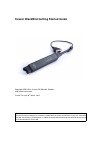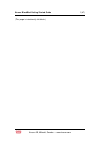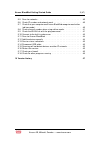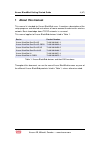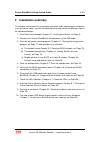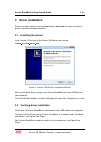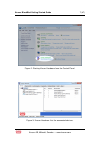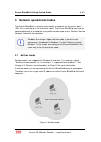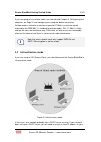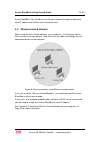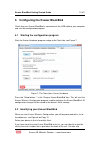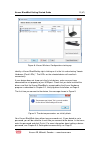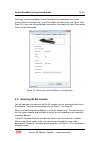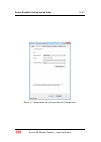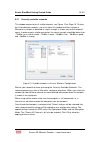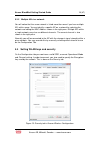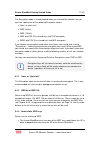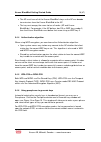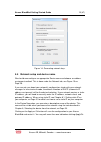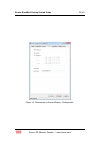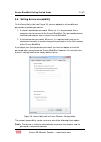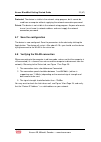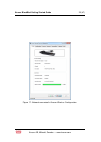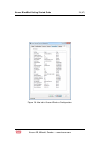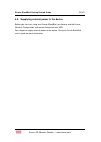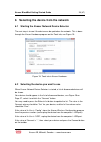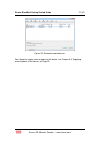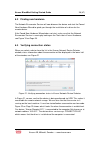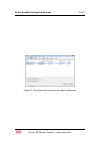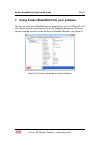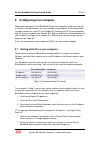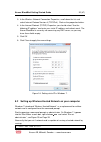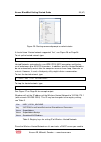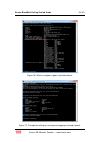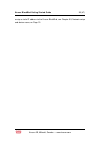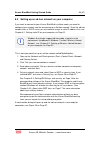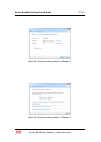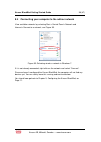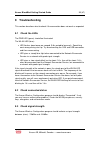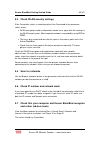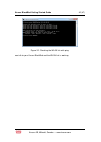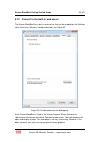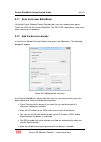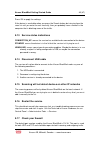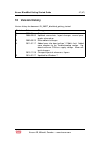Kvaser BlackBird SemiPro 3xHS Manual
Kvaser BlackBird Getting Started Guide
Copyright 2007-2014 Kvaser AB, Mölndal, Sweden
http://www.kvaser.com
Printed Thursday 20
th
March, 2014
We believe that the information contained herein was accurate in all respects at the time of printing.
Kvaser AB cannot, however, assume any responsibility for errors or omissions in this text. Also note
that the information in this document is subject to change without notice and should not be construed
as a commitment by Kvaser AB.
Summary of BlackBird SemiPro 3xHS
Page 1
Kvaser blackbird getting started guide copyright 2007-2014 kvaser ab, mölndal, sweden http://www.Kvaser.Com printed thursday 20 th march, 2014 we believe that the information contained herein was accurate in all respects at the time of printing. Kvaser ab cannot, however, assume any responsibility f...
Page 2
Kvaser blackbird getting started guide 1 (47) (this page is intentionally left blank.) kvaser ab, mölndal, sweden — www.Kvaser.Com.
Page 3
Kvaser blackbird getting started guide 2 (47) contents 1 about this manual 4 2 installation summary 5 3 driver installation 6 3.1 installing the drivers . . . . . . . . . . . . . . . . . . . . . . . . . . . 6 3.2 verifying driver installation . . . . . . . . . . . . . . . . . . . . . . . 6 4 network...
Page 4
Kvaser blackbird getting started guide 3 (47) 9.5 scan for networks . . . . . . . . . . . . . . . . . . . . . . . . . . . . 40 9.6 check ip number and network mask . . . . . . . . . . . . . . . . . . 40 9.7 check that your computer and kvaser blackbird recognize each other (ad-hoc mode) . . . . . . ...
Page 5
Kvaser blackbird getting started guide 4 (47) 1 about this manual this manual is intended for kvaser blackbird users. It contains a description of the setup programs and detailed instructions of how to connect the device to a wireless network. Basic knowledge about tcp/ip networks is assumed. This m...
Page 6
Kvaser blackbird getting started guide 5 (47) 2 installation summary this chapter summarizes the installation and setup steps, connecting to the device in infrastructure mode. You will find detailed information about the different steps in the following chapters. 1. Install the driver package (chapt...
Page 7
Kvaser blackbird getting started guide 6 (47) 3 driver installation please visit http://www.Kvaser.Com/download/ to download the latest versions of drivers, software and documentation. 3.1 installing the drivers install version 5.2 or later of the kvaser can drivers by running kvaser_drivers_setup.E...
Page 8
Kvaser blackbird getting started guide 7 (47) figure 2: starting kvaser hardware from the control panel. Figure 3: kvaser hardware lists the connected devices. Kvaser ab, mölndal, sweden — www.Kvaser.Com.
Page 9
Kvaser blackbird getting started guide 8 (47) 4 network operational modes the kvaser blackbird is normally connected to a computer via an access point (ap), this is referred to as infrastructure mode. The kvaser blackbird may also be connected directly to a computer using either ad-hoc mode or the “...
Page 10
Kvaser blackbird getting started guide 9 (47) if you are going to use ad-hoc mode, you should read chapter 8, configuring host computer, on page 31 and configure your computer before continuing. Ad-hoc mode is limited to a maximum speed of 11 mbit/s (maximum speed required by the ieee 802.11 standar...
Page 11
Kvaser blackbird getting started guide 10 (47) kvaser blackbird. You should consult with your network manager to determine what ip address and subnet mask should be used. 4.3 wireless hosted network when using wireless hosted networks, your computer is simulating an access point so others can connec...
Page 12
Kvaser blackbird getting started guide 11 (47) 5 configuring the kvaser blackbird check that your kvaser blackbird is connected via the usb cable to your computer and start the configuration program. 5.1 starting the configuration program start the kvaser hardware program and go to the tools tab, se...
Page 13
Kvaser blackbird getting started guide 12 (47) figure 8: kvaser wireless configuration starting up. Identify a kvaser blackbird by right- clicking on it in the list and selecting “locate hardware (flash leds)”. The leds on the selected device will now flash momentarily. If your device does not show ...
Page 14
Kvaser blackbird getting started guide 13 (47) once you have connected the kvaser blackbird to the computer and started kvaser wireless configuration, you will be shown the status tab, see figure 10 on page 13. If you have not configured a connection, the display will show connection status as not c...
Page 15
Kvaser blackbird getting started guide 14 (47) figure 11: configuration tab in kvaser wireless configuration. Kvaser ab, mölndal, sweden — www.Kvaser.Com.
Page 16
Kvaser blackbird getting started guide 15 (47) 5.3.1 currently available networks this window accumulates all visible networks, see figure 12 on page 15. To clear the list of obsolete networks, you must close this window and then re-open it. Whenever a network is detected its signal strength is show...
Page 17
Kvaser blackbird getting started guide 16 (47) 5.3.2 multiple aps in a network you will notice that the same network is listed more than once if you have multiple aps within range. You can identify a specific ap on a network by selecting the network and noting the mac address shown in the right pane...
Page 18
Kvaser blackbird getting started guide 17 (47) the encryption mode is already copied when you selected the network, but you can here specify one of the following encryption modes: • open, or "plain text" • wep (64-bit) • wep (128-bit) • wpa with psk (pre-shared key) and tkip encryption • wpa2 with p...
Page 19
Kvaser blackbird getting started guide 18 (47) • the ap must have all of the kvaser blackbird’s keys so the ap can decode transmissions from the kvaser blackbird to the ap. • the key must occupy the same slot on all nodes (ap and kvaser blackbirds). For example, if the ap defines abc123 as wep key n...
Page 20
Kvaser blackbird getting started guide 19 (47) figure 14: generating network keys. 5.5 network setup and device name we should now configure an appropriate device name and choose an address assignment method. This is done under the network tab, see figure 15 on page 20. If you are not sure about you...
Page 21
Kvaser blackbird getting started guide 20 (47) figure 15: network tab in kvaser wireless configuration. Kvaser ab, mölndal, sweden — www.Kvaser.Com.
Page 22
Kvaser blackbird getting started guide 21 (47) 5.6 setting device accessibility on the accessibility tab (see figure 16) you can optionally set two different passwords to protect your device. 1. A network connection password. When set, it is required each time a computer tries to connect to the kvas...
Page 23
Kvaser blackbird getting started guide 22 (47) protected the device is visible in the network setup program, but it cannot be used from a computer without supplying the network connection password. Private the device is not visible in the network setup program. Anyone who wants to use it must know i...
Page 24
Kvaser blackbird getting started guide 23 (47) figure 17: network connected in kvaser wireless configuration. Kvaser ab, mölndal, sweden — www.Kvaser.Com.
Page 25
Kvaser blackbird getting started guide 24 (47) figure 18: info tab in kvaser wireless configuration. Kvaser ab, mölndal, sweden — www.Kvaser.Com.
Page 26
Kvaser blackbird getting started guide 25 (47) 5.9 supplying external power to the device before you can start using your kvaser blackbird, you have to end the kvaser wireless configuration and remove the device from usb. Don’t forget to supply external power to the device. See your kvaser blackbird...
Page 27
Kvaser blackbird getting started guide 26 (47) 6 selecting the device from the network 6.1 starting the kvaser network device selector the next step is to see if the device can be spotted on the network. This is done through the kvaser hardware program on the tools tab, see figure 19: figure 19: too...
Page 28
Kvaser blackbird getting started guide 27 (47) figure 20: detected remote devices. Don’t forget to supply external power to the device, see chapter 5.9, supplying external power to the device, on page 25. Kvaser ab, mölndal, sweden — www.Kvaser.Com.
Page 29
Kvaser blackbird getting started guide 28 (47) 6.3 finding new hardware the network enumerator service will now discover the device and start the found new hardware wizard to guide you through the installation of a driver for the remote device. If the found new hardware wizard does not start, make s...
Page 30
Kvaser blackbird getting started guide 29 (47) figure 22: connection with the device have been established. Kvaser ab, mölndal, sweden — www.Kvaser.Com.
Page 31
Kvaser blackbird getting started guide 30 (47) 7 using kvaser blackbird from your software you can use the kvaser blackbird from any program that uses the canlib api. You can view the channel information in the kvaser hardware program on the device tabs by selecting a channel under the kvaser blackb...
Page 32
Kvaser blackbird getting started guide 31 (47) 8 configuring host computer when connecting the kvaser blackbird directly to a computer, using either ad-hoc or wireless hosted network, you must configure the computer. This configuration includes setting up a static ip (see chapter 8.1 setting static ...
Page 33
Kvaser blackbird getting started guide 32 (47) 3. In the wireless network connection properties, scroll down the list and select internet protocol version 4 (tcp/ipv4). Click on the properties button. 4. In the internet protocol (tcp/ip) properties you should select “use the following ip address” an...
Page 34
Kvaser blackbird getting started guide 33 (47) figure 25: starting command prompt as administrator. It should show “hosted network supported: yes”, see figure 26 on page 34. To set up the hosted network type: c: \ > n ets h wlan s e t ho s te d ne t wo rk mode= a l l o w s s i d =mynet key= " passph...
Page 35
Kvaser blackbird getting started guide 34 (47) figure 26: wireless adapter supports hosted network. Figure 27: example of setting up, starting and stopping a hosted network. Kvaser ab, mölndal, sweden — www.Kvaser.Com.
Page 36
Kvaser blackbird getting started guide 35 (47) assign a static ip address to the kvaser blackbird, see chapter 5.5, network setup and device name, on page 19 kvaser ab, mölndal, sweden — www.Kvaser.Com.
Page 37
Kvaser blackbird getting started guide 36 (47) 8.3 setting up an ad-hoc network on your computer if you want to connect to your kvaser blackbird in ad-hoc mode, you need to configure your network card for connecting to an ad-hoc network. Since the ad-hoc network lacks a dhcp server you also need to ...
Page 38
Kvaser blackbird getting started guide 37 (47) figure 28: setting up ad-hoc network in windows 7. Figure 29: setting up ad-hoc network in windows 7. Kvaser ab, mölndal, sweden — www.Kvaser.Com.
Page 39
Kvaser blackbird getting started guide 38 (47) 8.4 connecting your computer to the ad-hoc network view available networks by selecting start->control panel->network and internet->connect to a network, see figure 30. Figure 30: selecting wireless network in windows 7. If it is not already connected, ...
Page 40
Kvaser blackbird getting started guide 39 (47) 9 troubleshooting this section describes what to check if the connection does not work as expected. 9.1 check the leds the pwr led (green) should be illuminated. The wlan led (blue): • led flashes about once per second (0.8 s period to be exact). Someth...
Page 41
Kvaser blackbird getting started guide 40 (47) 9.4 check wlan security settings if the connection status is something other than connected in the parameter setter, check: • wlan encryption and/or authorization modes must agree with the settings in the wlan access point. Most corporate networks are p...
Page 42
Kvaser blackbird getting started guide 41 (47) figure 31: selecting wireless network in windows 7. 9.8 check channel number when using ad-hoc mode it is strongly recommended that you follow the steps described in this document to connect to your kvaser blackbird in ad-hoc mode. This means; first con...
Page 43
Kvaser blackbird getting started guide 42 (47) figure 32: checking the wlan link with ping. Can talk to your kvaser blackbird and the wlan link is working. Kvaser ab, mölndal, sweden — www.Kvaser.Com.
Page 44
Kvaser blackbird getting started guide 43 (47) 9.10 connect to the built-in web server the kvaser blackbird has a built-in web server that can be enabled on the settings tab in the kvaser wireless configuration tool, see figure 33. Figure 33: enable webserver for debugging. If the kvaser blackbird i...
Page 45
Kvaser blackbird getting started guide 44 (47) 9.11 scan for kvaser blackbirds using the kvaser network device selector tool, scan the network once again. Check the leds on the kvaser blackbird. The info led should flash a few times when scanning is in progress. 9.12 add the device manually in the k...
Page 46
Kvaser blackbird getting started guide 45 (47) press ok to apply the settings. If the device is reachable when you press the search button but missing from the scan list until you enter the unit manually, then you probably have a firewall in the computer that is blocking some of the traffic. 9.13 se...
Page 47
Kvaser blackbird getting started guide 46 (47) (both tcp and udp) on your firewall. The kvaser network device selector tool might also need authorization from you. Consult your firewall software documentation for how to do this. 9.18 check for other programs running if the service indicates a status...
Page 48
Kvaser blackbird getting started guide 47 (47) 10 version history version history for document in_98027_blackbird_getting_started: revision date changes 1 2008-04 original revision 2 2008-05-05 updated screenshots, layout changes, several para- graphs cleaned up. 3 2009-09-25 minor editorial changes...