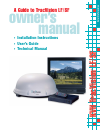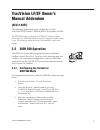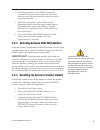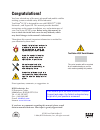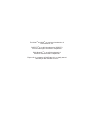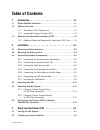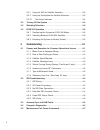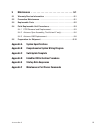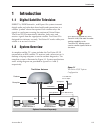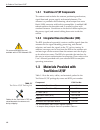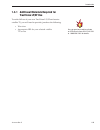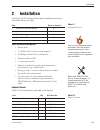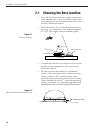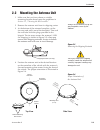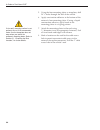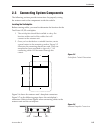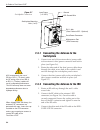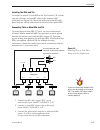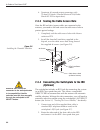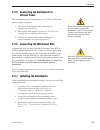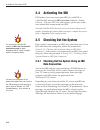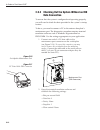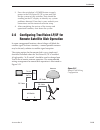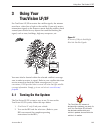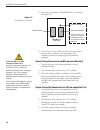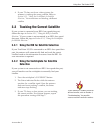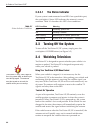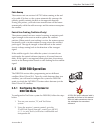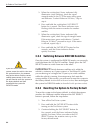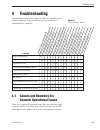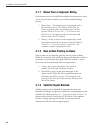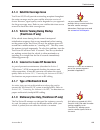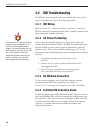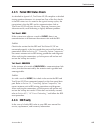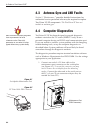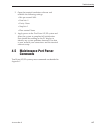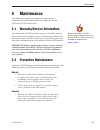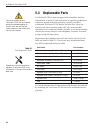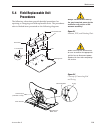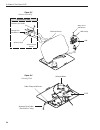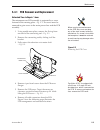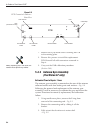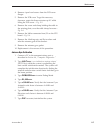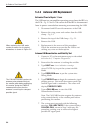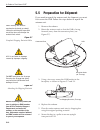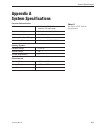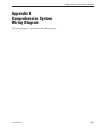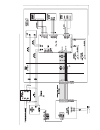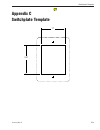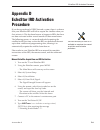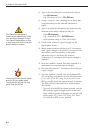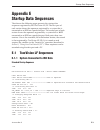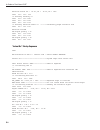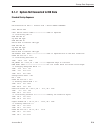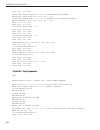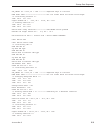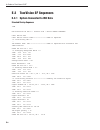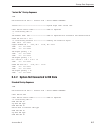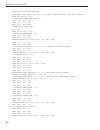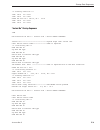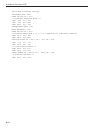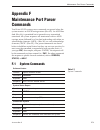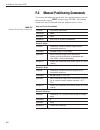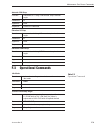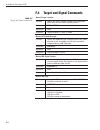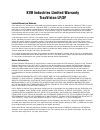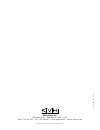- DL manuals
- KVH Industries
- Satellite TV System
- LF
- Owner's Manual
KVH Industries LF Owner's Manual
Summary of LF
Page 1
Satellite t elevision kvh tracv ision ® lf /sf owner’s manual • installation instructions • user’s guide • technical manual a guide to tracvision lf/sf.
Page 2: Tracvision Lf/sf Owner’S
1 54-0194 addendum to rev. D tracvision lf/sf owner’s manual addendum (eco # 6857) the following information applies to revision d of the tracvision lf/sf owner’s manual (kvh part number 54-0194). The dish 500 mode, in which the sat select button switches between the two dish 500 satellites, has bee...
Page 3
2 54-0194 addendum to rev. D 4. Press the switchplate’s sat select button for 1 second. When you release the button, the status indicator starts flashing while the antenna searches for another satellite. 5. When the switchplate’s status indicator fully illuminates again, check the signal strength me...
Page 4: Congratulations!
Congratulations! You have selected one of the most advanced land-mobile satellite tracking systems available today. Kvh ® industries’ tracvision ® lf/sf is designed for use with directv ® , dish network ™ , and expressvu. This manual provides detailed instructions on the proper installation, use, an...
Page 5
Tracvision ® and kvh ® are registered trademarks of kvh industries, inc. Directv ® is an official trademark of directv, a unit of gm hughes electronics corporation. Dish network ™ is an official trademark of echostar communications corporation. Expressvu is a property of bell expressvu, a wholly own...
Page 6: Table of Contents
Table of contents 1 introduction . . . . . . . . . . . . . . . . . . . . . . . . . . . . . . . . .1-1 1.1 digital satellite television . . . . . . . . . . . . . . . . . . . . . . . . . . . . . . .1-1 1.2 system overview . . . . . . . . . . . . . . . . . . . . . . . . . . . . . . . . . . . . . .1-1 1...
Page 7
3.2.1 using the ird for satellite selection ......................................3-3 3.2.2 using the switchplate for satellite selection ..........................3-3 3.2.2.1 the status indicator . . . . . . . . . . . . . . . . . . . . . . . . . . . . .3-4 3.3 turning off the system . . . . . . . ....
Page 8
5 maintenance . . . . . . . . . . . . . . . . . . . . . . . . . . . . . . . .5-1 5.1 warranty/service information . . . . . . . . . . . . . . . . . . . . . . . . . . . .5-1 5.2 preventive maintenance . . . . . . . . . . . . . . . . . . . . . . . . . . . . . . . . .5-1 5.3 replaceable parts . . . . ....
Page 9: Introduction
1 introduction 1.1 digital satellite television directv ® , dish network ™ , and expressvu systems transmit digital audio and video data from land-based transmitters to a satellite “parked” above the equator. Each satellite relays the signals in spot beams covering the continental united states. Tra...
Page 10: 1.3
1.2.1 tracvision lf/sf components the antenna unit includes the antenna positioning mechanism, signal front end, power supply and control elements. The antenna is a parabolic dish mounting a dual-output low noise block (lnb) converter with built-in preamplifier. A molded abs radome encloses the base...
Page 11: Tracvision Lf/sf Use
1.3.1 additional materials required for tracvision lf/sf use to make full use of your new tracvision lf/sf and receive satellite tv, you will need to provide/purchase the following: • television • appropriate ird for your selected satellite tv service 1-3 introduction 54-0194 rev. D you can purchase...
Page 12: Installation
2-1 installation 54-0194 rev. D 2 installation tracvision lf/sf is designed for simple installation and setup. Just follow these easy steps: step refer to section... 1. Choose the antenna location 2.1 2. Mount the antenna unit 2.2 3. Connect the system components 2.3 4. Activate the ird 2.4 5. Check...
Page 13: 2.1
2-2 a guide to tracvision lf/sf 2.1 choosing the best location • since the tracvision antenna requires a clear view of the southern sky to receive satellite signals, the ideal antenna site has an unobstructed view of the horizon/satellite all around. • keep the antenna clear of any obstructions on t...
Page 14: 2.2
2-3 installation 54-0194 rev. D 2.2 mounting the antenna unit 1. Make sure that you have chosen a suitable mounting location based upon the guidelines in section 2.1, “choosing the best location.” 2. Remove the antenna unit from its shipping carton. 3. At the bottom of the antenna baseplate, cut the...
Page 15
2-4 a guide to tracvision lf/sf 5. Using the four mounting plates as templates, drill 20 3 ⁄ 16 " holes through the roof of the vehicle. 6. Apply construction adhesive to the bottom of the antenna’s four mounting plates. If using a liquid construction adhesive, apply beads to the mounting plates in ...
Page 16: 2.3
2-5 installation 54-0194 rev. D 2.3 connecting system components the following sections provide instructions for properly wiring the antenna unit to the components inside the vehicle. Locating the switchplate before running cables, you need to determine the location for the tracvision lf/sf switchpl...
Page 17: Switchplate
2-6 a guide to tracvision lf/sf 2.3.1 connecting the antenna to the switchplate 1. Connect one end of the antenna data/power cable to the antenna’s data/power connector and lock in place (see figure 2-6). 2. Route the other end of the data/power cable down through the cable access hole in the vehicl...
Page 18
2-7 installation 54-0194 rev. D installing two irds and tvs to connect a second tv and ird to the tracvision lf/sf system, you must connect a second rf cable to the antenna’s rf2 connector (see figure 2-6). Route the other end of the rf cable down into the vehicle and connect it directly to the seco...
Page 19: (Optional)
2-8 a guide to tracvision lf/sf 4. Terminate all unused output connectors with 75 ohm dc blocks (channel master #7184, radio shack #15-1259 or equivalent). 2.3.3 sealing the cable access hole once the rf and data/power cables are connected to the antenna, you need to seal and cover the cable access ...
Page 20: Vehicle Power
2-9 installation 54-0194 rev. D 2.3.5 connecting the switchplate to vehicle power the switchplate must be connected to a +12 vdc, 2.5-3.5 amp power supply to operate. 1. Disconnect vehicle power by removing the appropriate vehicle fuse. 2. Run a cable from vehicle’s power (11-16 vdc) out through the...
Page 21: 2.4
2.4 activating the ird kvh makes it easy to activate your ird. Just call kvh at 1-888-584-4163 and ask for ird activation (monday - friday, 8:30 a.M. - 5:00 p.M. Est). For other options, please refer to the user manual that accompanied your ird. Note that echostar irds that have not been activated w...
Page 22
Message definition kvh tracvision displays for 5 seconds at startup software version current software version alternates with “kvh tracvision” initializing system initializing search mode 1 antenna unit in search mode 1 search mode 2 antenna unit in search mode 2 search mode 3 antenna unit in search...
Page 23: Data Connection
2.5.2 checking out the system without an ird data connection to ensure that the system is configured and operating properly, you will need to check the data provided in the system’s startup routine. To do so, you need to connect a pc to the antenna baseplate’s maintenance port. The diagnostics proce...
Page 24: 2.6
3. Press the switchplate’s power button to apply power to the tracvision lf/sf system and wait for the system to fully initialize. Data should be scrolling on the pc display to identify any system problems detected. If no data is seen, recheck your connections and the terminal software setup. 4. Aft...
Page 25: Using Your
3 using your tracvision lf/sf for tracvision lf/sf to receive the satellite signals, the antenna must have a clear line of sight to the satellite. If you only receive intermittent signals or the antenna cannot find the satellite, check around your vehicle for any objects that could be blocking the s...
Page 26
3. Press the switchplate’s power button, as pictured in figure 3-2. 4. (tracvision lf only) if the vehicle is moving, avoid turning for 60 seconds after turning on the antenna to allow the antenna gyro to initialize properly. System startup (connected to an ird low-speed data port) 1. Upon power-up,...
Page 27: 3.2
4. If your tv does not show a clear picture, the antenna is tracking the wrong satellite. Refer to section 3.2.2, “using the switchplate for satellite selection,” for instructions on selecting a different satellite. 3.2 tracking the correct satellite if your system is connected to an ird’s low-speed...
Page 28: 3.2.2.1
3.2.2.1 the status indicator if your system is not connected to an ird’s low-speed data port, the switchplate’s status led indicates the antenna’s current condition. Table 3-1 describes this led’s four conditions. Led condition meaning off initializing, please wait on tracking a satellite slow flash...
Page 29: 3.5
Cable unwrap the antenna unit can rotate a full 720° before coming to the end of its cable. If it does so, the system automatically unwraps the cable by quickly rotating the dish in the opposite direction. During this process, your television transmission will be frozen momentarily while the cable u...
Page 30
3. When the switchplate’s status indicator fully illuminates (stops flashing), check the signal strength meter on the tv. If the meter turns green and indicates “locked–echostar 119 west,” skip to step 6. 4. Press and hold the switchplate’s sat select button for 1 ⁄ 2 second. The status indicator st...
Page 31: Troubleshooting
4 troubleshooting the troubleshooting matrix shown in table 4-1 identifies some trouble symptoms, their possible causes, and references to troubleshooting solutions. 4.1 causes and remedies for common operational issues there are a number of common issues that can affect the signal reception quality...
Page 32
4.1.1 blown fuse or improper wiring if the antenna unit is installed but entirely non-responsive, there are two key factors to check as part of the troubleshooting process: 1. Blown fuse – the antenna unit is equipped with a fuse mounted on its cpu board. If this fuse has blown or been broken, the a...
Page 33: (Tracvision Lf Only)
4.1.4 satellite coverage issue tracvision lf/sf will provide outstanding reception throughout the entire coverage area for your satellite television service of choice. However, signal quality can be degraded as you approach the fringe coverage areas. Refer to your satellite television service manual...
Page 34: 4.2
4.2 ird troubleshooting the ird that was provided with your satellite television service may also be the cause of less-than-ideal operation. 4.2.1 ird wiring refer to section 2.3, “connecting system components,” and your ird user manual to confirm that the ird is properly connected to the antenna un...
Page 35: 4.2.6 Ird Faulty
4.2.5 failed ird status check as detailed in appendix e, tracvision lf/sf completes a detailed startup routine whenever it is turned on. One of the first checks is the ird status test. As noted in the typical startup cycles, the expectation is that the ird and its communications link to tracvision l...
Page 36: 4.3
4.3 antenna gyro and lnb faults section 5, “maintenance,” provides detailed instructions for authorized service personnel who may be required to replace tracvision lf/sf components. The tracvision sf does not include an antenna gyro. 4.4 computer diagnostics tracvision lf/sf has been designed to pro...
Page 37: 4.5
2. Open the terminal emulation software and establish the following settings: • bits per second: 9600 • data bits: 8 • parity: none • stop bits: 1 • flow control: none 3. Apply power to the tracvision lf/sf system and allow the system to complete full initialization. Data should be scrolling on the ...
Page 38: Maintenance
5-1 maintenance 54-0194 rev. D 5 maintenance the following sections provide details on preventive maintenance and field replaceable units and parts for the tracvision lf/sf antenna unit. 5.1 warranty/service information for information on kvh warranty, repair, and liability policies, please refer to...
Page 39: 5.3
5-2 a guide to tracvision lf/sf 5.3 replaceable parts tracvision lf/sf has been designed with durability and low maintenance in mind. If you experience an operating problem or otherwise require technical assistance, contact your local authorized tracvision lf/sf dealer/installer first. Have the ante...
Page 40: 5.4
5-3 maintenance 54-0194 rev. D 5.4 field replaceable unit procedures the following subsections provide detailed procedures for repairing or swapping out field replaceable units. The procedures refer to labeled items presented on the following diagrams. Pcb cover pan head screws pcb rotating plate 3....
Page 41
5-4 a guide to tracvision lf/sf locking nuts and washers antenna gyro antenna gyro cable reflector bracket wing screw and washer lnb clamp lnb antenna gyro gasket tracvision lf only figure 5-3 antenna assembly azimuth motor pcb antenna gyro cable (tracvision lf only) cable clamp and screw figure 5-4...
Page 42
5-5 maintenance 54-0194 rev. D 5.4.1 pcb removal and replacement estimated time to repair: 1 ⁄ 2 hour the microprocessor pcb assembly is protected by a cover fastened to the rotating plate – fig. 5-1. The cover must be removed to gain access to the main power fuse and the pcb assembly. 1. Using need...
Page 43: 5.4.2 Antenna Gyro Assembly
5-6 a guide to tracvision lf/sf 7. Remove the 9 pan head screws securing the pcb to the rotating plate. 8. Reverse this process to install the replacement pcb. Reinstall all cable connectors removed in step 6. 9. Carry out the lnb calibration procedure (section 5.4.3). 5.4.2 antenna gyro assembly (t...
Page 44
5-7 maintenance 54-0194 rev. D 4. Remove 6 pan head screws from the pcb cover flanges. 5. Remove the pcb cover. To get the necessary clearance, rotate the linear actuator up 90º while lifting the pcb cover – fig. 5-5. 6. Remove the screw and clamp holding the cable to the rotating plate; save the ca...
Page 45
5-8 a guide to tracvision lf/sf 5.4.3 antenna lnb replacement estimated time to repair: 1 ⁄ 2 hour the lnb receives preamplifier operating power from the ird via the pcb – fig. 5-3 and 5-4. Be certain that the ird is disconnected from its power source before removing or reconnecting the lnb. 1. Disc...
Page 46
8. Record the cold sky average and the rfgain value reported in step 7. 9. Type zap . The system will re-initialize using the new rfgain and rfoffset scale factors displayed following step 7. 10. Wait for the system to perform the background noise calculation. Read the average noise level value from...
Page 47: 5.5
5.5 preparation for shipment if you need to repack the antenna unit for shipment, you must first secure the lnb. Follow the steps below to repack the antenna unit. 1. Remove the radome. 2. Rotate the antenna unit so that the lnb is facing forward (away from the connector plate) (see figure 5-7). 3. ...
Page 48: Appendix A
Appendix a system specifications physical characteristics power 11-16 volts dc @ 2.5 amps nominal, 3.5 amps peak dimensions/weight 32" wide x 14.8" high, 33 lbs lnb dual output tracking (tracvision lf only) better than 30 º /sec maintenance port 9600 bps, 8,n,1,eia, rs232 pointing system elevation r...
Page 49: Appendix B
Appendix b comprehensive system wiring diagram the wiring diagram is presented on the following page. B-1 comprehensive system wiring diagram 54-0194 rev. D.
Page 50
Vehicle.
Page 51: Appendix C
Appendix c switchplate template c-1 switchplate template 54-0194 rev. D 2.5" 2".
Page 52: Appendix D
Appendix d echostar ird activation procedure if you have purchased a dish network system, there is a chance that your echostar ird will fail to acquire the satellite when you first activate it. This has been known to happen in irds that have not been activated within several months of their manufact...
Page 53
10. Type in the elevation that you obtained in step 6. - type el,xxx (e.G., elevation of 30.2° = el,302 ) 11. Using a compass, take a bearing on an object that is approximately on the azimuth obtained in step 6. 12. Type in an azimuth that points the antenna in the direction of the object selected i...
Page 54: Appendix E
Appendix e startup data sequences the data on the following pages presents the startup data sequences registered by the tracvision lf/sf. The first part of each section shows the sequences registered by a system that is connected to an ird low-speed data port. The second part of each section shows t...
Page 55
E-2 a guide to tracvision lf/sf satellite found: az = 62.26, el = 36.50, rf = 1300 +pos: 53.6 36.5 449 *** entering tracking *** +pos: 61.8 36.5 1260 +pos: 62.2 36.3 1346 +pos: 64.0 36.5 1716 *** entering satellite check *** --------confirming proper satellite lock +pos: 64.3 36.1 1747 satellite loc...
Page 56
E.1.2 system not connected to ird data standard startup sequence ?Pgm kvh tracvision lf rev x - version x.Xx - serial number xxxxxxxx limit switch test limit switch status: pass-----------------pass is expected *** initializing ird *** send apg osd on try mpg ird type send mpg osd on switch back to ...
Page 57
+pos: 331.7 33.4 2153 switch held: wrong satellite--------------sat select switch pressed exclude: no longer search az = 331.7, el = 33.4 *** entering search mode 1 *** -----------searching for a different satellite search1 decided to go to: az = 335.9, el = 33.5 +pos: 23.5 33.5 518 +pos: 162.5 33.5...
Page 58
Vel_index: az = 1996, el = 2182 ----------expected range is 1700-2300 rate bias: pass --------------------------az & el values above are within valid ranges *** initializing finetune *** +pos: 360.0 23.1 1575 signal peaked: az = 0.00, el = 22.50, rf = 1919 *** tracking satellite *** +pos: 360.0 22.5...
Page 59: E.2
E.2 tracvision sf sequences e.2.1 system connected to ird data standard startup sequence ?Pgm kvh tracvision sf rev x - version x.Xx - serial number xxxxxxxx limit switch test limit switch status: pass-----------------pass is expected *** initializing ird *** .. Ird status: pass dss ----------------...
Page 60
“instant on” startup sequence ?Pgm kvh tracvision sf rev x - version x.Xx - serial number xxxxxxxx instant on --------------------------------system skips limit switch test limit switch status: pass-----------------pass is expected *** initializing ird *** ... Ird status: pass dss ------------------...
Page 61
Switch back to echostar ird type ird status: fail none -------------------fail is expected with no ird data connection saved sat pos: el = 33.5 *** averaging background noise *** +pos: 45.0 26.3 762 +pos: 62.1 20.0 1111 +pos: 223.5 20.0 1082 average noise level = 985 nor = 1826 saved sat pos: el = 3...
Page 62
*** tracking satellite *** +pos: 348.8 23.3 2100 +pos: 348.8 23.3 1840 saved sat pos: az = 348.76, el = 23.29 +pos: 348.8 23.3 2190 +pos: 348.8 23.3 2010 “instant on” startup sequence ?Pgm kvh tracvision sf rev x - version x.Xx - serial number xxxxxxxx instant on --------------------------------syst...
Page 63
Switch back to echostar ird type ird status: fail none saved sat pos: el = 22.5 *** averaging background noise *** +pos: 45.0 26.3 956 +pos: 62.1 20.0 1094 +pos: 223.5 20.0 850 average noise level = 965 noise threshold = 1794 saved sat pos: el = 22.5 *** entering search mode 1 *** -----------searchi...
Page 64: Appendix F
Appendix f maintenance port parser commands tracvision lf/sf system parser commands are parsed when the system receives an ascii carriage return (hex 0d). An ascii line feed (hex 0a) is permitted but is ignored in any transmitted command. All system responses are terminated with an ascii carriage re...
Page 65: F.2
F.2 manual positioning commands to execute the following commands, first put the antenna unit in idle mode by typing halt and pressing “enter.” positioning commands may be entered after the antenna comes to rest. Help on parser commands function: lists parser commands command: help argument: none re...
Page 66: F.3
Azimuth ccw step function: commands a 0.1 deg ccw manual step in azimuth angle command: 4 argument: none response: echoes the command elevation up step function: commands a 0.1 deg up manual step in elevation angle command: 8 argument: none response: echoes the command elevation down step function: ...
Page 67: F.4
F.4 target and signal commands report target location function: reports the target (satellite) location in the baseplate frame and uses the saved satellite position command: tgtlocation argument: none response: target location = e xxx, a xxxx report rf signal strength function: reports the modified ...
Page 68: Tracvision Lf/sf
Kvh industries limited warranty tracvision lf/sf limited warranty on hardware kvh industries, inc. Warrants the kvh product purchased against defects in materials for a period of two (2) years and against factory labor costs for a period of one (1) year from the date of original retail purchase by t...
Page 69
Kvh industries, inc. 50 enterprise center • middletown, ri 02842 • u.S.A. Phone: +1 401 847-3327 • fax: +1 401 849-0045 • e-mail: info@kvh.Com • internet: www.Kvh.Com kvh ® and tracvision ® are registered trademarks of kvh industries, inc. Tvlf_sf_om_cover_7_03 ®.