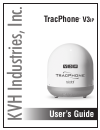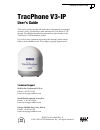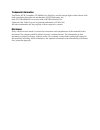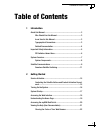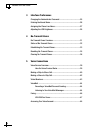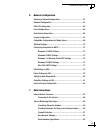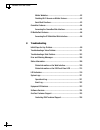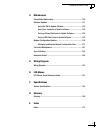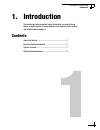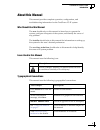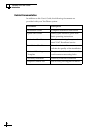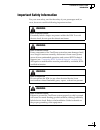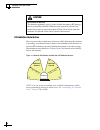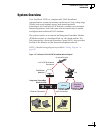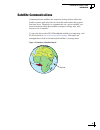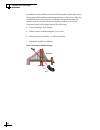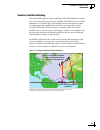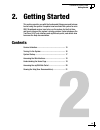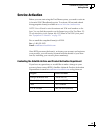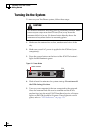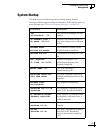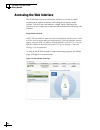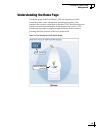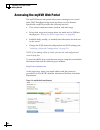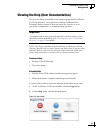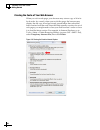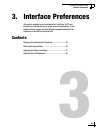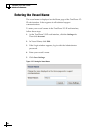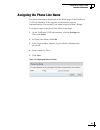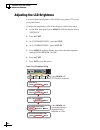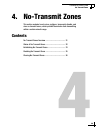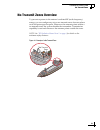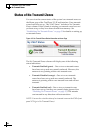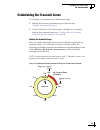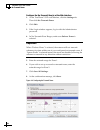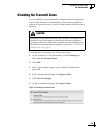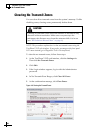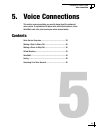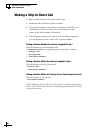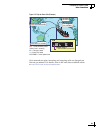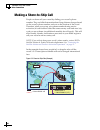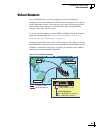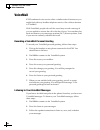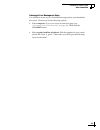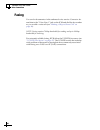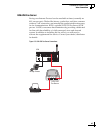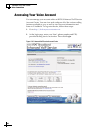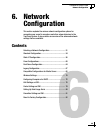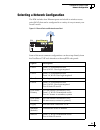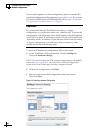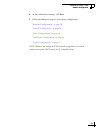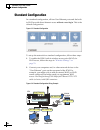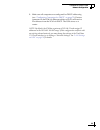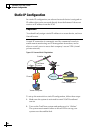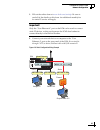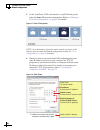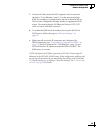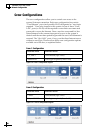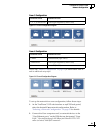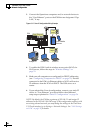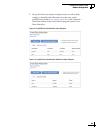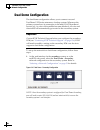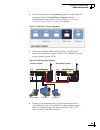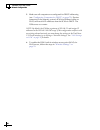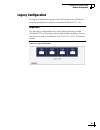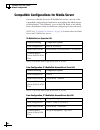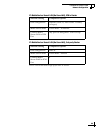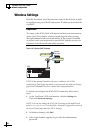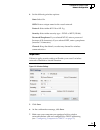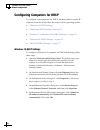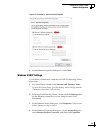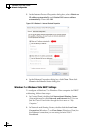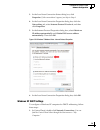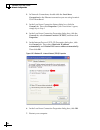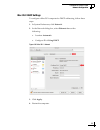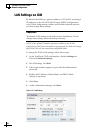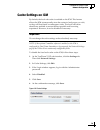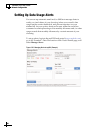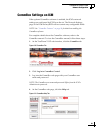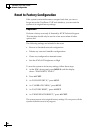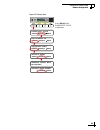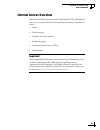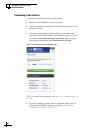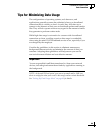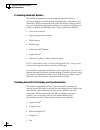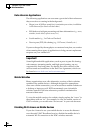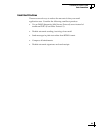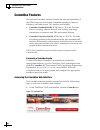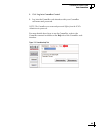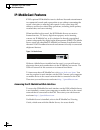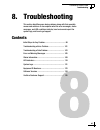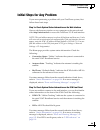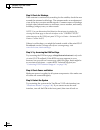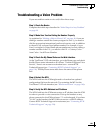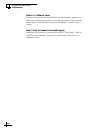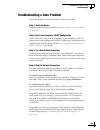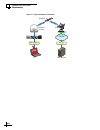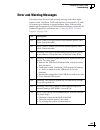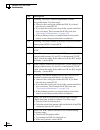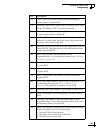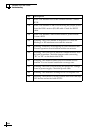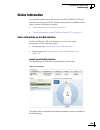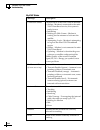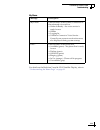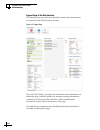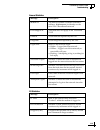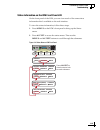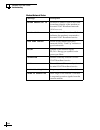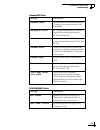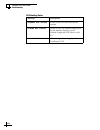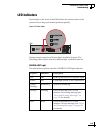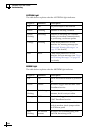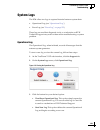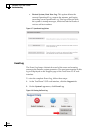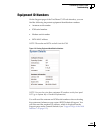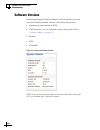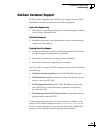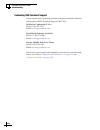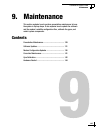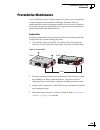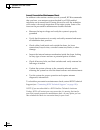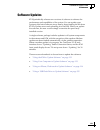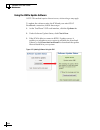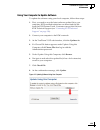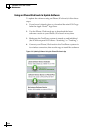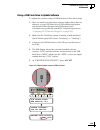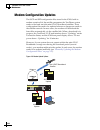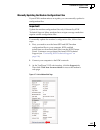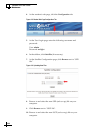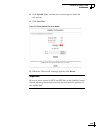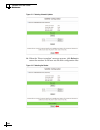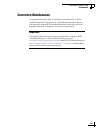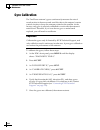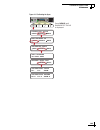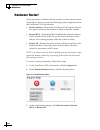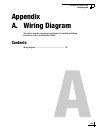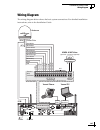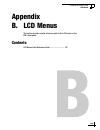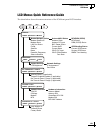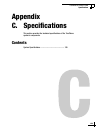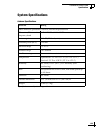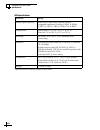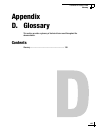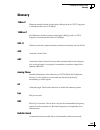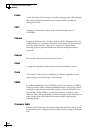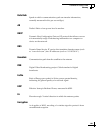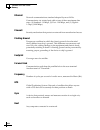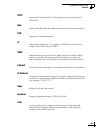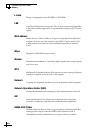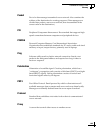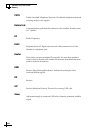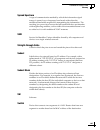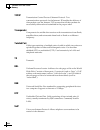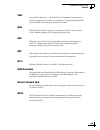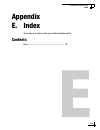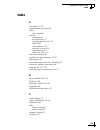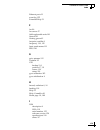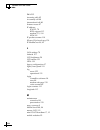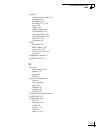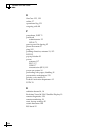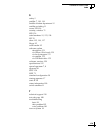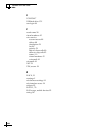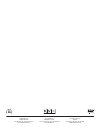- DL manuals
- KVH Industries
- Conference System
- TracPhone V3IP
- User Manual
KVH Industries TracPhone V3IP User Manual
Summary of TracPhone V3IP
Page 1
Kvh industries, inc. User’s guide tracphone ® v3 ip.
Page 2: Tracphone V3-Ip
Tracphone v3-ip user’s guide kvh part # 54-0890 rev. E © 2013-2015, kvh industries, inc., all rights reserved. Tracphone v3-ip user’s guide this user’s guide provides all of the basic information you need to operate, set up, troubleshoot, and maintain the tracphone v3-ip system. For detailed install...
Page 3
Trademark information tracphone, kvh, commbox, ip-mobilecast, onecare, and the unique light-colored dome with dark contrasting baseplate are trademarks of kvh industries, inc. Mini-vsat broadband is a service mark of kvh industries, inc. Viasat and the viasat logo are registered trademarks of viasat...
Page 4: Table of Contents
Tracphone v3-ip user’s guide i table of contents 1 introduction about this manual..............................................................................3 who should use this manual....................................................3 icons used in this manual ....................................
Page 5
Tracphone v3-ip user’s guide ii 3 interface preferences changing the administrator password ............................................25 entering the vessel name................................................................26 assigning the phone line name ...........................................
Page 6
Tracphone v3-ip user’s guide iii 6 network configuration selecting a network configuration..................................................51 standard configuration....................................................................54 static ip configuration............................................
Page 7
Tracphone v3-ip user’s guide iv mobile websites .....................................................................92 disabling wi-fi access on mobile devices.............................92 email best practices...............................................................93 commbox features.........
Page 8
Tracphone v3-ip user’s guide v 9 maintenance preventative maintenance .............................................................129 software updates ..........................................................................131 using the icm to update software ........................................
Page 9: 1. Introduction
Tracphone v3-ip user’s guide 1 introduction 1. Introduction this section provides important safety information you need to know before using the system. It also provides a basic overview of the system and satellite communications. Contents about this manual..............................................
Page 10: About This Manual
Tracphone v3-ip user’s guide 3 introduction about this manual this manual provides complete operation, configuration, and troubleshooting information for the tracphone v3-ip system. Who should use this manual the user should refer to this manual to learn how to operate the system, configure all aspe...
Page 11
Tracphone v3-ip user’s guide 4 introduction related documentation in addition to this user’s guide, the following documents are provided with your tracphone system: document description installation guide complete installation instructions quick start guide handy quick reference guide with basic ope...
Page 12: Important Safety Information
Tracphone v3-ip user’s guide 5 introduction important safety information for your own safety, and for the safety of your passengers and/or crew, be sure to read the following important notices. Warning risk of electric shock potentially lethal voltages are present within the icm. To avoid electric s...
Page 13
Tracphone v3-ip user’s guide 6 introduction rf radiation hazard area since a person above deck may not know which direction the antenna is pointing, you should always observe the minimum safe distance to prevent rf radiation exposure. Within the antenna’s elevation range, the minimum safe distance i...
Page 14: System Overview
Tracphone v3-ip user’s guide 7 introduction system overview your tracphone v3-ip is a complete mini-vsat broadband communications system for mariners on the move. Using cutting-edge crma (code reuse multiple access) and spread spectrum technologies, the tracphone v3-ip delivers a seamless and consis...
Page 15
Tracphone v3-ip user’s guide 8 introduction system components the tracphone v3-ip system includes the following components: antenna unit the antenna unit provides the satellite link to the land-based hub. Using its integrated gps, advanced reflector technology, and gyro stabilization, the antenna au...
Page 16: Satellite Communications
Tracphone v3-ip user’s guide 9 introduction satellite communications communications satellites are located in fixed positions above the earth’s equator and relay data to/from the earth within the regions that they serve. Therefore, to communicate via a given satellite, you must be located within tha...
Page 17
Tracphone v3-ip user’s guide 10 introduction in addition, since satellites are located 22,300 miles (35,900 km) above the equator, the tracphone antenna must have a clear view of the sky to transmit and receive signals. Anything that stands between the antenna and the satellite can block signals, re...
Page 18
Tracphone v3-ip user’s guide 11 introduction seamless satellite switching the high-traffic regions of the global mini-vsat broadband coverage area are covered by more than one satellite. The icm’s built-in modem maintains a prioritized list of all satellites in the network and selects the highest pr...
Page 19: 2. Getting Started
Tracphone v3-ip user’s guide 13 getting started 2. Getting started this section provides you with the fundamental things you need to know to start using the system. It explains how to activate the system for mini- vsat broadband service, how to turn on the system for the first time, and how to inter...
Page 20: Service Activation
Tracphone v3-ip user’s guide 15 getting started service activation before you can start using the tracphone system, you need to activate it for mini-vsat broadband service. To activate, fill out and submit the appropriate form(s) available at www.Kvh.Com/mvbservice . Note: you will need to enter the...
Page 21: Turning On The System
Tracphone v3-ip user’s guide 16 getting started turning on the system to turn on your tracphone system, follow these steps: 1. Make sure the antenna has a clear, unobstructed view of the sky. 2. Make sure vessel ac power is applied to the icm and your computer(s). 3. Press the power button on the fr...
Page 22: System Startup
Tracphone v3-ip user’s guide 17 getting started system startup the icm shows the following screens during startup. Similar messages will also appear on the web interface. If the display shows an error message, see “error and warning messages” on page 105 . Icm screen description icm initializing...5...
Page 23: Accessing The Web Interface
Tracphone v3-ip user’s guide 18 getting started accessing the web interface the icm offers a local web interface, which you can use to check system status, update software, and configure all aspects of the system. To access the web interface, simply open a web browser window on any computer on the n...
Page 24: Understanding The Home Page
Tracphone v3-ip user’s guide 19 getting started understanding the home page the home page of the tracphone v3-ip web interface provides essential system status information, including the status of the antenna, the system’s connection to the mini-vsat broadband service, and the voice service connecti...
Page 25
Tracphone v3-ip user’s guide 20 getting started accessing the mykvh web portal the mykvh secure web portal allows you to manage your vessel’s mini-vsat broadband usage from anywhere over the internet. Specifically, mykvh provides the following services: • view vessel connection status, location, and...
Page 26
Tracphone v3-ip user’s guide 21 getting started viewing the help (user documentation) the system’s help is available on the support page of the tracphone v3-ip web interface. Two options are offered: condensed and extended. Refer to either of these resources for answers to your operation, configurat...
Page 27
Tracphone v3-ip user’s guide 22 getting started clearing the cache of your web browser when you visit a web page, your browser may store a copy of it in its local cache. As a result, when you revisit the page, the browser may display the old copy it had previously stored rather than reload the lates...
Page 28: 3. Interface Preferences
Tracphone v3-ip user’s guide 23 interface preferences 3. Interface preferences this section explains how to customize the tracphone v3-ip web interface by entering the names of the vessel and phone line. It also explains how to change the administrator password and adjust the brightness of the icm’s...
Page 29
Tracphone v3-ip user’s guide 25 interface preferences changing the administrator password you must be logged in as an administrator to make any substantial changes to the system’s configuration on the tracphone v3-ip web interface. To prevent unauthorized user access, kvh recommends that you change ...
Page 30: Entering The Vessel Name
Tracphone v3-ip user’s guide 26 interface preferences entering the vessel name the vessel name is displayed on the home page of the tracphone v3- ip web interface. It also appears in all technical support communications. To enter your vessel’s name in the tracphone v3-ip web interface, follow these ...
Page 31
Tracphone v3-ip user’s guide 27 interface preferences assigning the phone line name the phone line name is displayed on the home page of the tracphone v3-ip web interface. It also appears in all technical support communications. For example, you might assign the name “bridge.” to assign a name to th...
Page 32: Adjusting The Lcd Brightness
Tracphone v3-ip user’s guide 28 interface preferences adjusting the lcd brightness you can adjust the brightness of the icm’s front panel lcd to suit your preferences. To adjust the brightness of the icm’s display, follow these steps: 1. At the icm front panel, press menus until the display shows “s...
Page 33: 4. No-Transmit Zones
Tracphone v3-ip user’s guide 29 no-transmit zones 4. No-transmit zones this section explains how to view, configure, temporarily disable, and clear no-transmit zones, which prohibit the antenna from transmitting within a certain azimuth range. Contents no-transmit zones overview .......................
Page 34: No-Transmit Zones Overview
Tracphone v3-ip user’s guide 31 no-transmit zones no-transmit zones overview to prevent exposure to the antenna’s radiated rf (radio frequency) energy, you can configure up to two no-transmit zones for areas where crew and passengers frequent. Whenever the antenna points within a no-transmit zone, t...
Page 35: Status of No-Transmit Zones
Tracphone v3-ip user’s guide 32 no-transmit zones status of no-transmit zones you can view the current status of the system’s no-transmit zones on the home page of the tracphone v3-ip web interface. If no-transmit zones have been set up, “my vsat status” includes a no-transmit zones column. If this ...
Page 36
Tracphone v3-ip user’s guide 33 no-transmit zones establishing no-transmit zones to configure a no-transmit zone, follow these steps: 1. Identify the necessary azimuth range for the zone (see “identify the azimuth range” ). 2. At the tracphone v3-ip web interface, configure a no-transmit zone for th...
Page 37
Tracphone v3-ip user’s guide 34 no-transmit zones configure the no-transmit zone(s) at the web interface 1. At the tracphone v3-ip web interface, click the settings tab. Then click no-transmit zones. 2. Click edit. 3. If the login window appears, log in with the administrator password. 4. In no-tran...
Page 38: Disabling No-Transmit Zones
Tracphone v3-ip user’s guide 35 no-transmit zones disabling no-transmit zones you can disable your programmed no-transmit zones to temporarily remove all restrictions on transmissions. This function permits the antenna to ignore the zones; it does not delete them from the system’s memory. To disable...
Page 39: Clearing No-Transmit Zones
Tracphone v3-ip user’s guide 36 no-transmit zones clearing no-transmit zones you can clear all no-transmit zones from the system’s memory. Unlike disabling zones, clearing zones permanently deletes them. Note: this procedure explains how to clear no-transmit zones using the tracphone v3-ip web inter...
Page 40: 5. Voice Connections
Tracphone v3-ip user’s guide 37 voice connections 5. Voice connections this section covers everything you need to know about the enhanced voice service. It explains how to place calls, add virtual numbers, check voicemail, send a fax, and access your voice account online. Contents voice service over...
Page 41: Voice Service Overview
Tracphone v3-ip user’s guide 39 voice connections voice service overview kvh’s enhanced voice service – voice over ip (voip) optimized for satellite communications – allows you to make and receive phone calls via the tracphone system and the mini-vsat broadband service. Voice traffic is given priori...
Page 42: Making A Ship-to-Shore Call
Tracphone v3-ip user’s guide 40 voice connections making a ship-to-shore call to place a call from the vessel, follow these steps: 1. Make sure the tracphone system is online. 2. Pick up the handset on any phone connected to the icm. You should hear a dial tone. If you don’t, check the phone line st...
Page 43
Tracphone v3-ip user’s guide 41 voice connections figure 5-2 ship-to-shore calls (example) on a metered rate plan, incoming and outgoing calls are charged one flat rate per minute. For details, refer to the rate sheet available online at www.Kvh.Com/mvbcustomercenter . 011 = international prefix (fr...
Page 44: Making A Shore-to-Ship Call
Tracphone v3-ip user’s guide 42 voice connections making a shore-to-ship call people on shore call your vessel by dialing your vessel’s phone number. They are billed international and long-distance charges based on the vessel’s phone number, and not on the location of the vessel. Therefore, when you...
Page 45: Virtual Numbers
Tracphone v3-ip user’s guide 43 voice connections virtual numbers for an additional fee, you may assign up to five virtual phone numbers to the vessel phone line. Each of these numbers can be set up with a different country code and area/city code, allowing people on shore within those regions to av...
Page 46: Voicemail
Tracphone v3-ip user’s guide 44 voice connections voicemail kvh’s enhanced voice service offers a similar suite of features as you might find with any landline telephone service. One of these features is voicemail. With voicemail, people who call the vessel may record a message if you are unable to ...
Page 47
Tracphone v3-ip user’s guide 45 voice connections listening to your messages on shore you still have access to your voicemail messages when you disembark the vessel. Choose one of the following options: • use a computer: go to your voice account web page (see “accessing your voice account” on page 4...
Page 48: Faxing
Tracphone v3-ip user’s guide 46 voice connections faxing you can fax documents via the enhanced voice service. Connect a fax machine to the “voice line 1” jack on the icm and dial the fax number as you would a voice call (see “making a ship-to-shore call” on page 40 ). Note: faxing requires 70 kbps ...
Page 49
Tracphone v3-ip user’s guide 47 voice connections uch-250 fax server faxing over internet protocol can be unreliable at times (normally an 80% success rate). Glitches like latency, packet loss, and jitter, common with any voip connection, can interrupt the synchronization necessary for fax communica...
Page 50: Accessing Your Voice Account
Tracphone v3-ip user’s guide 48 voice connections accessing your voice account you can manage your account online at kvh’s enhanced voip service account center. You can view and configure all of the various calling features available to you, as well as view account information and listen to voicemai...
Page 51: 6. Network
Tracphone v3-ip user’s guide 49 network configuration 6. Network configuration this section explains the various network configuration options for connecting your vessel’s computers and other network devices to the tracphone system. It also provides an overview of the advanced network settings that ...
Page 52
Tracphone v3-ip user’s guide 51 network configuration selecting a network configuration the icm includes four ethernet ports and a built-in wireless access point (wap) that can be configured in a variety of ways to meet your vessel’s needs. Figure 6-1 ethernet ports and wireless access point some of...
Page 53
Tracphone v3-ip user’s guide 52 network configuration if your vessel requires a custom configuration, please contact kvh’s application engineering department at appeng@kvh.Com . If you need to connect a media server for ip-mobilecast service, see “compatible configurations for media server” on page ...
Page 54
Tracphone v3-ip user’s guide 53 network configuration 4. At the confirmation message, click save. 5. Follow the additional steps for your chosen configuration: “standard configuration” on page 54 “static ip configuration” on page 56 “crew configurations” on page 60 “dual dome configuration” on page ...
Page 55: Standard Configuration
Tracphone v3-ip user’s guide 54 network configuration standard configuration in a standard configuration, all four user ethernet ports and the built- in wi-fi provide direct internet access without a user login. This is the default configuration. Figure 6-3 standard configuration to set up the netwo...
Page 56
Tracphone v3-ip user’s guide 55 network configuration 3. Make sure all computers are configured for dhcp addressing (see “configuring computers for dhcp” on page 72 ). Devices connected to the icm (via ethernet cables or wi-fi) will receive ip addresses from the icm via dhcp. The icm serves as a rou...
Page 57: Static Ip Configuration
Tracphone v3-ip user’s guide 56 network configuration static ip configuration in a static ip configuration, an onboard network device is assigned an ip address that can be accessed directly from the internet. It does not receive an ip address from the icm. A static ip connection is commonly used by ...
Page 58
Tracphone v3-ip user’s guide 57 network configuration 3. Fill out the online form at www.Kvh.Com/staticip . Be sure to read all of the details on this form. An additional monthly fee for static ip service will apply. 4. Connect your network device or computer to the “user ethernet 4” port on the rea...
Page 59
Tracphone v3-ip user’s guide 58 network configuration 5. At the tracphone v3-ip web interface or mykvh web portal, select the static ip network configuration. Refer to “selecting a network configuration” on page 51 for details. Figure 6-7 static ip configuration note: as an alternative, if you also ...
Page 60
Tracphone v3-ip user’s guide 59 network configuration 7. Connect all other (non-static ip) computers and/or network devices to “user ethernet” ports 1-3 on the rear panel of the icm. For example, you might wish to add an external wap (or wi-fi router configured for bridge mode) to supplement wi-fi a...
Page 61: Crew Configurations
Tracphone v3-ip user’s guide 60 network configuration crew configurations the crew configurations allow you to control user access to the system’s internet connection. Each crew configuration has certain “user ethernet” ports (and possibly wi-fi) designated as “user login required.” users who connec...
Page 62
Tracphone v3-ip user’s guide 61 network configuration crew-3 configuration figure 6-11 crew-3 configuration diagram crew-4 configuration note: see “static ip configuration” on page 56 for details about static ip and its additional setup steps. Figure 6-12 crew-4 configuration diagram to set up the n...
Page 63
Tracphone v3-ip user’s guide 62 network configuration 3. Connect the operations computers and/or network devices to the “user ethernet” ports on the icm that are designated “ops lan,” if any. Figure 6-13 crew-2 configuration wiring example 4. To enable the icm’s built-in wireless access point (wap) ...
Page 64
Tracphone v3-ip user’s guide 63 network configuration 7. Set up all of the user names and passwords, as well as daily, weekly, or monthly data allocations for each user, at the mykvh web portal ( www.Mykvh.Com ). Go to the terminal > data plan section of the vessel details page and select crew data ...
Page 65: Dual Dome Configuration
Tracphone v3-ip user’s guide 64 network configuration dual dome configuration the dual dome configuration allows you to connect a second tracphone v-ip series antenna as a backup system. Whenever the primary system loses its connection to the mini-vsat broadband service (e.G., its view of the satell...
Page 66
Tracphone v3-ip user’s guide 65 network configuration 2. At the web interface for the primary system, or at the mykvh web portal, select the dual dome - primary network configuration on the primary system. Refer to “selecting a network configuration” on page 51 for details. Figure 6-17 dual dome - p...
Page 67
Tracphone v3-ip user’s guide 66 network configuration 5. Make sure all computers are configured for dhcp addressing (see “configuring computers for dhcp” on page 72 ). Devices connected to the primary system’s icm (via ethernet cables or wi-fi) will receive ip addresses from the icm via dhcp. The ic...
Page 68: Legacy Configuration
Tracphone v3-ip user’s guide 67 network configuration legacy configuration in a legacy configuration, many of the icm’s features are disabled to make the configuration similar to a standard tracphone v7 or v3. Figure 6-19 legacy configuration important! Use the legacy configuration only if the icm i...
Page 69
Tracphone v3-ip user’s guide 68 network configuration compatible configurations for media server if you have a media server for ip-mobilecast service, use one of the compatible configurations listed below and connect the media server to the indicated “user ethernet” port on the icm. Refer to the med...
Page 70
Tracphone v3-ip user’s guide 69 network configuration ip-mobilecast on vessel lan (no crew lan), icm is router ip-mobilecast on vessel lan (no crew lan), 3rd-party router note: you do not need to sign up for static ip service. Network setting compatible options icm configuration standard, static ip,...
Page 71: Wireless Settings
Tracphone v3-ip user’s guide 70 network configuration wireless settings with wi-fi enabled, vessel devices can connect to the icm via its built- in wireless access point (wap) and receive ip addresses from the icm via dhcp. Figure 6-20 wireless dhcp (example) note: if the optional commbox software i...
Page 72
Tracphone v3-ip user’s guide 71 network configuration 4. Set the following wireless options: state: select on. Ssid: enter a unique name for the vessel network. Protocol: select either 802.11b or 802.11g. Security: select either security type – wpa2 or wep (128-bit). Password/passphrase: if you sele...
Page 73
Tracphone v3-ip user’s guide 72 network configuration configuring computers for dhcp to configure your computers for dhcp, allowing them to receive ip addresses from the icm, follow the steps for your operating system: • “windows 10 dhcp settings” • “windows 8 dhcp settings” on page 73 • “windows 7 ...
Page 74
Tracphone v3-ip user’s guide 73 network configuration figure 6-22 windows 10- internet protocol properties 6. In the ethernet properties dialog box, click close. Windows 8 dhcp settings to configure a windows 8 computer for dhcp addressing, follow these steps: 1. In control panel, double-click netwo...
Page 75
Tracphone v3-ip user’s guide 74 network configuration 5. In the internet protocol properties dialog box, select obtain an ip address automatically and obtain dns server address automatically. Then click ok. Figure 6-23 windows 8 - internet protocol properties 6. In the ethernet properties dialog box...
Page 76
Tracphone v3-ip user’s guide 75 network configuration 3. In the local area connection status dialog box, click properties. If this screen doesn’t appear, just skip to step 4. 4. In the local area connection properties dialog box, click the networking tab, select internet protocol version 4, and then...
Page 77
Tracphone v3-ip user’s guide 76 network configuration 2. In network connections, double-click the local area connection for the ethernet connection you are using for mini- vsat broadband. 3. In the local area connection status dialog box, click the general tab. Then click properties. If this screen ...
Page 78
Tracphone v3-ip user’s guide 77 network configuration mac os x dhcp settings to configure a mac os x computer for dhcp addressing, follow these steps: 1. In system preferences, click network. 2. In the network dialog box, select ethernet then set the following: • location: automatic • configure ipv4...
Page 79: Lan Settings On Icm
Tracphone v3-ip user’s guide 78 network configuration lan settings on icm by default, the icm has a gateway address of 192.168.5.1 and assigns ip addresses in the 192.168.5.100-200 range (dhcp configurations only). If this configuration conflicts with another onboard network, you may change these se...
Page 80: Cache Settings On Icm
Tracphone v3-ip user’s guide 79 network configuration cache settings on icm by default, the local web cache is enabled on the icm. This feature allows the icm to temporarily store the content of web pages you visit, so they will load faster on subsequent visits. The local web cache should stay enabl...
Page 81: Setting Up Data Usage Alerts
Tracphone v3-ip user’s guide 80 network configuration setting up data usage alerts you can set up automatic email and/or sms text message alerts to notify you (and others of your choosing) when your vessel’s data usage reaches certain thresholds, and prevent surprises on your airtime bill. At your o...
Page 82: Commbox Settings On Icm
Tracphone v3-ip user’s guide 81 network configuration commbox settings on icm if the optional commbox software is enabled, the icm’s network settings are configured by kvh over the air. The network settings page of the icm and mykvh will not contain any configurable fields. Note: see “commbox featur...
Page 83
Tracphone v3-ip user’s guide 82 network configuration reset to factory configuration if the system’s network becomes corrupted such that you can no longer access the tracphone v3-ip web interface, you can reset the system to its original factory settings. The following settings are included in the r...
Page 84
Tracphone v3-ip user’s guide 83 network configuration figure 6-32 factory reset diagnostic tools next select exit kvh support ip next select exit calibrate gyros next select exit network config will be erased! Proceed with reset? Select exit press menus until diagnostic tools is displayed. Factory r...
Page 85: 7. Data Connections
Tracphone v3-ip user’s guide 85 data connections 7. Data connections this section explains how to connect to the internet via the mini-vsat broadband service. It also provides a number of suggestions for minimizing the amount of data that’s transferred over the network, and provides an overview of t...
Page 86: Internet Access Overview
Tracphone v3-ip user’s guide 87 data connections internet access overview while the tracphone system is online with the mini-vsat broadband service, you can perform all of the same internet tasks you perform at home: • email • web browsing • weather and chart updates • instant messages • corporate n...
Page 87
Tracphone v3-ip user’s guide 88 data connections connecting to the internet to connect to the internet, follow these steps: 1. Make sure the tracphone system is online. 2. Open a web browser window on any device connected to the vessel’s network. 3. If a login screen appears, log in with your userna...
Page 88
Tracphone v3-ip user’s guide 89 data connections tips for minimizing data usage the configurations of operating systems, web browsers, and applications generally assume the unlimited, always-on broadband connection that is a reality on land. As such, they will often try to connect to the internet on...
Page 89
Tracphone v3-ip user’s guide 90 data connections preventing automatic updates the default configuration of many applications allow them to download updates from the internet automatically, without any user interaction. Kvh recommends that, while the device is being used at sea, you set up these appl...
Page 90
Tracphone v3-ip user’s guide 91 data connections firewall protection a firewall can prevent most applications from accessing the internet without your knowledge, as well as protect your devices from outside intrusion. Kvh recommends that you enable the firewall on your router or individual network d...
Page 91
Tracphone v3-ip user’s guide 92 data connections data-intensive applications the following applications can consume a great deal of data whenever they are active or running in the background: • skype (uses 40 mb per month just to maintain your status, in addition to the data used for actual calls an...
Page 92
Tracphone v3-ip user’s guide 93 data connections email best practices there are several ways to reduce the amount of data your email application uses. Consider the following email best practices: • use an imap (interactive mail access protocol) server instead of traditional pop3 (post office protoco...
Page 93: Commbox Features
Tracphone v3-ip user’s guide 94 data connections commbox features the optional commbox software extends the network capabilities of the icm to improve crew morale, streamline operations, improve efficiency, and reduce costs. Two options are available: • commbox standard bundle (kvh part no. 35-0010)...
Page 94
Tracphone v3-ip user’s guide 95 data connections 2. Click log in to commbox control. 3. Log into the commbox web interface with your commbox user name and password. Note: the commbox user name and password differs from the icm’s administrator password. For more details about how to use the commbox, ...
Page 95: Ip-Mobilecast Features
Tracphone v3-ip user’s guide 96 data connections ip-mobilecast features kvh’s optional ip-mobilecast service delivers licensed entertainment to commercial vessels and superyachts at sea without consuming the vessel’s data plan or affecting data speeds. It also offers large file delivery services for...
Page 96: 8. Troubleshooting
Tracphone v3-ip user’s guide 97 troubleshooting 8. Troubleshooting this section identifies some basic problems along with their possible causes and solutions. It also explains what the error messages, status messages, and led conditions indicate, how to view and export the system logs, and how to ge...
Page 97
Tracphone v3-ip user’s guide 99 troubleshooting initial steps for any problem if you are experiencing a problem with your tracphone system, first follow these basic steps: step 1a: check system status information on the web interface open a web browser window on any computer on the network and enter...
Page 98
Tracphone v3-ip user’s guide 100 troubleshooting step 2: check for blockage if the antenna is continuously searching for the satellite, check the area around the antenna for blockage. The antenna needs an unobstructed view of the sky to receive satellite signals. Common causes of blockage include ot...
Page 99
Tracphone v3-ip user’s guide 101 troubleshooting troubleshooting a voice problem if you are unable to make a voice call, follow these steps: step 1: check the basics complete the initial steps described in “initial steps for any problem” on page 99 . Step 2: make sure you are dialing the number prop...
Page 100
Tracphone v3-ip user’s guide 102 troubleshooting step 6: try a different phone disconnect the phone from the icm and connect another phone in its place (use a phone that you know is working properly). If you are then able to place a call with the new phone, the phone you were using is faulty. Step 7...
Page 101
Tracphone v3-ip user’s guide 103 troubleshooting troubleshooting a data problem if you are unable to access the internet, follow these steps: step 1: check the basics complete the initial steps described in “initial steps for any problem” on page 99 . Step 2: check your computer’s dhcp configuration...
Page 102
Tracphone v3-ip user’s guide 104 troubleshooting figure 8-1 pinging the network connections antenna system pc satellite hub internet dns server ping 192.168.5.1 4.2.2.1.
Page 103: Error and Warning Messages
Tracphone v3-ip user’s guide 105 troubleshooting error and warning messages this section lists the error and warning message codes that might appear on the tracphone v3-ip web interface, front panel lcd, and/ or system logs to indicate a system problem. Many of these faults should only be repaired b...
Page 104
Tracphone v3-ip user’s guide 106 troubleshooting 107 warning: the icm’s internal temperature exceeds acceptable limits. Try these steps: • listen for the cooling fan inside the icm. If you don’t hear the fan, contact kvh. • if you hear the cooling fan, turn off the system and allow it to cool down. ...
Page 105
Tracphone v3-ip user’s guide 107 troubleshooting 123 error: the icm’s built-in modem is not responding to status queries. Contact kvh. 124 warning: the software update file you selected is not valid for the tracphone v3-ip. Try a new update file. 127 error: the antenna is not accepting the no-transm...
Page 106
Tracphone v3-ip user’s guide 108 troubleshooting 235 error: the antenna has lost rf communications. Contact kvh. 240 error: the antenna’s lnb is not receiving the proper power from the icm’s receive (rx) rf cable. Check the rx rf cable. 241 error: the antenna’s main board detects a power failure. Co...
Page 107: Status Information
Tracphone v3-ip user’s guide 109 troubleshooting status information you can find system status information on the tracphone v3-ip web interface and front panel lcd. Similar information is available in both places. See the following for details: • “status information on the web interface” • “status i...
Page 108
Tracphone v3-ip user’s guide 110 troubleshooting my vsat status message description connection status general status of the icm’s built-in modem: • online – modem is connected to the mini- vsat broadband service; the system is ready for use • initializing • waiting for hub comm – modem is waiting fo...
Page 109
Tracphone v3-ip user’s guide 111 troubleshooting my phone for details on the real-time vessel & vsat satellite display, refer to “understanding the home page” on page 19 . Message description my phone general status of the system’s connection to the enhanced voice service: • online & ready – the voi...
Page 110
Tracphone v3-ip user’s guide 112 troubleshooting support page of the web interface the support page provides more detailed system status information, as reported by the icm’s built-in modem. Figure 8-3 support page the “my vsat status” provides the same basic status information as the home page, wit...
Page 111
Tracphone v3-ip user’s guide 113 troubleshooting general statistics rx statistics message description modem ip the built-in modem’s external satellite ip address: 10.61.Xxx.Xxx; its identity on the mini-vsat broadband network kvh support ip this field does not apply to the tracphone v3-ip latitude v...
Page 112
Tracphone v3-ip user’s guide 114 troubleshooting tx statistics position backup source you can view additional information on the modem’s web page. Click the click here for more details link to access it. Message description attenuation set by the hub; the lower the number, the higher your antenna’s ...
Page 113
Tracphone v3-ip user’s guide 115 troubleshooting status information on the icm front panel lcd on the front panel of the icm, you can view much of the same status information that’s available on the web interface. To view the status information, follow these steps: 1. Press menus on the icm’s front ...
Page 114
Tracphone v3-ip user’s guide 116 troubleshooting modem/network status message description modem satellite ip external ip address of the icm’s built- in modem; identity of the modem on the mini-vsat broadband network (10.61.Xxx.Xxx) modem state general status of the modem; “online” indicates the mode...
Page 115
Tracphone v3-ip user’s guide 117 troubleshooting antenna/acu status mta/rsm(gprs) status message description antenna state general status of the antenna; must be “tracking” to connect to mini-vsat broadband antenna dc input dc voltage measured at the antenna’s circuit board; should be between 38 vdc...
Page 116
Tracphone v3-ip user’s guide 118 troubleshooting gps/heading status message description current gps source source of the gps data used by the system system gps status status of the gps currently being used by the antenna; displays vessel latitude/longitude if gps has a valid fix nmea true heading th...
Page 117: Led Indicators
Tracphone v3-ip user’s guide 119 troubleshooting led indicators status lights on the front of the icm indicate the current status of the system and can help you identify problems quickly. Figure 8-5 status lights during normal operation, all status lights should be lit green. The following tables ex...
Page 118
Tracphone v3-ip user’s guide 120 troubleshooting antenna light the table below explains what the antenna light indicates. Modem light the table below explains what the modem light indicates. Light is... Indicates description off off no power input to the antenna green tracking antenna is tracking a ...
Page 119: System Logs
Tracphone v3-ip user’s guide 121 troubleshooting system logs the icm offers two logs to capture historical antenna system data: • operational log (see “operational log” ) • event log (see “event log” on page 122 ) these logs are excellent diagnostic tools, so a technician or kvh technical support ma...
Page 120
Tracphone v3-ip user’s guide 122 troubleshooting • restart system, start new log: this option deletes the current operational log, restarts the antenna, and begins recording a new operational log. This log will begin with the system’s startup messages, which include the results of various self-test ...
Page 121: Equipment Id Numbers
Tracphone v3-ip user’s guide 123 troubleshooting equipment id numbers on the support page of the tracphone v3-ip web interface, you can find the following important equipment identification numbers: • antenna serial number • icm serial number • modem serial number • mta mac address note: the modem a...
Page 122: Software Versions
Tracphone v3-ip user’s guide 124 troubleshooting software versions on the support page of the tracphone v3-ip web interface, you can view the currently installed versions of the following software: • operating system (resides on icm) • icm/antenna – you can update this software through the icm (see ...
Page 123: Onecare Customer Support
Tracphone v3-ip user’s guide 125 troubleshooting onecare customer support kvh provides comprehensive, full life-cycle support for mini-vsat broadband customers as defined by the following phases: application engineering • sales and/or engineering assistance for solution design to address vessel or f...
Page 124
Tracphone v3-ip user’s guide 126 troubleshooting contacting kvh technical support if you experience an operating problem or require technical assistance, please contact kvh technical support (24x7/365): within the continental u.S.A.: phone: 1 866 701-7103 email: mvbsupport@kvh.Com north/south americ...
Page 125: 9. Maintenance
Tracphone v3-ip user’s guide 127 maintenance 9. Maintenance this section explains how to perform preventative maintenance to keep the system in tip-top shape. It also explains how to update the software and the modem’s satellite configuration files, calibrate the gyros, and restart system components...
Page 126: Preventative Maintenance
Tracphone v3-ip user’s guide 129 maintenance preventative maintenance your tracphone system is likely subjected to heavy use and exposed to harsh marine environmental conditions. Therefore, like any sophisticated electronic equipment installed on the vessel, it needs to be cleaned, inspected, and up...
Page 127
Tracphone v3-ip user’s guide 130 maintenance annual preventative maintenance check in addition to the routine care that you do yourself, kvh recommends that you have your antenna system checked by a kvh-certified technician on an annual basis. During this service call, the technician will conduct a ...
Page 128: Software Updates
Tracphone v3-ip user’s guide 131 maintenance software updates kvh periodically releases new versions of software to enhance the performance and capabilities of the system. You can update your system to this latest software at any time by downloading the file from kvh’s update server and uploading it...
Page 129
Tracphone v3-ip user’s guide 132 maintenance using the icm to update software note: this method requires internet access; airtime charges may apply. To update the software using the icm and your mini-vsat broadband connection, follow these steps: 1. At the tracphone v3-ip web interface, click the up...
Page 130
Tracphone v3-ip user’s guide 133 maintenance using your computer to update software to update the software using your local computer, follow these steps: 1. First, you need to save the latest software update file to your computer. Kvh-certified technicians can download this file from the kvh partner...
Page 131
Tracphone v3-ip user’s guide 134 maintenance using an iphone/ipod touch to update software to update the software using an iphone/ipod touch, follow these steps: 1. If you haven’t already done so, download the mini-vsat app from the apple itunes ® app store. 2. Use the iphone/ipod touch app to downl...
Page 132
Tracphone v3-ip user’s guide 135 maintenance using a usb flash drive to update software to update the software using a usb flash drive, follow these steps: 1. First, you need to save the latest software update file to the root directory of your usb flash drive. Kvh-certified technicians can download...
Page 133: Modem Configuration Updates
Tracphone v3-ip user’s guide 136 maintenance modem configuration updates the sscf and sed configuration files stored in the icm’s built-in modem contain all of the satellite parameters the tracphone system needs to find and track the mini-vsat broadband satellites. These configuration files need to ...
Page 134
Tracphone v3-ip user’s guide 137 maintenance manually updating the modem configuration files if your icm’s modem misses an update, you can manually update its configuration files. To manually update the modem’s configuration files, follow these steps: 1. First, you need to save the latest sed and ss...
Page 135
Tracphone v3-ip user’s guide 138 maintenance 4. At the modem’s web page, click the configuration tab. Figure 9-8 modem web page configuration tab 5. At the user login page, enter the following user name and password: user: admin password: arclight 6. In the sidebar, click satellite (if necessary). 7...
Page 136
Tracphone v3-ip user’s guide 139 maintenance 11. Click upload. Make sure the new versions appear under the old versions. 12. Click save files. Figure 9-10 saving the new files to the modem 13. When the “files saved” message appears, click revert. Important! Be sure to revert control of sscf and sed ...
Page 137
Tracphone v3-ip user’s guide 140 maintenance figure 9-11 restoring automatic updates 14. When the “revert complete” message appears, click reboot to restart the modem. It will now use the new configuration files. Figure 9-12 rebooting the modem.
Page 138: Corrective Maintenance
Tracphone v3-ip user’s guide 141 maintenance corrective maintenance if a system component fails, it will need to be replaced by a kvh- certified technician. The system is a sophisticated electronic device; only specially trained kvh-certified technicians have the tools and expertise necessary to dia...
Page 139: Gyro Calibration
Tracphone v3-ip user’s guide 142 maintenance gyro calibration the tracphone antenna’s gyros continuously measure the rate of vessel motion in three axes and send this data to the antenna’s motor control circuitry to keep the antenna pointed at the satellite. At the factory, each gyro is precisely ca...
Page 140
Tracphone v3-ip user’s guide 143 maintenance figure 9-13 calibrating the gyros diagnostic tools next select exit kvh support ip next select exit calibrate gyros next select exit only perform in calm seas proceed with cal? Select exit calibrating gyros az: el: skew: calibration passed az:p el:p skew:...
Page 141: Hardware Restart
Tracphone v3-ip user’s guide 144 maintenance hardware restart if you experience a problem with the system, you may need to restart the hardware. You can restart the following system components from the tracphone v3-ip web interface: • restart antenna – restarts the tracphone v3-ip antenna. Choose th...
Page 142: Appendix
Tracphone v3-ip user’s guide 145 wiring diagram appendix a. Wiring diagram this section provides a system wiring diagram. For detailed installation instructions, refer to the installation guide. Contents wiring diagram.............................................................. 147.
Page 143: Wiring Diagram
Tracphone v3-ip user’s guide 147 wiring diagram wiring diagram the wiring diagram below shows the basic system connections. For detailed installation instructions, refer to the installation guide. Power 4 3 vdc common p o rt 1, txd+ p o rt 1, txd- p o rt 1, rxd+ p o rt 2, txd+ p o rt 1, rxd- p o rt ...
Page 144: Appendix
Tracphone v3-ip user’s guide 149 lcd menus appendix b. Lcd menus this section provides a quick reference guide to the lcd menus on the icm’s front panel. Contents lcd menus quick reference guide ............................... 151.
Page 145
Tracphone v3-ip user’s guide 151 lcd menus lcd menus quick reference guide the chart below shows the menu structure of the icm front panel lcd interface. Kvh support ip calibrate gyros factory reset software versions icm os icm app modem mta hardware information antenna model antenna s/n commbox-acu...
Page 146: Appendix
Tracphone v3-ip user’s guide 153 specifications appendix c. Specifications this section provides the technical specifications of the tracphone system’s components. Contents system specifications ................................................... 155.
Page 147: System Specifications
Tracphone v3-ip user’s guide 155 specifications system specifications antenna specifications * specifications are subject to change without notice. Attribute rating meets inmarsat operational, survival, and shock specifications rx receive/tx transmit frequency band 11.7-12.75 ghz/14.0-14.5 ghz anten...
Page 148
Tracphone v3-ip user’s guide 156 specifications icm specifications * specifications are subject to change without notice. Attribute rating nmea input (optional) nmea 0183, 4800 baud, accurate within 2°, compatible sentences: heading: $--hdg, $--hdm, $--hdt, $--osd, $--ths, $--vhw, gps: $--rmc temper...
Page 149: Appendix
Tracphone v3-ip user’s guide 157 glossary appendix d. Glossary this section provides a glossary of technical terms used throughout the documentation. Contents glossary......................................................................... 159.
Page 150: Glossary
Tracphone v3-ip user’s guide 159 glossary glossary 10baset ethernet standard using twisted pair cabling (such as cat5). Supports a maximum data rate of 10 mbps. 100baset fast ethernet standard using twisted pair cabling (such as cat5). Supports a maximum data rate of 100 mbps. 802.11 wireless networ...
Page 151
Tracphone v3-ip user’s guide 160 glossary cache a web browser's local storage of visited web pages and other internet files, allowing that information to be accessed more quickly on subsequent visits. Cat5 category of twisted pair cable with a maximum data rate of 1,000 mbps. Channel frequency (betw...
Page 152
Tracphone v3-ip user’s guide 161 glossary data rate speed at which a communications path can transfer information, normally measured in bits per second (bps). Db decibel. Ratio of one power level to another. Dhcp dynamic host configuration protocol. Ip protocol that allows a server to automatically ...
Page 153
Tracphone v3-ip user’s guide 162 glossary ethernet network communications standard adopted by most lans. Communicates via twisted pair cable at one of three maximum data rates: (1) standard - 10 mbps, (2) fast - 100 mbps, and (3) gigabit - 1 gbps (1,000 mbps). Firewall security mechanism that protec...
Page 154
Tracphone v3-ip user’s guide 163 glossary http hypertext transfer protocol. The primary protocol for the world wide web. Hub earth station that links the satellite network to the terrestrial network. Icm integrated commbox modem. If intermediate frequency. As it applies to tracphone v3-ip, l-band ou...
Page 155
Tracphone v3-ip user’s guide 164 glossary l-band range of frequencies from 950 mhz to 2150 mhz. Lnb low noise block down-converter. Device that converts and amplifies a ku-band satellite signal into an intermediate frequency (if) l-band signal. Mac address media access control address. Unique six-by...
Page 156
Tracphone v3-ip user’s guide 165 glossary packet part of a data message transmitted over a network. Also contains the address of the destination for routing purposes. (data messages are divided into packets, sent over a network, then reassembled in the correct order at the destination.) pci peripher...
Page 157
Tracphone v3-ip user’s guide 166 glossary pstn public switched telephone network. Worldwide telephone network carrying analog voice signals. Return link communication path from the antenna to the satellite. Another term for “uplink.” rf radio frequency. Rj45 registered jack 45. Eight-wire network ca...
Page 158
Tracphone v3-ip user’s guide 167 glossary spread spectrum a type of communication method by which the information signal energy is spread over a frequency band much wider than the minimum bandwidth required for transmitting the information. The resulting low power level across the full bandwidth doe...
Page 159
Tracphone v3-ip user’s guide 168 glossary tcp/ip transmission control protocol/internet protocol. Two communications protocols for the internet. Ip handles the delivery of data packets over the internet; tcp ensures that all data packets are successfully delivered and assembled in the proper order. ...
Page 160
Tracphone v3-ip user’s guide 169 glossary vsat very small aperture ( which multiple users connect via satellite to a single land-based hub, which handles the routing of all network traffic. Wan wide area network. A group of computers, devices, and possibly lans, linked together over a large geograph...
Page 161: Appendix
Tracphone v3-ip user’s guide 171 index appendix e. Index this section is an index to allow you to find information quickly. Contents index.............................................................................. 173.
Page 162: Index
Tracphone v3-ip user’s guide 173 index index a activation 15, 123 administrator password 25 alerts data usage 80 antenna description 8 forward arrow 33 pointing direction 19, 112 restart 144 serial number 123 software version 124 specifications 155 status 110, 114, 117 anti-virus software 90 applica...
Page 163
Tracphone v3-ip user’s guide 174 index clear cache 22 cloud services, disabling 90 commbox software description 94 help 81 network settings 70, 78, 79, 81 purchasing 94 version 124 web interface 94 condensed help 21 corrective maintenance 141 coverage map 9 crew configurations 60 crma 7 d data alloc...
Page 164
Tracphone v3-ip user’s guide 175 index ethernet ports 51 event log 122 extended help 21 f fax 46 fax server 47 field replaceable units 141 firewall 91 floating ground 5 footprint, satellite 9 frequency 116, 155 front panel menus 151 frus 141 g gain, antenna 155 gnutella 92 gps backup 114 position 17...
Page 165
Tracphone v3-ip user’s guide 176 index imap 93 incoming calls 42 in-country call 40 international call 40 internet access 87 ip address icm 52, 78 kvh support 113 modem 113, 116 mta 101 ip packet counters 114 iphone/ipod touch app 134 ip-mobilecast 68, 96 l lan settings 78 latitude 113 lcd brightnes...
Page 166
Tracphone v3-ip user’s guide 177 index modem configuration update 136 description 8 initialization 17 ip address 113, 116 login 138 restart 144 satellite selection 11 serial number 123 software update 131 software version 124 status 113, 116 web page 114 mta ip address 101 mac address 123 restart 10...
Page 167
Tracphone v3-ip user’s guide 178 index o onecare 125, 130 online 17 operational log 121 outgoing calls 40 p passphrase, wep 71 password administrator 25 wpa2 71 peer-to-peer file sharing 92 phone line name 27 ping 103 pointing direction, antenna 19, 112 pop3 93 pop-up blocker 91 power antenna 117 bu...
Page 168
Tracphone v3-ip user’s guide 179 index s safety 5 satellite 7, 110, 116 satellite airtime department 15 satellite switching 11 secure vpn 56 security, wireless 71 sed 136 serial numbers 15, 123, 126 sip 39 skew 112, 116, 117 skype 92 social media 92 software update description 131 via iphone/ipod to...
Page 169
Tracphone v3-ip user’s guide 180 index u uch-250 47 usb flash drive 135 user login 88 v vessel name 26 virtual numbers 43 voice service account access 48 delays 40 description 39 fax 46 priority 39 ship-to-shore calls 40 shore-to-ship calls 42 status 111 virtual numbers 43 voicemail 44 voicemail 44 ...
Page 170
Www.Kvh.Com kvh industries, inc. World headquarters middletown, ri u.S.A. Tel: +1 401 847 3327 fax: +1 401 849 0045 e-mail: info@kvh.Com kvh industries a/s emea headquarters kokkedal, denmark tel: +45 45 160 180 fax: +45 45 160 181 e-mail: info@emea.Kvh.Com kvh industries pte ltd. Asia-pacific headq...