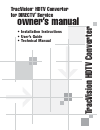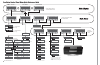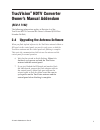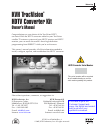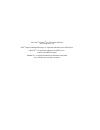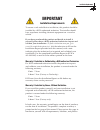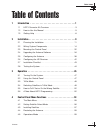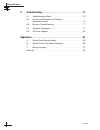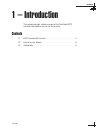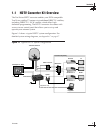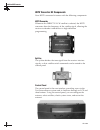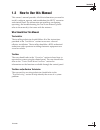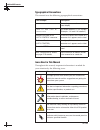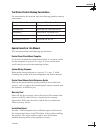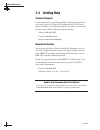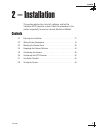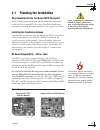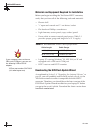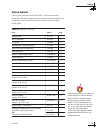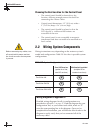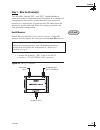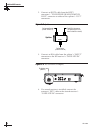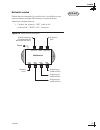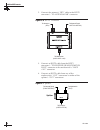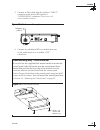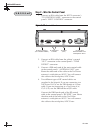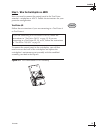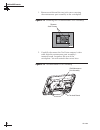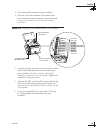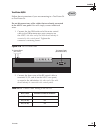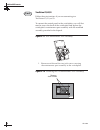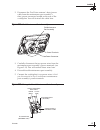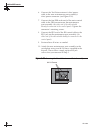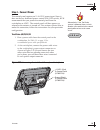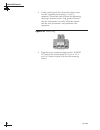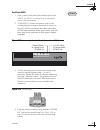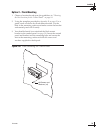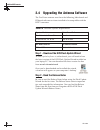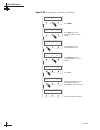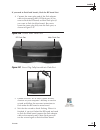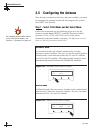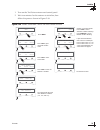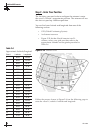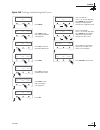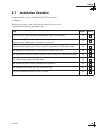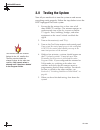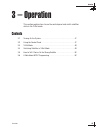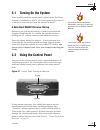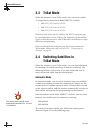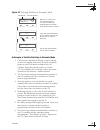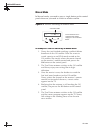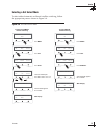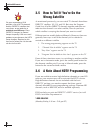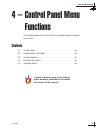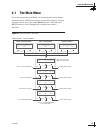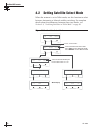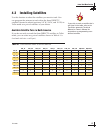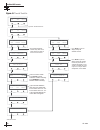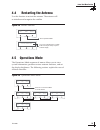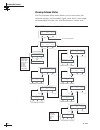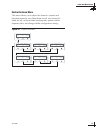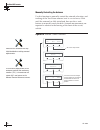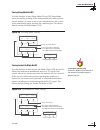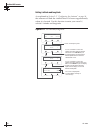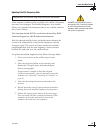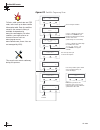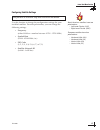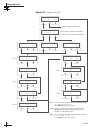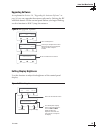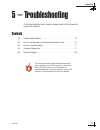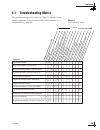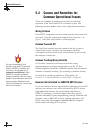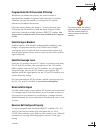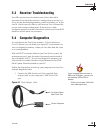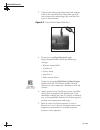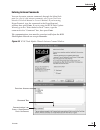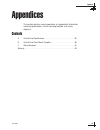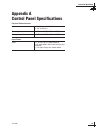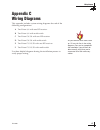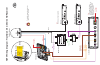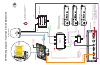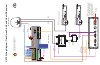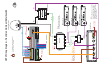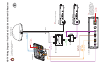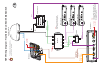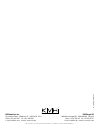KVH Industries TracVision HDTV Converter User manual
Summary of TracVision HDTV Converter
Page 1
Tracvision ® hdtv converter for directv ® service tracv ision hdtv converter owner’s manual • installation instructions • user’s guide • technical manual.
Page 2
Tracvision control panel menu quick reference guide tracvision control panel menu quick reference guide or or 101-110: tracking 101 119 menu trisat - automatic ** trisat - manual tracking menu set sat select mode? Yes next return auto or manual? Auto manual return standard dualsat tracking menu retu...
Page 3: Tracvision
54-0260 addendum to rev. A tracvision ® hdtv converter owner’s manual addendum (eco # 7162) the following information applies to revision a of the tracvision hdtv converter kit owner’s manual (kvh part number 54-0260). 2.4 upgrading the antenna software when you flash (upload software to) the tracvi...
Page 4
Welcome page kvh tracvision ® hdtv converter kit owner’s manual congratulations on your choice of the tracvision hdtv converter! With the hdtv converter added to your tracvision satellite tv antenna system and your hdtv receiver and hdtv monitor, you can watch the world’s finest high-definition prog...
Page 5
Tracvision ® and kvh ® are registered trademarks of kvh industries, inc. Dvb ® (digital video broadcasting) is a registered trademark of the dvb project. Directv ® is a registered trademark of directv, inc., a unit of the directv group. Windows® is a registered trademark of microsoft corporation in ...
Page 6: Important
Important installation requirements to ensure a safe and effective installation, this product should be installed by a kvh-authorized technician. The installer should have experience installing electronic equipment on a vessel or vehicle. If you have purchased the product and decide to install it yo...
Page 7
54-0260 i table of contents table of contents 1 introduction . . . . . . . . . . . . . . . . . . . . . . . . . . . . . . . . . .1 1.1 hdtv converter kit overview . . . . . . . . . . . . . . . . . . . . . . . . .3 1.2 how to use this manual . . . . . . . . . . . . . . . . . . . . . . . . . . . . . .5...
Page 8
54-0260 ii tracvision hdtv converter 5 troubleshooting . . . . . . . . . . . . . . . . . . . . . . . . . . . . . . .71 5.1 troubleshooting matrix . . . . . . . . . . . . . . . . . . . . . . . . . . . . . .73 5.2 causes and remedies for common operational issues . . . . . . . . . . . . . . . . . . . ...
Page 9
Introduction 54-0260 1 1 – introduction this section provides a basic overview of the tracvision hdtv converter and explains how to use this manual. Contents 1.1 hdtv converter kit overview . . . . . . . . . . . . . . . . . . . . . . . . . . . . . . . .3 1.2 how to use this manual . . . . . . . . . ...
Page 10: 1.1
1.1 hdtv converter kit overview the tracvision hdtv converter enables your dvb ® -compatible tracvision satellite tv antenna to track three directv satellites, including directv’s 110ºw satellite, which offers high- definition programming. The hdtv converter also comes with an easy-to-use control pa...
Page 11
54-0260 4 tracvision hdtv converter hdtv converter kit components your hdtv converter kit comes with the following components: hdtv converter whenever the directv 110ºw satellite is selected, the hdtv converter alters the frequency of the satellite signal, allowing the receiver to decode it and deli...
Page 12: 1.2
Introduction 54-0260 5 1.2 how to use this manual this owner’s manual provides all of the information you need to install, configure, operate, and troubleshoot the hdtv converter and control panel. For information on installing, configuring, operating, and troubleshooting the tracvision antenna, ple...
Page 13
Typographical conventions this manual uses the following typographical conventions: icons used in this manual throughout this manual, important information is marked for your attention by the following icons: 54-0260 6 tracvision hdtv converter icon description a helpful tip that either directs you ...
Page 14
Tracvision product naming conventions for convenience, this manual uses the following product naming conventions: special inserts in this manual this manual contains the following special inserts: control panel flush mount template if you wish to mount the control panel flush to a vertical surface, ...
Page 15: 1.3
1.3 getting help technical support if you experience an operating problem and/or need technical assistance, please call your local authorized kvh tracvision dealer/installer. If an authorized dealer/installer is not located nearby, contact kvh technical support directly: phone: 1-401-847-3327 e-mail...
Page 16
Installation 54-0260 9 2 – installation this section explains how to install, configure, and test the tracvision hdtv converter system. Follow the procedures in this section sequentially to ensure a safe and effective installation. Contents 2.1 planning the installation . . . . . . . . . . . . . . ....
Page 17: 2.1
Installation 54-0260 11 2.1 planning the installation who should install the tracvision hdtv converter? Kvh strongly recommends that a kvh-authorized technician install the tracvision hdtv converter. Installers should have experience installing electronic equipment on a vessel or vehicle. Installing...
Page 18
54-0260 12 tracvision hdtv converter materials and equipment required for installation before you begin installing the tracvision hdtv converter, verify that you have all of the following tools and materials: • electric drill • 7 ⁄ 16 " open-end wrench and 3 ⁄ 16 " nut driver/socket • flat head and ...
Page 19
Installation 54-0260 13 kitpack contents the kitpack packaged with your hdtv converter contains hardware and other materials that will be needed to complete the installation. Ensure that the kitpack contains all of the items listed below. Table 2-2 kitpack contents part part # qty. Control panel 02-...
Page 20: 2.2
Choosing the best location for the control panel • the control panel should be located in a dry location, allowing enough room at the back for connecting the various cables. • control panel dimensions: 8.2" (20.8 cm) wide x 3" (76.2 cm) deep x 2.6" (6.6 cm) high • the control panel should be placed ...
Page 21
Step 1 - wire the receiver(s) two rf cables, labeled “rf1” and “rf2,” should already be connected to the tracvision antenna’s baseplate. In a standard tv configuration, these cables connect directly to the individual receivers or a multiswitch. Disconnect these rf cables from the receiver(s)/multisw...
Page 22
2. Connect an rg179 cable from the hdtv converter’s “to receiver or multiswitch lhcp” connector to either of the splitter’s “out” connectors. Figure 2-3 splitter 3. Connect an rg6 cable from the splitter’s “input” connector to the hd receiver’s “satellite in” connector. Figure 2-4 hd receiver (examp...
Page 23
Multiswitch installed follow these instructions if a multiswitch is installed and you need to connect multiple hd receivers or more than one additional standard receiver. 1. Connect the antenna’s “rf1” cable to the multiswitch’s “rhcp +13v” connector. Figure 2-5 multiswitch (example) installation 54...
Page 24
2. Connect the antenna’s “rf2” cable to the hdtv converter’s “to antenna lnb” connector. Figure 2-6 hdtv converter 3. Connect an rg179 cable from the hdtv converter’s “to receiver or multiswitch lhcp” connector to the multiswitch’s “lhcp +18v” connector. 4. Connect an rg179 cable from any of the mul...
Page 25
5. Connect an rg6 cable from the splitter’s “input” connector to the master hd receiver’s “satellite in” connector. This receiver will control satellite selection. Figure 2-8 hd receiver (example) 6. Connect any additional hd or standard receivers to the multiswitch at its available “out” connectors...
Page 26
Step 2 - wire the control panel 1. Connect an rg6 cable from the hdtv converter’s “to control panel” connector to the control panel’s “hdtv control” connector. Figure 2-10 control panel 2. Connect an rg6 cable from the splitter’s second “out” connector to the control panel’s “tone detect” connector....
Page 27
Step 3 - wire the switchplate or adcu now you need to connect the control panel to the tracvision antenna’s switchplate or adcu. Follow the instructions for your particular configuration. Tracvision 4/6 follow these instructions if you are connecting to a tracvision 4 or tracvision 6. To connect the...
Page 28
1. Remove and discard the two jack screws securing the maintenance port assembly to the switchplate. Figure 2-12 detaching the old maintenance port assembly 2. Carefully disconnect the tracvision antenna’s data cable from the maintenance port assembly’s terminal board, located on the rear of the swi...
Page 29
3. Discard the old maintenance port assembly. 4. Wire the tracvision antenna’s data cable to the new maintenance port assembly’s terminal board. Be sure to match the wire colors with the terminal board label. Figure 2-14 wiring the new maintenance port assembly 5. Connect the free db9-male end of th...
Page 30
8. Attach the new maintenance port assembly to the switchplate using two #4-24 screws supplied in the kitpack. These screws simply replace the jack screws that you removed in step 1. Figure 2-15 securing the new maintenance port assembly to the switchplate 54-0260 24 tracvision hdtv converter #4-24 ...
Page 31
Tracvision g4/g6 follow these instructions if you are connecting to a tracvision g4 or tracvision g6. Do not disconnect any of the cables that are already connected to the adcu rear panel. You will simply connect additional wires. 1. Connect the free db9-male end of the main control cable to the db9...
Page 32
Tracvision c3/l3/s3 follow these instructions if you are connecting to a tracvision c3, l3, or s3. To connect the control panel to the switchplate, you will first need to access the back of the switchplate and replace the switchplate’s maintenance port assembly with the modified assembly provided in...
Page 33
2. Disconnect the tracvision antenna’s data/power cable from the maintenance port assembly’s data/power connector, located on the rear of the switchplate. You will reattach this cable later. Figure 2-19 old maintenance port assembly 3. Carefully disconnect the two power wires from the maintenance po...
Page 34
6. Connect the tracvision antenna’s data/power cable to the new maintenance port assembly’s data/power connector (see figure 2-20). 7. Connect the free db9-male end of the main control cable to the db9 connector on the maintenance port assembly (the other end of the cable should already be connected...
Page 35
Step 4 - connect power the control panel requires an 11-16 vdc power input. Since it does not have a dedicated power control (on/off switch), kvh recommends that you power the control panel from the switchplate or adcu. The control panel will then power up whenever the antenna is turned on. This sec...
Page 36
3. At the control panel, first insert the power wires into the supplied power plug’s (+) and (-) terminals. Secure the wires in place by tightening the plug’s terminal screws. Tug gently to ensure that the connections are solid, and make certain that the wire insulation is not pinched in the connect...
Page 37
Tracvision g4/g6 1. Run a power cable from the control panel to the adcu. See table 2-1 on page 12 for recommended power cable specifications. 2. At the adcu, connect the power wires to the switchplate power output terminals as shown in figure 2-24. Do not remove the other wires that are already con...
Page 38: 2.3
2.3 mounting the control panel mount the control panel using either of the following options: option 1 - velcro fastening on a horizontal surface option 2 - flush mounting the following sections describe how to mount the control panel for both of these options. Option 1 - velcro fastening on a horiz...
Page 39
Option 2 - flush mounting 1. Choose a location based upon the guidelines in “choosing the best location for the control panel” on page 14. 2. Using the template provided in appendix b on page 85 as a guide, mark a hole for the flush mount bracket. Cut the hole in the mounting surface and make certai...
Page 40: 2.4
2.4 upgrading the antenna software the tracvision antenna must have the following main board and rf board software revisions installed to be compatible with the hdtv converter: table 2-5 antenna software requirements step 1 - download the kvh flash update wizard to flash (upload software to) either ...
Page 41
Step 3 - flash the main and/or rf board important! The flash process may take up to 30 minutes. Please make sure your computer’s battery is sufficiently charged or is plugged into a stable power source, and be sure to turn off any power-saving mode or screensaver. Also, please ensure that the antenn...
Page 42
Figure 2-29 preparing the antenna for flashing 54-0260 36 tracvision hdtv converter menu install satellite? Enter next return operations mode? Yes next return get antenna status? Yes next return upgrade software? Yes return system halted press menu. Press yes to enter the operations mode menu. Press...
Page 43
If you need to flash both boards, flash the rf board first. 4. Connect the stereo plug end of the flash adapter cable to the control panel’s rf flash port (if you want to flash the rf board) or main flash port (if you want to flash the main board). Be sure to insert the stereo plug fully into the fl...
Page 44: 2.5
2.5 configuring the antenna now that the antenna has the latest software installed, you need to configure the antenna to take full advantage of the system’s new hdtv functionality. Step 1 - select trisat mode and sat select mode follow the instructions on the following page to set up the antenna to ...
Page 45
1. Turn on the tracvision antenna and control panel. 2. Wait two minutes for the antenna to initialize, then follow the process shown in figure 2-34. Figure 2-34 install trisat and choose sat select mode process installation 54-0260 39 install satellite? Yes next return trisat mode? Yes no return us...
Page 46
Step 2 - enter your position the last thing you need to do to configure the antenna is enter the vessel’s/vehicle’s approximate position. The antenna will use this data to speed up satellite acquisition. You can find your latitude and longitude from one of the following sources: • gps (global positi...
Page 47
Figure 2-36 entering latitude/longitude process installation 54-0260 41 operations mode? Yes next return get antenna status? Yes next return control antenna? Yes next return set lat/long? Yes next return press yes to enter the operations mode menu. Press yes. Man control antenna? Yes next return pre...
Page 48: 2.6
2.6 configuring the hd receiver before the user can start enjoying high-definiton programming, the directv ® hd receiver must be configured for an “oval, 3 lnb” dish type and must be activated for hdtv service. Changing the receiver’s dish type setting to receive channels from the three directv sate...
Page 49: 2.7
2.7 installation checklist congratulations! You’ve completed the hdtv converter installation! Before you test the system, please make certain that you have completed the following important steps: installation 54-0260 43 step page # done? If you cut an rf cable, you used an augat tool to attach an f...
Page 50: 2.8
54-0260 44 tracvision hdtv converter 2.8 testing the system now all you need to do is turn the system on and ensure everything works properly. Follow the steps below to test the hdtv-equipped tracvision system. 1. Ensure that the antenna has a clear view of all three directv satellites. The antenna ...
Page 51
Operation 54-0260 45 3 – operation this section explains how to use the control panel and switch satellites while in the trisat mode. Contents 3.1 turning on the system . . . . . . . . . . . . . . . . . . . . . . . . . . . . . . . . . . . .47 3.2 using the control panel . . . . . . . . . . . . . . ....
Page 52: 3.1
3.1 turning on the system if the installer wired the control panel’s power to the tracvision antenna’s switchplate or adcu, the control panel will power on or off at the same time you turn the antenna on or off. A note about directv receiver startup whenever you turn on the receiver, it needs to dow...
Page 53: 3.3
3.3 trisat mode when the antenna is set to trisat mode, you can watch satellite tv programming from one of three directv satellites: • 101 (dss_101 located at 101ºw) • 110 (dss_110 located at 110ºw) • 119 (dss_119 located at 119ºw) whenever you select the 110 satellite, the hdtv converter goes to wo...
Page 54
Figure 3-2 selecting satellites in automatic mode an example of satellite switching in automatic mode 1. Chris has just finished watching a news channel on the 101 satellite and wants to watch a football game on an hd channel carried on the 110 satellite. Since the control panel is set to the 101-11...
Page 55
Manual mode in manual mode, you need to press a single button on the control panel whenever you need to switch to another satellite. Figure 3-3 satellite switching in manual mode an example of satellite switching in manual mode 1. Nancy has just finished watching a political debate broadcast on the ...
Page 56
Selecting a sat select mode to select either automatic or manual satellite switching, follow the appropriate process shown in figure 3-4. Figure 3-4 set sat select mode operation 54-0260 51 set sat select mode? Yes next return auto or manual? Auto manual return press auto. Press yes. Menu press menu...
Page 57: 3.5
3.5 how to tell if you’re on the wrong satellite as mentioned previously, you can watch tv channels from three directv satellites: 101, 110, and 119. But since the program guide lists all of the directv channels together and does not indicate what channel is on what satellite, how do you know which ...
Page 58
Control panel menu functions 54-0260 53 4 – control panel menu functions this section explains the functions that are available through the control panel menus. Contents 4.1 the main menu . . . . . . . . . . . . . . . . . . . . . . . . . . . . . . . . . . . . . . . . . .55 4.2 setting satellite sele...
Page 59: 4.1
Control panel menu functions 54-0260 55 4.1 the main menu once the antenna has initialized, the control panel’s main display indicates which satellite the antenna is currently tracking. To enter the main menu, press the center menu button. Then press the next button to scroll through the available m...
Page 60: 4.2
4.2 setting satellite select mode when the antenna is set to trisat mode, use this function to select between automatic or manual satellite switching. For complete details about the differences between these two modes, see section 3.4, “switching satellites in trisat mode” on page 48. Figure 4-2 set...
Page 61: 4.3
4.3 installing satellites use this function to select the satellites you want to track. You can program the antenna to track either the three directv satellites (located in orbital positions 101ºw, 110ºw, and 119ºw) in trisat mode or a pair of satellites of your choice. Available satellite pairs in ...
Page 62
Figure 4-3 install satellite 54-0260 58 tracvision hdtv converter install a yes next cancel install b yes next cancel installing sats please wait and installed press next to cycle the display through all available satellites. Press next to cycle the display through all satellites that can be paired ...
Page 63: 4.4
4.4 restarting the antenna use this function to restart the antenna. The antenna will re-initialize and reacquire the satellite. Figure 4-4 restart antenna 4.5 operations mode the operations mode sequence of menus allows you to view system information, perform various antenna functions, and set the ...
Page 64
Viewing antenna status the get antenna status menu allows you to view errors, the software version, serial number, signal/noise levels, skew angle recommended, bit error rate, and the antenna’s current state. Figure 4-6 get antenna status menu 54-0260 60 tracvision hdtv converter get bit error rate?...
Page 65
Control antenna menu this menu allows you to adjust the antenna’s azimuth and elevation manually, turn sleep mode on/off, turn instant on mode on/off, set the latitude and longitude, update satellite frequency data, and change satellite configuration settings. Figure 4-7 control antenna control pane...
Page 66
Manually controlling the antenna use this function to manually control the azimuth, elevation, and tracking of the tracvision antenna (used in rare instances). Wait until the antenna has fully initialized, then use the + and - buttons to manually move the dish. Azimuth measurements are reported as r...
Page 67
Turning sleep mode on/off use this function to turn sleep mode on or off. Sleep mode turns off satellite tracking if the antenna holds the same position for one minute. As soon as the vessel/vehicle moves, the system will automatically begin tracking the satellite again. The factory default setting ...
Page 68
Setting latitude and longitude as explained in section 2.5, “configuring the antenna” on page 38, the antenna will find the satellite faster if it knows approximately where it is located. Use this function to enter your vessel’s/ vehicle’s latitude and longitude. Figure 4-11 set latitude/longitude 5...
Page 69
Updating satellite frequency data if the antenna is unable to find a satellite, the satellite’s frequency data may have changed. The satellite frequency scan feature allows you to update the frequency data of any satellite stored in the system’s library. This function should not be used unless direc...
Page 70
Figure 4-12 satellite frequency scan 54-0260 66 tracvision hdtv converter go to "configure satellite" sat frequency scan? Yes next return sym rate: xxxxxm/s - enter + set fec code: x/x - enter + scanning frequencies please wait update frequency? Yes no updating frequency please wait restart antenna?...
Page 71
Configuring satellite settings use this function to change the configuration settings for your installed satellites. For each polarization, you can change the following settings: • frequency (either 00000 or a number between 10700 - 12700 mhz) • symbol rate (01000 - 45000 mbit/sec) • fec code (1/2, ...
Page 72
Figure 4-13 configure satellite 54-0260 68 tracvision hdtv converter return to "manual control antenna" configure satellite? Yes next return configure satellite sat a sat b sat c sym rate: xxxxxm/s - enter + configure symbol rate? Yes next cancel set freq: xxxxxmhz - enter + configure frequency? Yes...
Page 73
Upgrading software as explained in section 2.4, “upgrading the antenna software” on page 34, you can upgrade the antenna software by flashing the rf and main boards via the control panel. Before you begin flashing, use this function to halt (stop) the antenna. Figure 4-14 upgrade software setting di...
Page 74
Troubleshooting 54-0260 71 5 – troubleshooting this section identifies basic trouble symptoms and lists their possible causes and solutions. Contents 5.1 troubleshooting matrix . . . . . . . . . . . . . . . . . . . . . . . . . . . . . . . . . . . .73 5.2 causes and remedies for common operational is...
Page 75: 5.1
Troubleshooting 54-0260 73 73 73 5.1 troubleshooting matrix the troubleshooting matrix shown in table 5-1 identifies some trouble symptoms, their possible causes, and references to troubleshooting solutions. Table 5-1 troubleshooting matrix system non-functional x x x "channel not available" message...
Page 76: 5.2
54-0260 74 tracvision hdtv converter 74 74 5.2 causes and remedies for common operational issues there are a number of common issues that can affect the operation of the tracvision hdtv converter system. The following sections address these issues and potential solutions. Wiring problem if the hdtv ...
Page 77
Troubleshooting 54-0260 75 75 75 program guide not fully loaded at startup whenever you reboot the receiver, the receiver needs to download the complete program guide from the 101 satellite. Therefore, be sure the antenna is tracking the 101 satellite whenever you reboot the receiver. Please be pati...
Page 78
54-0260 76 tracvision hdtv converter 76 76 antenna set to manual mode if your tracvision antenna does not automatically switch between satellites when you change channels on the receiver’s remote control, the antenna might be set to manual mode. In manual mode, you need to press a button on the cont...
Page 79: 5.3
Troubleshooting 54-0260 77 77 77 5.3 receiver troubleshooting your hd receiver may also be the cause of less-than-ideal operation. First check the receiver’s configuration to ensure it is set up for the desired programming, screen resolution, etc. In the case of a faulty receiver, refer to your rece...
Page 80
2. Connect the stereo plug end of the flash adapter cable to the control panel’s main flash port. Be sure to insert the stereo plug fully into the flash port, as shown below. Figure 5-2 control panel main flash port 3. If you are using hyperterminal, open hyperterminal and establish the following se...
Page 81
Entering antenna commands you can also enter antenna commands through the main flash port (for a list of valid antenna commands, refer to your tracvision antenna’s technical manual or owner’s manual). If you’re using hyperterminal, type the command in the hyperterminal window then press enter. If yo...
Page 82: 5.5
5.5 technical support if you need help troubleshooting your system, please contact an authorized tracvision dealer or service center. To find an authorized dealer located near you, visit: www.Kvh.Com/wheretogetservice if an authorized dealer is not located nearby, contact kvh technical support direc...
Page 83
Appendices 54-0260 81 appendices this section contains several appendices of supplemental information, including specifications, a flush-mounting template, and wiring diagrams. Contents a control panel specifications . . . . . . . . . . . . . . . . . . . . . . . . . . . . . . . .83 b control panel f...
Page 84: Appendix A
Control panel specifications 54-0260 83 appendix a control panel specifications physical characteristics dimensions 3" (76.2 cm) d x 8.2" (20.8 cm) w x 2.6" (6.6 cm) h operating temperature -13°f to +130°f (-25°c to +55°c) storage temperature -40°f to +185°f (-40°c to +85°c) input power input 11-16 ...
Page 85: Appendix B
8.87" (225 mm) 7.62" (194 mm) .63" (16 mm) 3.08" (78 mm) 1.83" (46 mm) .63" (16 mm) 4x .19" (5 mm) thr u 4x r .63" (16 mm) appendix b adcu flush mount panel template (scale 1:1) appendix b control panel flush mount template (scale 1:1) 85.
Page 86: Appendix C
Wiring diagrams 54-0260 87 appendix c wiring diagrams this appendix includes system wiring diagrams for each of the following configurations: a tracvision 4/6 with one hd receiver b tracvision 4/6 with multiswitch c tracvision g4/g6 with one hd receiver d tracvision g4/g6 with multiswitch e tracvisi...
Page 87: Hdtv
Sa tellite in out t o tv tv ant/cable in a udio video s-video phone j a ck rl hdtv contr ol antenna unit rf por t t one detect fuse po wer in + / – hd receiver (master) receiver hdtv con ver ter f or detailed system wir ing instr uctions , ref er to section 2, "installation." dc p o w er (+12 vdc) y...
Page 88: Hdtv
Sa tellite in out t o tv tv ant/cable in a udio video s-video phone j a ck rl sa tellite in out t o tv tv ant/cable in a udio video s-video phone j a ck rl hdtv contr ol antenna unit rf por t t one detect fuse po wer in + / – hd receiver #1 (master) hd receiver #3 hdtv wiring dia gram - t racvision ...
Page 89: Hdtv
Sa tellite in out t o tv tv ant/cable in a udio video s-video phone j a ck rl hdtv contr ol antenna unit rf por t t one detect fuse po wer in + / – hd receiver (master) receiver hdtv con ver ter f or detailed system wir ing instr uctions , ref er to section 2, "installation." dc p o w er (+12 vdc) c...
Page 90: Hdtv
Sa tellite in out t o tv tv ant/cable in a udio video s-video phone j a ck rl sa tellite in out t o tv tv ant/cable in a udio video s-video phone j a ck rl hdtv contr ol antenna unit rf por t t one detect fuse po wer in + / – hd receiver #1 (master) hd receiver #3 hdtv wiring dia gram - t racvision ...
Page 91: Hdtv
Sa tellite in out t o tv tv ant/cable in a udio video s-video phone j a ck rl hdtv contr ol antenna unit rf por t t one detect fuse po wer in + / – hd receiver (master) receiver hdtv con ver ter f or detailed system wir ing instr uctions , ref er to section 2, "installation." dc p o w er (+12 vdc) t...
Page 92: Hdtv
Sa tellite in out t o tv tv ant/cable in a udio video s-video phone j a ck rl sa tellite in out t o tv tv ant/cable in a udio video s-video phone j a ck rl hdtv contr ol antenna unit rf por t t one detect fuse po wer in + / – hd receiver #1 (master) hd receiver #3 hdtv wiring dia gram - t racvision ...
Page 93
Warranty 54-0260 89 kvh industries limited warranty tracvision hdtv converter kit limited warranty on hardware kvh industries, inc., warrants the kvh product purchased against defects in materials for a period of two (2) years and against factory labor costs for a period of one (1) year from the dat...
Page 94
Kvh industries, inc. 50 enterprise center middletown, ri 02842-5279 u.S.A. Phone: (401) 847-3327 fax: (401) 849-0045 e-mail: info@kvh.Com internet: www.Kvh.Com kvh europe a/s kokkedal industripark 2b 2980 kokkedal denmark phone: +45 45 160 180 fax: +45 45 160 181 e-mail: info@kvh.Dk internet: www.Kv...