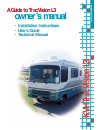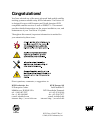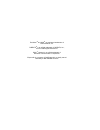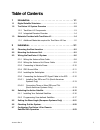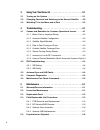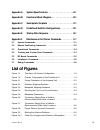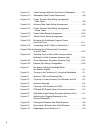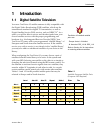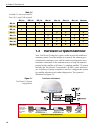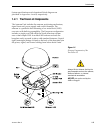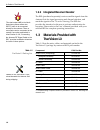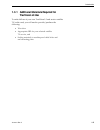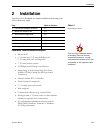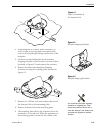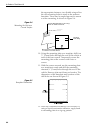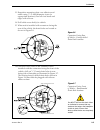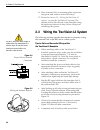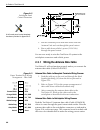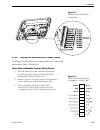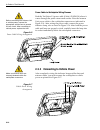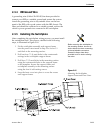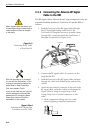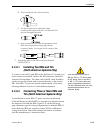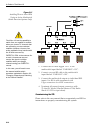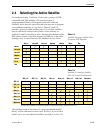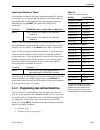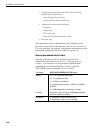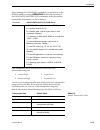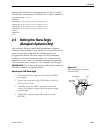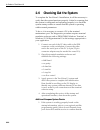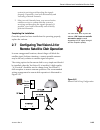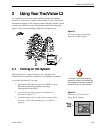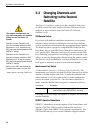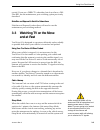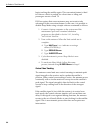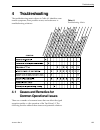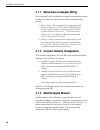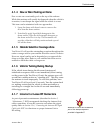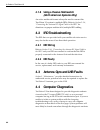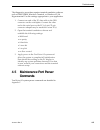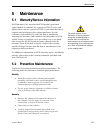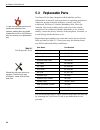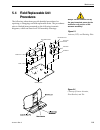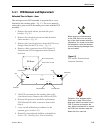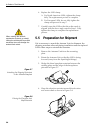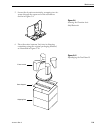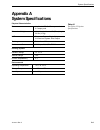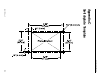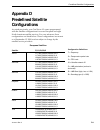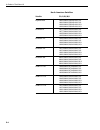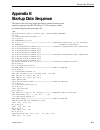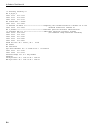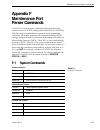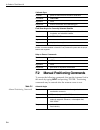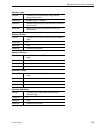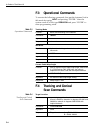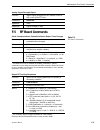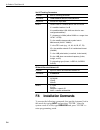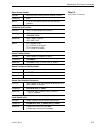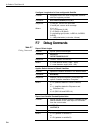- DL manuals
- KVH Industries
- Satellite TV System
- TracVision L3
- Owner's Manual
KVH Industries TracVision L3 Owner's Manual
Summary of TracVision L3
Page 1
Sa te ll it e t e le vi si o n kv h tr ac vi si on ® l3 owner’s manual • installation instructions • user’s guide • technical manual a guide to tracvision l3.
Page 2: Congratulations!
Congratulations! You have selected one of the most advanced land-mobile satellite tracking systems available today. Kvh ® industries’ tracvision ® l3 is designed for use with european and north american dvb- compatible satellite services as well as directv ® . This manual provides detailed instructi...
Page 3
Tracvision ® and kvh ® are registered trademarks of kvh industries, inc. Directv ® is an official trademark of directv, inc., a unit of gm hughes electronics. Dish ™ network is an official trademark of echostar communications corporation. Expressvu is a property of bell expressvu, a wholly owned sub...
Page 4: Table Of Contents
Table of contents 1 introduction . . . . . . . . . . . . . . . . . . . . . . . . . . . . . . .1-1 1.1 digital satellite television . . . . . . . . . . . . . . . . . . . . . . . . . . . . . .1-1 1.2 tracvision l3 system overview . . . . . . . . . . . . . . . . . . . . . . . . .1-2 1.2.1 tracvision l3...
Page 5
Ii 3 using your tracvision l3 . . . . . . . . . . . . . . . . . . . . . . .3-1 3.1 turning on the system . . . . . . . . . . . . . . . . . . . . . . . . . . . . . . . .3-1 3.2 changing channels and switching to the second satellite . . .3-2 3.3 watching tv on the move and at rest . . . . . . . . . ....
Page 6: List Of Figures
Appendix a system specifications . . . . . . . . . . . . . . . . . .A-1 appendix b functional block diagram . . . . . . . . . . . . . . . .B-1 appendix c switchplate template . . . . . . . . . . . . . . . . . .C-1 appendix d predefined satellite configurations . . . . . . . . .D-1 appendix e startup...
Page 7
Figure 2-11 cable overlap within the tracvision l3 baseplate . . . . . . .2-7 figure 2-12 switchplate panel cutout dimensions . . . . . . . . . . . . . . . .2-8 figure 2-13 proper terminal strip wiring arrangement – data cable . . . . . . . . . . . . . . . . . . . . . . . . . . . . . . . . . .2-8 fi...
Page 8: List Of Tables
List of tables table 1-1 available european satellite pairs (european lnb required) . . . . . . . . . . . . . . . . . . . . . . .1-1 table 1-2 available n. American satellite pairs (u.S.-style lnb required0 . . . . . . . . . . . . . . . . . . . . . . .1-2 table 1-3 tracvision l3 packing list . . . ....
Page 10: Introduction
1 introduction 1.1 digital satellite television your new tracvision l3 satellite antenna is fully compatible with the digital video broadcasting (dvb) satellites, which use the international standard for digital tv transmission, as well as digital satellite service (dss) services, such as directv ® ...
Page 11: 1.2
1.2 tracvision l3 system overview your tracvision l3 employs a state-of-the-art actively stabilized antenna system. Once the satellite is acquired, the antenna gyro continuously measures your vehicle’s motion and position, and transmits commands to the antenna motors to keep the antenna pointed at t...
Page 12
System specifications and a functional block diagram are provided in appendices a and b, respectively. 1.2.1 tracvision l3 components the antenna unit includes the antenna positioning mechanism, signal front end, power supply and control elements. The antenna is a parabolic dish mounting a low noise...
Page 13: 1.3
1.2.2 integrated receiver decoder the ird (purchased separately) receives satellite signals from the antenna unit for signal processing and channel selection, and sends the signals to the tv set for viewing. The ird also provides the interface for the user to activate authorization for reception. Pl...
Page 14: Tracvision L3 Use
1.3.1 additional materials required for tracvision l3 use to make full use of your new tracvision l3 and receive satellite tv on the road, you will need to provide/purchase the following: • television • appropriate ird for your selected satellite tv service, and • sealing materials to weatherproof c...
Page 16: Installation
2-1 installation 54-0157 rev. C 2 installation tracvision l3 is designed for simple installation and setup. Just follow these easy steps: step refer to section... 1. Choose the hardware locations 2.1 2. Mount the antenna unit 2.2 3. Wire system components 2.3 4. Select active satellite 2.4 5. Set th...
Page 17: 2.1
2-2 a guide to tracvision l3 2.1 choosing the best location • the ideal antenna site has a clear view of the horizon/satellite all around. • keep the antenna clear of any obstructions on the roof (e.G., air conditioners). • consider the location of the antenna relative to the location of any equipme...
Page 18
2-3 installation 54-0157 rev. C 4. While baseplate is in place, mark location(s) on roof for cable access to permit convenient cable access to the liquid-tight fittings on the back of the baseplate. 5. Cut the tie-wraps holding the foam elevation shipping restraint to the elevation axis motor shaft ...
Page 19
2-4 a guide to tracvision l3 the appropriate fasteners, two flexible wings allow the rear mounting bolts to attach to the antenna baseplate. These may be angled upward to ensure a secure mounting, as shown in figure 2-4. 10. Using the mounting plate as a template, drill four 3 ⁄ 16 " (5 mm)-holes th...
Page 20
2-5 installation 54-0157 rev. C 13. Reposition mounting plate over adhesive and attach using 3 ⁄ 16 " (5 mm)-diameter rivets (or appropriate fasteners). Seal all rivet heads and edges with silicone. 14. Drill cable access hole(s) in vehicle. 15. When unit is installed with connectors facing the rear...
Page 21: 2.3
2-6 a guide to tracvision l3 16. Place antenna unit on mounting plate and secure using nuts and washers removed in step 7. 17. Proceed to section 2.3, “wiring the tracvision l3 system,” to wire the tracvision l3 system. The radome will be placed back on the baseplate using the hardware removed in st...
Page 22
2-7 installation 54-0157 rev. C tracvision l3 cable ports on one side of the baseplate are four liquid-tight fittings, which serve the dual purpose of relieving strain on the cables as well as providing a tight seal around the cable access ports. When wiring is done properly, the sets of cables will...
Page 23
2-8 a guide to tracvision l3 3. Run the antenna power and data cables from the antenna unit and out through the panel cutout. 4. Run a cable from vehicle’s power (11-16 vdc) through the panel cutout. You are now ready to wire the tracvision l3 system to the switchplate connectors and vehicle power. ...
Page 24
2-9 installation 54-0157 rev. C 2.3.2 wiring the antenna unit power cable tracvision l3 will not function properly unless you connect the power cable (cable #32-0590-30). Power cable-to-baseplate terminals wiring process 1. Feed the cable up to the roof and through the fourth liquid-tight fitting (#...
Page 25
2-10 a guide to tracvision l3 power cable-to-switchplate wiring process find the tracvision l3 power cable (cable #32-0590-30) where it comes through the panel cutout made earlier. Wire the antenna unit power cable to the switchplate connectors as indicated in figure 2-16. After wiring the power cab...
Page 26: 2.3.4 Ird Ground Wire
2-11 installation 54-0157 rev. C 2.3.4 ird ground wire a grounding wire (cable #32-0583-50) has been provided to connect your ird to a suitable ground and protect the system. Attach the grounding wire to any suitable screw on the rear panel of the ird with a good contact with the ird chassis. The ot...
Page 27: Cable To The Ird
2-12 a guide to tracvision l3 2.3.6 connecting the antenna rf signal cable to the ird the rf signal cable is fitted with an f-type connector at only one end and should be attached to tracvision l3 and the ird as follows: 1. Feed the bare end of the rf signal cable through the #2 liquid-tight fitting...
Page 28: 2.3.6.1
2-13 installation 54-0157 rev. C b. Twist and break off connector body. C. Use the augat tool to strip the center conductor and trim back the overall jacket. Do not cut through the braid. D. Slide connector body onto the prepared cable. Slide the compression fitting up into the connector body. Use a...
Page 29
1. Connect the rf cable tagged “rf1” to the multiswitch input labeled “lnb rhcp +13v”. 2. Connect a second rf cable to the multiswitch input labeled “lnb lhcp +18v”. 3. Connect the multiswitch outputs to individual ird inputs. Use rg-6 cable terminated with f-type connectors for all rf connections. ...
Page 30: 2.4
2.4 selecting the active satellite as noted previously, tracvision l3 can track a variety of dvb- compatible and dss satellites. The system contains a preprogrammed library of european and north american satellites. It also has two open slots that you may use to program two additional satellites of ...
Page 31
“programming user-defined satellites.” after configuring the user- defined satellites, return to the satellite installation process in section 2.4.1, “installing your selected satellites.” 2.4.1 installing your selected satellites when you first connect to the system, it is programmed with the facto...
Page 32
Installing the satellite of choice once the data connection has been made between the pc and the tracvision l3, you must assign the satellites you wish to have in the satellite pair. On the maintenance screen, put the antenna in idle mode by typing halt, then enter the satinstall command: command: s...
Page 33
• transponder information for each of the following polarizations/frequencies: - vertical high & vertical low - horizontal high & horizontal low • transponder information includes: - frequency - symbol rate - fec code, and - network id (in hexidecimal format) • decoder type this information can be o...
Page 34
After entering the satconfig command, you must turn on the debug mode by typing @debugon. Following the entry of the satconfig and debugon commands, enter the satellite transponder information via pc as follows: command: @satconfig,x,n,f,s,c,id,p,b,d where: @satconfig = directs data to the rf board ...
Page 35
After entering this information, it is necessary to save these settings. To do so, type: @save,a (or @save,b if this data is for satellite 2) @debugoff after completing this process, restart the system by either cycling power or typing zap in the maintenance screen. One of your user-defined satellit...
Page 36: 2.5
Based on this information, the data entered via the pc would look like this, assuming that yoursat 101 would be satellite a: satconfig,user1,7,w,3,l @debugon @satconfig,a,98,11966,27500,34,0x0800,h,h,3 @satconfig,a,98,11823,27500,34,0x0800,v,h,3 @satconfig,a,98,00000,27500,34,0x0000,v,l,3 @satconfig...
Page 37: 2.6
2.6 checking out the system to complete the tracvision l3 installation, it will be necessary to verify that the system functions properly. Critical to ensuring that the system is configured and operating properly is to check the system startup routine to ensure that the system is operating within no...
Page 38: 2.7
System is receiving and decoding the signals properly. If possible, view both horizontally and vertically polarized channels. 2. Select several channels from your second active satellite service to confirm that the system is receiving and decoding the signals properly. If possible, view both horizon...
Page 40: Using Your Tracvision L3
3 using your tracvision l3 for tracvision l3 to receive the satellite signals, the antenna must have a clear line of sight to the satellite. If you only receive intermittent signals or the antenna cannot find the satellite, check around your vehicle for any objects that could be blocking the signal,...
Page 41: 3.2
3.2 changing channels and switching to the second satellite tracvision l3 can have a pair of satellites installed, either one of which can be the active satellite selection. There are several methods to select whether your tracvision l3 will track satellite a or b. Ird remote control if you have fol...
Page 42: 3.3
Control. If you are a directv subscriber, but do not have a dss plus ird, use the maintenance port switching option previously described. Echostar and expressvu satellite subscribers echostar and expressvu subscribers will need to use the maintenance port switching method. 3.3 watching tv on the mov...
Page 43
Begin tracking the satellite again. This convenient feature is ideal for when a vehicle is parked for a short time or idling and passengers want to watch tv. Kvh recognizes that some customers may not want to take advantage of this convenient feature. In this case, it is possible to disable sleep mo...
Page 44: Troubleshooting
4 troubleshooting the troubleshooting matrix shown in table 4-1 identifies some trouble symptoms, their possible causes, and references to troubleshooting solutions. 4.1 causes and remedies for common operational issues there are a number of common issues that can affect the signal reception quality...
Page 45
4.1.1 blown fuse or improper wiring if the antenna unit is installed but entirely non-responsive, there are three key factors to check as part of the troubleshooting process: 1. Blown fuse – the antenna unit is equipped with a fuse mounted on its cpu board. If this fuse has blown or been broken, the...
Page 46
4.1.4 dew or rain pooling on dome dew or rain can occasionally pool on the top of the radome. While this moisture will usually be dispersed when the vehicle is in motion, it can disrupt the signal while the vehicle is at rest. This issue can be minimized with two approaches: 1. Spray the dome with h...
Page 47: 4.2
4.1.8 using a passive multiswitch (north american systems only) an active multiswitch must always be used to connect the tracvision l3 system to multiple irds. Refer to section 2.3.6, “connecting the antenna rf signal cable to the ird” for directions on proper multiswitch/multiple ird cabling. 4.2 i...
Page 48: 4.5
The diagnostics procedure requires terminal emulation software such as procomm, windows terminal, or windows 95/98 hyperterminal. Use the settings appropriate to your application. 1. Connect one end of the pc data cable to the db9 connector on the switchplate. Connect the other end to the serial por...
Page 50: Maintenance
5-1 maintenance 54-0157 rev. C 5 maintenance 5.1 warranty/service information kvh industries, inc. Warrants the kvh product purchased against defects in materials for a period of two (2) years and against labor costs for a period of one (1) year from the date of original retail purchase by the origi...
Page 51: 5.3
5-2 a guide to tracvision l3 5.3 replaceable parts tracvision l3 has been designed with durability and low maintenance in mind. If you experience an operating problem or otherwise require technical assistance, contact your local authorized tracvision l3 dealer/distributor first. Have the antenna uni...
Page 52: 5.4
5-3 maintenance 54-0157 rev. C 5.4 field replaceable unit procedures the following subsections provide detailed procedures for repairing or swapping out field replaceable units. The procedures refer to labeled items presented on the following isometric diagrams, which are based on kvh assembly drawi...
Page 53
5-4 a guide to tracvision l3 figure 5-3 antenna assembly lnb styles pcb cable clamp rf board cable clamp screw rotating plate antenna gyro cable figure 5-4 close-up of rf detector and pcb.
Page 54
5-5 maintenance 54-0157 rev. C 5.4.1 pcb removal and replacement estimated time to repair: 1 ⁄ 2 hour the microprocessor pcb assembly is protected by a cover fastened to the rotating plate – fig. 5-1. The cover must be removed to gain access to the main power fuse and the pcb assembly. 1. Remove the...
Page 55
5-6 a guide to tracvision l3 5.4.2 rf detector/dvb decoder estimated time to repair: 1 ⁄ 2 hour the rf detector pcb receives operating voltages from both the cpu board and the ird (via the rf cable) – fig. 5-1. Ensure that all power is turned off before proceeding. 1. Remove the 4 rf board cover scr...
Page 56
5-7 maintenance 54-0157 rev. C 5. Remove the molex connector from j11 on the cpu board – fig. 5-5. 6. Remove the 4 nuts and washers and take the gyro off of the bracket. 7. Remove the antenna gyro gasket. 8. Replacement is the reverse of this procedure. Antenna gyro calibration 1. Connect a pc to th...
Page 57: 5.5
5-8 a guide to tracvision l3 6. Replace the lnb clamp: a. For north american lnbs, tighten the clamp fully. The replacement process is complete. B. For european lnbs, do not fully tighten the clamp and proceed to step 7. 7. Carefully turn the lnb so that the scribe mark is aligned with the skew angl...
Page 58
5. Secure the elevation restraint by wrapping two tie- wraps through the open end of the restraint as shown in figure 5-9. 6. Place the entire antenna unit into its shipping containing using the original packaging material, as illustrated in figure 5-10. 5-9 maintenance 54-0157 rev. C figure 5-9 sec...
Page 60: Appendix A
Appendix a system specifications physical characteristics power 11-16 volts dc @ 2.5 amps nominal, 3.5 amps peak dimensions/weight 32" (81 cm) wide x 14.5" (37 cm) high, 33 lbs (15 kg) lnb european system: single output n. American system: dual output tracking better than 30˚/sec maintenance port 96...
Page 62: Appendix B
Appendix b functional block diagram b-1 functional block diagram 54-0157 rev. C elevation motor azimuth motor tv ird elevation mechanism azimuth mechanism antenna sensor azimuth limit switch rf1 maint. Power tracvision l3 antenna unit components/wiring in-vehicle components terminal connectors cable...
Page 64: Itc
Ap pe nd ix c sw itc hp la te t emp la te c-1 switchplate template 54-0157 re v. C.
Page 66: Appendix D
Appendix d predefined satellite configurations as noted previously, your tracvision l3 comes programmed with the satellite configurations for seven european and eight north american satellite services. For your reference, those configurations are listed below. These configurations are current as of ...
Page 67
North american satellites satellite f,s,c,id,p,b,d expressview 12603,20000,56,0x0100,v,u,3 12603,20000,56,0x0100,v,u,3 12384,20000,56,0x0100,h,u,3 12384,20000,56,0x0100,h,u,3 echostar 61 12577,20000,34,0x1002,v,u,3 12577,20000,34,0x1002,v,u,3 12358,20000,34,0x1002,h,u,3 12358,20000,34,0x1002,h,u,3 e...
Page 68: Appendix E
Appendix e startup data sequence the data on the following pages presents a standard startup data sequence registered by the tracvision l3. This sequence can be recorded using the data port and a pc. ?Pgm kvh tracvision l3 rev x - version x.Xx - serial number xxxxxxxx rf: zap *** initializing rf con...
Page 69
*** entering tracking *** rf: s,b,h,u,v +pos: 231.5 26.2 1334 +pos: 231.3 25.8 2023 +pos: 230.6 24.4 2741 rf: freeze dac = -00652 +pos: 230.1 23.9 2829 *** network id check ***---------------------comparing the tracked satellite’s network id to the +pos: 230.0 23.5 2843 selected satellite’s network ...
Page 70: Appendix F
Appendix f maintenance port parser commands tracvision l3 system parser commands are parsed when the system receives an ascii carriage return (hex 0d). An ascii line feed (hex 0a) is permitted but is ignored in any transmitted command. All system responses are terminated with an ascii carriage retur...
Page 71: F.2
Calibrate gyro function: performs azimuth and elevation calibration command: calgyro argument: none response: echoes command and calibrates gyro find skew angle for currently selected satellite function: calculates necessary lnb skew based on latitude, longitude, and selected satellite command: skew...
Page 72
Elevation angle function: commands a manual elevation angle that the mechanism moves to command: el,xxx (range is 100-850) argument: desired elevation angle of the mechanism relative to up, 10.0°-85.0° response: echoes the command; mechanism moves at a fixed velocity azimuth cw step function: comman...
Page 73: F.3
F.3 operational commands to execute the following commands, first put the antenna unit in idle mode by typing halt and pressing “enter.” after the system comes to a halt, type debugon and press “enter” to enter programming mode. Tracking mode function: starts active tracking of the satellite command...
Page 74: F.5
Analog signal strength report function: reports signal strength from rf detector circuit in a/d counts (000-fff hex) command: siglevel argument: none response: signal strength = xxxx f.5 rf board commands serial communications, status/polarization report, tone changes function: start serial communic...
Page 75: F.6
Set rf tracking parameters function: sets rf tracking parameter command: @satconfig,x,n,f,s,c,id,p,b,d response: echoes the input data where: @satconfig = directs data to the rf board x = satellite location a or b n = satellite table # (98 & 99 are slots for user- configured satellites) f = frequenc...
Page 76
Select active satellite function: switch antenna tracking to/from satellite a and b command: @l,x where: x = a or b (as defined during the satinstall process) set/report gps position function: reports or sets default gps position command: gps gps,xx,d,yyy,e response: gps = xxd yyye gps: xxd yyye whe...
Page 77: F.7
Configure longitude of a user-configurable satellite function: configures one of the user-configurable satellites with the longitude provided command: satconfig,userx,yyy,z,d,l response: if valid pair, echoes the input data if invalid pair, returns error message where: x = 1 or 2 yyy = longitude (0-...
Page 78: Tracvision L3
Kvh industries limited warranty tracvision l3 limited warranty on hardware kvh industries, inc. Warrants the kvh product purchased against defects in materials for a period of two (2) years and against labor costs for a period of one (1) year from the date of original retail purchase by the original...
Page 79
Kvh industries, inc. 50 enterprise center middletown, ri 02842 u.S.A. Phone: (401) 847-3327 fax: (401) 849-0045 e-mail: info@kvh.Com internet: http://www.Kvh.Com kvh europe a/s ved klaedebo 12 2970 hoersholm denmark phone: +45 45 160 180 fax: +45 45 867 077 e-mail: info@kvh.Dk internet: http://www.K...