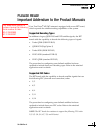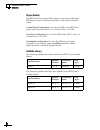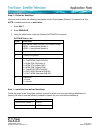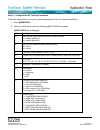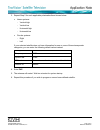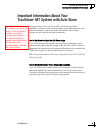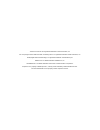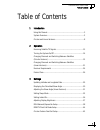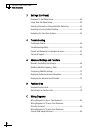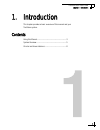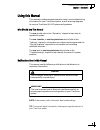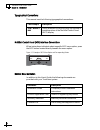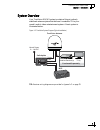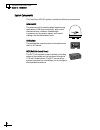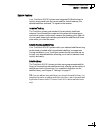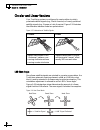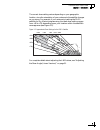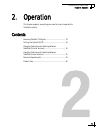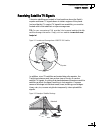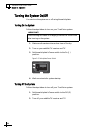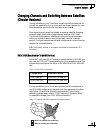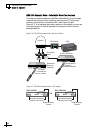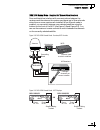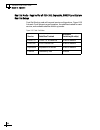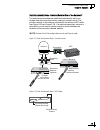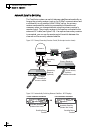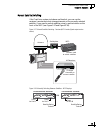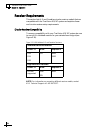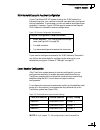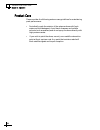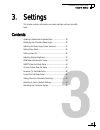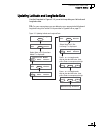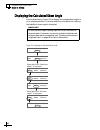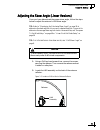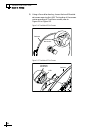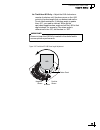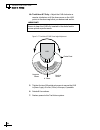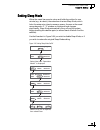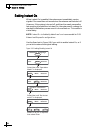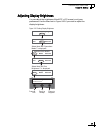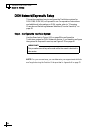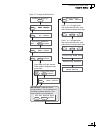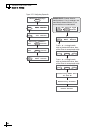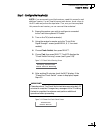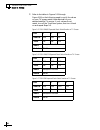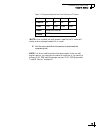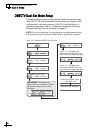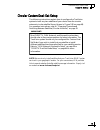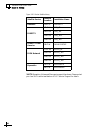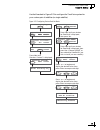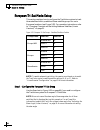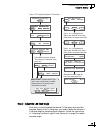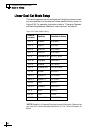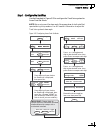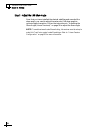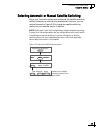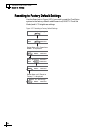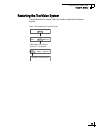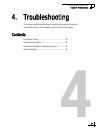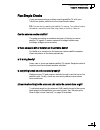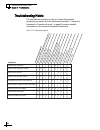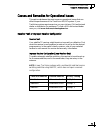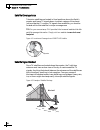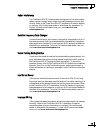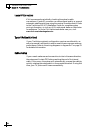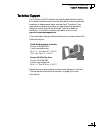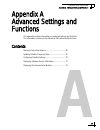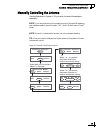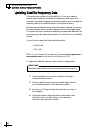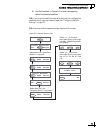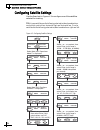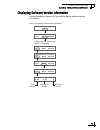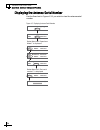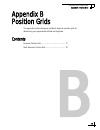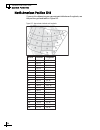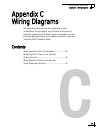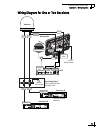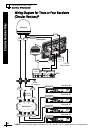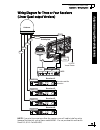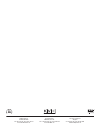- DL manuals
- KVH Industries
- TV Antenna
- TracVision M5
- User Manual
KVH Industries TracVision M5 User Manual
Summary of TracVision M5
Page 1
User’s guide tracvision ® m5/m7 control panel configuration tracvision multisat control panel menu flip here to view quick reference guide.
Page 2
Tracvision m5/m7 rf7 board 1 addendum please read! Important addendum to the product manuals your tracvision ® m5/m7 antenna is equipped with a new rf7 board, which expands the satellite tracking capabilities of the system. Supported decoding types in addition to legacy qpsk dss and dvb satellite si...
Page 3
Tracvision m5/m7 rf7 board 2 addendum signal quality the rf7 board now reports snr (signal-to-noise ratio) rather than ber (bit error rate) to indicate the quality of the received satellite signal. Control panel configuration: to view the snr on the mcp front panel, select operations mode > get ante...
Page 4
Appnote0802 revised october 8, 2013 configuring user-defined satellite(s) to configure a user-defined satellite, you will need to enter satellite tracking information into the antenna. This procedure requires a windows-based pc with the most current version of the kvh flash update wizard installed. ...
Page 5
Step 2 – define the satellite(s) now you need to enter the following commands into the flash update wizard’s “command line” box. Note: variables are shown in bold italics. 1. Enter halt. 2. Enter debugon. 3. Using the table below, enter the following satconfig command: satconfig,a,b,c,d,e field desc...
Page 6
Step 4 – configure the rf tracking parameters follow the steps below to set up the tracking parameters of the user-defined satellite(s). 1. Enter @debugon. 2. Using the table below, enter the following @satconfig command: @satconfig,a,b,c,d,e,f,g,h,i field description a user-defined satellite positi...
Page 7
3. Repeat step 2 for each applicable polarization/band shown below. • linear systems: - vertical high - vertical low - horizontal high - horizontal low • circular systems: - right - left if your selected satellite does not have information for one or more of these transponder categories, you can ent...
Page 8
Example – linear satellite the following is an example of programming the fictional “yoursat 7” as the user1 user-defined satellite. Yoursat 7 at 7°w, legacy dvb decoder, linear polarization transponder data value horizontal high frequency 11.966 ghz symbol rate 27500 fec code 3/4 network id 2048 (d...
Page 9
Example – circular satellite the following is an example of programming the fictional “yoursat 122” as the user2 user-defined satellite. Yoursat 122 at 122°w, standard dvb-s2 8psk decoder, circular polarization transponder data value right frequency 12.225 ghz symbol rate 20000 fec code 5/6 network ...
Page 10
Tracvision m7 with auto skew 1 important information about your system important information about your tracvision ® m7 system with auto skew congratulations! Your tracvision m7 system has auto skew capability, which provides automatic skew angle adjustment for your selected satellite(s), and an int...
Page 11
Set sat switch type? Yes next return return to "install satellite" 2005-2008, kvh industries, inc. Multisat control panel menu quick reference guide multisat control panel menu quick reference guide circular or linear? Cir lin cancel * press any button to return rf flash port main flash port use the...
Page 12
Kvh part # 54-0419-02 rev. D © 2007-2009, kvh industries, inc., all rights reserved. U.S. Patents pending tracvision m5/m7 user’s guide tracvision m5/m7 multisat control panel configuration user’s guide this user’s guide provides all of the basic information you need to operate, set up, and troubles...
Page 13
Tracvision and kvh are registered trademarks of kvh industries, inc. The unique light-colored dome with dark contrasting base is a registered trademark of kvh industries, inc. Dvb (digital video broadcasting) is a registered trademark of the dvb project. Directv is an official trademark of directv, ...
Page 14
Table of contents tracvision m5/m7 user’s guide i table of contents 1 introduction using this manual..............................................................................3 system overview...............................................................................5 circular and linear vers...
Page 15
Table of contents tracvision m5/m7 user’s guide ii 3 settings (continued) european tri-sat mode setup..........................................................48 linear dual-sat mode setup............................................................50 selecting automatic or manual satellite switching...
Page 16
Tracvision m5/m7 user’s guide 1 chapter 1 - introduction 1. Introduction this chapter provides a basic overview of this manual and your tracvision system. Contents using this manual.............................................................. 3 system overview.........................................
Page 17
Tracvision m5/m7 user’s guide 3 chapter 1 - introduction using this manual this manual provides complete operation, setup, and troubleshooting information for your tracvision system, as well as wiring diagrams for various tracvision m5/m7 system configurations. Who should use this manual the user sh...
Page 18
Tracvision m5/m7 user’s guide 4 chapter 1 - introduction typographical conventions this manual uses the following typographical conventions: multisat control panel (mcp) interface conventions when instructions indicate to select a specific mcp menu option, press the mcp button located directly benea...
Page 19
Tracvision m5/m7 user’s guide 5 chapter 1 - introduction system overview your tracvision m5/m7 system is a state-of-the-art, actively stabilized antenna system that delivers live satellite tv to your vessel’s audio/video entertainment system. A basic system is illustrated below. Figure 1-2 tracvisio...
Page 20
Tracvision m5/m7 user’s guide 6 chapter 1 - introduction system components the tracvision m5/m7 system includes the following components: antenna unit the antenna unit houses the antenna positioning mechanism, lnb (low noise block), and control elements within a radome. Weathertight connectors join ...
Page 21
Tracvision m5/m7 user’s guide 7 chapter 1 - introduction system features your tracvision m5/m7 system uses integrated dvb technology to quickly acquire and track the correct satellite, switch between your selected satellites, and send tv signals to the receiver. In-motion tracking the tracvision sys...
Page 22
Tracvision m5/m7 user’s guide 8 chapter 1 - introduction circular and linear versions your tracvision system is configured to receive either circularly polarized satellite signals (e.G., north america) or linearly polarized satellite signals (e.G., europe or latin america). Figure 1-3 illustrates th...
Page 23
Tracvision m5/m7 user’s guide 9 chapter 1 - introduction the correct skew setting varies depending on your geographic location, since the orientation of your antenna to the satellite changes as you move. For example, if your antenna is tracking the pas 9 satellite for sky mexico programming, the ide...
Page 24
Tracvision m5/m7 user’s guide 11 chapter 2 - operation 2. Operation this chapter explains everything you need to know to operate the tracvision system. Contents receiving satellite tv signals ......................................... 13 turning the system on/off ........................................
Page 25
Tracvision m5/m7 user’s guide 13 chapter 2 - operation receiving satellite tv signals television satellites are located in fixed positions above the earth’s equator and beam tv signals down to certain regions of the planet (not worldwide). To receive tv signals from a satellite, you must be located ...
Page 26
Tracvision m5/m7 user’s guide 14 chapter 2 - operation turning the system on/off you can turn the system on or off using the switchplate. Turning on the system follow the steps below to turn on your tracvision system. 1. Make sure the antenna has a clear view of the sky. 2. Turn on your satellite tv...
Page 27
Tracvision m5/m7 user’s guide 15 chapter 2 - operation changing channels and switching between satellites (circular versions) during installation, your tracvision system should have been set up to track the satellite(s) of your choice and the channel guides for your selected satellite service should...
Page 28
Tracvision m5/m7 user’s guide 16 chapter 2 - operation dish 1000 automatic mode - preferred for one or two receivers the antenna switches between satellites automatically as you change channels using the primary receiver’s remote control. The primary receiver is the receiver connected to rf1 (see fi...
Page 29
Tracvision m5/m7 user’s guide 17 chapter 2 - operation dish 1000 manual mode - required for three or more receivers since multiswitches interfere with communications between the receivers and the antenna, the system must be set up in manual mode when three or more receivers are installed. When manua...
Page 30
Tracvision m5/m7 user’s guide 18 chapter 2 - operation dual-sat mode - required for all dish 500, expressvu, directv, and custom dual-sat setups dual-sat mode is used with several service configurations. Figure 2-10 lists each dual-sat service configuration, the satellites tracked for each service, ...
Page 31
Tracvision m5/m7 user’s guide 19 chapter 2 - operation dual-sat automatic mode - preferred mode for one or two receivers* the antenna switches between satellites automatically while you change channels using the primary receiver’s remote control. The primary receiver is the receiver connected to the...
Page 32
Tracvision m5/m7 user’s guide 20 chapter 2 - operation dual-sat manual mode - required for three or more receivers and all custom dual-sat setups circular tracvision m5/m7 systems with three or more receivers require the use of a multiswitch. Since multiswitches interfere with communications between...
Page 33
Tracvision m5/m7 user’s guide 21 chapter 2 - operation changing channels and switching between satellites (linear versions) during installation, your tracvision system should have been set up to track the satellite(s) of your choice and the channel guides for your selected satellite service should h...
Page 34
Tracvision m5/m7 user’s guide 22 chapter 2 - operation automatic satellite switching the tracvision system can switch between satellites automatically as long as the primary receiver is set up for diseqc communicatons and a multiswitch is not installed. With diseqc set up, the primary receiver sends...
Page 35
Tracvision m5/m7 user’s guide 23 chapter 2 - operation manual satellite switching if the tracvision system includes a multiswitch, you can use the receivers’ remote controls to change channels on the currently selected satellite. If you need to switch satellites, simply use the buttons on the front ...
Page 36
Tracvision m5/m7 user’s guide 24 chapter 2 - operation receiver requirements this section lists u.S. And canadian circular receiver models that are compatible with the tracvision m5/m7 system and explains linear and circular receiver setup requirements. Circular receiver compatibility to ensure comp...
Page 37
Tracvision m5/m7 user’s guide 25 chapter 2 - operation dish network/expressvu receiver configuration if your tracvision m5/m7 system is set up for dish network or expressvu service, your receiver(s) should have also been configured during installation. In most cases, you do not need to reconfigure y...
Page 38
Tracvision m5/m7 user’s guide 26 chapter 2 - operation product care please consider the following antenna care guidelines for maintaining peak performance: • periodically wash the exterior of the antenna dome with fresh water and mild detergent. Avoid harsh cleansers and volatile solvents (such as a...
Page 39
Tracvision m5/m7 user’s guide 27 chapter 3 - settings 3. Settings this chapter contains information on system settings and how to modify them. Contents updating latitude and longitude data ............................ 29 displaying the calculated skew angle ............................ 30 adjusting ...
Page 40
Tracvision m5/m7 user’s guide 29 chapter 3 - settings updating latitude and longitude data use the flowchart in figure 3-1 if you wish to update your latitude and longitude data. Tip: for your convenience, you can determine your approximate latitude and longitude using the position grids provided in...
Page 41
Tracvision m5/m7 user’s guide 30 chapter 3 - settings displaying the calculated skew angle use the flowchart in figure 3-2 to display the average skew angle for your selected satellites. If just one satellite is configured for tracking, that satellite’s skew angle is displayed. Figure 3-2 displaying...
Page 42
Tracvision m5/m7 user’s guide 31 chapter 3 - settings adjusting the skew angle (linear versions) once you have determined the proper skew angle, follow the steps below to adjust the antenna’s lnb skew angle. Tip: refer to “displaying the calculated skew angle” on page 30 to determine the skew angle ...
Page 43
Tracvision m5/m7 user’s guide 32 chapter 3 - settings 3. Using a 2 mm allen hex key, loosen the two m4 socket set screws securing the lnb. The location of the screws varies according to tracvision model; refer to figure 3-4 or figure 3-5. Figure 3-4 tracvision m5 set screws figure 3-5 tracvision m7 ...
Page 44
Tracvision m5/m7 user’s guide 33 chapter 3 - settings 4a. Tracvision m5 only - adjust the lnb clockwise or counter-clockwise, until the skew arrow on the lnb points to the skew angle that you determined earlier. Due to label constraints, if the skew angle is greater than +15°, you need to subtract 1...
Page 45
Tracvision m5/m7 user’s guide 34 chapter 3 - settings 4b. Tracvision m7 only - adjust the lnb clockwise or counter-clockwise, until the skew arrow on the lnb points to the skew angle that you determined earlier. Figure 3-7 tracvision m7 lnb skew angle adjustment 5. Tighten the two m4 socket set scre...
Page 46
Tracvision m5/m7 user’s guide 35 chapter 3 - settings setting sleep mode when the vessel has come to a stop and holds its position for one minute (e.G., at a dock), the antenna unit enters sleep mode, which locks the antenna in place to conserve power. As soon as the vessel moves beyond a 1° - 2° wi...
Page 47
Tracvision m5/m7 user’s guide 36 chapter 3 - settings setting instant on when instant on is enabled, the antenna can immediately receive signals if the vessel has not moved since the antenna was last shut off. However, if the system is turned off, and then the vessel moves after last acquiring the s...
Page 48
Tracvision m5/m7 user’s guide 37 chapter 3 - settings adjusting display brightness you can adjust the brightness of the mcp’s lcd screen to suit your preferences. Use the flowchart in figure 3-10 if you wish to adjust the display brightness. Figure 3-10 setting display brightness menu operations mod...
Page 49
Tracvision m5/m7 user’s guide 38 chapter 3 - settings dish network/expressvu setup this section explains how to configure the tracvision system for dish 1000, dish 500, or expressvu use. For operation instructions and additional information on dish modes, refer to “changing channels and switching be...
Page 50
Tracvision m5/m7 user’s guide 39 chapter 3 - settings figure 3-11 configuring dish network menu install satellite? Yes next return circular or linear? Cir lin return service= directv? Yes next cancel service= dish? Yes next cancel install satellite? Yes next return mode= dish 1000/61? Yes next cance...
Page 51
Tracvision m5/m7 user’s guide 40 chapter 3 - settings figure 3-12 configuring expressvu menu install satellite? Yes next return circular or linear? Cir lin return service= directv? Yes next cancel service= dish? Yes next cancel service= expressvu? Yes next cancel install satellite? Yes next return s...
Page 52
Tracvision m5/m7 user’s guide 41 chapter 3 - settings step 2 - configure the receiver(s) note: if you are connecting multiple receivers, repeat this process for each additional receiver. You will need to connect each receiver, one at a time, to the rf1 cable and perform the steps below. Then, once y...
Page 53
Tracvision m5/m7 user’s guide 42 chapter 3 - settings 7. Refer to the tables in figures 3-15 through figure 3-18 (on the following page) to verify the values on your tv screen match those required for your selected satellite tv service. If your values do not match, turn off the tracvision system, th...
Page 54
Tracvision m5/m7 user’s guide 43 chapter 3 - settings figure 3-18 expressvu expected check switch results on tv screen* *note: if you installed just one expressvu satellite, the tv screen will display an error message instead; this is normal. 8. Exit the menu and allow the receiver to download the p...
Page 55
Tracvision m5/m7 user’s guide 44 chapter 3 - settings directv dual-sat mode setup this section explains how to configure the tracvision system to track the directv 101 and 119 satellites. Use the flowchart in figure 3-19 to configure the tracvision system for directv dual-sat mode. For operation ins...
Page 56
Tracvision m5/m7 user’s guide 45 chapter 3 - settings circular custom dual-sat setup the following instructions explain how to configure the tracvision system to track any two satellites of your choice from the circular antenna’s circular satellite library (shown in figure 3-20 on page 46). For oper...
Page 57
Tracvision m5/m7 user’s guide 46 chapter 3 - settings figure 3-20 circular satellite library *note: reception of these satellites requires special hardware. Please contact your local kvh-authorized dealer or kvh technical support for details. Satellite service satellite location installation name as...
Page 58
Tracvision m5/m7 user’s guide 47 chapter 3 - settings use the flowchart in figure 3-21 to configure the tracvision system for your custom pair of satellites (or single satellite). Figure 3-21 configuring custom dual-sat mode menu install satellite? Yes next return circular or linear? Cir lin cancel ...
Page 59
Tracvision m5/m7 user’s guide 48 chapter 3 - settings european tri-sat mode setup this section explains how to configure the tracvision system to track three satellites within predefined linear satellite groups for use in european locations (see figure 3-22). For operation instructions, refer to “ch...
Page 60
Tracvision m5/m7 user’s guide 49 chapter 3 - settings figure 3-23 configuring european tri-sat mode step 2 - adjust the lnb skew angle now that you have installed the desired tri-sat group and recorded the skew angle for the tri-sat group, you need to adjust the antenna’s lnb skew angle to optimize ...
Page 61
Tracvision m5/m7 user’s guide 50 chapter 3 - settings linear dual-sat mode setup this section explains how to configure the tracvision system to track any two satellites from the antenna’s linear satellite library (shown in figure 3-24). For operation instructions, refer to “changing channels and sw...
Page 62
Tracvision m5/m7 user’s guide 51 chapter 3 - settings step 1 - configure the satellites use the flowchart in figure 3-25 to configure the tracvision system for linear dual-sat mode. Note: be sure to record the skew angle (the average skew for both satellites) reported during this procedure. You will...
Page 63
Tracvision m5/m7 user’s guide 52 chapter 3 - settings step 2 - adjust the lnb skew angle now that you have installed the desired satellites and recorded the skew angle, you need to adjust the antenna’s lnb skew angle to optimize signal reception. Follow the instructions in “adjusting the skew angle ...
Page 64
Tracvision m5/m7 user’s guide 53 chapter 3 - settings selecting automatic or manual satellite switching when your tracvision system was configured, the satellite switching method (automatic or manual) was also selected. However, you can use the flowchart in figure 3-26 to change the satellite switch...
Page 65
Tracvision m5/m7 user’s guide 54 chapter 3 - settings resetting to factory default settings use the flowchart in figure 3-27 if you wish to reset the tracvision system to the factory default satellite service (directv dual-sat mode) and lcd brightness settings. Figure 3-27 resetting to factory defau...
Page 66
Tracvision m5/m7 user’s guide 55 chapter 3 - settings restarting the tracvision system use the flowchart in figure 3-28 if you wish to restart the tracvision system. Figure 3-28 restarting the tracvision system restart antenna? Yes next return antenna restarted select next until “restart antenna?” i...
Page 67
Tracvision m5/m7 user’s guide 57 chapter 4 - troubleshooting 4. Troubleshooting this chapter identifies potential basic problems along with their possible causes and solutions. It also explains how to get technical support. Contents five simple checks ...................................................
Page 68
Tracvision m5/m7 user’s guide 59 chapter 4 - troubleshooting five simple checks if you are experiencing a problem receiving satellite tv with your tracvision system, perform the five simple checks below. Tip: you can also try resetting the satellite tv receiver. Turn off and unplug the receiver, wai...
Page 69
Tracvision m5/m7 user’s guide 60 chapter 4 - troubleshooting troubleshooting matrix the troubleshooting matrix in figure 4-1 identifies potential operational symptoms and their causes and remedies. “causes and remedies for operational issues” on page 61 contains detailed information on the causes an...
Page 70
Tracvision m5/m7 user’s guide 61 chapter 4 - troubleshooting causes and remedies for operational issues this section addresses the most common operational issues that can affect the performance of the tracvision m5/m7 system. If your tracvision system requires service, you can visit any kvh-authoriz...
Page 71
Tracvision m5/m7 user’s guide 62 chapter 4 - troubleshooting satellite coverage issue television satellites are located in fixed positions above the earth’s equator and beam tv signals down to certain regions of the planet (not worldwide). To receive tv signals from a satellite, you must be located ...
Page 72
Tracvision m5/m7 user’s guide 63 chapter 4 - troubleshooting radar interference the tracvision m5/m7 antenna must be kept out of line with nearby radars, as their energy levels might overload the antenna’s front-end circuits. Refer to the tracvision m5/m7 installation guide for details, or visit any...
Page 73
Tracvision m5/m7 user’s guide 64 chapter 4 - troubleshooting loose rf connectors kvh recommends periodically checking the system’s cable connections. A loose rf connector can reduce signal quality or prevent automatic satellite switching using the receiver’s remote control. Refer to the tracvision m...
Page 74
Tracvision m5/m7 user’s guide 65 chapter 4 - troubleshooting technical support the tracvision m5/m7 antenna is a sophisticated electronic device. Kvh-authorized technicians have the specialized tools and expertise necessary to diagnose and repair a system fault. Therefore, if you experience any oper...
Page 75
Tracvision m5/m7 user’s guide 67 appendix a - advanced settings and functions appendix a advanced settings and functions this appendix contains information on advanced settings and functions. This information should only be utilized by kvh-authorized technicians. Contents manually control the antenn...
Page 76
Tracvision m5/m7 user’s guide 69 appendix a - advanced settings and functions manually controlling the antenna use the flowchart in figure a-1 if you wish to control the antenna manually. Note: if you are performing this procedure as part of the satellite frequency scan update procedure, be sure to ...
Page 77
Tracvision m5/m7 user’s guide 70 appendix a - advanced settings and functions updating satellite frequency data if the antenna is unable to find a satellite, or if you are unable to receive certain channels, the satellite’s frequency data might have changed. The satellite frequency scan feature allo...
Page 78
Tracvision m5/m7 user’s guide 71 appendix a - advanced settings and functions 5. Use the flowchart in figure a-2 to scan the frequency data of the selected satellites. Tip: if you know the satellite configuration data, you can configure the satellite without scanning frequency data (see “configuring...
Page 79
Tracvision m5/m7 user’s guide 72 appendix a - advanced settings and functions configuring satellite settings use the flowchart in figure a-3 to configure one of the satellites selected for tracking. Tip: linear satellites use the following polarization/band combinations: vertical high, vertical low,...
Page 80
Tracvision m5/m7 user’s guide 73 appendix a - advanced settings and functions displaying software version information use the flowchart in figure a-4 if you wish to display software version information. Figure a-4 displaying software version information operations mode? Yes next return get antenna s...
Page 81
Tracvision m5/m7 user’s guide 74 appendix a - advanced settings and functions displaying the antenna serial number use the flowchart in figure a-5 if you wish to view the antenna serial number. Figure a-5 displaying antenna serial number operations mode? Yes next return get antenna status? Yes next ...
Page 82
Tracvision m5/m7 user’s guide 75 appendix b - position grids appendix b position grids this appendix contains european and north american position grids for determining your approximate latitude and longitude. Contents european position grid .................................................... 77 no...
Page 83
Tracvision m5/m7 user’s guide 77 appendix b - position grids european position grid if you wish to determine your approximate latitude and longitude, use the position grid and table in figure b-1. Figure b-1 approximate latitude and longitude 1 2 3 4 11 7 6 5 8 9 10 12 13 14 16 15 17 18 19 20 21 22 ...
Page 84
Tracvision m5/m7 user’s guide 78 appendix b - position grids north american position grid if you wish to determine your approximate latitude and longitude, use the position grid and table in figure b-2. Figure b-2 approximate latitude and longitude grid # latitude lon g itude 1 2 3 4 5 6 7 8 9 10 11...
Page 85
Tracvision m5/m7 user’s guide 79 appendix c - wiring diagrams appendix c wiring diagrams this appendix provides receiver wiring diagrams for basic configurations. Wiring diagrams vary according to the number of receivers installed and the tracvision system configuration (circular/ linear and dual/qu...
Page 86
Tracvision m5/m7 user’s guide 81 appendix c - wiring diagrams wiring diagram for one or two receivers s witchplate +12 vdc ve ss el power + – + – ve ss el ac gro u nd grounding block (circ u l a r/ s ky mexico s y s tem s only) control s sa tellite s election power power d a t a rf2 rf1 u s b s -vid...
Page 87
Tracvision m5/m7 user’s guide 82 appendix c - wiring diagrams wiring diagram for three or four receivers (circular versions)* *note: only the eagle aspen multiswitch (kvh part #72-0310) is approved for this configuration. Circular versions only s witchplate +12 vdc ve ss el power + – + – power power...
Page 88
Tracvision m5/m7 user’s guide 83 appendix c - wiring diagrams wiring diagram for three or four receivers (linear quad-output versions) note: if you wish to connect more than four receivers, you will need to install an active (powered) multiswitch, such as spaun model 5602nf. You can purchase this mu...
Page 89
Www.Kvh.Com kvh industries, inc. World headquarters middletown, ri u.S.A. Tel: +1 401 847 3327 fax: +1 401 849 0045 e-mail: info@kvh.Com kvh industries a/s emea headquarters kokkedal, denmark tel: +45 45 160 180 fax: +45 45 160 181 e-mail: info@emea.Kvh.Com kvh industries pte ltd. Asia-pacific headq...