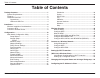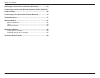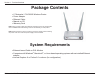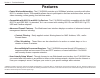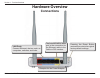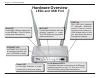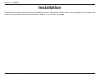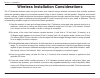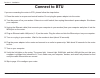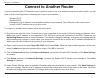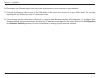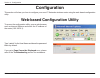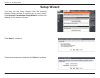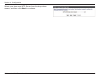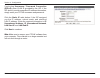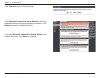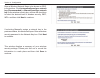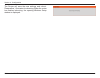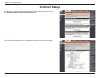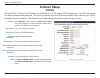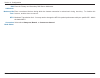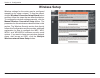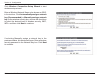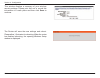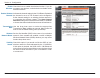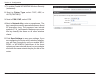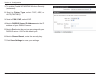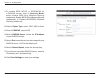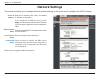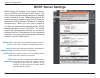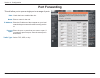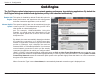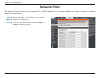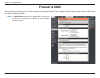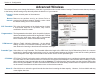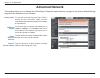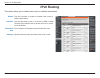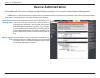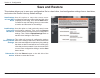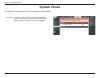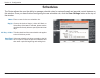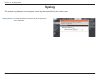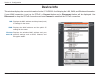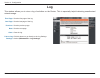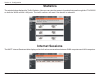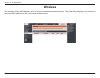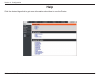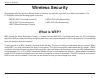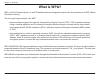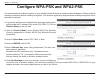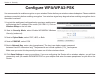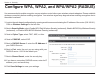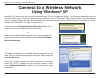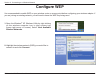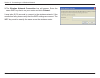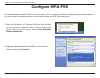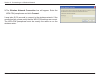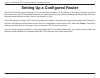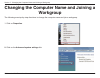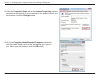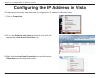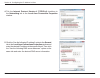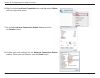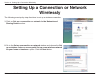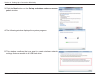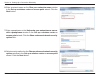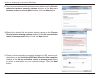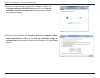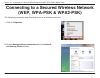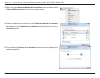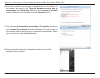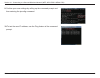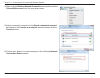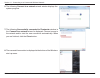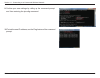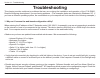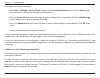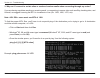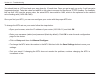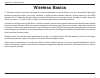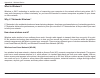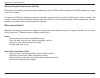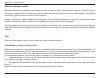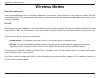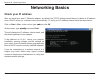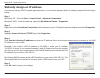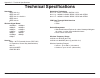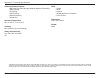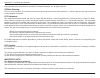- DL manuals
- L7 Networks
- Wireless Router
- L7-NR2000
- User Manual
L7 Networks L7-NR2000 User Manual - Configure Wep
47
L7 Networks L7-N-R2000 User Manual
Section 4 - Security
Configure WEP
It is recommended to enable encryption on your wireless router before your wireless network adapters. Please establish
wireless connectivity before enabling encryption. Your wireless signal may degrade when enabling encryption due to
the added overhead.
1. Log into the web-based configuration by opening a web browser and entering the IP address of the router (192.168.0.1).
Click on
Wireless Setup on the left side.
2. Next to Security Mode, select Enable WEP Wireless Security (basic).
3. Next to Authentication, select either Shared Key or Open.
Shared Key is recommended as it provides greater security
when WEP is enabled.
4. Select either 64Bit or 128Bit encryption from the drop-down
menu next to
WEP Encryption.
5. Next to Default Key Type, select WEP Key 1 and enter a WEP
key that you create. Make sure you enter this key exactly on all
your wireless devices. You may enter up to four different keys
either using
Hex or ASCII. Hex is recommended (letters A-F and
numbers 0-9 are valid). In
ASCII all numbers and letters are valid.
6. Click Save Settings to save your settings. If you are configuring
the router with a wireless adapter, you will lose connectivity until you enable WEP on your adapter and enter the
same WEP key as you did on the router.
Summary of L7-NR2000
Page 2: Table of Contents
I l7 networks l7-n-r2000 user manual table of contents package contents ......................................................................1 system requirements ...........................................................1 features......................................................................
Page 3
Ii l7 networks l7-n-r2000 user manual table of contents setting up a connection or network wirelessly ...................64 connecting to a secured wireless network (wep, wpa-psk & wpa2-psk) ............................................................................69 connecting to an unsecured wir...
Page 4: System Requirements
1 l7 networks l7-n-r2000 user manual section 1 - product overview • l7 networks l7-n-r2000 wireless router • power adapter • ethernet cable • manual on cd • warranty card system requirements • ethernet-based cable or dsl modem • computers with windows ® , macintosh ® , or linux-based operating syste...
Page 5: Features
2 l7 networks l7-n-r2000 user manual section 1 - product overview • faster wireless networking - the l7-n-r2000 provides up to 300mbps* wireless connection with other 802.11n wireless clients. This capability allows users to participate in real-time activities online, such as video streaming, online...
Page 6: Hardware Overview
3 l7 networks l7-n-r2000 user manual section 1 - product overview pressing the reset button restores the router to its original factory default settings. Receptor for the power adapter. The auto mdi/mdix wan port is the connection for the ethernet cable to the cable or dsl modem. Lan ports connect e...
Page 7: Hardware Overview
4 l7 networks l7-n-r2000 user manual section 1 - product overview wi-fi led a solid light indicates that the wireless segment is ready. This led blinks during wireless data transmission. Power led a solid light indicates a proper connection to the power supply. Local network leds a solid light indic...
Page 8: Installation
5 l7 networks l7-n-r2000 user manual section 2 - installation installation this section will walk you through the installation process. Placement of the router is very important. Do not place the router in an enclosed area such as a closet, cabinet, or in the attic or garage..
Page 9
6 l7 networks l7-n-r2000 user manual section 2 - installation wireless installation considerations the l7 networks wireless router lets you access your network using a wireless connection from virtually anywhere within the operating range of your wireless network. Keep in mind, however, that the num...
Page 10: Connect to Btu
7 l7 networks l7-n-r2000 user manual section 2 - installation if you are connecting the router to btu, please follow the steps below: 1. Place the router in an open and central location. Do not plug the power adapter into the router. 2. Turn the power off on your modem. If there is no on/off switch,...
Page 11: Connect to Another Router
8 l7 networks l7-n-r2000 user manual section 2 - installation if you are connecting the l7 networks router to another router to use as a wireless access point and/or switch, you will have to do the following before connecting the router to your network: • disable upnp ™ • disable dhcp • change the l...
Page 12
9 l7 networks l7-n-r2000 user manual section 2 - installation 6. Disconnect the ethernet cable from the router and reconnect your computer to your network. 7. Connect an ethernet cable in one of the lan ports of the router and connect it to your other router. Do not plug anything into the wan port o...
Page 13: Configuration
10 l7 networks l7-n-r2000 user manual section 3 - configuration configuration this section will show you how to configure your new l7 networks wireless router using the web-based configuration utility. Web-based configuration utility to access the configuration utility, open a web-browser such as in...
Page 14: Setup Wizard
11 l7 networks l7-n-r2000 user manual section 3 - configuration setup wizard you may run the setup wizard from the opening internet setup window to quickly set up your router. Click internet connection setup wizard, and the first window of the wizard will open. Click next to continue. Create a new p...
Page 15
12 l7 networks l7-n-r2000 user manual section 3 - configuration select your time zone ntp server from the drop-down menus, and then click next to continue..
Page 16
13 l7 networks l7-n-r2000 user manual section 3 - configuration if selecting username / password connection (pppoe), enter vlan id provided by the isp. If the isp doesn’t provide a specified ip address information, simply enter your pppoe username and password. Click the static ip radio button if th...
Page 17
14 l7 networks l7-n-r2000 user manual section 3 - configuration click connect to go to the next page. Click wireless connection setup wizard to open the wizard window of configuring wireless connection. Click reboot to directly restart the router. If clicking wireless connection setup wizard, this w...
Page 18
15 l7 networks l7-n-r2000 user manual section 3 - configuration enter a wireless network name, also known as ssid, in the text box. Click automatically assign a network key (recommended) or manually assing a network key for the wireless security key, and use the check box to select the desired level...
Page 19
16 l7 networks l7-n-r2000 user manual section 3 - configuration the router will save the new settings and reboot. Please allow 1-2 minutes for rebooting. When the router has finished rebooting, the opening wireless setup window is displayed..
Page 20: Internet Setup
17 l7 networks l7-n-r2000 user manual section 3 - configuration internet setup if you want to configure the router manually without using the wizard, click the manual internet connection setup button. This window will display for you configure the internet connection manually..
Page 21: Internet Setup
18 l7 networks l7-n-r2000 user manual section 3 - configuration select dynamic (most common) or static. Select static if your isp assigned you the ip address, subnet mask, gateway, and dns server addresses. Enter your pppoe user name. Enter your pppoe password. Retype the new password. Enter the isp...
Page 22
19 l7 networks l7-n-r2000 user manual section 3 - configuration dns addresses: maximum idle time: mtu: connection mode select: enter the primary and secondary dns server addresses. Enter a maximum idle time during which the internet connection is maintained during inactivity. To disable this feature...
Page 23: Wireless Setup
20 l7 networks l7-n-r2000 user manual section 3 - configuration wireless setup wireless settings for the router may be configured manually or by using a wizard. To use the wizard, click the wireless connection setup wizard button and then follow the steps that are described below. To configure the w...
Page 24
21 l7 networks l7-n-r2000 user manual section 3 - configuration click wireless connection setup wizard to start wireless setup wizard. Enter a wireless network name, also known as ssid, in the text box. Click automatically assign a network key (recommended) or manually assing a network key for the w...
Page 25
22 l7 networks l7-n-r2000 user manual section 3 - configuration this window displays a summary of your wireless security settings. Please print this out or record this information in a safe place and then click save to continue. The router will save the new settings and reboot. Please allow 1-2 minu...
Page 26
23 l7 networks l7-n-r2000 user manual section 3 - configuration check the box to enable the wireless function. If you do not want to use wireless, uncheck the box to disable all the wireless functions. Indicates the channel setting for the l7-n-r2000. By default the channel is set to 6. The channel ...
Page 27
24 l7 networks l7-n-r2000 user manual section 3 - configuration 1. To enable enable wpa/wpa2 wireless security (enhanced). 2. Next to cipher type, select tkip,aes,or auto(tkip/aes). 3. Next to psk / eap, select psk. 4. Next to network key, enter a passphrase. The key is an alpha-numeric password bet...
Page 28
25 l7 networks l7-n-r2000 user manual section 3 - configuration 1. To enable enable wpa/wpa2 wireless security (enhanced). 2. Next to cipher type, select tkip,aes,or auto(tkip/aes). 3. Next to psk / eap, select eap. 4. Next to radius server ip address enter the ip address of your radius server. 5. N...
Page 29
26 l7 networks l7-n-r2000 user manual section 3 - configuration 1. To enable wpa, wpa2, or wpa/wpa2 for a radius server, next to security mode, select enable wpa only wireless security (enhanced), enable wpa2 only wireless security (enhanced), or enable wpa/wpa2 wireless security (enhanced). 2. Next...
Page 30: Network Settings
27 l7 networks l7-n-r2000 user manual section 3 - configuration this section will allow you to change the local network settings of the router and to configure the dhcp settings. Network settings enter the ip address of the router. The default ip address is 192.168.0.1. If you change the ip address,...
Page 31: Dhcp Server Settings
28 l7 networks l7-n-r2000 user manual section 3 - configuration check the box to enable the dhcp server on your router. Uncheck to disable this function. Enter the starting and ending ip addresses for the dhcp server’s ip assignment. The length of time for the ip address lease. Enter the lease time ...
Page 32: Port Forwarding
29 l7 networks l7-n-r2000 user manual section 3 - configuration port forwarding this will allow you to open a single port or a range of ports. Check the box to enabled the rule. Enter a name for the rule. Enter the ip address of the computer on your local network that you want to allow the incoming ...
Page 33: Qos Engine
30 l7 networks l7-n-r2000 user manual section 3 - configuration qos engine this option is disabled by default. Enable this option for better performance and experience with online games and other interactive applications, such as voip. The speed at which data can be transferred from the router to yo...
Page 34: Network Filter
31 l7 networks l7-n-r2000 user manual section 3 - configuration enter the mac or ip address of a network adapter for a filter rule. Use the drop-down menu to select allow or deny the network access. Mac/ip address: action: the network filter allows you to configure ip or mac address of a network ada...
Page 35: Firewall & Dmz
32 l7 networks l7-n-r2000 user manual section 3 - configuration firewall & dmz this section will allow you to set up inside and outside firewall. The outside firewall can choose various which part you want to prevernt from. Tick dmz enable check box to enable dmz, and enter an ip adrees of a compute...
Page 36: Advanced Wireless
33 l7 networks l7-n-r2000 user manual section 3 - configuration set the transmit power of the antennas. Beacons are packets sent by an access point to synchronize a wireless network. Specify a value. 100 is the default setting and is recommended. This value should remain at its default setting of 23...
Page 37: Advanced Network
34 l7 networks l7-n-r2000 user manual section 3 - configuration to use the universal plug and play (upnp ™ ) feature tick this checkbox. Upnp provides compatibility with networking equipment, software and peripherals. You may set the port speed of the wan port to 10mbps, 100mbps, or 10/100mbps auto....
Page 38: Ipv6 Routing
35 l7 networks l7-n-r2000 user manual section 3 - configuration tick this checkbox to enable or disable fixed routes to defined destinations. Use the drop-down menu to choose the wan or wan (physical port) interface the ip packet must use to transit out of the router. The ip address of the packets t...
Page 39: Device Administration
36 l7 networks l7-n-r2000 user manual section 3 - configuration enter a new password for the administrator login name and then retype the new password in the confirm password textbox. The administrator can make changes to the settings. Remote management allows the l7-n-r2000 to be configured from th...
Page 40: Save and Restore
37 l7 networks l7-n-r2000 user manual section 3 - configuration save and restore use this option to save the current router configuration settings to a file on the hard disk of the computer you are using. First, click the save button. You will then see a file dialog, where you can select a location ...
Page 41: System Check
38 l7 networks l7-n-r2000 user manual section 3 - configuration system check the ping test is used to send ping packets to test if a computer is on the internet. Enter the ip address that you wish to ping, and click ping. Ping test: the ping test can be used to test the status of the internet..
Page 42: Schedules
39 l7 networks l7-n-r2000 user manual section 3 - configuration schedules enter a name for the new schedule rule. Choose the desired day(s), either all week or select days. If the latter is selected, please use the checkboxes directly below to specify the individual days. Tick this check box if the ...
Page 43: Syslog
40 l7 networks l7-n-r2000 user manual section 3 - configuration syslog click the checkbox to save the log in the log server in the lan side. Syslog server: the system log displays chronological event log data specified by the router user..
Page 44: Device Info
41 l7 networks l7-n-r2000 user manual section 3 - configuration device info this window displays the current information for the l7-n-r2000. It will display the lan, wan, and wireless information. If your wan connection is set up for pppoe, a connect button and a disconnect button will be displayed....
Page 45: Log
42 l7 networks l7-n-r2000 user manual section 3 - configuration log first page: last page: previous: next: clear: link to log settings: view the first page of the log. View the last page of the log. View the previous page. View the next page. Clear the log. Click this button to go directly to the lo...
Page 46: Statistics
43 l7 networks l7-n-r2000 user manual section 3 - configuration statistics internet sessions the window below displays the traffic statistics. Here you can view the amount of packets that pass through the l7-n-r2000 on both the wan and the lan ports. The traffic counter will reset if the device is r...
Page 47: Wireless
44 l7 networks l7-n-r2000 user manual section 3 - configuration wireless the wireless client table displays a list of current connected wireless clients. This table also displays the connection time and mac address of the connected wireless client..
Page 48: Help
45 l7 networks l7-n-r2000 user manual section 3 - configuration help click the desired hyperlink to get more information about how to use the router..
Page 49: Wireless Security
46 l7 networks l7-n-r2000 user manual section 4 - security wireless security this section will show you the different levels of security you can use to protect your data from intruders. The l7-n-r2000 offers the following types of security: • wpa2 (wi-fi protected access 2) • wpa2-psk (pre-shared ke...
Page 50: Configure Wep
47 l7 networks l7-n-r2000 user manual section 4 - security configure wep it is recommended to enable encryption on your wireless router before your wireless network adapters. Please establish wireless connectivity before enabling encryption. Your wireless signal may degrade when enabling encryption ...
Page 51: What Is Wpa?
48 l7 networks l7-n-r2000 user manual section 4 - security what is wpa? Wpa, or wi-fi protected access, is a wi-fi standard that was designed to improve the security features of wep (wired equivalent privacy). The two major improvements over wep: • improved data encryption through the temporal key i...
Page 52
49 l7 networks l7-n-r2000 user manual section 4 - security configure wpa-psk and wpa2-psk it is recommended to enable encryption on your wireless router before your wireless network adapters. Please establish wireless connectivity before enabling encryption. Your wireless signal may degrade when ena...
Page 53: Configure Wpa/wpa2-Psk
50 l7 networks l7-n-r2000 user manual section 4 - security configure wpa/wpa2-psk it is recommended to enable encryption on your wireless router before your wireless network adapters. Please establish wireless connectivity before enabling encryption. Your wireless signal may degrade when enabling en...
Page 54
51 l7 networks l7-n-r2000 user manual section 4 - security configure wpa, wpa2, and wpa/wpa2 (radius) it is recommended to enable encryption on your wireless router before your wireless network adapters. Please establish wireless connectivity before enabling encryption. Your wireless signal may degr...
Page 55: Using Windows
52 l7 networks l7-n-r2000 user manual section 5 - connecting to a wireless network connect to a wireless network using windows ® xp windows ® xp users may use the built-in wireless utility (zero configuration utility). The following instructions are for service pack 2 users. If you are using another...
Page 56: Configure Wep
53 l7 networks l7-n-r2000 user manual section 5 - connecting to a wireless network configure wep it is recommended to enable wep on your wireless router or access point before configuring your wireless adapter. If you are joining an existing network, you will need to know the wep key being used. 2. ...
Page 57
54 l7 networks l7-n-r2000 user manual section 5 - connecting to a wireless network 3. The wireless network connection box will appear. Enter the same wep key that is on your router and click connect. It may take 20-30 seconds to connect to the wireless network. If the connection fails, please verify...
Page 58: Configure Wpa-Psk
55 l7 networks l7-n-r2000 user manual section 5 - connecting to a wireless network configure wpa-psk it is recommended to enable wep on your wireless router or access point before configuring your wireless adapter. If you are joining an existing network, you will need to know the wep key being used....
Page 59
56 l7 networks l7-n-r2000 user manual section 5 - connecting to a wireless network 3. The wireless network connection box will appear. Enter the wpa-psk passphrase and click connect. It may take 20-30 seconds to connect to the wireless network. If the connection fails, please verify that the wpa-psk...
Page 60: Setting Up Wi-Fi Protection
57 l7 networks l7-n-r2000 user manual section 6 - setting up wi-fi protection (wcn 2.0 in windows vista) setting up wi-fi protection (wcn 2.0 in windows vista) the l7-n-r2000 supports wi-fi protection, referred to as wcn 2.0 in windows vista. The instructions for setting this up depend on whether yo...
Page 61
58 l7 networks l7-n-r2000 user manual section 6 - setting up wi-fi protection (wcn 2.0 in windows vista) setting up a configured router once the router has been configured, you can use the push button on the router or third party software to invite a newcomer to join your wi-fi protected network. Fo...
Page 62: Workgroup
59 l7 networks l7-n-r2000 user manual section 7 - changing the computer name and joining a workgroup changing the computer name and joining a workgroup the following are step-by-step directions to change the computer name and join a workgroup. 2. Click on the advanced system settings link. 1. Click ...
Page 63
60 l7 networks l7-n-r2000 user manual section 7 - changing the computer name and joining a workgroup 3. Click the computer name tab in the system properties window and enter a description of your computer in the textbox. When you are finished, click the change button. 4. Go to the computer name/doma...
Page 64
61 l7 networks l7-n-r2000 user manual section 8 - configuring the ip address in vista configuring the ip address in vista the following are step-by-step directions to configure the ip address in windows vista. 2. Go to the network and internet window and click the appropriate local area connection i...
Page 65
62 l7 networks l7-n-r2000 user manual section 8 - configuring the ip address in vista 4. Tick the internet protocol version 4 (tcp/ipv4) checkbox in the networking tab in the local area connection properties window. 5. Click the “use the following ip address” option in the general tab in the local a...
Page 66
63 l7 networks l7-n-r2000 user manual section 8 - configuring the ip address in vista 6. Right-click the local area connection icon and then select status from the drop-down menu. 7. Go to the local area connection status window and click the details button. 8. Confirm your new settings on the netwo...
Page 67: Wirelessly
64 l7 networks l7-n-r2000 user manual section 9 - setting up a connection wirelessly setting up a connection or network wirelessly the following are step-by-step directions to set up a wireless connection. 2. Go to the set up a connection or network window and choose the set up a wireless router or ...
Page 68
65 l7 networks l7-n-r2000 user manual section 9 - setting up a connection wirelessly 3. Click the next button on the set up a wireless router or access point window. 4. The following window displays the system progress. 5. This window confirms that you want to create wireless network settings that a...
Page 69
66 l7 networks l7-n-r2000 user manual section 9 - setting up a connection wirelessly 6. Enter a network name on the give your network a name window in the set up a wireless router or access point wizard. Click the next button. 7. Enter a passphrase on the help make your network more secure with a pa...
Page 70
67 l7 networks l7-n-r2000 user manual section 9 - setting up a connection wirelessly 9. Once you have selected the desired security method on the choose advanced network security options window in the set up a wireless router or access point wizard, click the next button. 10.Select the desired file ...
Page 71
68 l7 networks l7-n-r2000 user manual section 9 - setting up a connection wirelessly 12.Once you have saved your network settings to usb, the copying settings to the usb drive window in the set up a wireless router or access point wizard opens to indicate the system progress. 13.Once you are finishe...
Page 72: (Wep, Wpa-Psk & Wpa2-Psk)
69 l7 networks l7-n-r2000 user manual section 10 - connecting to a secured wireless network (wep, wpa-psk & wpa2-psk) connecting to a secured wireless network (wep, wpa-psk & wpa2-psk) the following are step-by-step directions to set up a wireless connection. 2. Click the manage network connections ...
Page 73
70 l7 networks l7-n-r2000 user manual section 10 - connecting to a secured wireless network (wep, wpa-psk & wpa2-psk) 4. Select a network to connect to in the select a network to connect to window in the connect to a network wizard and then click the connect button. 5. The following connect to a net...
Page 74
71 l7 networks l7-n-r2000 user manual section 10 - connecting to a secured wireless network (wep, wpa-psk & wpa2-psk) 7. The following successfully connected to l7networks window in the connect to a network wizard is displayed. Choose to save to the network and/or start the new connection automatica...
Page 75
72 l7 networks l7-n-r2000 user manual section 10 - connecting to a secured wireless network (wep, wpa-psk & wpa2-psk) 10.To test the new ip address, use the ping feature of the command prompt. 9. Confirm your new settings by calling up the command prompt and then entering the ipconfig command..
Page 76: Network
73 l7 networks l7-n-r2000 user manual section 11 - connecting to an unsecured wireless network connecting to an unsecured wireless network the following are step-by-step directions to set up an unsecured wireless connection. 2. Go to the network and sharing center window and click the manage network...
Page 77
74 l7 networks l7-n-r2000 user manual section 11 - connecting to an unsecured wireless network 3. Right-click the wireless network connection entry and then select connect/disconnect from the drop-down menu. 4. Select a network to connect to in the select a network to connect to window in the connec...
Page 78
75 l7 networks l7-n-r2000 user manual section 11 - connecting to an unsecured wireless network 6. The following connect to a network wizard window displays the system progress. 7. The following successfully connected to l7networks window in the connect to a network wizard is displayed. Choose to sav...
Page 79
76 l7 networks l7-n-r2000 user manual section 11 - connecting to an unsecured wireless network 9. Confirm your new settings by calling up the command prompt and then entering the ipconfig command. 10.To test the new ip address, use the ping feature of the command prompt..
Page 80: Troubleshooting
77 l7 networks l7-n-r2000 user manual section 12 - troubleshooting troubleshooting this chapter provides solutions to problems that can occur during the installation and operation of the l7-n-r2000. Read the following descriptions if you are having problems. (the examples below are illustrated in wi...
Page 81
78 l7 networks l7-n-r2000 user manual section 12 - troubleshooting • configure your internet settings: • go to start > settings > control panel. Double-click the internet options icon. From the security tab, click the button to restore the settings to their defaults. • click the connection tab and s...
Page 82
79 l7 networks l7-n-r2000 user manual section 12 - troubleshooting 3. Why can’t i connect to certain sites or send and receive emails when connecting through my router? If you are having a problem sending or receiving email, or connecting to secure sites such as ebay, banking sites, and hotmail, we ...
Page 83
80 l7 networks l7-n-r2000 user manual section 12 - troubleshooting you should start at 1472 and work your way down by 10 each time. Once you get a reply, go up by 2 until you get a fragmented packet. Take that value and add 28 to the value to account for the various tcp/ip headers. For example, lets...
Page 84: Wireless Basics
81 l7 networks l7-n-r2000 user manual appendix a - wireless basics l7 networks wireless products are based on industry standards to provide easy-to-use and compatible high-speed wireless connectivity within your home, business or public access wireless networks. Strictly adhering to the ieee standar...
Page 85
82 l7 networks l7-n-r2000 user manual appendix a - wireless basics what is wireless? Wireless or wi-fi technology is another way of connecting your computer to the network without using wires. Wi-fi uses radio frequency to connect wirelessly, so you have the freedom to connect computers anywhere in ...
Page 86
83 l7 networks l7-n-r2000 user manual appendix a - wireless basics wireless personal area network (wpan) bluetooth is the industry standard wireless technology used for wpan. Bluetooth devices in wpan operate in a range up to 30 feet away. Compared to wlan the speed and wireless operation range are ...
Page 87
84 l7 networks l7-n-r2000 user manual appendix a - wireless basics where is wireless used? Wireless technology is expanding everywhere not just at home or office. People like the freedom of mobility and it’s becoming so popular that more and more public facilities now provide wireless access to attr...
Page 88: Wireless Modes
85 l7 networks l7-n-r2000 user manual appendix a - wireless basics eliminate interference place home appliances such as cordless telephones, microwaves, and televisions as far away as possible from the router/access point. This would significantly reduce any interference that the appliances might ca...
Page 89: Networking Basics
86 l7 networks l7-n-r2000 user manual appendix b - networking basics networking basics check your ip address after you install your new l7 networks adapter, by default, the tcp/ip settings should be set to obtain an ip address from a dhcp server (i.E. Wireless router) automatically. To verify your i...
Page 90
87 l7 networks l7-n-r2000 user manual appendix b - networking basics statically assign an ip address if you are not using a dhcp capable gateway/router, or you need to assign a static ip address, please follow the steps below: step 1 windows ® xp - click on start > control panel > network connection...
Page 91: Technical Specifications
88 l7 networks l7-n-r2000 user manual appendix c - technical specifications technical specifications standards • ieee 802.11g • ieee 802.11b • ieee 802.11n draft 2.0 • ieee 802.3 • ieee 802.3u • wireless signal rates* • 300mbps • 54mbps • 48mbps • 36mbps • 24mbps • 18mbps • 12mbps • 11mbps • 9mbps •...
Page 92
89 l7 networks l7-n-r2000 user manual appendix c - technical specifications advanced firewall features • nat with vpn pass-through (network address translation) • mac filtering • ip filtering • url filtering • domain blocking • scheduling operating temperature 32°f to 129 °f ( 0°c to 40°c) humidity ...
Page 93
90 l7 networks l7-n-r2000 user manual appendix c - technical specifications copyright ©2012 by l7 networks corporation/l7 networks systems, inc. All rights reserved. Ce mark warning: this is a class b product. In a domestic environment, this product may cause radio interference, in which case the us...