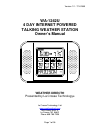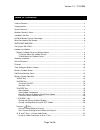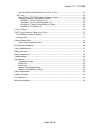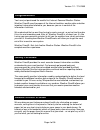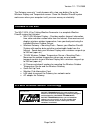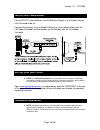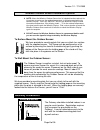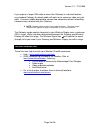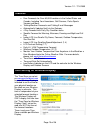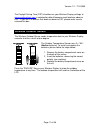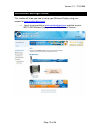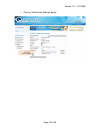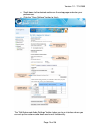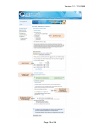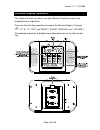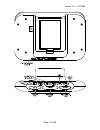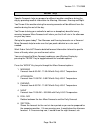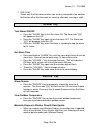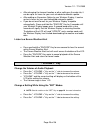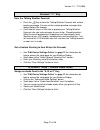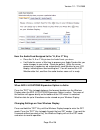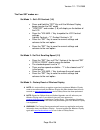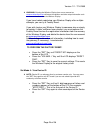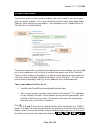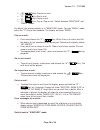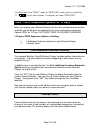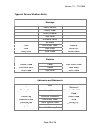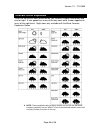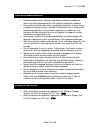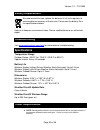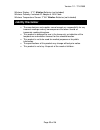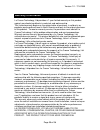- DL manuals
- La Crosse Technology
- Weather Station
- WA-1242U
- Owner's Manual
La Crosse Technology WA-1242U Owner's Manual
Summary of WA-1242U
Page 1
Version 1.2 - 7/14/2009 page 1 of 36 wa-1242u 4 day internet powered talking weather station owner’s manual weather direct® presented by la crosse technology ® la crosse technology, ltd. Www.Weatherdirect.Com 2809 losey blvd. S. La crosse, wi 54601 phone 608-785-7935.
Page 2: Table of Contents
Version 1.2 - 7/14/2009 page 2 of 36 table of contents table of contents ............................................................................................................................ 2 congratulations .......................................................................................
Page 3
Version 1.2 - 7/14/2009 page 3 of 36 hear the audio feed assigned to the "a, b or c" key ......................................................... 22 "set" key .................................................................................................................................. 22 when a...
Page 4: Congratulations
Version 1.2 - 7/14/2009 page 4 of 36 congratulations you have just purchased the world’s first internet-powered weather station. Weather direct® uses the power of the internet to deliver weather data and other important information tailored to you, because you are in control of the information it de...
Page 5: Included In The Box
Version 1.2 - 7/14/2009 page 5 of 36 the gateway uses only 1 watt of power with a two year battery life on the wireless display and temperature sensor. Since the weather direct® system works even when your computer is off, you save money on electricity. Included in the box the wa-1242u 4 day talking...
Page 6
Version 1.2 - 7/14/2009 page 6 of 36 what you need to get started: high-speed internet connection – cable, dsl or other broadband internet service will work. Note: if you only have a dial-up internet connection, weather direct® will not work. However, you can use weather direct® lite with a dial-u...
Page 7: Important Message:
Version 1.2 - 7/14/2009 page 7 of 36 important message: please do not insert batteries into the wireless display or the outdoor sensor until instructed to do so. Connect the gateway to an available lan port on your network router with the lan cable (included) and then power up the gateway with the a...
Page 8: Gateway Installation
Version 1.2 - 7/14/2009 page 8 of 36 wireless outdoor sensor installation options note: move the wireless outdoor sensor into its intended location and wait for 10 minutes to make sure the outdoor temperature is still being received by the wireless display. Press the "snooze" key on your wireless di...
Page 9: Online Resources
Version 1.2 - 7/14/2009 page 9 of 36 if you require a longer lan cable to mount the gateway in a desired location, any standard category 5 network cable will work, but a crossover cable may not work. Crossover cables designed to connect two computers without networking hardware may not work with you...
Page 10: Features
Version 1.2 - 7/14/2009 page 10 of 36 features free forecasts for over 60,000 locations in the united states and canada, including your hometown, golf courses, parks sports venues and more. talking weather forecasts and talking e-mail messages automatically updates itself via the gateway 4 d...
Page 11: Wireless Outdoor Sensor
Version 1.2 - 7/14/2009 page 11 of 36 the daylight saving time (dst) checkbox on your wireless display settings at www.Weatherdirect.Com is selected by default because most locations observe dst. If you are in a location that does not observe dst, please make sure to uncheck this box. Wireless outdo...
Page 12: Edit Device Settings Online
Version 1.2 - 7/14/2009 page 12 of 36 edit device settings online this section will show you how to set up your wireless display using your account at www.Weatherdirect.Com . log in to your profile on www.Weatherdirect.Com and click on your wa-1242u wireless display under the "my devices" banner.
Page 13
Version 1.2 - 7/14/2009 page 13 of 36 click the "edit device settings" button.
Page 14
Version 1.2 - 7/14/2009 page 14 of 36 scroll down to the desired section on the setup page and enter your preferences. click the "save settings" button to finish the "edit advanced audio settings" button takes you to an interface where you can set up the custom audio feeds and e-mail functionali...
Page 15
Version 1.2 - 7/14/2009 page 15 of 36.
Page 16: Wireless Display Operation
Version 1.2 - 7/14/2009 page 16 of 36 wireless display operation this section will teach you how to use your wireless display once you have completed online registration. There are 9 control keys located on the top of the wireless display: "forecast ", "a", "b", "c", "set" and "mode", "alarm", "snoo...
Page 17
Version 1.2 - 7/14/2009 page 17 of 36.
Page 18
Version 1.2 - 7/14/2009 page 18 of 36 "mode" key specific forecasts help you prepare for different weather conditions during the day by providing weather information for morning, afternoon, evening and night. You'll know if the weather during the morning commute will be different from the weather du...
Page 19
Version 1.2 - 7/14/2009 page 19 of 36 7. Only day shows only the daily forecast when you are only interested in the weather for the day rather than forecasts for morning, afternoon, evening or night. "alarm" key turn alarm on/off press the "alarm" key to turn the alarm on. The alarm icon "((•))" w...
Page 20
Version 1.2 - 7/14/2009 page 20 of 36 after changing the forecast location or other setting on the web site, it can be up to six hours for your next scheduled automatic update. after adding an expansion option to your wireless display, it can be up to six hours for your next scheduled automatic ...
Page 21
Version 1.2 - 7/14/2009 page 21 of 36 forecast " " key hear the talking weather forecast press the key to hear the talking weather forecast with custom greeting message. You can set the custom greeting message to be spoken before the forecast. it will take the server a little time to process you...
Page 22
Version 1.2 - 7/14/2009 page 22 of 36 hear the audio feed assigned to the "a, b or c" key press the "a, b or c" key to hear the audio feeds you chose it will take the server a little time to process your audio feeds after you make changes to your setup. Please be patient. While the server proces...
Page 23
Version 1.2 - 7/14/2009 page 23 of 36 the four set modes are: set mode 1 – set lcd contrast (1-8) press and hold the "set" key until the wireless display beeps to enter the set mode "contrst" and number (1-8) will display on the bottom of the lcd press the "volume +" key to update the lcd cont...
Page 24
Version 1.2 - 7/14/2009 page 24 of 36 warning: deleting the wireless display from a user account on www.Weatherdirect.Com will erase the weather and other setup information such as forecast locations from the wireless display. If you have trouble registering your wireless display after multiple atte...
Page 25: E-Mail Functions
Version 1.2 - 7/14/2009 page 25 of 36 e-mail functions to receive e-mails on your wireless display, you must enable e-mail messages with your online account. The e-mail settings are found under "advanced audio settings" when setting up your display - the checkbox next to "enable email for this devic...
Page 26
Version 1.2 - 7/14/2009 page 26 of 36 / key : previous e-mail "a" / key: next e-mail "b" / key: delete e-mail "c" / key: play or stop e-mail, switch between "weather" and "email" modes by default, the wireless display is in "weather" mode. To enter "email" mode, press the "c" key for two secon...
Page 27
Version 1.2 - 7/14/2009 page 27 of 36 to switch back from "email" mode to "weather" mode, press and hold the "c" / key for two seconds. The display will show "weather". Free trial of expansion options for 14 days when you register your wireless display and have the included forecast location selecte...
Page 28: Severe Weather Alerts
Version 1.2 - 7/14/2009 page 28 of 36 severe weather alerts keep your family safe with severe weather alerts issued by the national weather service. This valuable information will help you prepare for upcoming weather events. Choose which types of severe weather events you want to receive. Even be a...
Page 29
Version 1.2 - 7/14/2009 page 29 of 36 types of severe weather alerts: warnings blizzard heavy rainfall severe thunderstorm coastal flood heavy snow severe wind excessive heat heavy snowfall small craft flash flood high wind special marine flood hurricane force storm freeze ice storm tornado frost la...
Page 30: Forecast Icons Explained
Version 1.2 - 7/14/2009 page 30 of 36 forecast icons explained there are two sets of icons presented on your wireless display, one for day and one for night. A sun appears on many of the day icons while a moon appears on many of the night icons. Night icons only available with the micro forecast exp...
Page 31: Care and Maintenance
Version 1.2 - 7/14/2009 page 31 of 36 care and maintenance extreme temperatures, vibration and shock should be avoided as these may cause damage to the unit and give inaccurate readings. precautions shall be taken when handling the batteries. Injuries, burns, or property damage may be resulted i...
Page 32: Battery Replacement
Version 1.2 - 7/14/2009 page 32 of 36 battery replacement we recommend that you replace the batteries in all units regularly to ensure optimum accuracy of these units. Please see the battery life in the specifications below. Help us to keep our environment clean. Return used batteries to an authoriz...
Page 33: Liability Disclaimer
Version 1.2 - 7/14/2009 page 33 of 36 wireless display: 3 "c" alkaline batteries (not included) wireless gateway: included ac adapter & lan cable wireless temperature sensor: 2 "aa" alkaline batteries (not included) liability disclaimer the manufacturer and supplier cannot accept any responsibilit...
Page 34: Fcc Statements
Version 1.2 - 7/14/2009 page 34 of 36 fcc statements statement according to fcc part 15.21: modifications not expressly approved by this company could void the user's authority to operate the equipment. Statement according to fcc part 15.105: note: this equipment has been tested and found to comply ...
Page 35: Warranty Information
Version 1.2 - 7/14/2009 page 35 of 36 warranty information la crosse technology, ltd provides a 1-year limited warranty on this product against manufacturing defects in materials and workmanship. This limited warranty begins on the original date of purchase, is valid only on products purchased and u...
Page 36
Version 1.2 - 7/14/2009 page 36 of 36 purposes or for public information. This product is not a toy. Keep out of children’s reach. This warranty gives you specific legal rights. You may also have other rights specific to your state. Some states do no allow the exclusion of consequential or incidenta...