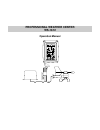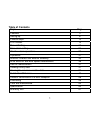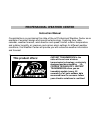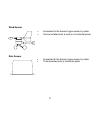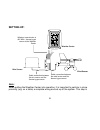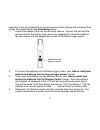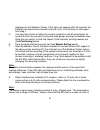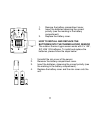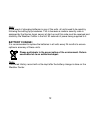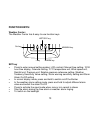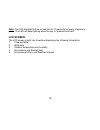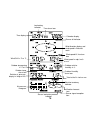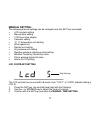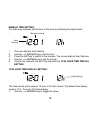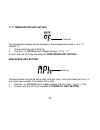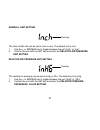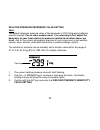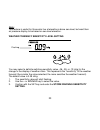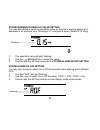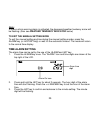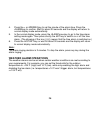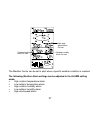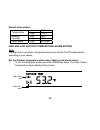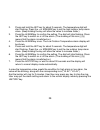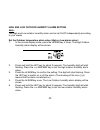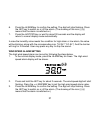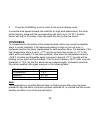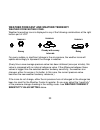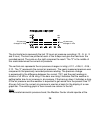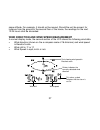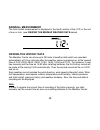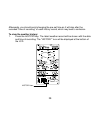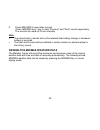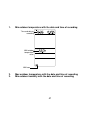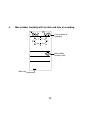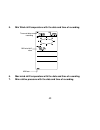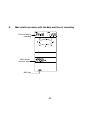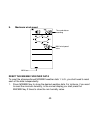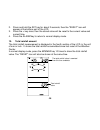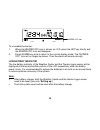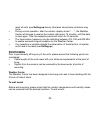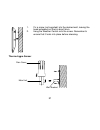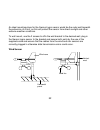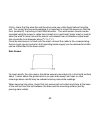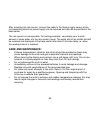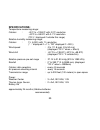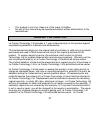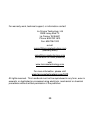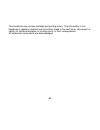- DL manuals
- La Crosse Technology
- Weather Station
- WS-1610
- Operation Manual
La Crosse Technology WS-1610 Operation Manual
Summary of WS-1610
Page 1
Professional weather center ws-1612 operation manual.
Page 2: Table Of Contents
1 table of contents topic page features 3 setting up 6 function keys 12 lcd screen 14 manual setting 16 time alarm setting 24 weather alarm operations 25 hysteresis 31 weather forecast and weather tendency 32 wind direction and wind speed measurement 36 rainfall measurement 37 viewing history data 3...
Page 3: Professional Weather Center
2 professional weather center instruction manual congratulations on purchasing this state-of-the-art professional weather center as an example of excellent design and innovative technology. Featuring time, date, calendar, weather forecast, wind direction and speed, rainfall, outdoor temperature and ...
Page 4: Features:
3 features: weather center • time display (manual setting) • 12/24 hour time display • calendar display (weekday, date, month, year) • time alarm function • weather forecasting function with 3 weather icons and weather tendency indicator • outdoor temperature display in ºf/°c • outdoor humidity disp...
Page 5
4 • min/max value of outdoor temperature and humidity display with time & date of recording • low/high outdoor temperature and humidity alarm • relative air pressure displayed in inhg or hpa • air pressure tendency indicator for the past 12 hours (bargraph format) • lcd contrast selectable • low bat...
Page 6
5 wind sensor • connected to the thermo-hygro sensor by cable • can be installed onto a mast or a horizontal panel rain sensor • connected to the thermo-hygro sensor by cable • to be mounted onto a horizontal panel.
Page 7: Setting Up:
6 cable connection between the wind sensor and the thermo-hygro sensor cable connection between the rain sensor and the thermo-hygro sensor wireless transmission at 915 mhz - thermo-hygro sensor to the weather center weather center wind sensor rain sensor setting up: note: when putting the weather c...
Page 8
7 important to test all components for correct function before placing and mounting them at their final destinations (see positioning below) 1. Unwind the cables of the rain and the wind sensors. Connect the rain and the wind sensors to the thermo-hygro sensor by plugging the connector heads of the ...
Page 9
8 displayed on the weather center. If this does not happen after 30 seconds, the batteries will need to be removed from both units. You will have to start again from step 1. 5. You may then check all cables for correct connection and all components for correct function by manually turning the wind-g...
Page 10
9 obstructions and that radio waves do not curve around objects. Actual transmission range will vary depending on what is in the path of the signal. Each obstruction (roof, walls, floors, ceilings, thick trees, etc.) will effectively cut signal range in half. Example: a professional weather center w...
Page 11
10 • after batteries are installed, there will be synchronization between weather center and the sensor. At this time, the signal reception icon will be blinking. When the signal is successfully received by the weather center, the icon will be switched on. (if it is not successful, the icon will not...
Page 12
11 1. Remove the battery compartment cover. 2. Insert the batteries observing the correct polarity (see the marking in the battery compartment). 3. Replace the battery cover. How to install and replace the batteries into the thermo-hygro sensor the outdoor thermo-hygro sensor works with 2 x “aa”, ie...
Page 13: Battery Change:
12 note: in the event of changing batteries in any of the units, all units need to be reset by following the setting up procedures. This is because a random security code is assigned by the thermo-hygro sensor at start-up and this code must be received and stored by the weather center in the first 3...
Page 14: Function Keys:
13 function keys: weather center: the weather center has 5 easy-to-use function keys. Set key • press to enter manual setting modes: lcd contrast, manual time setting, 12/24 hour time display, calendar setting, ºf/ºc temperature unit, wind speed unit, rainfall unit, pressure unit, relative pressure ...
Page 15
14 + key • press to change the calendar display to the preset alarm time, date, weekday + date or seconds in the time display • press to adjust (increase) the level of different settings • stop the alarm during the time alarm or weather alarm ringing • press to confirm to reset the max/min record • ...
Page 16: Lcd Screen
15 note: the led backlight will be on and last for 15 seconds for every simple key- press. The led will keep lighting when the key is "pressed and held". Lcd screen the lcd screen is split into 5 sections displaying the following information: 1. Time and date 2. Wind data 3. Outdoor temperature and ...
Page 17
16 outdoor temperature in °f or ºc wind direction display and wind speed in beaufort scale calendar display weather tendency indicator time display time alarm icon air pressure histogram outdoor relative humidity in % weather forecast icon relative air pressure display in inhg or hpa wind speed in m...
Page 18: Manual Setting:
17 manual setting: the following manual settings can be changed once the set key is pressed: • lcd contrast setting • manual time setting • 12/24 hour time display • calendar setting • °f/ °c temperature unit setting • wind speed unit • rainfall unit setting • air pressure unit setting • relative pr...
Page 19
18 manual time setting: you then may manually set the time of the clock by following the steps below: 1. The hour digit will start flashing. 2. Use the + or min/max key to set the hour. 3. Press the set key to switch to the minutes. The minute digit will start flashing. 4. Use the + or min/max key t...
Page 20
19 year "date. Month." (for 24h time display) "month. Date." (for 12h time display) 2. Confirm with the set key and enter the calendar setting. Calendar setting: the date default of the weather center is 1. 1. Of year 2005. The date can be set manually by proceeding as follows. 1. The year digit sta...
Page 21
20 °f/°c temperature unit setting the temperature display can be selected to show temperature data in °f or °c. (default °f) 1. The temperature unit is flashing 2. Use the + or min/max key to toggle between “°f” or “°c”. Confirm with the set key and enter the wind speed unit setting wind speed unit ...
Page 22
21 rainfall unit setting the total rainfall unit can be set as inch or mm. The default unit is inch. 1. Use the + or min/max key to toggle between the unit “inch” or “mm” 2. Confirm the unit with the set key and enter the relative air pressure unit setting relative air pressure unit setting the rela...
Page 23
22 relative pressure reference value setting note: the default reference pressure value of the barometer is 29.91inhg when batteries are first inserted. For an exact measurement, it is necessary to first adjust the barometer to your local relative air pressure (related to elevation above sea level)....
Page 24
23 note: this feature is useful for those who live at elevations above sea level, but want their air pressure display to be based on sea level elevation. Weather tendency sensitivity level setting you may select a definite switching sensitivity value, .06, .09, or .12 inhg for the change in the disp...
Page 25
24 storm warning threshold value setting you may also define a switching sensitivity value for the storm warning display at a decrease of air pressure from .09 inhg to .27 inhg over 6 hours (default 0.15 inhg). 1. The sensitivity value will start flashing. 2. Use the + or min/max key to select the v...
Page 26: Time Alarm Setting
25 alarm-on icon note: in case a storm warning alarm is activated, the downward weather tendency arrow will be flashing. (also see weather tendency indicator below) to exit the manual setting mode to exit the manual setting anytime during the manual setting modes, press the alarm key (or history key...
Page 27: Weather Alarm Operations
26 4. Press the + or min/max key to set the minute of the alarm time. Press the alarm key to confirm. Wait for about 30 seconds and the display will return to normal display mode automatically. 5. In the normal display mode, press the alarm once key to go to the time alarm setting mode again. Then p...
Page 28
27 the weather center can be set to alert when a specific weather condition is reached. The following weather alarm settings can be adjusted in the alarm setting mode. • high outdoor temperature alarm • low outdoor temperature alarm • high outdoor humidity alarm • low outdoor humidity alarm • high w...
Page 29
28 default alarm values: low 32 °f temperature high 104 °f low 45% relative humidity high 70% wind speed high 62.0mph high and low outdoor temperature alarm setting note: the high and low outdoor temperature alarm can be set on/off independently, according to your needs. Set the outdoor temperature ...
Page 30
29 2. Press and hold the set key for about 2 seconds. The temperature digit will start flashing. Press the + or min/max key to set the high outdoor temp alarm value. (keep holding the key will allow the value to increase faster.) 3. Press the alarm key to confirm the setting. The digit will stop fla...
Page 31
30 high and low outdoor humidity alarm setting note: the high and low outdoor humidity alarm can be set on/off independently according to your needs. Set the outdoor temperature alarm value (high or low alarm value): 1. In the normal display mode, press the alarm key 4 times. The high outdoor humidi...
Page 32
31 6. Press the alarm key to confirm the setting. The digit will stop flashing. Press the set key to switch on or off the alarm. (the showing of the icon ((( y))) means that the alarm is switched on.) 7. Press the history key or wait for about 30 seconds and the display will return to normal display...
Page 33: Hysteresis
32 4. Press the alarm key once to return to the normal display mode. In case the wind speed exceeds the condition for high wind speed alarm, the value will be flashing, along with the corresponding high alarm icon ("hi al"). And the buzzer will ring for 2 minutes. User may press any key to stop the ...
Page 34
33 weather forecast and weather tendency weather forecasting icons: weather forecasting icons is displayed in any of the following combinations at the right bottom part of lcd: for every sudden or significant change in the air pressure, the weather icons will update accordingly to represent the chan...
Page 35
34 however, if the icon displayed is a sun or raining cloud, there will be no change of icon if the weather gets any better (with sunny icon) or worse (with rainy icon) since the icons are already at their extremes. The icons displayed forecasts the weather in terms of getting better or worse and no...
Page 36
35 weather tendency indicator working together with the weather icons is the weather tendency indicators (arrow located on the left and right sides of the weather icons). When the indicator points upwards, it means that the air-pressure is increasing and the weather is expected to improve, but when ...
Page 37
36 the horizontal axis represents the last 12 hours air pressure recording (-12, -9, -6, -3 and 0 hour). The bars are plotted at each of the 5 steps and give the trend over the recorded period. The scale on the right compares the result. The "0" in the middle of this scale determines the current air...
Page 38
37 same altitude. For example, it should not be moved. Should the unit be moved, for instance from the ground to the second floor of the house, the readings for the next 12-24 hours shall be discarded. Wind direction and wind speed measurement in normal display mode, the second section of the lcd sh...
Page 39: Rainfall Measurement
38 rainfall measurement the total rainfall measurement is displayed in the fourth section of the lcd, in the unit of mm or inch. (see viewing the min/max weather data below) viewing the history data the weather center can store up to 200 sets of weather data which are recorded automatically at 3-hou...
Page 40
39 afterwards, you should avoid changing the pre-set time as it will also alter the recorded "time of recording" of each history record, which may lead to confusion. To view the weather history: 1. Press the history key. The latest weather record will be shown with the date and time of recording. Th...
Page 41
40 2. Press min/ max to view older records. (press min/max and + key to view "previous" and "next" record respectively. The records are made at 3-hour intervals) note: • the stored history records will not be retained after battery change or whenever battery is removed. • the total rainfall value wi...
Page 42
41 1. Min outdoor temperature with the date and time of recording 2. Max outdoor temperature with the date and time of recording 3. Min outdoor humidity with the date and time of recording min icon min outdoor temperature value time and date or recording.
Page 43
42 4. Max outdoor humidity with the date and time of recording max icon max outdoor humidity value time and date or recording.
Page 44
43 5. Min wind chill temperature with the date and time of recording 6. Max wind chill temperature with the date and time of recording 7. Min relative pressure with the date and time of recording min icon min wind chill value time and date or recording.
Page 45
44 8. Max relative pressure with the date and time of recording max icon max relative pressure value time and date or recording.
Page 46
45 9. Maximum wind speed reset the min/max weather data to reset the aforementioned min/max weather data 1. To 9., you shall need to reset each of the data independently. 1. Press min/max key to show the desired weather data. For instance, if you want to reset the minimum humidity, in the normal dis...
Page 47
46 2. Press and hold the set key for about 2 seconds, then the "reset" icon will appear at the bottom part of the lcd. 3. Press the + key once, then the stored value will be reset to the current value and current time. 4. Press the alarm key to return to normal display mode. 10. Total rainfall amoun...
Page 48
47 to reset the rainfall reading, press the + key once when the rainfall value and "reset" icon is shown. Then the total rainfall amount will be reset to 0, and the time updated to current time. Note: after power up, the time and date and total rainfall is displayed as "- - -". After time is adjuste...
Page 49
48 to re-enable the buzzer: 1. When the buzzer off icon is shown on lcd, press the set key shortly and the buzzer off icon will disappear. 2. Press alarm key once to return to the normal display mode. The "buzzer off" icon will no longer be shown. Then the alarm will sound normally. Low battery indi...
Page 50
49 outdoor sensor 915 mhz reception the outdoor temperature, humidity, wind data and rainfall are transmitted from the thermo-hygro sensor about every 4.5 seconds. The weather center will then be synchronized to the thermo-hygro sensor to receive outdoor data. The transmission range (up to 330 feet)...
Page 51: Positioning
50 reset all units (see setting up above) otherwise transmission problems may occur. • during normal operation, after the outdoor display shows "- - -", the weather center will change to receive the outdoor data every 15 minutes, until the data is read again. Then the reception period will return to...
Page 52
51 1. Fix a screw (not supplied) into the desired wall, leaving the head extended out the by about 5mm. 2. Hang the weather center onto the screw. Remember to ensure that it locks into place before releasing. Thermo-hygro sensor rain cover main unit wall bracket.
Page 53
52 an ideal mounting place for the thermo-hygro sensor would be the outer wall beneath the extension of a roof, as this will protect the sensor from direct sunlight and other extreme weather conditions. To wall mount, use the 2 screws to affix the wall bracket to the desired wall, plug in the thermo...
Page 54
53 firstly, check that the wind-fan and the wind-vane can rotate freely before fixing the unit. For correct and accurate readings it is important to mount the sensor so that the front (marked e) is pointing in east-west direction. The wind sensor should now be mounted using the screw or cable tie pr...
Page 55: Care And Maintenance:
54 after mounting the rain sensor, connect the cable to the thermo-hygro sensor at the corresponding socket so power supply can be received and data be transmitted to the base center the rain sensor is now operable. For testing purposes, very slowly pour a small amount of clean water into the rain s...
Page 56: Specifications:
55 specifications: temperature measuring range: outdoor : -40°f to +139.8°f with 0.2°f resolution -40ºc to +59.9ºc with 0.1ºc resolution (“of.L” displayed if outside this range) relative humidity measuring range: outdoor : 1% to 99% with 1% resolution (“- -” displayed if ≥ 99%) wind speed : 0 to 111...
Page 57: Liability Disclaimer
56 dimensions (l x w x h) weather center : 6.09" x 1.27" x 8.86" (154.6 x 32.2 x 225.1 mm) thermo-hygro sensor : 2.25" x 2.44" x 6.18" (57.3 x 62 x 156.9 mm) wind sensor : 9.84" x 5.74" x 10.87" (250 x 145.9 x 276.2 mm) rain sensor : 5.67" x 2.15" x 3.46" (144 x 54.6 x 88 mm) liability disclaimer • ...
Page 58: Warranty Information
57 • this product is not a toy. Keep out of the reach of children. • no part of this manual may be reproduced without written authorization of the manufacturer. Warranty information la crosse technology, ltd provides a 1-year limited warranty on this product against manufacturing defects in material...
Page 59
58 technology, ltd will pay ground return shipping charges to the owner of the product to a usa address only. Your la crosse technology, ltd warranty covers all defects in material and workmanship with the following specified exceptions: (1) damage caused by accident, unreasonable use or neglect (in...
Page 60
59 for warranty work, technical support, or information contact: la crosse technology, ltd 2809 losey blvd. S. La crosse, wi 54601 phone: 608.782.1610 fax: 608.796.1020 e-mail: support@lacrossetechnology.Com (warranty work) sales@lacrossetechnology.Com (information on other products) web: www.Lacros...
Page 61
60 this handbook may contain mistakes and printing errors. The information in this handbook is regularly checked and corrections made in the next issue. We accept no liability for technical mistakes or printing errors, or their consequences. All trademarks and patents are acknowledged..