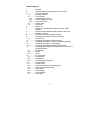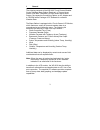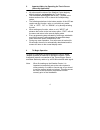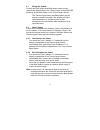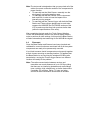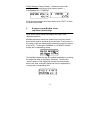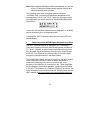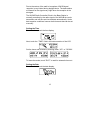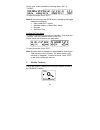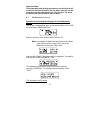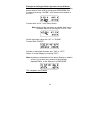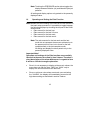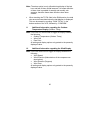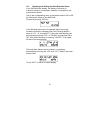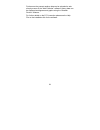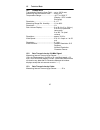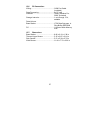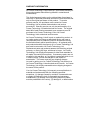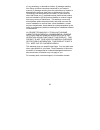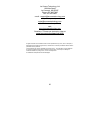- DL manuals
- La Crosse Technology
- Weather Station
- WS-3610
- Operation Manual
La Crosse Technology WS-3610 Operation Manual
Summary of WS-3610
Page 1
Touch screen weather center model ws-3610 operation manual 1.
Page 2
2 table of contents 1 ................... General 2 ................... Important notes for operating the touch screen 3 ................... To begin operation 3.1 ............. Wiring the system 3.2 ............. Power supply 3.2.1........ Use batteries for power 3.2.2........ Use ac adapter for po...
Page 3
1 general the shipping contents of the ws-3610 touch screen weather center include a base station (receiver), a thermo-hygro sensor (433 mhz transmitter), a rain sensor and a wind sensor, the respective connecting cables, an ac adapter and a cd-rom with a package of pc software for collected weather...
Page 4
2 important notes for operating the touch screen (generally applicable) • all actions and functions of the weather center begin by slightly touching, not pressing, the touch screen. • the switchable areas appear with a star (٭) symbol in the bottom section of the lcd or above the corresponding value...
Page 5
5 3.1 wiring the system connect the rain sensor and wind sensor cables to their respectively marked jacks in the thermo-hygro sensor before powering up the base station or the thermo-hygro sensor. The thermo-hygro sensor and base station can be directly connected via cable if the wireless 433 mhz ra...
Page 6
6 it is also important to allow the base station to operate for at least 15 minutes prior to touching any part of the touch screen display. Once these steps have been completed, the correct operation of the entire weather system is ensured. 3.2.3 cable connection: when operating a completely wired s...
Page 7
7 note: the test mode is designed so that you may check all of the cables for correct connection and all of the components for proper function. • to manually test the wind sensor: manually turn the wind-gauge, moving the weather-vane. • to manually test the rain sensor: tilt the rain sensor back and...
Page 8
4 setting up: note: because of the default settings already determined by the manufacturer, it may not be necessary to alter the basic settings other than relative air pressure (see further down) if changes to the settings are needed, they can easily be made if desired. Touching the screen in the ce...
Page 9
Daylight saving time (dst) → daylight saving time can be set to on or off. The “on” setting will automatically change the wwvb time display from summer time to wintertime and vice versa when it is activated. (default is dst “on”). To proceed, touch ٭next٭. Wwvb radio controlled clock (rcc) → on/off....
Page 10
Relative air pressure (rel. Pressure) → this should be set locally to ensure a valid reference for air pressure in regards to the local height above sea level (default is 29.91 inhg). Weather tendency (tendency) → the weather tendency sensitivity has 3 steps of sensitivity: 0.06 inhg, 0.09 inhg, and...
Page 11
Default settings (factory reset) → allows the reset of all settings and/or stored values to the factory default → acknowledge with ٭confirm٭. Once all of the settings have been made, touch ٭exit٭ to leave the basic setup mode. 5 display of stored min/max values and alarm value settings upon recall, ...
Page 12
Note: when individual min/max values are displayed; the top line of the lcd screen will automatically display the time and date that the data was recorded. The following menu item will appear upon touching the ٭alarms٭ field. Low and high alarms are displayed via the corresponding *lo al* and *hi al...
Page 13
Due to the nature of the earth’s ionosphere, wwvb signal reception is very limited during daylight hours. The base station will search for the signal every night when the reception is the strongest. The wwvb radio controlled clock in the base station is normally controlled by the radio signal of the...
Page 14
Set the year, month and date by touching either ٭up٭ or ٭down٭. 14 to leave the mode, touch ٭exit٭. Note: by twice touching the date section, the display will toggle between the following: • date in mm.Dd.Yy format • weekday (abbrev.), date of day, month • seconds • set alarm time setting the time a...
Page 15
The text fields at the bottom of the lcd will display the weather condition (with time and date) that corresponds to the presently displayed weather symbol sunny, fair (cloudy with sunny intervals) or rainy. 8 barometric pressure history bar graph (pressure history) the air pressure history bar grap...
Page 16
Important note! Since operating and settings procedures are identical for all of the functions mentioned in the list above, you will use the same process described below for “air pressure” to set all of the functions mentioned in the list above. 9.1 air pressure (pressure) example for activating the...
Page 17
17.
Page 18
Example for setting of alarms by means of the hi alarm as in the example above, call up the corresponding menu in the bottom section of the lcd by touching the pressure field. Proceed by touching ٭alarm٭ in the section at the bottom of the lcd. Proceed with ٭hi al٭ in the menu section. Note: setting...
Page 19
Note: touching the pressure section twice toggles the display between relative (rel) and absolute (abs) air pressure. All setting and display options only pertain to the presently displayed value. 10 operating and setting the rain function note: besides the direct setting of the units for the rain a...
Page 20
Note: the alarm option is only offered during display of the last hour and last 24-hour rainfall amounts. No exact definition of alarm time is possible for weekly and monthly rain amounts; therefore these alarm functions have been omitted. • when touching the total field in the rain section, the tot...
Page 21
12.1 operating and setting the wind direction alarm in the wind direction display, the display of minimum or maximum values is unnecessary. However it is possible to set wind direction alarms. Call up the corresponding menu in the bottom section of the lcd by touching the center of the wind field. P...
Page 22
13 operating and setting the el backlight (light) , buzzer (sound), and alarm history (fields in the wind section) 13.1 el backlight (light) for enhanced readability of the lcd the el backlight can be switched on or off by touching the light field once. When the backlight is switched to “enabled”, i...
Page 23
14 pc connection in addition to the lcd monitor, the ws-3610 has the ability to transfer all collected time and weather data to a pc via a com port connection. The supplied pc software provides complete sets of history data, data graphing, and webpage update capabilities. 14.1 data storage for a com...
Page 24
24 furthermore the present weather data can be uploaded to web sites by means of the “web publisher” software. History data can be displayed as diagrams and graphs using the “weather review” software. For further details on the pc connection please see the help file on the installation disk for the ...
Page 25
15 technical data 15.1 outdoor data: transmission range in open field:.....Up to. 330 ft max. Measuring interval outdoor data:........Every 20 s temperature range: ............................-40 °f to 139.8 °f (display “ofl” outside this range) resolution: .............................................
Page 26
26 15.4 indoor data: measuring interval indoor data:...........Every 20 s temperature range: ............................14.2 °f to 139.8 °f (display “ofl” outside this range) resolution: ...........................................0.1 °f measuring range rel. Humidity: .........1% to 99% resolution: ...
Page 27
27 15.6 pc connection: wiring: ..................................................Com port cable (included) data processing:..................................By pc only software: ..............................................“heavy weather pro 3600“ (included) storage intervals: ........................
Page 28
Warranty information la crosse technology, ltd provides a 1-year limited warranty on this product against manufacturing defects in materials and workmanship. This limited warranty begins on the original date of purchase, is valid only on products purchased and used in north america and only to the o...
Page 29
29 of, any accessory or decorative surface; (4) damage resulting from failure to follow instructions contained in your owner’s manual; (5) damage resulting from the performance of repairs or alterations by someone other than an authorized la crosse technology, ltd authorized service center; (6) unit...
Page 30
30 la crosse technology, ltd 190 main street la crescent, mn 55947 phone: 507.895.7095 fax: 507.895.2820 e-mail: support@lacrossetechnology.Com (warranty work) sales@lacrossetechnology.Com (information on other products) web: www.Lacrossetechnology.Com questions ? Please see instruction video at www...