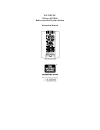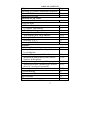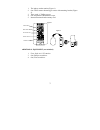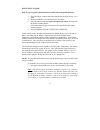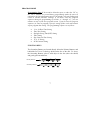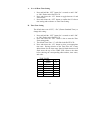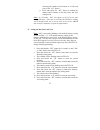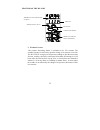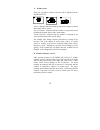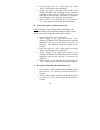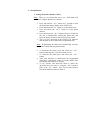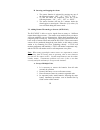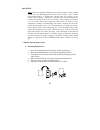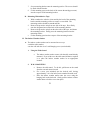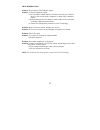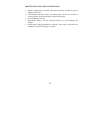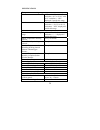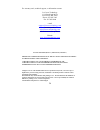- DL manuals
- La Crosse Technology
- Weather Station
- WS-7078TWC
- Instruction Manual
La Crosse Technology WS-7078TWC Instruction Manual
Summary of WS-7078TWC
Page 1
Ws-7078twc wireless 433 mhz radio-controlled weather station instruction manual.
Page 2
2 table of contents topic page inventory of contents/additional equipment 3 about wwvb 4 quick set-up guide 5 detailed set-up guide battery installation 6 program mode function keys 7 12/24 hour time setting 8 time zone setting 8-9 daylight saving time setting 9 time setting (wwvb & manual) 10-11 se...
Page 3
1. The indoor weather station (figure 1). 2. One tx4u remote thermo/hygro sensor with mounting bracket (figure 2). 3 3. Three each, ½” philips screws. 4. One strip double-sided adhesive tape. 5. Instruction manual and warranty card. Figure 1 time lcd date lcd forecast lcd indoor lcd outdoor lcd figu...
Page 4
4 about wwvb (radio controlled time) the nist (national institute of standards and technology—time and frequency division) wwvb radio station is located in ft. Collins, colorado, and transmits the exact time signal continuously throughout the united states at 60 khz. The signal can be received up to...
Page 5
5 quick set-up guide hint: use good quality alkaline batteries and avoid rechargeable batteries. 1. Have the indoor weather station and remote thermo/hygro sensor 3 to 5 apart. 2. Batteries should be out of both units for 10 minutes. 3. Place the batteries into the remote thermo/hygro sensor first t...
Page 6
Detailed set-up guide battery installation a. Remote thermo/hygro sensor 1. Pull the cylindrical rain cover off the remote thermo/hygro sensor. 2. Remove the battery cover (located on the backside of the remote thermo/hygro sensor, above the mounting post and bracket). 3. Press the arrow and slide t...
Page 7
Program mode programming note: if 30 seconds is allowed to pass, or either the “in” or the “out” buttons are pressed during programming modes the unit will confirm/set the last information entered—the display will stop flashing and return to normal time-date readings. If you don’t leave the program ...
Page 8
8 a. 12 or 24 hour time setting 1. Press and hold the “set” button for 3 seconds or until “12h” or “24h” flashes in the date lcd. 2. Press and release the “ch” button to toggle between 12 and 24-hour time. 3. Press and release the “set” button to confirm the 12/24-hour time setting and to advance to...
Page 9
9 note: there are more time zones represented by numbers than there are represented by 3 letter abbreviations. If you live in north america you need only be concerned with the ones in the chart above. 5. Press and release the “set” button to confirm your selection and advance to the daylight saving ...
Page 10
10 d. Time there are two methods by which the time can be set: 1. Automatically via wwvb reception, or 2. Manually. 1. Wwvb (remote control time) this method requires you to do nothing, except wait for the signal to be received and to select a time zone. Reception usually takes approximately 6-10 mi...
Page 11
11 increasing the minutes by increments of 1 with each press of the “ch” button. G. Press and release the “set” button to confirm the minutes and to advance to the day, date, and year setting mode. Note: in 12h mode, “pm” will appear to the left of the time during pm hours. If the time is not within...
Page 12
12 12. The default-year will be flashing. 13. Press and release the “ch” button to set the current year. 14. Press and release the “set” button to confirm and to advance to the °f or °c setting mode. F. Selecting °f or °c 1. Press and hold the “set” button for 3 seconds, or until “12h” or “24h” flas...
Page 13
Features of the ws-7078u 13 i. Weather forecast forecast icon alarm icon satellite icon (indicates outdoor transmission) wwvb tower icon (indicates time reception) weather tendency arrow comfort level indicator the weather forecasting feature is estimated to be 75% accurate. The weather forecast is ...
Page 14
A. Weather icons there are 3 possible weather icons that will be displayed in the forecast lcd: sunny—indicates that the weather is expected to improve (not that the weather will be sunny). Sun with clouds—indicates that the weather is expected to be fair (not that the weather will be sunny with clo...
Page 15
15 ii. Indoor temperature, humidity, and comfort level indicator the current indoor temperature (viewed on the left) and relative humidity (viewed on the right) are displayed in the indoor lcd. The comfort level indicator is located at the center of the indoor lcd. The comfort level indicator will d...
Page 16
16 3. Press and release the “in” button again (once while “min” is still displayed, twice otherwise). 4. “max” will appear in the upper-center location of the flashing indoor lcd, indicating that the maximum temperature (along with the humidity measured at that time) and the time and date of occurre...
Page 17
17 v. Alarm function a. Setting the alarm (alarms 1 and 2) note: there are two alarms that can be set. Each alarm will sound for a complete duration of 2 minutes. 1. Press and hold the “al1” button for 5 seconds or until the alarm-time display flashes in the date lcd. 2. Press and release the “in” b...
Page 18
18 b. Snoozing and stopping the alarm 1. The snooze function is activated by pressing any one of the following buttons: “set”, “in”, “out” or “snz”. 2. To turn the alarm off completely, press any of the following buttons: “ch”, “al1”, “al2” or “date”. 3. The snooze function will last for 5 minutes b...
Page 19
19 5. Install batteries into the indoor weather station. 6. Follow the detailed set-up guide for programming and operating instructions. B. Viewing and operating with multiple thermo/hygro sensors 1. To view the temperature of a different remote thermo/hygro sensor press and release the “ch” button....
Page 20
Mounting note: before permanently mounting ensure that the indoor weather station is able to receive wwvb signals from the desired location. Also, extreme and sudden changes in temperature will decrease the accuracy of the indoor weather station. Changes in elevation will result with inaccurate weat...
Page 21
21 ii. 7. Screw mounting bracket onto the mounting surface. The screws should be flush with the bracket. 8. Fit the mounting post (on the back of the remote thermo/hygro sensor) into the receptor of the mounting bracket. B. Mounting with adhesive tape 1. With a nonabrasive solution, clean and dry th...
Page 22
22 troubleshooting problem: no reception of wwvb time signal. Solution: 1) wait overnight for signal. 2) be sure indoor weather station is at least 6 feet from any electrical devices, such as televisions, computers, or other radio-controlled clocks. 3) remove batteries for five minutes, reinsert and...
Page 23
23 maintenance and care instructions • extreme temperatures, vibration, and shock should be avoided to prevent damage to the units. • clean displays and units with a soft, damp cloth. Do not use solvents or scouring agents; they may mark the displays and casings. • do not submerge in water. • immedi...
Page 24
24 specifications temperature measuring range: indoor: 32 °f to 139.8°f with 0.2°f resolution. (0 °c to 59.9°c with 0.1 °c resolution). “ofl” displayed if outside this range. Outdoor: -21.8 °f to 157.2°f with 0.2°f resolution. (-29.9 °c to 69.9°c resolution). “ofl” displayed if outside this range. R...
Page 25
25 (40 x 20 x 110 mm). Warranty information la crosse technology provides a 1-year warranty on this indoor weather station. Contact la crosse technology immediately upon discovery of any defects covered by this warranty. Before sending the indoor weather station in for repairs, contact la crosse tec...
Page 26
26 for warranty work, technical support, or information contact la crosse technology 1116 south oak street la crescent, mn 55947 phone: 507.895.7095 fax: 507.895.8000 e-mail support@lacrossetechnology.Com (warranty work) sales@lacrossetechnology.Com (information on other products) website www.Lacros...