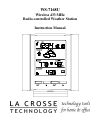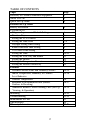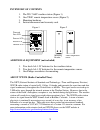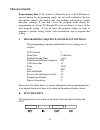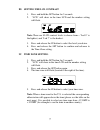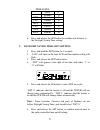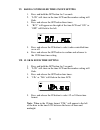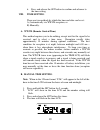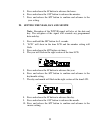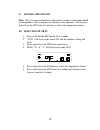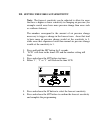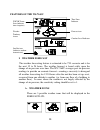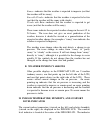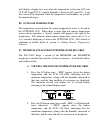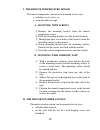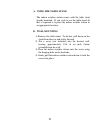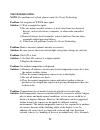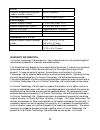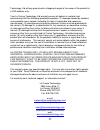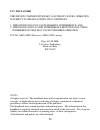- DL manuals
- La Crosse Technology
- Weather Station
- WS-7168U
- Instruction Manual
La Crosse Technology WS-7168U Instruction Manual
Summary of WS-7168U
Page 1
Ws-7168u wireless 433 mhz radio-controlled weather station instruction manual.
Page 2: Topic Page
2 table of contents topic page inventory of contents/additional equipment 3 about wwvb 3 quick set-up guide 4 detailed set-up guide battery installation 5 program mode program sequence and default settings 6 function keys 6 setting the lcd contrast 7 setting the time zone 7-8 daylight saving time se...
Page 3: Inventory of Contents
3 inventory of contents 1. The ws-7168u weather station (figure 1). 2. One tx6u remote temperature sensor (figure 2). 3. Mounting hardware 4. Instruction manual and warranty card. Additional equipment (not included) 1. Two fresh aa 1.5v batteries for the weather station. 2. Two fresh aa 1.5v batteri...
Page 4: Quick Set-Up Guide
4 quick set-up guide hint: use good quality alkaline batteries and avoid rechargeable batteries. 1. Have the indoor weather station and remote temperature sensor 3 to 5 feet apart. 2. Batteries should be out of both units for 10 minutes. 3. Place the batteries into the remote temperature sensor firs...
Page 5: Detailed Set-Up Guide
5 detailed set-up guide battery installation a. Remote temperature sensor 1. Remove the mounting bracket. The bracket snaps on and off easily. 2. Remove the battery cover, by sliding the cover down. 3. Observing the correct polarity install 2 aa batteries. The batteries will fit tightly (to avoid st...
Page 6: Program Mode
6 program mode programming note: if 30 seconds is allowed to pass, or the ch button is pressed during the programming mode, the unit will confirm/set the last information entered—the display will stop flashing and return to normal time-date readings. If you don’t leave the program mode during the pr...
Page 7: IV. Time Zone Setting
7 iii. Setting the lcd contrast 1. Press and hold the set button for 5 seconds. 2. “lcd” will show in the time lcd and the number setting will flash. Note: there are 8 lcd contrast levels to choose from—“lcd 0” is the lightest, and “lcd 7” is the darkest. 3. Press and release the in button to select...
Page 8
8 time zones gmt 0 atlantic -4 est; eastern -5 cst; central -6 mst; mountain -7 pst; pacific -8 ala; alaska -9 haw; hawaii -10 6. Press and release the set button to confirm and advance to the daylight saving time setting. V. Daylight saving time (dst) setting 1. Press and hold the set button for 5 ...
Page 9
9 vi. Radio-controlled time on/off setting 1. Press and hold the set button for 5 seconds. 2. “lcd” will show in the time lcd and the number setting will flash. 3. Press and release the set button three times. 4. “rcc” will appear on the right of the time lcd and “on” or “off” will flash to the left...
Page 10: Viii.
10 6. Press and release the set button to confirm and advance to the time setting. Viii. Time setting there are two methods by which the time and date can be set: a) automatically via wwvb reception, or b) manually. A. Wwvb (remote control time) this method requires you to do nothing, except wait fo...
Page 11
11 5. Press and release the in button to advance the hours. 6. Press and release the out button to advance the minutes. 7. Press and release the set button to confirm and advance to the year setting. Ix. Setting the year, day and month note: reception of the wwvb signal will also set the date and da...
Page 12: Setting The Snooze
12 x. Setting the snooze note: this is an unused function of the indoor weather station and should be disregarded. The setting has no bearing on the operation. Please press and release the set button to advance to select the temperature format. Xi. Selecting °f or °c 1. Press and hold the set button...
Page 13
13 xii. Setting the forecast sensitivity note: the forecast sensitivity can be adjusted to allow for areas that have a higher or lower sensitivity to changing air pressure (for example coastal areas have more pressure change than areas such as southern arizona). The numbers correspond to the amount ...
Page 14: Features of The Ws-7168U
14 features of the ws-7168u i. Weather forecast the weather forecasting feature is estimated to be 75% accurate and is for the next 12 to 24 hours. The weather forecast is based solely upon the change of air pressure over time. The ws-7168u averages past air-pressure readings to provide an accurate ...
Page 15: B. Weather Tendency Arrows
15 sunny—indicates that the weather is expected to improve (not that the weather will be sunny). Sun with clouds—indicates that the weather is expected to be fair (not that the weather will be sunny with clouds). Clouds with rain—indicates that the weather is expected to get worse (not that the weat...
Page 16: III. Outdoor Temperature
16 will display a happy face icon when the temperature is between 68 °f and 79 °f (20°c and 25.9°c), and the humidity is between 45% and 65%. A sad face icon will be displayed when the temperature and humidity are outside the mentioned ranges. Iii. Outdoor temperature the temperature received from t...
Page 17: Records
17 3. While “max” is still displayed press the in button again to return to the current data display. Or you can wait 30 seconds, during either the minimum or the maximum readings, and the unit will automatically return to current data readings. B. Viewing the outdoor temperature records 1. Press th...
Page 18
18 v. Adding remote temperature sensors (optional) the ws-7168u is able to receive signals from 3 different remote temperature sensors.The remote temperature sensor model(s) that you choose will come with their own set of instructions—follow these instructions for a complete guide to setting up. Fol...
Page 19: Mounting
19 b. Viewing and operating with multiple remote temperature sensor units 1. To view the temperature of a different remote temperature sensor unit, press and release the ch button. A shift from one “boxed” number to the next should be observed in the outdoor lcd. 2. To view the minimum/maximum tempe...
Page 20: A. Mounting With Screws
20 i. The remote temperature sensor the remote temperature sensor can be mounted in two ways: • with the use of screws, or • using the adhesive tape. A. Mounting with screws 1) remove the mounting bracket from the remote temperature sensor. 2) place the mounting bracket over the desired location. 3)...
Page 21: A. Using The Table Stand
21 a. Using the table stand the indoor weather station comes with the table stand already mounted. If you wish to use the table-stand all that is required is to place the indoor weather station in an appropriate location. B. Wall mounting 1) remove the table-stand. To do this, pull down on the stand...
Page 22: Troubleshooting
22 troubleshooting note: for problems not solved, please contact la crosse technology. Problem: no reception of wwvb time signal. Solution: 1) wait overnight for signal. 2) be sure indoor weather station is at least 6 feet from any electrical devices, such as televisions, computers, or other radio-c...
Page 23: Specifications
23 greater range of the remote temperature sensor requires a different calibration curve than the indoor range. Error is usually greater at the extreme ends of a range, making it harder to compare different ranges with different curves. Under non-laboratory conditions, it is difficult to compensate ...
Page 24: Power Supply:
24 sensor): outdoor temperature reception (indoor weather station): every 5 minutes. Transmission range: 80 feet (in open space). Power supply: indoor weather station: 2 x aa, iec lr6, 1.5v. Remote temperature sensor: 2 x aa, iec lr3, 1.5v. Battery life cycle: approximately 12 months. Recommended ba...
Page 25
25 technology, ltd will pay ground return shipping charges to the owner of the product to a usa address only. Your la crosse technology, ltd warranty covers all defects in material and workmanship with the following specified exceptions: (1) damage caused by accident, unreasonable use or neglect (in...
Page 26: Fcc Disclaimer
26 fcc disclaimer this device complies with part 15 of the fcc rules. Operation is subject to the following two conditions: 1. This device may not cause harmful interference, and 2. This device must accept interference received, including interference that may cause undesired operation. Fcc id: omo-...