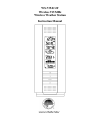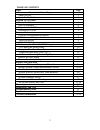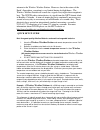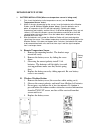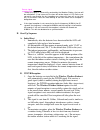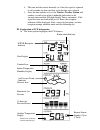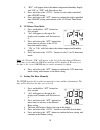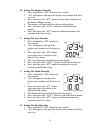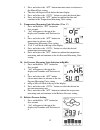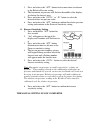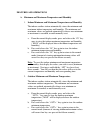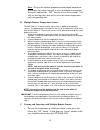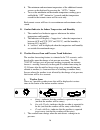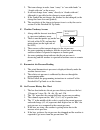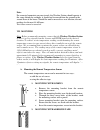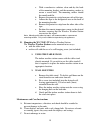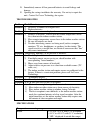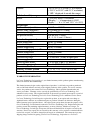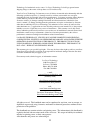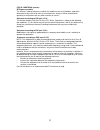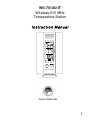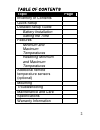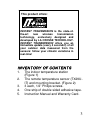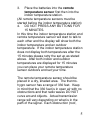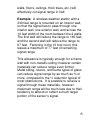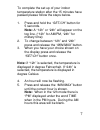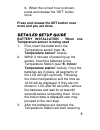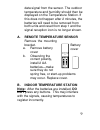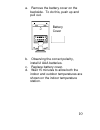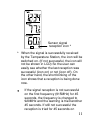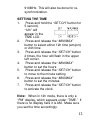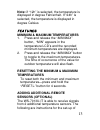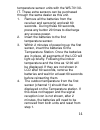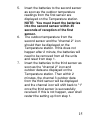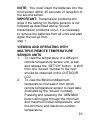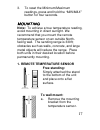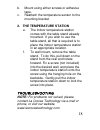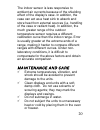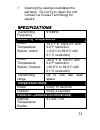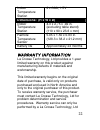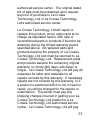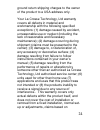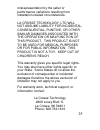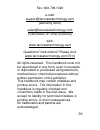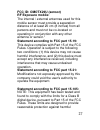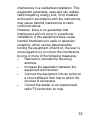- DL manuals
- La Crosse
- Weather Station
- Tomorrow's Weather Today WS-7394U-IT
- Instruction Manual
La Crosse Tomorrow's Weather Today WS-7394U-IT Instruction Manual - Additional Equipment
4
ADDITIONAL EQUIPMENT
(not included)
1. 1 Philips screwdriver.
2. 2 Fresh AAA 1.5V batteries.
3. 2 Fresh AA 1.5V batteries
QUICK SETUP
Hint: Use good quality Alkaline Batteries
and avoid rechargeable batteries.
1.
Have the indoor temperature station and
remote temperature sensor 3 to 5 feet
apart.
2.
Batteries should be out of both units for
10 minutes.
Figure 2
Figure 1
Summary of Tomorrow's Weather Today WS-7394U-IT
Page 1
Ws-7394u-it wireless 915 mhz wireless weather station instruction manual.
Page 2
2 table of contents topic page inventory of contents/ additional equipment 3 about wwvb 3 quick set up guide 4 detailed set up guide battery installation 5 start up sequence 6 explanation of lcd information 7 function key layout 8 program mode overview of programming sequence 8 lcd contrast setting ...
Page 3
3 inventory of contents 1. Ws-7394u-it— wireless weather station (figure 1) 2. Tx29u-it—remote temperature sensor (figure 2) 3. Instruction manual and warranty card additional equipment (not included) 1. Five fresh aa 1.5v alkaline batteries. 2. One wall-mounting screw (optional) about wwvb (radio-c...
Page 4
4 antenna in the wireless weather station. However, due to the nature of the earth’s ionosphere, reception is very limited during daylight hours. The wireless weather station will search for a signal every night when reception is best. The wwvb radio station derives its signal from the nist atomic c...
Page 5
5 detailed set-up guide i. Battery installation (when one temperature sensor is being used) 1. First, insert the batteries to the temperature sensor (see “ a. Remote temperature sensor ” below). 2. Within 2 minutes of powering up the sensor, insert the batteries to the weather station (see “ b. Wire...
Page 6
6 * when the signal is successfully received by the weather station, the icon will be switched on. (if not successful, the icon will not be shown in lcd) so the user can easily see whether the last reception was successful (icon on) or not (icon off). On the other hand, the short blinking of the ico...
Page 7
7 4. The time and date can be manually set. Once the signal is captured, it will override any time and date set to the time zone selected. 5. Once the time and date are set, the wireless weather station will conduct a search every night at midnight and correct to the accurate time and date (daylight...
Page 8
8 b. There are many different modes the indoor weather station can be set to. The lcd shown is the normal operating mode, and your actual data shown will be different based on your local settings and conditions. Iv. Function key layout a. The below picture shows the four function keys used in progra...
Page 9
9 4. Press and release the “set” button to confirm the lcd contrast setting and continue to the time zone setting. C. Time zone setting 1. Press and hold the “set” button for five seconds. 2. “lcd” will appear at the top of the display and a number will flash next to it. 3. Press and release the “se...
Page 10
10 4. “rcc” will appear above the indoor temperature/humidity display and “on” or “off” will flash above that. 5. Press and release the “out/+” button to select radio-controlled time on/off setting. 6. Press and release the “set” button to confirm the radio-controlled time on/off setting and continu...
Page 11
11 h. Setting the minutes manually 1. Press and hold the “set” button for five seconds. 2. “lcd” will appear at the top of the display and a number will flash next to it. 3. Press and release the “set” button six more times to advance to the manual minutes setting. 4. The minutes will begin to flash...
Page 12
12 3. Press and release the “set” button nine more times to advance to the manual date setting. 4. The date will begin to flash below the time display. 5. Press and release the “out/+” button to select the desired date. 6. Press and release the “set” button to confirm the date and continue to the te...
Page 13
13 3. Press and release the “set” button twelve more times to advance to the relative pressure setting. 4. The barometric air pressure will flash in the middle of the display, just below the forecast icon 5. Press and release the “out/+” or “in” button to select the desired relative air pressure val...
Page 14
14 features and operations a. Minimum and maximum temperature and humidity 1. Indoor minimum and maximum temperature and humidity the indoor weather station automatically stores the minimum and maximum indoor temperature and humidity. The minimum and maximum values are updated automatically when a n...
Page 15
15 note: to reset the outdoor minimum and maximum temperature, first display the values you wish to reset (minimum or maximum). Next press and hold the “set” key for at least three seconds. You will see then that the values will reset to the current temperature and corresponding time. B. Multiple re...
Page 16
16 b. The minimum and maximum temperature of the additional remote sensor can be displayed by pressing the “out/+” button. C. To reset the minimum and maximum temperature readings press and hold the “set” button for 3 seconds and that temperature record for that remote sensor will be reset only. Eac...
Page 17
17 2. The icons change in order, from “sunny” to “sun with clouds” to “clouds with rain” or the reverse. 3. It will not change from “sunny” directly to “clouds with rain”, although it is possible for the change to occur quickly. 4. If the symbols do not change, the weather has not changed (or the ch...
Page 18
18 note: for accurate barometric pressure trends, the weather station should operate at the same altitude for example, it should not be moved from the ground to the second floor of the house. Should the unit be moved to a new location, discard readings for the next 48-60 hours. This feature cannot b...
Page 19
19 a. With a nonabrasive solution, clean and dry the back of the mounting bracket and the mounting surface to ensure a secure hold. The mounting surface should be smooth and flat. B. Remove the protective strip from one side of the tape. C. Adhere the tape to the designated area on the back of the m...
Page 20
20 d. Immediately remove all low powered batteries to avoid leakage and damage. E. Opening the casings invalidates the warranty. Do not try to repair the unit. Contact la crosse technology for repairs. Troubleshooting problem: the lcd is faint. Solution: 1) set the lcd contrast to a higher level. 2)...
Page 21
21 outdoor -39.8 ° f to 139.8 ° f with 0.2 ° f resolution (-39.9 ° c to 59.9 ° c with 0.1 ° c resolution) (“ofl” displayed if outside this range) relative humidity range indoor 1% to 99% with 1% resolution (display “- -“ if temperature is ol.F; display “- -“ if 99%) air pressure relative hpa (adjust...
Page 22
22 technology, ltd authorized service center. La crosse technology, ltd will pay ground return shipping charges to the owner of the product to a usa address only. Your la crosse technology, ltd warranty covers all defects in material and workmanship with the following specified exceptions: (1) damag...
Page 23
23 fcc id: omotx29u (sensor) rf exposure mobile: the internal / external antennas used for this mobile sensor must provide a separation distance of at least 20 cm (8 inches) from all persons and must not be co-located or operating in conjunction with any other antenna or sensor." statement according...
Page 24: Ws-7013U-It
1 ws-7013u-it wireless 915 mhz temperature station instruction manual.
Page 25: Topic
2 table of contents topic page inventory of contents quick setup detailed setup guide battery installation setting the time features minimum and maximum temperatures resetting minimum and maximum temperatures additional remote temperature sensors (optional) mounting troubleshooting maintenance and c...
Page 26: Real-Time!
3 inventory of contents 1. The indoor temperature station (figure 1) 2. The remote temperature sensor (tx29u- it) and mounting bracket. (figure 2) 3. 3 each, 1/2” philips screws. 4. One strip of double sided adhesive tape. 5. Instruction manual and warranty card. Instant transmission is the state-of...
Page 27: Additional Equipment
4 additional equipment (not included) 1. 1 philips screwdriver. 2. 2 fresh aaa 1.5v batteries. 3. 2 fresh aa 1.5v batteries quick setup hint: use good quality alkaline batteries and avoid rechargeable batteries. 1. Have the indoor temperature station and remote temperature sensor 3 to 5 feet apart. ...
Page 28: Remote
5 3. Place the batteries into the remote temperature sensor first then into the indoor temperature station. (all remote temperature sensors must be started before the indoor temperature station) 4. Do not press any buttons for 15 minutes. In this time the indoor temperature station and remote temper...
Page 29: Example
6 walls, floors, ceilings, thick trees, etc.) will effectively cut signal range in half. Example : a wireless weather station with a 330 feet range is mounted on an interior wall, so that the signal has to pass through one interior wall, one exterior wall, and across the 10 feet width of the room be...
Page 30: Note:
7 to complete the set up of your indoor temperature station after the 15 minutes have passed please follow the steps below. 1. Press and hold the “set/ch” button for 5 seconds. Note: a “12h” or “24h” will appear on the top line. (“12h” for am/pm, “24h” for military time) 2. To change between “12h” a...
Page 31: More And You Are Done.
8 6 . When the correct hour is shown, press and release the “set” button once. Press and release the set button once more and you are done. Detailed setup guide battery installation - when one temperature sensor is being used 1. First, insert the batteries to the temperature sensor (see “ a. Tempera...
Page 32: A. Remote
9 data signal from the sensor. The outdoor temperature and humidity should then be displayed on the temperature station. If this does not happen after 2 minutes, the batteries will need to be removed from both units and reset from step 1 and the signal reception icon is no longer shown. A. Remote te...
Page 33
10 a. Remove the battery cover on the backside. To do this, push up and pull out. B. Observing the correct polarity, install 2 aaa batteries. C. Replace battery cover. D. Wait 15 minutes to allow both the indoor and outdoor temperatures are shown on the indoor temperature station. Battery cover.
Page 34
11 * when the signal is successfully received by the temperature station, the icon will be switched on. (if not successful, the icon will not be shown in lcd) so the user can easily see whether the last reception was successful (icon on) or not (icon off). On the other hand, the short blinking of th...
Page 35: Setting The Time
12 910mhz. This will also be done for re- synchronization. Setting the time 1. Press and hold the “ set/ch” button for 5 second, “12h” will appear in the time lcd. 2. Press and release the “ min/max” button to select either 12h time (am/pm) or 24h time 3. Press and release the “ set/ch” button 2 tim...
Page 36: Note:
13 note: if “12h” is selected, the temperature is displayed in degree fahrenheit. If “24h” is selected, the temperature is displayed in degree celsius features minimum & maximum temperatures 1. Press and release the “ min/max” button, “min” appears in the temperature lcd’s and the recorded minimum t...
Page 37
14 temperature sensor units with the ws-7013u- it. These extra sensors can be purchased through the same dealer as this unit. 1. Remove all the batteries from the receiver and sensor(s) and wait 60 seconds. During these 60 seconds, press any button 20 times to discharge any excess power. 2. Insert t...
Page 38: Sensor.
15 5. Insert the batteries to the second sensor as soon as the outdoor temperature readings from the first sensor are displayed on the temperature station. Note: you must insert the batteries into the second sensor within 45 seconds of reception of the first sensor. 6. The outdoor temperature from t...
Page 39: Note:
16 note: you must insert the batteries into the third sensor within 45 seconds of reception of the second sensor. Important: transmission problems will arise if the setting for multiple sensors is not followed as described above. Should transmission problems occur, it is necessary to remove the batt...
Page 40: Note:
17 3. To reset the minimum/maximum readings, press and hold the “min/max” button for four seconds. Mounting note: to achieve a true temperature reading, avoid mounting in direct sunlight. We recommend that you mount the remote temperature sensor on an outside north- facing wall. The sending range is...
Page 41
18 b. Mount using either screws or adhesive tape. C. Reattach the temperature sensor to the mounting bracket. 2. The temperature station e. The indoor temperature station comes with the table stand already mounted. If you wish to use the table-stand, all that is required is to place the indoor tempe...
Page 42: Problem:
19 problem: the lcd is faint solution: replace batteries problem: no outdoor temperature i displayed. Solution: 1) remove all batteries, reinsert into remote temperature sensor first, and then into the indoor temperature station. 2) place remote temperature sensor closer to the indoor temperature st...
Page 43
20 the indoor sensor is less responsive to ambient air currents because of the shielding effect of the display's case. In addition, the case can act as a heat sink to absorb and store heat from external sources (i.E. Handling of the case or radiant heat). In addition, the much greater range of the o...
Page 44: Measuring Temperatures
21 9 opening the casings invalidates the warranty. Do not try to repair the unit. Contact la crosse technology for repairs. Specifications transmitting frequency 915mhz measuring temperatures indoor temperature station: indoor 14.1 ° f to 139.8.2 ° f with 0.2 ° f resolution. (-9.9 ° c to 59.8 ° c wi...
Page 45: Dimensions: (H X W X D)
22 indoor temperature station 2 x aaa, 1.5v dimensions: (h x w x d) indoor temperature station 4.3 x 2.75 x .92 in. (excluding table stand) (110 x 90 x 23.6 x mm) remote temperature sensor 5.05 x 1.50 x 0.83 in. (128.3 x 38.2 x 21.2 mm) battery life approximately 24 months warranty information la cr...
Page 46
23 authorized service center. The original dated bill of sale must be presented upon request as proof of purchase to la crosse technology, ltd or la crosse technology, ltd’s authorized service center. La crosse technology, ltd will repair or replace this product, at our option and at no charge as st...
Page 47
24 ground return shipping charges to the owner of the product to a usa address only. Your la crosse technology, ltd warranty covers all defects in material and workmanship with the following specified exceptions: (1) damage caused by accident, unreasonable use or neglect (including the lack of reaso...
Page 48
25 misrepresentation by the seller or performance variations resulting from installation-related circumstances. La crosse technology, ltd will not assume liability for incidental, consequential, punitive, or other similar damages associated with the operation or malfunction of this product. This pro...
Page 49
26 fax: 608.796.1020 e-mail: support@lacrossetechnology.Com (warranty work) sales@lacrossetechnology.Com (information on other products) web: www.Lacrossetechnology.Com questions? Instructions? Please visit: www.Lacrossetechnology.Com/7013 all rights reserved. This handbook must not be reproduced in...
Page 50: Fcc Id: Omotx29U (Sensor)
27 fcc id: omotx29u (sensor) rf exposure mobile: the internal / external antennas used for this mobile sensor must provide a separation distance of at least 20 cm (8 inches) from all persons and must not be co-located or operating in conjunction with any other antenna or sensor." statement according...
Page 51
28 interference in a residential installation. This equipment generates, uses and can radiate radio frequency energy and, if not installed and used in accordance with the instructions, may cause harmful interference to radio communications. However, there is no guarantee that interference will not o...