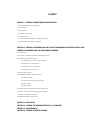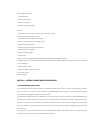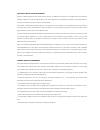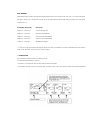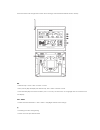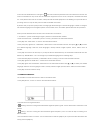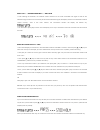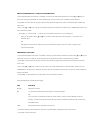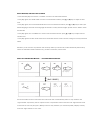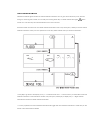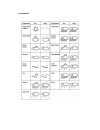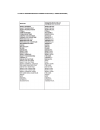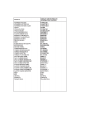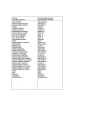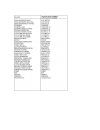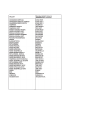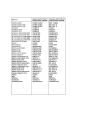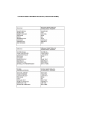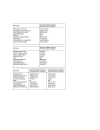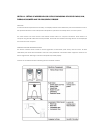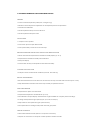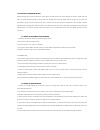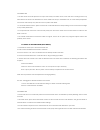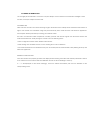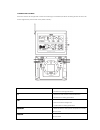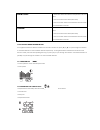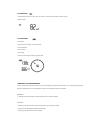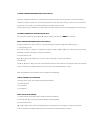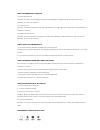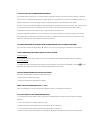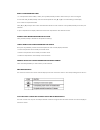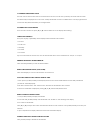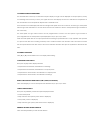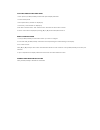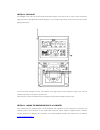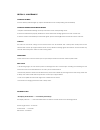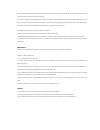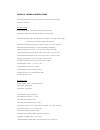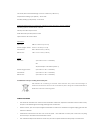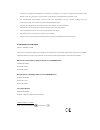- DL manuals
- La Crosse
- Weather Station
- WM9280 Meteotime
- User Manual
La Crosse WM9280 Meteotime User Manual
Summary of WM9280 Meteotime
Page 1
Meteotime pro family weather station user manual wm9280
Page 2
Content section 1 - setting up meteotime weather station 1.0 must read before getting started 1.1 introduction 1.2 getting start 1.3 operation instruction 1.4 weather status 1.5 critical weather messages in different languages 1.6 manual setup in different languages section 2 - setting up wireless i...
Page 3
This package comes with : • main display unit • wireless anemometer • wireless rain gauge • wireless thermohygrometer features : • weather status for today and coming three days for 470 cities • rain/snow/hail probability for today • wind speed and wind direction for today • up to 5 channel outdoor ...
Page 4
What does it take to get good reception ? Similar to wireless signals like the mobile phone network or radio/tv broadcasts, it is possible that the meteotime weather stations do not receive signals all the time and everywhere. The following are some tips you should follow by all means to make sure t...
Page 5
Data transfer meteotime sends the data during precisely defined time slots in accordance with utc (utc, i.E. For central europe during the winter utc+1, during the summer utc+2; for great britain and portugal during the winter utc, during the summer utc+1). Transmission times (utc) forecast for 10:0...
Page 6
There are 5 buttons at the right side of main unit for setting up the meteotime weather section, namely : set • selected city Ù time + date Ù sunrise + sunset • each press of [set] will display the selected city, time + date or sunrise + sunset • press and hold [set] for 3 second to select your coun...
Page 7
▼ • decreasing the value during setting • chose one of the pre-selected cities test √ • find the place for the device which has a good reception • add the city into the list of your desired cities or remove the city out of the list of desired cities • edit your home town 1.2 getting started • insert...
Page 8
In the event the meteotime icon changes to , that means there are potential sources of interference next unit. The sources of interference may come from the electronics equipment such as tv-set, computers, household machines etc. It may also be due to lots of concrete, metal parts and electrical equ...
Page 9
Switch city sunrise & sunset time time & date • after inserting the batteries, the weather station searches for the radio controlled time signal as well as the meteotime signal. After it has successfully received the meteotime signal, the display shows in the information window “select country”. Aft...
Page 10
Remove your selected city / cities out of the memory list • press and hold [set] for 3 seconds, ”country” is shown in the information window, then press [▲] or [▼] keys to select the country. For example, you have selected the country name such as “d/ger” means germany. • press [set] to confirm the ...
Page 11
Set the time zone, language and contrast • press and hold [set] for 3 seconds, “country” is shown in the information window. • press [set] again, then”zone +00hr” is shown in the information window, press [▲] or [▼] keys to adjust the time zone. • press [set] again, then the language will be shown i...
Page 12
Critical weather information meteotime weather signal contains the critical weather information such as gust, frozen rain,heavy snow, thunder, strong uv, dense fog, bise, mistral, etc. For today and coming three days. A critical weather alert signal will be turned on in case that day has critical we...
Page 13
1.4 weather status.
Page 14
1.5 critical weather messages in different languages (10 letters short form).
Page 20
1.6 manual setup in different languages (10 short form letters).
Page 22
Section 2 - setting up wireless indoor/outdoor measuring devices for wind, rain, thermohygrometer and the atmospheric pressure main unit it measures indoor temperature and humidity, and displays weather data collected by the remote weather sensors. It also provides indication of the indoor/outdoor t...
Page 23
2.1 features of wireless in/outdoor measuring devices pressure • current or historical pressure (mbar/ hpa, mmhg or inhg) • altitude or sea level pressure adjustment for atmospheric pressure compensation • pressure trend indication • sea-level pressure history for the last 24 hours • sea-level press...
Page 24
2.2 installing your weather station before starting up the main console unit, setup all the remote sensors first. When placing the sensors, make sure that they are within receiving range of the console unit. Ideally they should be within the line of sight of the main unit. Transmission range may be ...
Page 25
Placement tips: • the rain sensor should be placed in an open area away from walls, fences, trees and other coverings which may either reduce the amount of rainfall into the sensor, deflect the entry of wind-blown rain, or create extra precipitation runoff. Trees and rooftops may also be sources of ...
Page 26
2.2.4 setting up the main unit you are highly recommended to connect the ac/dc adaptor. For the feature of the automatic backlight control function, the ac/dc adaptor must be used. Placement tips: make sure that the main unit is within receiving range of all remote sensors. Ideally sensors should be...
Page 27
2.3 buttons and controls there are 7 buttons at the right side of main unit for setting up the wireless in/outdoor measuring devices for wind, rain, thermo-hygrometer, pressure and moon phases, namely : ▲ • switches to next mode in anti-clockwise direction • increment for setting parameters ▼ • swit...
Page 28
Alarm/chart • shows time alarms and alerts for temperature, rain and wind. • press and hold to enter alarm/alert setup • press and hold in pressure and weather forecast mode to view different bar-charts channel • shows time alarms and alerts for temperature, rain and wind. • press and hold to enter ...
Page 29
2.4.3 rain mode • precipitation amount for last hour, last 24 hour, yesterday, last week and last month • rainfall alert 2.4.4 wind mode • windchill • temperature at place of anemometer • wind direction • wind speed • wind gust • alert for wind speed and wind gust speed customizing your weather stat...
Page 30
2.5 setting pressure parameters during initial start-up this part of the display indicates the current pressure, sea level pressure and moon phase. A number of historical statistics can also be viewed, such as the sea-level pressure values for the last 24 hours, moon phase for the previous and next ...
Page 31
Setting the pressure and altitude units 1. Set local pressure units: press [set] until local pressure is displayed. Press and hold [memory]. Use [▲] or [▼] keys to adjust value. Press [memory] to confirm your selection. 1. Set altitude units: press [set] until altitude is displayed. Press and hold [...
Page 32
2.6 indoor and outdoor temperature and humidity the weather station supports up to 5 remote thermo-hygrometer sensors, each sensor corresponding to a separate channel for the temperature and relative humidity display. The temperature may be shown in degrees celsius ºc or degrees fahrenheit ºf. The t...
Page 33
Setting up the temperature alerts 1. In “temperature and humidity” mode, press [alarm/chart] to select alarm which you wish to configure. 2. Press and hold [alarm/chart] until channel temperature and [▲] or [▼] icon starts flashing in the display. 3. Set value for temperature alert: press [▲] or [▼]...
Page 34
2.7 wireless outdoor rain gauge the main unit records the total amount of rainfall for the last hour, last 24 hours, yesterday, last week and last month. The rainfall may be displayed in mm or inches. A daily rainfall alert function is available which can be programmed to sound if the daily rainfall...
Page 35
2.8 wireless outdoor anemometer the wind direction is shown by an animated compass display. Its angle can be displayed as compass points (i.E. Nw) or in bearings from the north (i.E. 22.5º). The upper left of the wind display can be set to indicate the temperature at the anemometer or the temperatur...
Page 36
Activating/desactivating wind alerts 1. Each press of [alarm/chart] rotates wind speed display between: • current wind speed • wind speed alert (“alarm hi” displayed) • gust alert (“gust alarm hi” displayed) if the alert is desactivated, “off” will be shown, otherwise the alert value is shown. 2. Wh...
Page 37
Section 3 - backlight the backlight of the main unit can be turned permanently on/off. It can also be set on “auto”: when environment lighting level is low, backlight will automatically light on. Use the light sensor switch at the back of the unit to select lighting preferences. For the automatic ba...
Page 38
Section 5 - maintenance changing batteries if the low battery indicators light up, replace the batteries for the corresponding unit immediately. Changing batteries for the remote sensors 1. Replace the batteries following the setup instructions for the corresponding sensor. 2. When the batteries are...
Page 39
Check or replace the batteries for the corresponding sensor. Then press and hold [▼] located at the back of the main unit to enforce a search for all remote signals. If the above does not solve the problem, check the wireless transmission path from the corresponding sensor to the main console unit a...
Page 40
Section 6 - technical specifications receiver (supply=6.0v, ta=23°c) and sensor unit (supply=3.0v, ta=23°c) frequency : 433 mhz reception range : thermo-hygro sensor : 100 meters maximum (in open field) wind sensor, rain sensor : 30 meters maximum (in open field) barometric pressure range : from 500...
Page 41
Last week/ last month rainfall range : from 0 to 19999 mm ( 787.3 inch ) temperature sending cycle (indoor) : 10 seconds humidity sending cycle (indoor) : 10 seconds hardware requirement for running pc & “weather capture advance” software together : operating system: windows 98 se or above memory: r...
Page 42
• as stated on the gift box and labeled on the product, reading the “user manual” is highly recommended for the benefit of the user. This product must however not be thrown in general rubbish collection points. • the manufacturer and supplier cannot accept any responsibility for any incorrect readin...