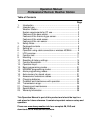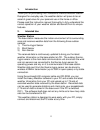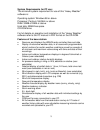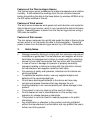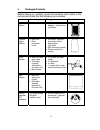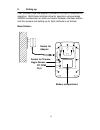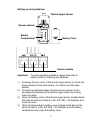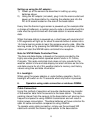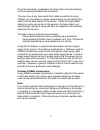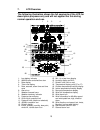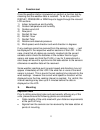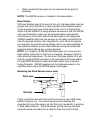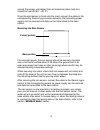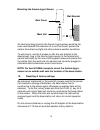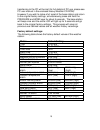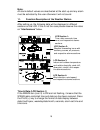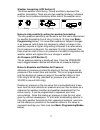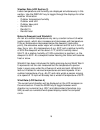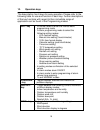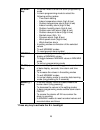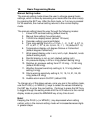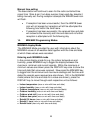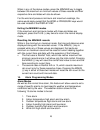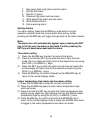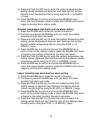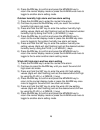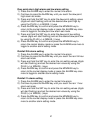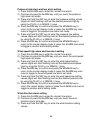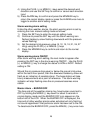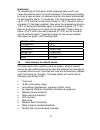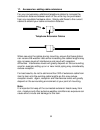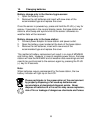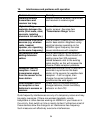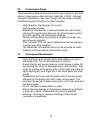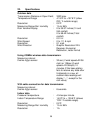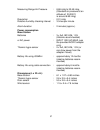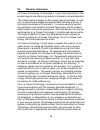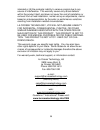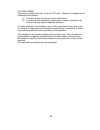1 operation manual professional remote weather station table of contents page 1. Introduction………………………………………………............. 2 2. Intended use………………………………………… .................. 2 weather station…………… ..................................................... 2 system requirements for pc use…………. ..........
2 1. Introduction thank you for purchasing this professional remote weather station. Designed for everyday use, the weather station will prove to be an asset of great value for your personal use in the home or office. Please read this instruction manual thoroughly to fully understand the correct ope...
3 system requirements for pc use: the minimum system requirement for use of this “heavy weather” software is: operating system: windows 98 or above processor: pentium 166 mhz or above ram: 32mb of ram or above hard disk: 20mb free space cd-rom drive for full details on operation and installation of ...
4 features of the thermo-hygro sensor the thermo-hygro sensor measures the outdoor temperature and relative humidity. It also collects the readings from the rain and wind sensors before transmitting the data to the base station by wireless 433mhz or by the 32ft cable included in this set. Features o...
5 4. Packaged contents before setting up, carefully unpack the contents onto a table or flat surface and check that the following are complete: item: consisting of: fittings: illustration: base station • main unit • ad/dc 120v power adaptor - optional use (included) thermo- hygro sensor • main unit ...
6 battery compartment socket for thermo- hygro sensor socket for adaptor pc com port 5. Setting up first, choose to use the adaptor (included in this set) or batteries for operation. Both these methods allow for operation using wireless 433mhz transmission or cable connection between the base statio...
7 setting up using batteries: important: to avoid operating problems, please take note of battery polarity if inserting any batteries 1) pull away the rain cover of the thermo-hygro sensor to reveal the three sockets (for the wind sensor, rain sensor and the base station) 2) connect the attached cab...
8 setting up using the ac adaptor: 1) power up all the sensors as described in setting up using batteries above 2) using the ac adaptor (included), plug it into the mains outlet and power up the base station by inserting the adaptor jack into the dc 6.0v socket located on the side of the base statio...
9 once the connection is detected, the base station will automatically continue reading the data from the sensor. The user may at any time switch from cable connection to using 433mhz (or vice versa) by simply disconnecting (or connecting) the cable from the base station to the sensor. When the base...
10 1. Low battery indicator 2. Wwvb radio controlled time icon 3. Date display 4. Time zone display 5. Date, seconds, alarm time and time zone 6. Alarm icon 7. Weather forecast icons 8. Weather tendency indicator 9. Pressure alarm display 10. Hpa/inhg air pressure unit 11. Pressure units (relative o...
11 8. Function test once the weather station is powered up, perform a function test by checking that the weather data is received. To do this, press the display, pressure or wind keys to toggle through the relevant lcd sections: 1) indoor temperature and humidity 2) outdoor temperature and humidity ...
12 • radio controlled time signal can be received at the point of mounting note: the wwvb receiver is located in the base station. Base station with two foldable legs at the back of the unit, the base station can be placed onto any flat surface or wall mounted at the desired location by the hanging ...
13 around the sensor unhindered from all directions (ideal mast size should be from Ø0.63” – Ø1.3”). Once the wind sensor is fixed onto the mast, connect the cable to the corresponding thermo-hygro sensor socket so that operating power supply can be received and data can be transmitted to the base s...
14 mounting the thermo-hygro sensor an ideal mounting place for the thermo-hygro sensor would be the outer wall beneath the extension of a roof, as this will protect the sensor from direct sunlight and other extreme weather conditions. To wall mount, use the 2 screws to affix the wall bracket to the...
15 transferring to the pc will be lost (for full details of pc use, please see pc user manual in the enclosed heavy weather cd-rom). However if you wish to make a full reset of the base station and return to the original factory settings, simultaneously press and hold the pressure and wind keys for ...
16 note: all alarm default values are deactivated at the start up and any alarm must be activated by the user otherwise it will not sound. 11. Function description of the weather station after setting up, the following data will be displayed in different sections on the lcd. If this is not the case ...
17 sunny rainy cloudy weather forecasting (lcd section 2) the three weather icons sunny, cloudy and rainy represent the weather forecasting. There are also two weather tendency indicators to show the air pressure tendency either side of the weather icons. Notes to inhg sensitivity setting for weathe...
18 weather data (lcd section 3) indoor temperature and humidity are displayed simultaneously in this section. Use the display key to toggle through the displays for other weather information: - outdoor temperature/humidity - outdoor wind chill - outdoor dew point - rainfall 24h - rainfall 1h - rainf...
19 12. Operation keys the base station has 8 keys for easy operation. Please refer to the following table for use and function of each key: further descriptions of the key functions with regard to their immediate range of application can be found in the programming modes: set - key - in normal mode ...
20 alarm - key - in normal mode to enter the alarm programming mode - in alarm programming mode to select the following setting modes: - time alarm setting - indoor temperature alarm (high & low) - outdoor temperature alarm (high & low) - indoor humidity alarm (high & low) - outdoor humidity alarm (...
21 13. Basic programming modes manual setting modes the manual setting mode allows the user to change several basic settings, which is done by accessing one mode after the other simply by pressing the set key. After the final mode, or if no key is pressed for 30 seconds, the manual setting returns t...
22 manual time setting the base station will continue to scan for the radio controlled time signal from 12am-6 am (1am-6pm summer time) each day despite it being manually set. During reception attempts the wwvb tower icon will flash. • if reception has been unsuccessful, then the wwvb tower icon wil...
23 when in any of the above modes, press the min/max key to toggle between the maximum or minimum values of those records and their respective time and dates will also be shown. For the wind and pressure minimum and maximum readings, the same would apply except that the wind or pressure keys would b...
24 7. Dew point alarm high alarm and low alarm 8. Rainfall 24h alarm 9. Rainfall 1h alarm 10. Pressure high alarm and low alarm 11. Wind speed high alarm and low alarm 12. Wind direction alarm 13. Storm warning alarm setting alarms for alarm setting, press the alarm key once while in normal operatio...
25 5) press and hold the set key to enter the indoor temperature low setting values (temperature digits will start flashing) and set the desired indoor temperature low by using the plus (+) or minus (-) keys. 6) press alarm key to confirm and press the min/max key to return the normal display mode o...
26 6) press alarm key to confirm and press the min/max key to return the normal display mode or press the alarm once more to toggle to another alarm setting mode. Outdoor humidity high alarm and low alarm setting 1) press the alarm key to enter the normal time alarm 2) continue to press the alarm ke...
27 dew point alarm high alarm and low alarm setting 1) press the alarm key to enter the normal time alarm 2) continue to press the alarm key until you reach the dew point high alarm set mode 3) press and hold the set key to enter the dew point setting values (digits will start flashing) and set the ...
28 pressure high alarm and low alarm setting 1) press the alarm key to enter the normal time alarm 2) continue to press the alarm key until you reach the pressure high alarm set mode 3) press and hold the set key to enter the pressure setting values (digits will start flashing) and set the desired p...
29 4) using the plus (+) or minus (-) keys select the desired wind direction and use the set key to confirm or cancel each direction input 5) press alarm key to confirm and press the min/max key to return the normal display mode or press the alarm once more to toggle to another alarm setting mode. S...
30 general alarm icon the general alarm icon on the bottom right corner of the lcd will appear when any weather alarm is activated to show the user that a set weather condition has been reached. The activated alarm can be determined by checking the set alarm values against the min/max values reached...
31 hysteresis to compensate for fluctuation of the measured data, which may cause the weather alarm to sound constantly if the measured reading is close to user set level, a hysteresis function has been implemented for each weather alarm. For example, if the high temperature alarm is set to +77°f an...
32 17. Accessories: adding cable extensions for your convenience, additional telephone cables to increase the connection distance between each of the units may be purchased from any reputable hardware store. Simply add these to the current cables to extend your cable connection distance. When securi...
33 18. Changing batteries battery change only in the thermo-hygro-sensor: 1. Open the battery cover 2. Remove the old batteries and insert with new ones of the recommended type and replace the cover once the sensor is powered up, press and hold the plus (+) key for approx. 2 seconds in the normal di...
34 19. Interferences and problems with operation problem & cause remedy distance between transmitters and receiver too long. Reduce distance between transmitters and receiver to receive signal high shielding materials between the units (thick walls, steel, concrete, isolating aluminum foil and etc.)...
35 20. Transmission range the transmission distance from the thermo-hygro sensor to the base station in open space under optimum conditions is 330ft. Although the signal transmission may travel though solid surfaces or objects, the following points should be avoided if possible: - high frequency int...
36 22. Specifications outdoor data transmission distance in open field : 330ft max. Temperature range : -21.8°f to +157.8°f (show ofl” if outside range) resolution : 0.2°f measuring range rel. Humidity : 1% to 99% rain volume display : 0 to 39.37 inches (1h and 24h rainfall) 0 to 98.42 inches (total...
37 measuring range air pressure : 8.86 inhg to 32.45 inhg (standard air pressure at an altitude of 30,000 ft is around 8.85 inhg) resolution . 0.01 inhg relative humidity checking interval : 3 times per minute alarm duration : 2 minutes (approx.) power consumption base station batteries : 3 x aa, ie...
38 23. Warranty information la crosse technology, ltd provides a 1-year limited warranty on this product against manufacturing defects in materials and workmanship. This limited warranty begins on the original date of purchase, is valid only on products purchased and used in north america and only t...
39 intended or (8) the products inability to receive a signal due to any source of interference. This warranty covers only actual defects within the product itself, and does not cover the cost of installation or removal from a fixed installation, normal set-up or adjustments, claims based on misrepr...
40 fcc disclaimer this device complies with part 15 of the fcc rules. Operation is subject to the following two conditions: (1) this device may not cause harmful interference. (2) this device must accept any interference received, including inter- ference that may cause undesired operation. All righ...