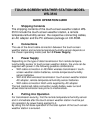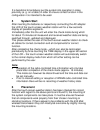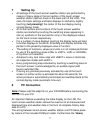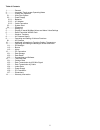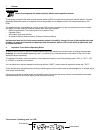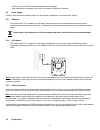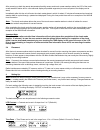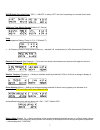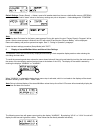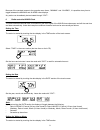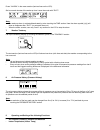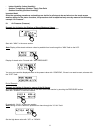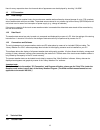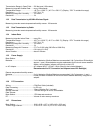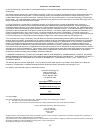La Crosse WS-3510 Quick Operation Manual
5
TOUCH-SCREEN WEATHER STATION MODEL
WS-3510
QUICK OPERATION GUIDE
1 Shipping
Contents
The shipping contents of the touch-screen weather station WS-
3510 include the touch-screen weather station, a remote
temperature/humidity sensor, the respective connecting cables,
an AC adapter and the PC software package on CD-ROM.
2 Connections
The use of the direct cable connection between the touch-screen
weather station and remote temperature/humidity sensor depends on
the chosen operating mode (see Item 3 Power Supply).
3 Power
Supply
Depending on the type of data transmission from remote tempera-
ture/humidity sensor to touch-screen weather station, the units can be
supplied with power in the following possible combinations:
•
With cable connection or 433 MHz wireless transmission: touch-
screen weather station batteries, remote temperature/humidity
sensor batteries.
•
With 433 MHz wireless transmission: touch-screen weather station
AC adapter, remote temperature/humidity sensor batteries.
•
With cable connection: Both units supplied by AC adapter.
The last mentioned cable connection avoids battery wear-out and
allows data transmission less prone to interferences.
4
Putting into Operation
For transmission security, first the remote temperature/humidity sensor
and in immediate after the touch-screen weather station must be put
into operation by power being applied to it.
By doing this full scale operation of the total system of the touch-screen
weather station is ensured.