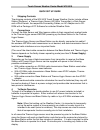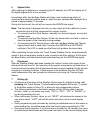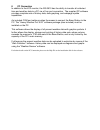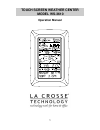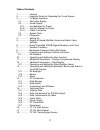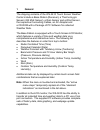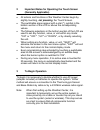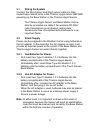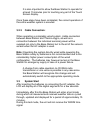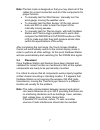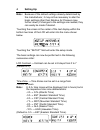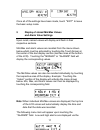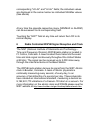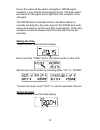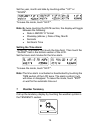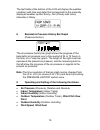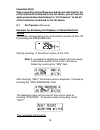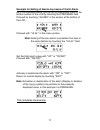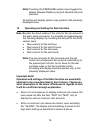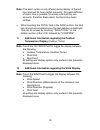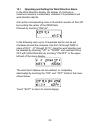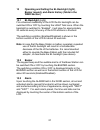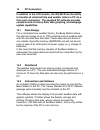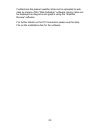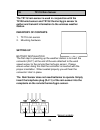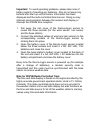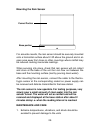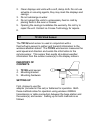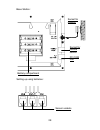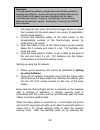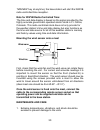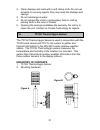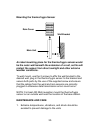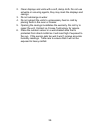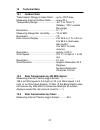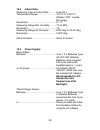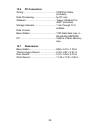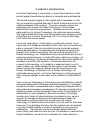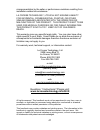Touch screen weather center model ws-3610 quick set up guide 1 shipping contents the shipping contents of the ws-3610 touch screen weather center include a base station (receiver), a thermo-hygro sensor (433 mhz transmitter), a rain sensor and a wind sensor, the respective connecting cables, an ac a...
5 system start after inserting the batteries or connecting the ac adapter, the lcd will display all of the digital segments for a few seconds. Immediately after this the base station will enter a test mode during which all measured and received weather data is cycled through, updated and displayed f...
8 pc connection in addition to the lcd monitor, the ws-3610 has the ability to transfer all collected time and weather data to a pc via a com port connection. The supplied pc software provides complete sets of history data, data graphing, and webpage update capabilities. An included com port cable p...
1 touch screen weather center model ws-3610 operation manual.
2 table of contents 1 ................... General 2 ................... Important notes for operating the touch screen 3 ................... To begin operation 3.1 ............. Wiring the system 3.2 ............. Power supply 3.2.1........ Use batteries for power 3.2.2........ Use ac adapter for po...
3 1 general the shipping contents of the ws-3610 touch screen weather center include a base station (receiver), a thermo-hygro sensor (433 mhz sensor), a rain sensor and a wind sensor, the respective connecting cables, an ac adapter and a cd-rom with a package of pc software for collected weather da...
4 2 important notes for operating the touch screen (generally applicable) • all actions and functions of the weather center begin by slightly touching, not pressing, the touch screen. • the switchable areas appear with a star (٭) symbol in the bottom section of the lcd or above the corresponding val...
5 3.1 wiring the system connect the rain sensor and wind sensor cables to their respectively marked jacks in the thermo-hygro sensor before powering up the base station or the thermo-hygro sensor. The thermo-hygro sensor and base station can be directly connected via cable if the wireless 433 mhz ra...
6 it is also important to allow the base station to operate for at least 15 minutes prior to touching any part of the touch screen display. Once these steps have been completed, the correct operation of the entire weather system is ensured. 3.2.3 cable connection: when operating a completely wired s...
7 note: the test mode is designed so that you may check all of the cables for correct connection and all of the components for proper function. • to manually test the wind sensor: manually turn the wind-gauge, moving the weather-vane. • to manually test the rain sensor: tilt the rain sensor back and...
8 4 setting up: note: because of the default settings already determined by the manufacturer, it may not be necessary to alter the basic settings other than relative air pressure (see further down) if changes to the settings are needed, they can easily be made if desired. Touching the screen in the ...
9 daylight saving time (dst) → daylight saving time can be set to on or off. The “on” setting will automatically change the wwvb time display from summer time to wintertime and vice versa when it is activated. (default is dst “on”). To proceed, touch ٭next٭. Wwvb radio controlled clock (rcc) → on/of...
10 relative air pressure (rel. Pressure) → this should be set locally to ensure a valid reference for air pressure in regards to the local height above sea level (default is 29.91 inhg). Weather tendency (tendency) → the weather tendency sensitivity has 3 steps of sensitivity: 0.06 inhg, 0.09 inhg, ...
11 once all of the settings have been made, touch ٭exit٭ to leave the basic setup mode. 5 display of stored min/max values and alarm value settings upon recall, named values will display and flash in their respective sections. Min/max and alarm values are recalled from the menu shown below which mus...
12 corresponding *lo al* and *hi al* fields; the individual values are displayed in the same manner as individual min/max values. (see above) at any time the opposite respective menu (min/max or alarm) can be accessed via its corresponding field. Touching the *exit* field at any time will return the...
13 due to the nature of the earth’s ionosphere, wwvb signal reception is very limited during daylight hours. The base station will search for the signal every night when the reception is the strongest. The wwvb radio controlled clock in the base station is normally controlled by the radio signal of ...
14 set the year, month and date by touching either ٭up٭ or ٭down٭. To leave the mode, touch ٭exit٭. Note: by twice touching the date section, the display will toggle between the following: • date in mm.Dd.Yy format • weekday (abbrev.), date of day, month • seconds • set alarm time setting the time a...
15 the text fields at the bottom of the lcd will display the weather condition (with time and date) that corresponds to the presently displayed weather symbol sunny, fair (cloudy with sunny intervals) or rainy. 8 barometric pressure history bar graph (pressure history) the air pressure history bar g...
16 important note! Since operating and settings procedures are identical for all of the functions mentioned in the list above, you will use the same process described below for “air pressure” to set all of the functions mentioned in the list above. 9.1 air pressure (pressure) example for activating ...
17 example for setting of alarms by means of the hi alarm as in the example above, call up the corresponding menu in the bottom section of the lcd by touching the pressure field. Proceed by touching ٭alarm٭ in the section at the bottom of the lcd. Proceed with ٭hi al٭ in the menu section. Note: sett...
18 note: touching the pressure section twice toggles the display between relative (rel) and absolute (abs) air pressure. All setting and display options only pertain to the presently displayed value. 10 operating and setting the rain function note: besides the direct setting of the units for the rai...
19 note: the alarm option is only offered during display of the last hour and last 24-hour rainfall amounts. No exact definition of alarm time is possible for weekly and monthly rain amounts; therefore these alarm functions have been omitted. • when touching the total field in the rain section, the ...
20 12.1 operating and setting the wind direction alarm in the wind direction display, the display of minimum or maximum values is unnecessary. However it is possible to set wind direction alarms. Call up the corresponding menu in the bottom section of the lcd by touching the center of the wind field...
21 13 operating and setting the el backlight (light) , buzzer (sound), and alarm history (fields in the wind section) 13.1 el backlight (light) for enhanced readability of the lcd the el backlight can be switched on or off by touching the light field once. When the backlight is switched to “enabled”...
22 14 pc connection in addition to the lcd monitor, the ws-3610 has the ability to transfer all collected time and weather data to a pc via a com port connection. The supplied pc software provides complete sets of history data, data graphing, and webpage update capabilities. 14.1 data storage for a ...
23 furthermore the present weather data can be uploaded to web sites by means of the “web publisher” software. History data can be displayed as diagrams and graphs using the “weather review” software. For further details on the pc connection please see the help file on the installation disk for the ...
24 the tx11u rain sensor is used in conjunction with the tx12u wind sensor and tx13u thermo/hygro sensor to gather and transmit information to the wireless weather station. Inventory of contents 1. Tx11u rain sensor 2. Mounting hardware setting up battery installation the first step to powering up t...
25 important: to avoid operating problems, please take note of battery polarity if inserting any batteries. Also do not press any buttons after start up until all sensor information has been displayed and the radio controlled time has set. Doing so may interrupt communication between the sensors and...
26 mounting the rain sensor for accurate results, the rain sensor should be securely mounted onto a horizontal surface about 2-3ft above the ground and in an open area away from trees or other coverings where rainfall may be reduced causing inaccurate readings. When securing into place, check that r...
27 2. Clean displays and units with a soft, damp cloth. Do not use solvents or scouring agents, they may mark the displays and casings 3. Do not submerge in water. 4. Do not subject the units to unnecessary heat or cold by placing them in the oven or freezer. 5. Opening the casings invalidates the w...
28 base station: setting up using batteries: sensor sockets battery compartment socket for remote sensor socket for adaptor pc com port.
29 1. Pull away the rain cover of the thermo/hygro sensor to reveal the 3 sockets (for the wind sensor, rain sensor (if applicable), and the base station) 2. Connect the attached cables of the wind sensor to the corresponding sockets of the thermo/hygro sensor by clicking them into place 3. Open the...
30 “min/max” key at anytime), the base station will start the wwvb radio-controlled time reception. Note for wwvb radio-controlled time: the time and date display is based on the signal provided by the highly accurate government operated atomic clock in ft. Collins, colorado. This radio-controlled c...
31 2. Clean displays and units with a soft, damp cloth. Do not use solvents or scouring agents, they may mark the displays and casings 3. Do not submerge in water. 4. Do not subject the units to unnecessary heat or cold by placing them in the oven or freezer. 5. Opening the casings invalidates the w...
32 setting up first, choose to use the adaptor (included in this set) or batteries for operation. Both these methods allow for operation using wireless 433mhz transmission or cable connection between the base station and the sensors and setting up for both methods is as follows: base station: batter...
33 setting up using batteries: important: to avoid operating problems, please take note of battery polarity if inserting any batteries. Also do not press any buttons after start up until all sensor information has been displayed and the radio controlled time has set. Doing so may interrupt communica...
34 4. Open the base station’s battery cover located at the back of the unit and insert 3 x aa, iec lr6, 1.5v batteries into the battery compartment and close the battery cover setting up using the ac adaptor: 1) power up all the sensors as described in setting up using batteries above 2) using the a...
35 mounting the thermo/hygro sensor an ideal mounting place for the thermo/hygro sensor would be the outer wall beneath the extension of a roof, as this will protect the sensor from direct sunlight and other extreme weather conditions. To wall mount, use the 2 screws to affix the wall bracket to the...
36 2. Clean displays and units with a soft, damp cloth. Do not use solvents or scouring agents, they may mark the displays and casings 3. Do not submerge in water. 4. Do not subject the units to unnecessary heat or cold by placing them in the oven or freezer. 5. Opening the casings invalidates the w...
37 15 technical data 15.1 outdoor data: transmission range in open field:.....Up to. 330 ft max. Measuring interval outdoor data:........Every 20 s temperature range: ............................-40 °f to 139.8 °f (display “ofl” outside this range) resolution: ..........................................
38 15.4 indoor data: measuring interval indoor data:...........Every 20 s temperature range: ............................14.2 °f to 139.8 °f (display “ofl” outside this range) resolution: ...........................................0.1 °f measuring range rel. Humidity: .........1% to 99% resolution: ...
39 15.6 pc connection: wiring: ..................................................Com port cable (included) data processing:..................................By pc only software: ..............................................“heavy weather pro 3600“ (included) storage intervals: ........................
40 warranty information la crosse technology, ltd provides a 1-year limited warranty on this product against manufacturing defects in materials and workmanship. This limited warranty begins on the original date of purchase, is valid only on products purchased and used in north america and only to th...
41 misrepresentation by the seller or performance variations resulting from installation-related circumstances. La crosse technology, ltd will not assume liability for incidental, consequential, punitive, or other similar damages associated with the operation or malfunction of this product. This pro...