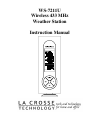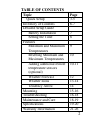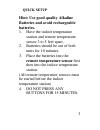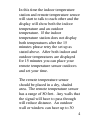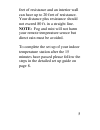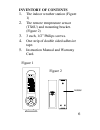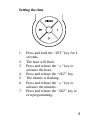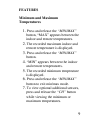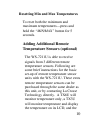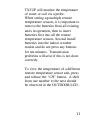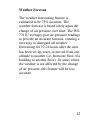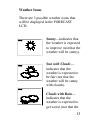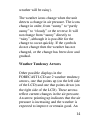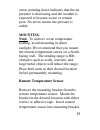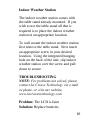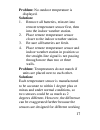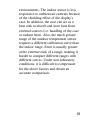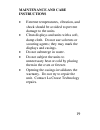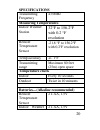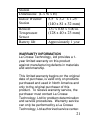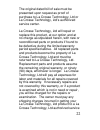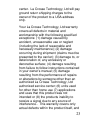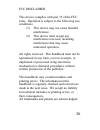- DL manuals
- La Crosse
- Weather Station
- WS-7211U
- Instruction Manual
La Crosse WS-7211U Instruction Manual
Summary of WS-7211U
Page 1
Ws-7211u wireless 433 mhz weather station instruction manual.
Page 2: Table of Contents
2 table of contents topic page quick setup 3-5 inventory of contents 6-7 detailed setup guide battery installation 7 setting the time 8 features minimum and maximum temperatures 9 resetting minimum and maximum temperatures 10 adding additional remote temperature sensors (optional) 10-11 weather fore...
Page 3: Quick Setup
3 quick setup hint: use good quality alkaline batteries and avoid rechargeable batteries. 1. Have the indoor temperature station and remote temperature sensor 3 to 5 feet apart. 2. Batteries should be out of both units for 10 minutes. 3. Place the batteries into the remote temperature sensor first t...
Page 4
4 in this time the indoor temperature station and remote temperature sensor will start to talk to each other and the display will show both the indoor temperature and an outdoor temperature. If the indoor temperature station does not display both temperatures after the 15 minutes please retry the se...
Page 5
5 feet of resistance and an interior wall can have up to 20 feet of resistance. Your distance plus resistance should not exceed 80 ft. In a straight line. Note: fog and mist will not harm your remote temperature sensor but direct rain must be avoided. To complete the set up of your indoor temperatur...
Page 6: Inventory of Contents
6 inventory of contents 1. The indoor weather station (figure 1) 2. The remote temperature sensor (tx6u) and mounting bracket. (figure 2) 3. 3 each, 1/2” philips screws. 4. One strip of double sided adhesive tape. 5. Instruction manual and warranty card. Figure 2 holder figure 1.
Page 7: Additional Equipment
7 additional equipment (not included) 1. 1 philips screwdriver. 2. 2 fresh aa alkaline batteries. 3. 2 fresh aa alkaline batteries detailed setup guide battery installation 1. Install 2 aa batteries in the remote temperature sensor. Make sure they do not spring free, or start-up problems may occur. ...
Page 8: Setting The Time
8 setting the time 1. Press and hold the “set” key for 4 seconds. 2. The hour will flash. 3. Press and release the “+” key to advance the hour. 4. Press and release the “set” key. 5. The minute is flashing. 6. Press and release the “+” key to advance the minutes. 7. Press and release the “set” key t...
Page 9: Features
9 features minimum and maximum temperatures 1. Press and release the “min/max” button, “max” appears between the indoor and remote temperatures. 2. The recorded maximum indoor and remote temperature is displayed. 3. Press and release the “min/max” button. 4. “min” appears between the indoor and remo...
Page 10: Adding Additional Remote
10 resetting min and max temperatures to reset both the minimum and maximum temperatures—press and hold the “min/max” button for 5 seconds. Adding additional remote temperature sensors (optional) the ws-7211u is able to receive signals from 3 different remote temperature sensors. Following are some ...
Page 11
11 tx3up will monitor the temperature of water or soil via a probe. When setting up multiple remote temperature sensors, it is important to remove the batteries from all existing units in operation, then to insert batteries first into all the remote temperature sensors. Second install batteries into...
Page 12: Weather Forecast
12 weather forecast the weather forecasting feature is estimated to be 75% accurate. The weather forecast is based solely upon the change of air pressure over time. The ws- 7211u averages past air-pressure readings to provide an accurate forecast, creating a necessity to disregard all weather foreca...
Page 13: Weather Icons
13 weather icons there are 3 possible weather icons that will be displayed in the forecast lcd: sunny—indicates that the weather is expected to improve (not that the weather will be sunny). Sun with clouds— indicates that the weather is expected to be fair (not that the weather will be sunny with cl...
Page 14: Weather Tendency Arrows
14 weather will be rainy). The weather icons change when the unit detects a change in air pressure. The icons change in order, from “sunny” to “partly sunny” to “cloudy” or the reverse. It will not change from “sunny” directly to “rainy”, although it is possible for the change to occur quickly. If t...
Page 15: Mounting
15 arrow pointing down indicates that the air pressure is decreasing and the weather is expected to become worse or remain poor. No arrow means the pressure is stable. Mounting note: to achieve a true temperature reading, avoid mounting in direct sunlight. We recommend that you mount the remote temp...
Page 16: Indoor Weather Station
16 indoor weather station the indoor weather station comes with the table stand already mounted. If you wish to use the table-stand all that is required is to place the indoor weather station in an appropriate location. To wall mount the indoor weather station first remove the table stand. Next inse...
Page 17: Solution:
17 problem: no outdoor temperature is displayed. Solution: 1. Remove all batteries, reinsert into remote temperature sensor first, then into the indoor weather station. 2. Place remote temperature sensor closer to the indoor weather station. 3. Be sure all batteries are fresh. 4. Place remote temper...
Page 18
18 environments. The indoor sensor is less responsive to ambient air currents because of the shielding effect of the display's case. In addition, the case can act as a heat sink to absorb and store heat from external sources (i.E. Handling of the case or radiant heat). Also, the much greater range o...
Page 19: Maintenance and Care
19 maintenance and care instructions • extreme temperatures, vibration, and shock should be avoided to prevent damage to the units. • clean displays and units with a soft, damp cloth. Do not use solvents or scouring agents; they may mark the displays and casings. • do not submerge in water. • do not...
Page 20: Specifications
20 specifications transmitting frequency 433mhz measuring temperatures indoor weather station 32 °f to 156.2°f with 0.2 °f resolution remote temperature sensor -21.8 °f to 156.2°f with 0.2 °f resolution temp accuracy +/- 1 °f transmitting range maximum 80 feet (25m) open space temperature check indo...
Page 21: Warranty Information
21 station dimensions: (l x w x h) indoor weather station 5.5” x 3.2” x 1.25” (140 x 81 x 32 mm) remote temperature sensor 1.57 x 0.85 x 5.00 in. (128 x 40 x 23 mm) battery life approximately 1 year warranty information la crosse technology, ltd provides a 1- year limited warranty on this product ag...
Page 22
22 the original dated bill of sale must be presented upon request as proof of purchase to la crosse technology, ltd or la crosse technology, ltd’s authorized service center. La crosse technology, ltd will repair or replace this product, at our option and at no charge as stipulated herein, with new o...
Page 23
23 center. La crosse technology, ltd will pay ground return shipping charges to the owner of the product to a usa address only. Your la crosse technology, ltd warranty covers all defects in material and workmanship with the following specified exceptions: (1) damage caused by accident, unreasonable ...
Page 24
24 does not cover the cost of installation or removal from a fixed installation, normal set-up or adjustments, claims based on misrepresentation by the seller or performance variations resulting from installation-related circumstances. La crosse technology, ltd will not assume liability for incident...
Page 25
25 for warranty work, technical support, or information contact: la crosse technology 2809 losey blvd. S. La crosse, wi 54601 phone: 608.782.1610 fax: 608.796.1020 e-mail: support@lacrossetechnology.Com (warranty work) sales@lacrossetechnology.Com (information on other products) web: www.Lacrossetec...
Page 26
26 fcc disclaimer this device complies with part 15 of the fcc rules. Operation is subject to the following two conditions: (1) this device may not cause harmful interference. (2) this device must accept any interference received, including interference that may cause undesired operation. All rights...