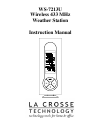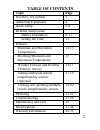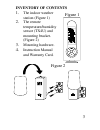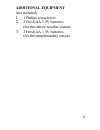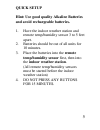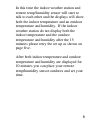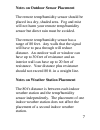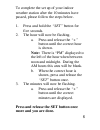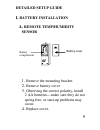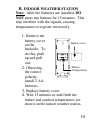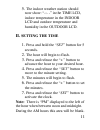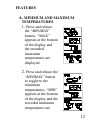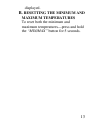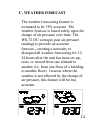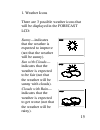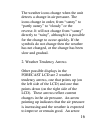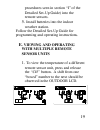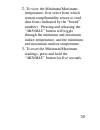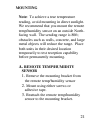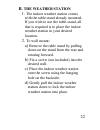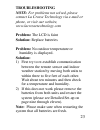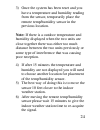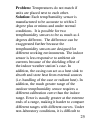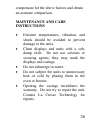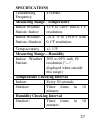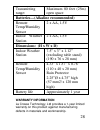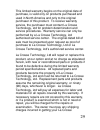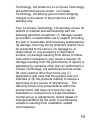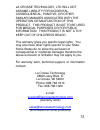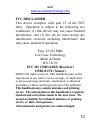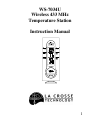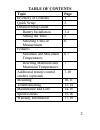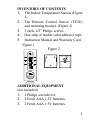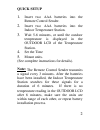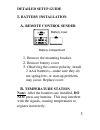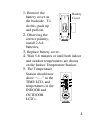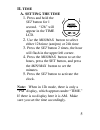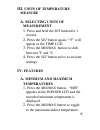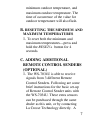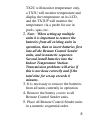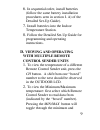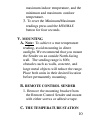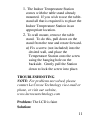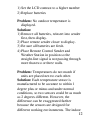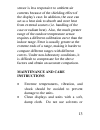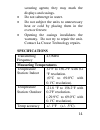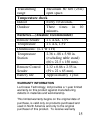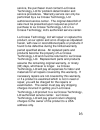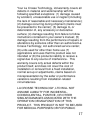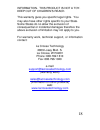- DL manuals
- La Crosse
- Weather Station
- WS-7213U
- Instruction Manual
La Crosse WS-7213U Instruction Manual
Summary of WS-7213U
Page 1
Ws-7213u wireless 433 mhz weather station instruction manual.
Page 2: Table of Contents
2 table of contents topic page inventory of contents 3 additional equipment 4 quick setup 5-8 detailed setup guide battery installation 9-11 setting the time 11 features minimum and maximum temperatures 12-13 resetting minimum and maximum temperatures 13 weather forecast and weather tendency arrows ...
Page 3: Inventory of Contents
3 inventory of contents 1. The indoor weather station (figure 1) 2. The remote temperature/humidity sensor (tx4u) and mounting bracket. (figure 2) 3. Mounting hardware. 4. Instruction manual and warranty card. Figure 2 figure 1.
Page 4: Additional Equipment
4 additional equipment (not included) 1. 1 philips screwdriver. 2. 2 fresh aa 1.5v batteries. (for the indoor weather station) 3. 2 fresh aa 1.5v batteries. (for the temp/humidity sensor).
Page 5: Quick Setup
5 quick setup hint: use good quality alkaline batteries and avoid rechargeable batteries. 1. Have the indoor weather station and remote temp/humidity sensor 3 to 5 feet apart. 2. Batteries should be out of all units for 10 minutes. 3. Place the batteries into the remote temp/humidity sensor first, t...
Page 6
6 in this time the indoor weather station and remote temp/humidity sensor will start to talk to each other and the displays will show both the indoor temperature and an outdoor temperature and humidity. If the indoor weather station do not display both the indoor temperature and the outdoor temperat...
Page 7
7 notes on outdoor sensor placement the remote temp/humidity sensor should be placed in a dry, shaded area. Fog and mist will not harm your remote temp/humidity sensor but direct rain must be avoided. The remote temp/humidity sensor has a range of 80 feet. Any walls that the signal will have to pass...
Page 8: More And You Are Done.
8 to complete the set up of your indoor weather station after the 10 minutes have passed, please follow the steps below. 1. Press and hold the “set” button for five seconds. 2. The hour will now be flashing. A. Press and release the “+” button until the correct hour is shown. Note: there is “pm” dis...
Page 9: Detailed Setup Guide
9 battery compartment detailed setup guide i. Battery installation a. Remote temp/humidity sensor 1. Remove the mounting bracket. 2. Remove battery cover 3. Observing the correct polarity, install 2 aa batteries—make sure they do not spring free, or start-up problems may occur. 4. Replace cover. Bat...
Page 10: Indoor Weather Station
10 b. Indoor weather station note: after the batteries are installed, do not press any buttons for 15 minutes. This may interfere with the signals, causing temperatures to register incorrectly. 1. Remove the battery cover on the backside. To do this, push up and pull out. 2. Observing the correct po...
Page 11: II.
11 5. The indoor weather station should now show: “-:- -” in the time lcd, indoor temperature in the indoor lcd and outdoor temperature and humidity in the outdoor lcd. Ii. Setting the time 1. Press and hold the “set” button for 5 seconds. 2. The hour will begin to flash. 3. Press and release the “+...
Page 12: Features
12 features a. Minimum and maximum temperatures 1. Press and release the “min/max” button, “max” appears at the bottom of the display and the recorded maximum temperatures are displayed. 2. Press and release the “min/max” button to toggle to the minimum temperatures, “min” appears at the bottom of t...
Page 13: Resetting The Minimum and
13 displayed. B. Resetting the minimum and maximum temperatures to reset both the minimum and maximum temperatures—press and hold the “min/max” button for 5 seconds..
Page 14: Weather Forecast
14 c. Weather forecast the weather forecasting feature is estimated to be 75% accurate. The weather forecast is based solely upon the change of air pressure over time. The ws-7213u averages past air-pressure readings to provide an accurate forecast—creating a necessity to disregard all weather forec...
Page 15
15 1. Weather icons there are 3 possible weather icons that will be displayed in the forecast lcd: sunny—indicates that the weather is expected to improve (not that the weather will be sunny). Sun with clouds— indicates that the weather is expected to be fair (not that the weather will be sunny with...
Page 16
16 the weather icons change when the unit detects a change in air pressure. The icons change in order, from “sunny” to “partly sunny” to “cloudy” or the reverse. It will not change from “sunny” directly to “rainy”, although it is possible for the change to occur quickly. If the symbols do not change...
Page 17: D. Adding Additional
17 pointing down indicates that the air pressure is decreasing and the weather is expected to become worse or remain poor. No arrow means the pressure is stable and the weather should remain relatively the same d. Adding additional remote temp/humidity sensors (optional) the ws-7213u is able to rece...
Page 18
18 monitor the temperature via a probe for use in pools, spas, etc and the tx4u will monitor temperature and humidity. Note:when setting up multiple units it is important to remove the batteries from all existing units in operation, then to insert batteries first into all the remote sensor units, an...
Page 19: Viewing and Operating
19 procedures seen in section “i” of the detailed set-up guide) into the remote sensors. 5. Install batteries into the indoor weather station. Follow the detailed set-up guide for programming and operating instructions. E. Viewing and operating with multiple remote sensor units 1. To view the temper...
Page 20
20 2. To view the minimum/maximum temperature: first select from which remote temp/humidity sensor to read data from (indicated by the “boxed” number). Pressing and releasing the “min/max” button will toggle through the minimum and maximum indoor temperature, and the minimum and maximum outdoor temp...
Page 21: Mounting
21 mounting note: to achieve a true temperature reading, avoid mounting in direct sunlight. We recommend that you mount the remote temp/humidity sensor on an outside north- facing wall. The sending range is 80ft; obstacles such as walls, concrete, and large metal objects will reduce the range. Place...
Page 22: The Weather Station
22 b. The weather station 1. The indoor weather station comes with the table stand already mounted. If you wish to use the table-stand, all that is required is to place the indoor weather station in your desired location. 2. To wall mount: a) remove the table stand by pulling down on the stand from ...
Page 23: Troubleshooting
23 troubleshooting note: for problems not solved, please contact la crosse technology via e-mail or phone, or visit our website, www.Lacrossetechnology.Com problem: the lcd is faint solution: replace batteries problem: no outdoor temperature or humidity is displayed. Solution: 1) first try to re-est...
Page 24
24 3) once the system has been reset and you have a temperature and humidity reading from the sensor, temporarily place the remote temp/humidity sensor in the previous location. Note: if there is a outdoor temperature and humidity displayed when the two units are close together there was either too ...
Page 25
25 problem: temperatures do not match if units are placed next to each other. Solution: each temp/humidity sensor is manufactured to be accurate to within 2 degree plus or minus and under normal conditions. It is possible for two temp/humidity sensors to be as much as 4 degrees different. The differ...
Page 26: Maintenance and Care
26 compensate for the above factors and obtain an accurate comparison. Maintenance and care instructions • extreme temperatures, vibration, and shock should be avoided to prevent damage to the units. • clean displays and units with a soft, damp cloth. Do not use solvents or scouring agents; they may...
Page 27: Specifications
27 specifications transmitting frequency 433mhz measuring range - temperature indoor weather station: indoor 32 °f to 140°f with 0.1°f resolution. Indoor weather station: outdoor -21.8 °f to 139.8°f with 0.1 °f resolution. Temp accuracy +/- 1 °f measuring range – humidity indoor weather station: 20%...
Page 28: Dimensions: (H X W X D)
28 transmitting range: maximum 80 feet (25m) open space batteries—(alkaline recommended) remote temp/humidity sensor 2 x aa, 1.5v indoor weather station 2 x aa, 1.5v dimensions: (h x w x d) indoor weather station 7.5” x 3” x 1.12” (excluding table stand) (190 x 76 x 28 mm) remote temp/humidity senso...
Page 29
29 this limited warranty begins on the original date of purchase, is valid only on products purchased and used in north america and only to the original purchaser of this product. To receive warranty service, the purchaser must contact la crosse technology, ltd for problem determination and service ...
Page 30
30 technology, ltd product to a la crosse technology, ltd authorized service center. La crosse technology, ltd will pay ground return shipping charges to the owner of the product to a usa address only. Your la crosse technology, ltd warranty covers all defects in material and workmanship with the fo...
Page 31
31 la crosse technology, ltd will not assume liability for incidental, consequential, punitive, or other similar damages associated with the operation or malfunction of this product. This product is not to be used for medical purposes or for public information. This product is not a toy. Keep out of...
Page 32: Fcc Disclaimer
32 web: www.Lacrossetechnology.Com fcc disclaimer this device complies with part 15 of the fcc rules. Operation is subject to the following two conditions: (1) this device may not cause harmful interference, and (2) this device must accept any interference received, including interference that may c...
Page 33: Ws-7034U
1 ws-7034u wireless 433 mhz temperature station instruction manual.
Page 34: Table of Contents
2 table of contents topic page inventory of contents 1 quick setup 2 detailed setup guide battery installation 3-4 setting the time 5 selecting units of measurement 6 features minimum and maximum temperatures 6-7 resetting minimum and maximum temperatures 7 additional remote control senders (optiona...
Page 35: Inventory of Contents
1 inventory of contents 1. The indoor temperature station (figure 1) 2. The remote control sensor (tx2u) and mounting bracket. (figure 2) 3. 3 each, 1/2” philips screws. 4. One strip of double sided adhesive tape. 5. Instruction manual and warranty card. Additional equipment (not included) 1. 1 phil...
Page 36: Quick Setup
2 quick setup 1. Insert two aaa batteries into the remote control sender. 2. Insert two aaa batteries into the indoor temperature station. 3. Wait 5-6 minutes, or until the outdoor temperature is displayed in the outdoor lcd of the temperature station. 4. Set the time 5. Mount units. (see complete i...
Page 37: Detailed Setup Guide
3 detailed setup guide i. Battery installation a. Remote control sender 1. Remove the mounting bracket. 2. Remove battery cover 3. Observing the correct polarity, install 2 aaa batteries—make sure they do not spring free, or start-up problems may occur. Replace cover. B. Temperature station note: af...
Page 38
4 battery cover 1. Remove the battery cover on the backside. To do this, push up and pull out. 2. Observing the correct polarity, install 2 aa batteries. 3. Replace battery cover. 4. Wait 5-6 minutes or until both indoor and outdoor temperatures are shown on the indoor temperature station. 5. The te...
Page 39: II.
5 ii. Time a. Setting the time 1. Press and hold the set button for 1 second. “12h” will appear in the time lcd. 2. Use the min/max button to select either 12h time (am/pm) or 24h time 3. Press the set button 2 times, the hour will flash in the upper left corner. 4. Press the min/max button to set t...
Page 40: III.
6 iii. Units of temperature measure a. Selecting units of measurement 1. Press and hold the set button for 1 second. 2. Press the set button again. “ °f” will appear in the time lcd. 3. Press the min/max button to shift between °f and °c. 4. Press the set button twice to activate settings. Iv. Featu...
Page 41: Resetting The Minimum and
7 minimum outdoor temperature, and maximum outdoor temperature. The time of occurrence of the value for outdoor temperature will also flash. B. Resetting the minimum and maximum temperatures 1. To reset both the minimum and maximum temperatures—press and hold the reset/+ button for 4 seconds. C. Add...
Page 42: Indoor Temperature Station.
8 tx2u will monitor temperature only, a tx3u will monitor temperature and display the temperature on its lcd, and the tx3up will monitor the temperature via a probe for use in pools, spas, etc. 2. Note: when setting up multiple units it is important to remove the batteries from all existing units in...
Page 43: Viewing and Operating
9 6. In sequential order, install batteries (follow the same battery installation procedures seen in section i. A) of the detailed set-up guide). 7. Install batteries into the indoor temperature station. 8. Follow the detailed set-up guide for programming and operating instructions. D. Viewing and o...
Page 44: Mounting
10 maximum indoor temperature, and the minimum and maximum outdoor temperature. 3. To reset the minimum/maximum readings press and the min/max button for four seconds. V. Mounting a. Note: to achieve a true temperature reading, avoid mounting in direct sunlight. We recommend that you mount the sende...
Page 45: Troubleshooting
11 1. The indoor temperature station comes with the table stand already mounted. If you wish to use the table- stand all that is required is to place the indoor temperature station in an appropriate location. 2. To wall mount, remove the table stand. To do this, pull down on the stand from the rear ...
Page 46: Solution:
12 1) set the lcd contrast to a higher number 2) replace batteries problem: no outdoor temperature is displayed. Solution: 1) remove all batteries, reinsert into sender first, then display. 2) place remote sender closer to display. 3) be sure all batteries are fresh. 4) place remote control sender a...
Page 47: Maintenance and Care
13 sensor is less responsive to ambient air currents because of the shielding effect of the display's case. In addition, the case can act as a heat sink to absorb and store heat from external sources (i.E. Handling of the case or radiant heat). Also, the much greater range of the outdoor temperature...
Page 48: Specifications
14 scouring agents; they may mark the displays and casings. • do not submerge in water. • do not subject the units to unnecessary heat or cold by placing them in the oven or freezer. • opening the casings invalidates the warranty. Do not try to repair the unit. Contact la crosse technology repairs. ...
Page 49: Temperature Check
15 transmitting range maximum 80 feet (25m) open space. Temperature check indoor every 10 seconds. Outdoor three times in 10 minutes. Batteries—(alkaline recommended) remote sender 2 x aaa, 1.5v temperature 2 x aa, 1.5v dimensions: (l x w x h) temperature station 2.36 x .88 x 5.90 in. (excluding tab...
Page 50
16 service, the purchaser must contact la crosse technology, ltd for problem determination and service procedures. Warranty service can only be performed by a la crosse technology, ltd authorized service center. The original dated bill of sale must be presented upon request as proof of purchase to l...
Page 51
17 your la crosse technology, ltd warranty covers all defects in material and workmanship with the following specified exceptions: (1) damage caused by accident, unreasonable use or neglect (including the lack of reasonable and necessary maintenance); (2) damage occurring during shipment (claims mus...
Page 52
18 information. This product is not a toy. Keep out of children’s reach. This warranty gives you specific legal rights. You may also have other rights specific to your state. Some states do no allow the exclusion of consequential or incidental damages therefore the above exclusion of limitation may ...
Page 53: Fcc Disclaimer
19 fcc disclaimer this device complies with part 15 of the fcc rules. Operation is subject to the following two conditions: (1) this device may not cause harmful interference, and (2) this device must accept any interference received, including interference that may cause undesired operation. Freq. ...