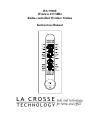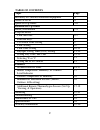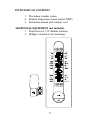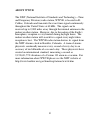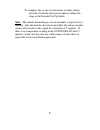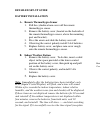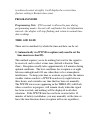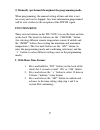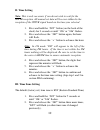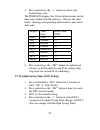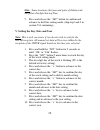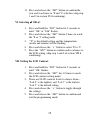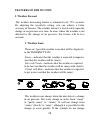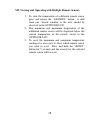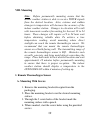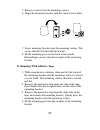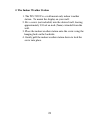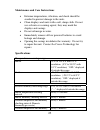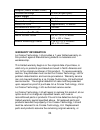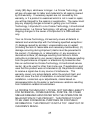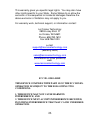- DL manuals
- La Crosse
- Weather Station
- WS-7390U
- Instruction Manual
La Crosse WS-7390U Instruction Manual
Summary of WS-7390U
Page 1
Ws-7390u wireless 433 mhz radio-controlled weather station instruction manual.
Page 2: Table Of Contents
2 table of contents topic page inventory of contents/additional equipment 3 about wwvb 4 quick set-up guide 5-6 detailed set-up guide battery installation 7-8 program mode time and date 8-9 function keys 9 12/24 hour time setting 9 time setting 10 time zone setting 10-11 daylight saving time (dst) s...
Page 3: Inventory Of Contents
3 inventory of contents 1. The indoor weather station 2. Remote temperature sensor (model tx4u) 3. Instruction manual and warranty card additional equipment (not included) 1. Four fresh aa 1.5v alkaline batteries 2. Phillips screwdriver (for mounting).
Page 4: About Wwvb
4 about wwvb the nist (national institute of standards and technology—time and frequency division) radio station, wwvb, is located in ft. Collins, colorado and transmits the exact time signal continuously throughout the united states at 60 khz. The signal can be received up to 2,000 miles away throu...
Page 5: Quick Set-Up Guide
5 quick set-up guide hint: use good quality alkaline batteries and avoid rechargeable batteries. 1. Have the indoor weather station and remote thermo/hygro sensor 3 to 5 apart. 2. Batteries should be out of both units for 10 minutes. 3. Place the batteries into the remote thermo/hygro sensor first t...
Page 6
6 to complete the set up of your indoor weather station after the 10 minutes have passed please follow the steps in the detailed set up guide. Note: the remote thermo/hygro sensor transmits a signal every 3 minutes; after the batteries have been installed, the indoor weather station will search for ...
Page 7: Detailed Set-Up Guide
7 detailed set-up guide battery installation a. Remote thermo/hygro sensor 1. Pull the cylindrical rain cover off the remote thermo/hygro sensor. 2. Remove the battery cover (located on the backside of the remote thermo/hygro sensor, above the mounting post and bracket). 3. Press the arrow and slide...
Page 8: Program Mode
8 is achieved easiest at night), it will display the correct time (factory setting is eastern time zone). Program mode programming note: if 20 seconds is allowed to pass during programming modes, the unit will confirm/set the last information entered—the display will stop flashing and return to norm...
Page 9: Function Keys
9 2) manually (performed throughout the programming mode. When programming, the manual setting of time and date is not necessary and can be skipped. Any time information programmed will be over-written by the reception of the wwvb signal. Function keys there are four buttons on the ws-7390u, two on ...
Page 10: II. Time Setting
10 ii. Time setting note: this is only necessary if you do not wish to wait for the wwvb reception. All manual set data will be over-ridden by the reception of the wwvb signal based on the time zone selected. 1. Press and hold the “set” button (on the back of the clock) for 2 seconds or until “12h” ...
Page 11
11 3. Press and release the “+” button to select your desired time zone. The time lcd displays the 3 letter abbreviations for the time zones found in north america. Observe the chart below, showing corresponding abbreviations, time zones, and codes. Display time zone hours from gmt gmt gmt 0 ast atl...
Page 12
12 note: some locations (arizona and parts of indiana) do not follow daylight saving time. 5. Press and release the “set” button to confirm and advance to the date setting mode (skip step 1and 2 in section v if continuing). V. Setting the day, date and year note: this is only necessary if you do not...
Page 13: VI. Selecting
13 11. Press and release the “set” button to confirm the year and to advance to °f and °c selection (skip step 1 and 2 in section vi if continuing). Vi. Selecting °f or °c 1. Press and hold the “set” button for 2 seconds or until “12h” or “24h” flashes. 2. Press and release the “set” button 9 times ...
Page 14: Features Of The Ws-7390U
14 features of the ws-7390u i. Weather forecast the weather forecasting feature is estimated to be 75% accurate. By adjusting the sensitivity setting, you can achieve a better accuracy of forecast. The weather forecast is based solely upon the change of air pressure over time. In areas where the wea...
Page 15: 2. Weather Tendency Arrows
15 then the weather has not changed or the change has been slow and gradual. If this happens on a regular basis, it may be necessary to adjust the weather forecast sensitivity. 2. Weather tendency arrows other possible displays in the tendency lcd are 2 weather tendency arrows, one that points up an...
Page 16: Outdoor And Resetting)
16 iii. Outdoor temperature and humidity the outdoor temperature and humidity is viewed in the outdoor lcd. When there is more than one remote sensor unit in operation a “boxed” number will appear to the right of the temperature. This indicates which remote sensor unit (1, 2, or 3) is currently disp...
Page 17
17 v. Adding additional remote sensors (optional) the ws-7390u is able to receive signals from 3 different remote sensors. These extra remote sensors can be purchased through the same dealer as this unit. A tx4u will monitor the temperature and humidity, a tx3u will monitor temperature and display t...
Page 18
18 vii. Viewing and operating with multiple remote sensors 1. To view the temperature of a different remote sensor press and release the “channel” button. A shift from one “boxed” number to the next should be observed in the outdoor lcd. 2. The minimum and maximum temperature of the additional remot...
Page 19: Viii. Mounting
19 viii. Mounting note: before permanently mounting ensure that the indoor weather station is able to receive wwvb signals from the desired location. Also, extreme and sudden changes in temperature will decrease the accuracy of the indoor weather station. Changes in elevation will result with inaccu...
Page 20
20 5. Remove screws from the mounting surface. 6. Align the mounting bracket with the started screw holes. 7. Screw mounting bracket onto the mounting surface. The screws should be flush with the bracket. 8. Fit the mounting post (on the back of the remote thermo/hygro sensor) into the receptor of t...
Page 21
21 2. The indoor weather station 1. The ws-7390u is a wall mount only indoor weather station. To mount the display on your wall: 2. Fix a screw (not included) into the desired wall, leaving approximately 3/16 of an inch (5mm) extended from the wall. 3. Place the indoor weather station onto the screw...
Page 22: Troubleshooting
22 troubleshooting problem: no reception of wwvb time signal solution: 1) wait overnight for signal. 2) be sure indoor weather station is at least 6 feet from any electrical devices, such as televisions, computers, or other radio-controlled clocks. 3) remove batteries for five minutes, reinsert and ...
Page 23: Specifications
23 maintenance and care instructions • extreme temperatures, vibration, and shock should be avoided to prevent damage to the units. • clean displays and units with a soft, damp cloth. Do not use solvents or scouring agents; they may mark the displays and casings. • do not submerge in water. • immedi...
Page 24
24 reception (indoor weather station) transmission range 80 feet (in open space) power supply indoor weather station 2 x aa remote thermo/hygro sensor 2 x aa battery life cycle approximately 12 months recommended battery type alkaline dimensions (l x w x h) indoor weather station 6.5 x17.75 x 1.25 i...
Page 25
25 ninety (90) days, whichever is longer. La crosse technology, ltd will pay all expenses for labor and materials for all repairs covered by this warranty. If necessary repairs are not covered by this warranty, or if a product is examined which is not in need or repair, you will be charged for the r...
Page 26
26 this warranty gives you specific legal rights. You may also have other rights specific to your state. Some states do no allow the exclusion of consequential or incidental damages therefore the above exclusion of limitation may not apply to you. For warranty work, technical support, or information...