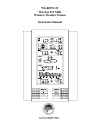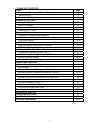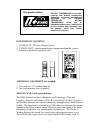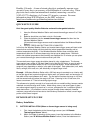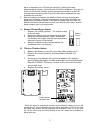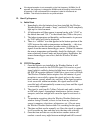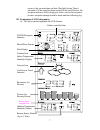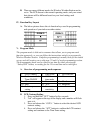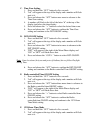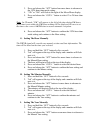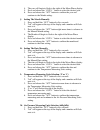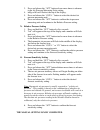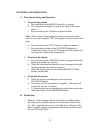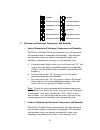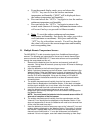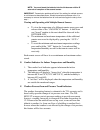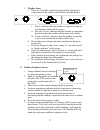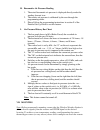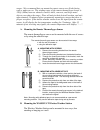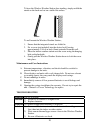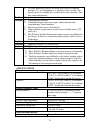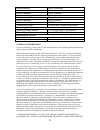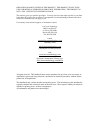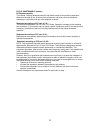- DL manuals
- La Crosse
- Weather Station
- WS-8035U-IT
- Instruction Manual
La Crosse WS-8035U-IT Instruction Manual
Summary of WS-8035U-IT
Page 1
Ws-8035u-it wireless 915 mhz wireless weather station instruction manual.
Page 2
2 table of contents topic page inventory of contents/ additional equipment 3 about wwvb 3 quick set up guide 4 detailed set up guide battery installation 5 start up sequence 6 explanation of lcd information 7 function key layout 8 program mode overview of programming sequence 8 lcd contrast setting ...
Page 3
3 inventory of contents 1. Ws-8035u-it—wireless weather station 2. Tx29ud-th-it—remote thermo/hygro (temperature/humidity) sensor 3. Instruction manual and warranty card additional equipment (not included) 1. Five fresh aa 1.5v alkaline batteries. 2. One wall-mounting screw (optional) about wwvb (ra...
Page 4
4 boulder, colorado. A team of atomic physicists continually measure every second of every day to an accuracy of ten billionths of a second a day. These physicists have created an international standard, measuring a second as 9,192,631,770 vibrations of a cesium 133 atom in a vacuum. For more inform...
Page 5
5 place, all segments of the lcd will light up briefly. Following the indoor temperature and humidity, and the time as 12:00 will be displayed. If they are not shown in lcd after 60 seconds, remove the batteries and wait for at least 60 seconds before reinserting them. Once the indoor data is displa...
Page 6
6 • if the signal reception is not successful on the first frequency (915mhz) for 45 seconds, the frequency is changed to 920mhz and the learning is tried another 45 seconds. If still not successful the reception is tried for 45 seconds on 910mhz. This will also be done for re-synchronization. Ii. S...
Page 7
7 correct to the accurate time and date (daylight saving time is automatic). If the signal has been received in the past 24 hours, the reception indicator will be displayed. After a successful reception, no more reception attempt would be made until the following day. Iii. Explanation of lcd informa...
Page 8
8 b. There are many different modes the wireless weather station can be set to. The lcd shown is the normal operating mode, and your actual data shown will be different based on your local settings and conditions. Iv. Function key layout a. The below picture shows the six function keys used in progr...
Page 9
9 c. Time zone setting 1. Press and hold the “set” button for five seconds. 2. “lcd” will appear at the top of the display and a number will flash next to it. 3. Press and release the “set” button once more to advance to the time zone setting. 4. A number will flash to the left of the letter “h” at ...
Page 10
10 3. Press and release the “set” button four more times to advance to the 12/24-hour time mode setting. 4. “12h” or “24h” will flash to the right of the moon phase display. 5. Press and release the “out/+” button to select 12 or 24-hour time mode. Note: in 12h mode “pm” will appear to the left of t...
Page 11
11 4. The year will begin to flash to the right of the moon phase display. 5. Press and release the “out/+” button to select the desired year. 6. Press and release the “set” button to confirm the year and continue to the month setting. J. Setting the month manually 1. Press and hold the “set” button...
Page 12
12 3. Press and release the “set” button eleven more times to advance to the air pressure measuring units setting. 4. Inhg or hpa will flash at the top of the display. 5. Press and release the “out/+” button to select the desired air pressure measuring unit. 6. Press and release the “set” button to ...
Page 13
13 features and operations a. Time alarm setting and operation 1. To set the time alarm: a. Press and hold the alm/date button for 5 seconds. B. The alarm time will begin to flash to the right of the moon phase. C. Press and release the in button to adjust the hour. Note: when in the 12-hour mode an...
Page 14
14 new moon full moon small waxing crescent large waning gibbous large waxing crescent small waning gibbous first quarter last quarter small waxing gibbous large waning crescent large waxing gibbous small waning crescent c. Minimum and maximum temperature and humidity 1. Indoor minimum and maximum t...
Page 15
15 a. From the normal display mode, press and release the “out/+” key once to view the outdoor maximum temperature and humidity (“max” will be displayed above the outdoor temperature and humidity). B. Press and release the “out/+” key again to view the outdoor minimum temperature and humidity. C. Pr...
Page 16
16 note: you must insert the batteries into the third sensor within 45 seconds of reception of the second sensor. Important: transmission problems will arise if the setting for multiple sensors is not followed as described above. Should transmission problems occur, it is necessary to remove the batt...
Page 17
17 1. Weather icons a. There are 3 possible weather icons that will be displayed at various times in the center of the wireless weather station i sunny—indicates that the weather is expected to improve (not that the weather will be sunny). Ii sun with clouds—indicates that the weather is expected to...
Page 18
18 h. Barometric air pressure reading 1. The actual barometric air pressure is displayed directly under the weather forecast icon 2. The relative air pressure is calibrated by the user through the programming mode. 3. Please follow the programming instructions in section f of the detailed set up gui...
Page 19
19 sensor. We recommend that you mount the remote sensor on a north-facing wall or under an eve. The sending range of the remote thermo/hygro sensor is 330-ft (100m) however obstacles such as walls, concrete, and large metal objects can reduce the range. Place all units in their desired location, an...
Page 20
20 to have the wireless weather station free standing, simply unfold the stands on the back and set on a stable flat surface. To wall mount the wireless weather station; 1. Ensure that the integrated stands are folded in. 2. Fix a screw (not included) into the desired wall, leaving approximately 3/1...
Page 21
21 4) no other interfering sources are being used (such as computer monitors, tv sets, headphones, or speakers) in the vicinity. The signal travels in a straight line, an electrical source near that “line” may cause interference. Problem: temperature, humidity, or air pressure is incorrect. Solution...
Page 22
22 indoor humidity every 20 seconds outdoor temperature every 4 seconds outdoor humidity every 4 seconds sensor reading update (within sensor) outdoor temperature every 4 seconds outdoor humidity every 4 seconds transmission frequency 915 mhz transmission range 330 feet max. (100m) in open space pow...
Page 23
23 operation or malfunction of this product. This product is not to be used for medical purposes or for public information. This product is not a toy. Keep out of children’s reach. This warranty gives you specific legal rights. You may also have other rights specific to your state. Some states do no...
Page 24
24 fcc id: omotx29ud-it (sensor) rf exposure mobile: the internal / external antennas used for this mobile sensor must provide a separation distance of at least 20 cm (8 inches) from all persons and must not be co-located or operating in conjunction with any other antenna or sensor." statement accor...