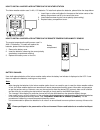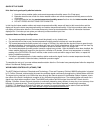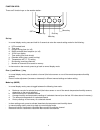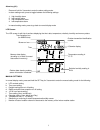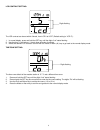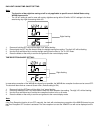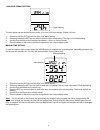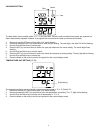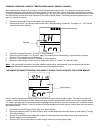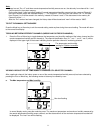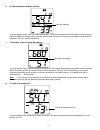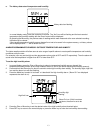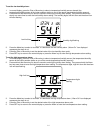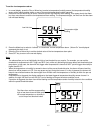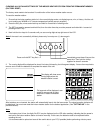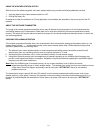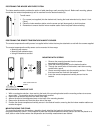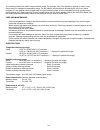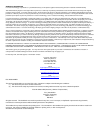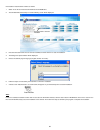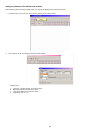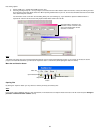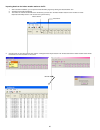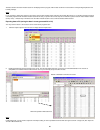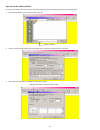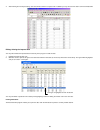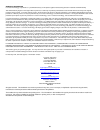1 ws-8610 wireless data logging weather station instruction manual introduction: congratulations on purchasing this revolutionary 433mhz data logging weather station, which provides advanced data- logging and data-analysis functions for up to three outdoor temperature and humidity readings. The weat...
2 how to install and replace batteries in the weather station the indoor weather station uses 3 x aa, 1.5v batteries. To install and replace the batteries, please follow the steps below: 1. Insert finger or other solid object in the space at the bottom center of the battery compartment and lift up t...
3 quick set-up guide hint: use fresh good quality alkaline batteries. 1. Have the indoor weather station and remote temperature/humidity sensor 3 to 5 feet apart. 2. Batteries should be out of both the indoor weather station and remote temperature/humidity sensor units for 10 minutes. 3. Place the b...
4 function keys: there are 5 function keys on the weather station: set key • in normal display mode, press and hold for 3 seconds to enter the manual setting mode for the following: a. Lcd contrast level b. Time zone c. Daylight saving time (on/ off) d. Radio-controlled time reception (on/ off) e. 1...
5 alarm key (al) • press and hold for 3 seconds to enter the alarm setting mode. • in alarm setting mode, press to toggle between the following settings: 1. High humidity alarm 2. Low humidity alarm 3. High temperature alarm 4. Low temperature alarm • in manual setting mode, press to go back to norm...
6 lcd contrast setting: the lcd contrast can be set within 8 levels, from lcd 0 to lcd7 (default setting is “lcd 5”): 1. In normal display, press and hold the set key until the digits “lcd” starts flashing. 2. Use the plus (+) and minus (–) key to view all levels of contrast. 3. Select the desired l...
7 daylight saving time on/off setting note: • the function of day nighttime saving on/off is only applicable to specific area in united states using wwvb time sources. • the “ds off” setting is used for area with no day nighttime saving within us while “ds on” settings is for those area having day n...
8 12/24-hour format setting: the time display can be selected to show hours in 12-hour or 24-hour settings. (default 12-hour) 1. Press and hold the set key until the digits “lcd” starts flashing. 2. Press and release the set key four times to enter the time format setting. The digit “12h” will be fl...
9 calendar setting: the date default of the weather station is 1. 1. In the year 2004. Once the radio-controlled time signals are received, the date is automatically updated. However, if the signals are not received, the date can also be set manually. 1. Press and hold the set key until the digits “...
10 learning/ removing a remote temperature/humidity sensor (channel) after replacement of batteries of a particular remote temperature/humidity sensor, it is necessary to learn the remote temperature/humidity sensor again in the learning mode. On the other hand, when a user wants to decrease the num...
11 note: • if user has set “enr = 2” and three remote temperature/humidity sensors are on, the data only from channel no. 1 and 2 will be saved in the system memory. • on the other hand, if user has initially applied 3 remote temperature/humidity sensors but then removed channel 2, the indoor weathe...
12 b. The min temperature and min humidity in normal display mode, press the mode key two times. The minimum temperature and humidity measured by the remote temperature/humidity sensor channel, and the date and time of the minimum temperature recorded will be displayed. The “min” icon will be flashi...
13 e. The history data sets of temperature and humidity in normal display mode, press the mode key five times. The “hist” icon will be flashing and the last recorded temperature and humidity reading with the time of record will be displayed. By pressing the minus key, the previous sets of readings w...
14 to set the low humidity alarm: 1. In normal display, press the plus or minus key to select a temperature/humidity sensor channel (the temperature/humidity sensor at the indoor weather station or one of the remote temperature/humidity sensors). 2. Press and hold the alarm key for about 3 second to...
15 to set the low temperature alarm: 1. In normal display, press the plus or minus key to select a temperature/humidity sensor (the temperature/humidity sensor at the indoor weather station or one of the remote temperature/humidity sensors) 2. Press and hold the alarm key for about 3 second to enter...
16 memory capacity the indoor weather station provides data-logging function. The temperature and humidity data are saved into the memory of the indoor weather station at 5-minute intervals (recording one data set every five minute). The number of sets of data stored is shown at the ''mem'' display....
17 clearing all data and settings of the indoor weather station from the permanent memory (factory reset) the factory reset needs to be launched if a malfunction of the indoor weather station occurs. To reset the weather station: 1. Ensure that the indoor weather station is in the normal display mod...
18 using the weather station with pc with the aid of the software supplied, the indoor weather station may provide the following additional functions. 1. Importing data from the indoor weather station to a pc. 2. Printing the history file. Procedures to install the software to a pc and application o...
19 positioning the indoor weather station: the indoor weather station provides the option of table standing or wall mounting the unit. Before wall mounting, please check that the outdoor temperature(s) can be received from the desired location(s). To wall mount: 1. Fix a screw (not supplied) into th...
20 the mounting surface can affect the transmission range. For example, the unit is attached to a piece of metal; it may either reduce or increase the transmitting range. For this reason, we recommend not placing the unit on any metal surfaces or in any position where a large metal or highly polishe...
21 warranty information la crosse technology, ltd provides a 1-year limited warranty on this product against manufacturing defects in materials and workmanship. This limited warranty begins on the original date of purchase, is valid only on products purchased and used in north america and only to th...
21 instruction manual for data recorder software (ws-8610) introduction this weather station together with the data recorder software is a high quality, easy to use data-logging system. After installing the program on this cd-rom to your pc, you will get all the soft copy of the stored data in all p...
22 next install the data recorder software as follows: 1. Switch on the pc and insert the cd-rom into the cd-rom drive. 2. The cd-rom will automatically run and the following screen will be displayed: 3. Next click the button below the text "click to install data recorder software" to start the inst...
23 setting the parameter of the data recorder software before importing data from indoor weather station, you may set the display format in the options mode: 1. Click the “extras” in the menu bar. Then user may advance to the “options menu”. 2. In the “options” mode, the following parameters can be ...
24 data storing options: a. Port id (com1 to 4) – decide which com port to be used b. Choosing recoding history file – once you import a set of data from the indoor weather station the first time, a history file* will be generated by the program and the data will be stored in it. When importing addi...
25 importing data from the indoor weather station to the pc 1. After successful installation, you can open the data recorder program by clicking the “data recorder” icon. 2. The below screen will be displayed. 3. The number of channels shown will be the number that you have set in the indoor weather...
26 the data stored in the indoor weather station is now displayed in the program, with the date and time of record and the corresponding temperature and humidity readings. Note: in rare occasions, defects may appear in the memory of the indoor weather station and affect the normal data transfer. If ...
27 open the data file in microsoft excel once you have created a text file for data you can view the file and convert it into microsoft excel file by the following steps: 1. Open microsoft excel first. Then choose to open a text file. 2. Next go to the text import setting and see the below screen. C...
28 4. After finishing the text import setting, each data will be carried in a separate cell. In addition you may now save the data in an excel formatted file. Editing/ deleting the imported data you may edit or delete the imported data if necessary in the program. To edit the data: 1. Highlight the ...
29 warranty information la crosse technology, ltd provides a 1-year limited warranty on this product against manufacturing defects in materials and workmanship. This limited warranty begins on the original date of purchase, is valid only on products purchased and used in north america and only to th...