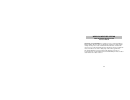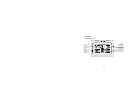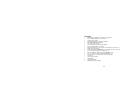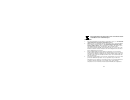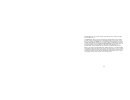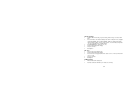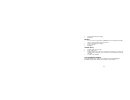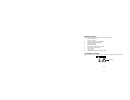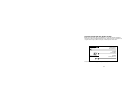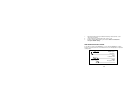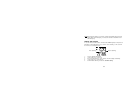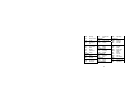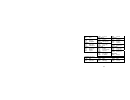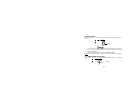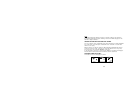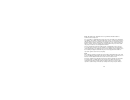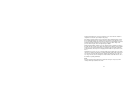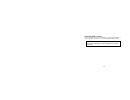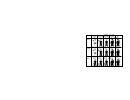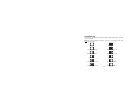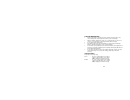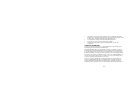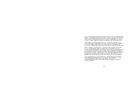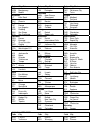- DL manuals
- La Crosse
- Weather Station
- WS-9611U
- Instruction manual
La Crosse WS-9611U Instruction manual
42
WIRELESS WEATHER STATION
WITH ADVANCED FORECAST ICON
Instruction Manual
Thank You
and
Congratulations
on selecting a La Crosse Technology Wireless
Weather Station! We are positive you will enjoy the benefits of accurate weather
readings and the precise, radio-controlled time information that our instruments
offer. La Crosse Technology introduced radio controlled clocks to the US market in
1991, and continues to be on the cutting-edge of this technology in America.
This manual will guide you step-by-step through setting up your La Crosse
Technology device. Use this manual to become familiar with your wireless weather
station and save it for future reference
Summary of WS-9611U
Page 1
42 wireless weather station with advanced forecast icon instruction manual thank you and congratulations on selecting a la crosse technology wireless weather station! We are positive you will enjoy the benefits of accurate weather readings and the precise, radio-controlled time information that our ...
Page 2
43 features: the weather clock 12 or 24 hour radio moon phase and sun rise/set & sun duration for 99 cities indoor temperature and humidity advanced forecast icon display outdoor temperature.
Page 3
44 features: • wwvb radio-controlled time with manual setting option • time reception on/off (user selectable) • 12/24-hour time display • automatic daylight saving time (dst) updating • dst on/off (daylight saving time) • time zone option ±12 hours • year, month, date, weekday calendar display • cr...
Page 4
45 the wireless temperature sensor (tx6u) • wireless transmission of outdoor temperature to your wireless weather station by 433 mhz • rain proof casing • wall mounting case to install and replace batteries in the wireless temperature sensor the wireless temperature sensor uses 2 “aa” alkaline batte...
Page 5
46 note: in the event of changing batteries in any of the units, all units need to be reset by following the set-up procedures. This is due to a random security code assigned by the wireless temperature sensor at start-up. This code must be received and stored by the wireless weather station in the ...
Page 6
47 please participate in the preservation of the environment. Return used batteries to an authorized depot. Setting up 1. First, insert the batteries into the wireless temperature sensor (see “ to install and replace batteries in the wireless temperature sensor”) 2. Within 4 minutes of activating th...
Page 7
48 sensors in the order of set-up, i.E. The first temperature sensor will have the temperature displayed with the number 1 against it and so on. 5. With less than 3 temperature sensors received, the wireless weather station will try to pick up the remaining one in approximately another 3 minutes. If...
Page 8
49 in order to establish proper communication between the display and outdoor sensor it is important that they be set up as follows: 1. Bring any units outside, inside and place all units 3-5 feet apart with nothing in- between them. 2. Remove batteries from all units. 3. Press any of the buttons on...
Page 9
50 during daylight hours. The wireless weather station will search for a signal every night when reception is best. The wwvb radio station receives the time data from the nist atomic clock in boulder, colorado. A team of atomic physicists is continually measuring every second, of every day, to an ac...
Page 10
51 function keys: weather clock: the weather clock has five easy to use function keys. Set key min/ max key alm key ch/ + key snooze/ sun key.
Page 11
52 set key (setting): • toggle between month, day, & year; weekday, month, & day; seconds; & alarm time • press and hold to enter manual setting modes: lcd contrast, time zone, daylight saving time on/off, time reception on/off, 12/24 hour display, manual time setting, calendar setting, sun rise/set...
Page 12
53 • stop the alarm during alarm ringing • backlight on min/ max • press and release to toggle between min/max and current temperature/humidity values for selected outdoor temperature channel • stop the alarm during alarm ringing • stop snooze mode • backlight on snooze/ sun key • active/de-active s...
Page 13
54 indoor relative humidity % weather tendency icon wwvb tower icon (for time reception) time calendar weather forecast icon (weather boy) indoor temperature outdoor temperature outdoor reception signal number showing sensor unit alarm icon moon phase display sunrise/ sunset display.
Page 14
55 manual settings: the following manual settings can be done in the setting mode: • lcd contrast setting • time zone setting • daylight saving time (dst) on/off • time reception on/off setting • 12/24-hour setting • manual time setting • calendar setting (year, day, & month) • sunrise/ sunset city ...
Page 15
56 1. Press and hold the set key until the digit starts flashing. 2. Use the ch/+ key to view all levels of contrast. 3. Select the desired lcd contrast. Confirm with the set key and enter in the time zone setting. Time zone setting: the time zone default of the wireless weather station is est –5 . ...
Page 16
57 wwvb signal reception icon daylight saving time daylight saving time “on” daylight saving time (dst) on/off setting note: the dst default is “on”, meaning that the received time will automatically be adjusted according to daylight saving time in the spring and fall. For areas that do not recogniz...
Page 17
58 1. Dst starts flashing in the top left black bar flashing in the bottom left section above the city selection. 2. Use the ch/+ key to toggle between and select on or off. 3. Confirm selection with the set key and enter the radio controlled time reception on/off setting. Time reception on/off sett...
Page 18
59 1. On will start flashing on the lcd. 2. Use the ch/+ key to turn off the time reception function. 3. Confirm with the set key and enter the 12/24-hour setting . Note: if the time reception function is turned off manually, the clock will not attempt any reception of the wwvb time as long as the t...
Page 19
60 note: when 24h mode display is selected, the calendar format will be date and month display. When 12h mode display is selected, the calendar format will be month and date display. Manual time setting in case the wireless weather station cannot detect the wwvb-signal (for example due to disturbanc...
Page 20
61 year "date. Month." (for 24h time display) "month. Date." (for 12h time display) note: the unit will still try to receive the signal between 12:00 to 6:00 a.M. Every day even if the time has been manually set and if the wwvb time reception function has been set on. When it does receive the signal...
Page 21
62 2. Press the set key again to confirm and to enter the month setting. The month starts flashing. 3. Use the ch/+ key to set the month. 4. Press the set key again to confirm and to enter the date setting mode. The date starts flashing. 5. Use the ch/+ key to set the date. 6. Confirm all calendar s...
Page 22
63 1. The city abbreviation starts flashing. 2. Use the ch/+ key to toggle through the 99 cities and select city closest to your location. 3. Press the set key to confirm selection and enter the snooze setting. Code city, state code city, state code city, stat alabama kentucky oklahoma mgm montgomer...
Page 23
64 dro durango inl international falls rap rapid city gjt grand junction missouri tennessee pub pueblo jef jefferson city mem memphis district of columbia mississippi bna nashville dca washington d.C. Jan jackson dkx knoxville florida montana texas jax jacksonville bil billings ama amarillo mia miam...
Page 24
65 idaho con concord orf norfolk boi boise new jersey vermont illinois ttn trenton btv burlington ord chicago new mexico washington spi springfield abq albuquerque sea seattle indiana nevada sff spokane evv evansville las las vegas west virginia ind indianapolis rno reno crw charleston kansas new yo...
Page 25
66 snooze setting: the snooze time can be set from off to a maximum time of 30 minutes (default is 10 minutes): 1. Use the ch/+ key to set the snooze time. Each pressing of the key will increase the snooze time by 5 minutes. The snooze can also be set off when the off digit is being displayed. 2. Co...
Page 26
67 1. Use the ch/+ key to toggle between °f or °c . 2. Confirm with the set key and enter the weather forecasting icon sensitivity setting . Weather forecasting icon sensitivity setting for locations with rapid changes of weather conditions, the weather icons can be set to a different level for fast...
Page 27
68 2. Use the ch/+ key to set the weather sensitivity level. There are 3 levels of setting: 1 , 2 and 3 ; level 1 is the most sensitive setting; level 3 is the slowest recording setting (default setting is 2) . 3. Confirm with the set key and exit the manual settings. Alarm setting: the alarm time c...
Page 28
69 note: the maximum alarm ring duration is 2 minutes. The alarm setting can be activated or deactivated manually by pressing the alm key. The alarm icon will be displayed on the lcd if the setting is activated snooze setting and stopping the alarm: the snooze function can be activated when the alar...
Page 29
70 note: after initial set up, allow 48-60 hours for your wireless weather station to acclimate to the local pressure. For every sudden or significant change in the air pressure, the weather icons will update accordingly to represent the change in weather. If the icons do not change, then it means e...
Page 30
71 weather station will be more accurate compared to use in areas where the weather is stagnant most of the time (for example mostly sunny). If the wireless weather station is moved to another location significantly higher or lower than its initial standing point (for example from the ground floor t...
Page 31
72 advanced forecast icons: a total of 15 advanced forecast icon combinations can be displayed depending on outdoor temperature and air pressure recorded from outdoor sensor 1 only. The wireless weather station will display 15 unique advanced forecast icons depending upon outdoor temperature and rec...
Page 32
73 ≥ 78.8ºf (26 ° c) 66.2 – 78.6ºf (19– 25.9 ° c) 50 - 66ºf (10-18.9 ° c) 32 – 49.8ºf (0 – 9.9 ° c) (0 ° c) sunny cloudy rainy.
Page 33
74 full moon large waning gibbous small waning gibbous last quarter large waning crescent small waning crescent new moon small waxing crescent large waxing crescent first quarter small waxing gibbous large waxing gibbous the moon phase the moon icon of the weather clock will also display 12 differen...
Page 34
75 the moon phase for any date may be found by selecting a different date through the sun rise/set moon rise/set programming section. Display of indoor temperature and humidity reading: the indoor temperature and humidity data are automatically updated and displayed on the fourth section of the lcd....
Page 35
76 the last lcd section shows the outdoor temperature, a reception symbol and a channel number under the temperature will also show if more than one sensor has been used. Toggling and resetting the min/max readings: 1. To toggle between the min/max data for indoor temperature and humidity and outdoo...
Page 36
77 to exit the manual setting mode to exit the manual setting mode anytime during the manual setting modes, press the snooze key anytime or wait for automatic timeout. The mode will return to normal time display. Led backlight the backlight is automatically switched on when any keys are pressed. The...
Page 37
78 3. Using other electrical products such as headphones or speakers operating on the same signal frequency (433mhz) may prevent correct signal transmission and reception. 4. Neighbors using electrical devices operating on the 433mhz signal frequency can also cause interference. Note: when the 433 m...
Page 38
79 to wall mount: 1. Fix a screw into the desired wall, leaving the head extended out the by about 5mm. 2. Using the weather clock’s hanging hole, carefully hang it onto the screw. Note: always ensures that the unit locks onto the screw head before releasing. Positioning the wireless temperature sen...
Page 39
80 care and maintenance : • extreme temperatures, vibration and shock should be avoided as these may cause damage to the unit and give inaccurate forecasts and readings. • when cleaning the display and casings, use a soft damp cloth only. Do not use solvents or scouring agents as they may mark the l...
Page 40
81 relative humidity measuring range: indoor : 1% to 99% with 1% resolution (displays “- -” when lower than 1 %; displays "99" % if higher than 99 %) indoor temperature checking interval : every 15 seconds indoor humidity checking interval : every 20 seconds outdoor temperature reception : every 5 m...
Page 41
82 • this product is only designed to be used in the home as indication of the future weather and is not 100% accurate. Weather forecasts given by this product should be taken only as an indication and not as being totally accurate. • the specifications of this product may change without prior notic...
Page 42
83 crosse technology, ltd. Replacement parts and products assume the remaining original warranty, or ninety (90) days, whichever is longer. La crosse technology, ltd will pay all expenses for labor and materials for all repairs covered by this warranty. If necessary repairs are not covered by this w...
Page 43
84 la crosse technology, ltd will not assume liability for incidental, consequential, punitive, or other similar damages associated with the operation or malfunction of this product. This product is not to be used for medical purposes or for public information. This product is not a toy. Keep out of...
Page 44
85 questions? Please see instruction video at: www.Lacrossetechnology.Info/9611 all rights reserved. This handbook must not be reproduced in any form, even in excerpts, or duplicated or processed using electronic, mechanical or chemical procedures without written permission of the publisher. This ha...
Page 45
Code city, state code city, state code city, stat alabama kentucky oklahoma mgm montgomery lex lexington okc oklahoma city mob mobile louisiana tul tulsa arkansas new new orleans oregon lit little rock shv shreveport mfr medford arizona massachusetts pdx portland phx phoenix bos boston pennsylvania ...