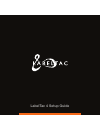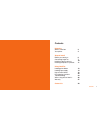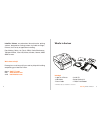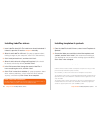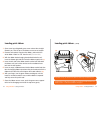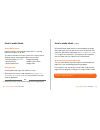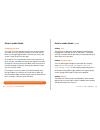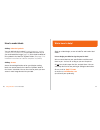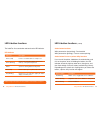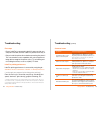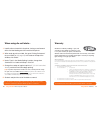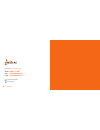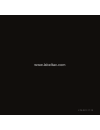Summary of 4
Page 1
Labeltac 4 setup guide.
Page 2
Contents unboxing what’s in the box your printer setup & install before you continue... Connecting labeltac installing labeltac drivers installing templates & symbols using labeltac loading print ribbon loading tape supply how to make labels led & button functions troubleshooting when using die-cut ...
Page 3
What’s in the box included • labeltac 4 printer • usb cable • power cable labeltac printers are professional thermal transfer printing systems, designed for creating custom vinyl labels and signs, in-house, for a variety of applications including: pipe marking, safety, arc flash, osha, racks/warehou...
Page 4
Your printer your printer (cont’d) unboxing your printer 4 unboxing your printer 5 ribbon rewind hub led indicator multi-function action button ribbon access cover cover releases ribbon supply hub cover support release media holder platen roller cutter alignment guide adjustment wheel print head ali...
Page 5
Before you continue... Connecting labeltac before installing drivers... Please connect your labeltac printer to both your computer and to power, and make sure the printer is turned on. See pages 7-9 for connection instructions. Setup & install before you continue... 6 setup & install connecting labe...
Page 6
Connecting labeltac connecting labeltac (cont’d) step 2: connect to power step 3: turn on your printer join the 2 segments of the power cord together. Connect one end of the power cord to the power port on the back of the labeltac, and the other end to a power outlet. Flip power switch from ‘off’ po...
Page 7
Installing labeltac drivers installing templates & symbols insert labeltac install cd. The install menu should auto-load. If it doesn’t, open the cd and run setup.Exe manually. Select ‘install labeltac 4 drivers’. (if a pop-up appears about making changes to your computer, select ‘yes’ and continue)...
Page 8
Loading print ribbon loading print ribbon (cont’d) open cover by pulling both green cover release tabs straight towards you, then lift up on the ribbon access cover to open. Remove outer plastic bag from the ribbon, and unstick the white ribbon ‘leader’ or ‘tail’ from the roll. (for new rolls) with ...
Page 9
Loading tape supply loading tape supply (cont’d) open cover by pulling both green cover release tabs straight towards you. Separate the green media holders so they are wider than the roll of material you are loading. (a) (if media holders are locked, unlock them by clicking up the lock switch on the...
Page 10
How to make labels (cont’d) using labeltac how to make labels 16 using labeltac how to make labels 17 how to make labels how labeltac works setting up your document (label size) getting started labeltac printers are designed to work with pc’s running microsoft windows xp or later. The printer interf...
Page 11
Using labeltac how to make labels 18 using labeltac how to make labels 19 how to make labels how to make labels (cont’d) designing your label adding: text adding: images & logos adding: borders once you’ve set your document to the size you want to print your label, you can start placing whatever you...
Page 12
Using labeltac how to make labels 20 21 how to make labels adding: industrial symbols adding: arrows arrows for marking directions or for use with pipe marking labels can also be found in the labeltac ‘symbols’ folder in the ‘arrows’ sub-folder. You can also insert or paste your own arrows in most i...
Page 13
23 using labeltac led & button functions using labeltac led & button functions 22 led & button functions the labeltac 4 has one button and one 3-color led indicator. Led indicator action button functions action button: power-on printer utility functions led color description green (solid) power is o...
Page 14
Using labeltac troubleshooting 24 25 using labeltac troubleshooting troubleshooting troubleshooting (cont’d) first steps common issues labeltac printing preferences • ensure labeltac is connected to both ac power and to your computer with usb, and that cables are pushed all the way in. • did you ins...
Page 15
Using labeltac when using die-cut labels... 26 27 using labeltac warranty when using die-cut labels... Warranty load the die-cut material in the printer, leaving a small amount of the first label leading out of the mouth of the printer. When ready to print your label, first go to ‘printing preferenc...
Page 16
28 powered by creative safety supply phone (866) 777-1360 web www.Labeltac.Com email info@labeltac.Com /creativesafety /creativesafetysupply contact us.
Page 17
Www.Labeltac.Com lt4-2.01-11.12.