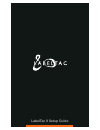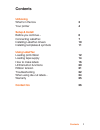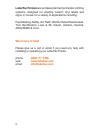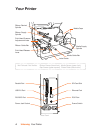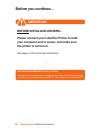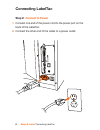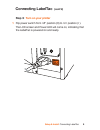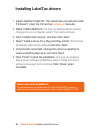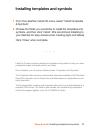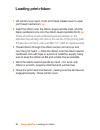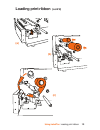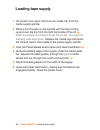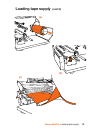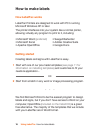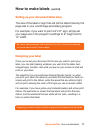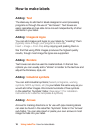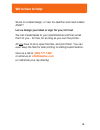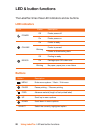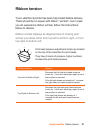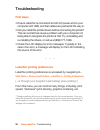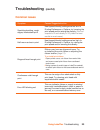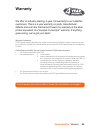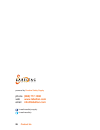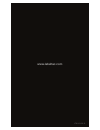Summary of 9
Page 1
Labeltac 9 setup guide.
Page 2
Contents unboxing what’s in the box your printer setup & install before you continue... Connecting labeltac installing labeltac drivers installing templates & symbols using labeltac loading print ribbon loading tape supply how to make labels led & button functions ribbon tension troubleshooting when...
Page 3
Labeltac printers are professional thermal transfer printing systems, designed for creating custom vinyl labels and signs, in-house, for a variety of applications including: pipe marking, safety, arc flash, osha, racks/warehouses, tool identification, lean & 5s, kaizen, kanban, hazmat, ansi/asme & m...
Page 4
What’s in the box unboxing what’s in the box 3 included t labeltac 9 printer t usb cable t power cable * print ribbon ships pre-installed for convenience t install cd t setup guide & lit t 1 black print ribbon*.
Page 5
Unboxing your printer 4 your printer ribbon rewind spindle parallel port sd card slot ethernet port ps/2 port power switch usb 2.0 port rs-232c port power jack socket ribbon supply spindle ribbon guide bar print head pressure adjustment knobs print head release lever media guide bar media caps media...
Page 6
Unboxing your printer 5 your printer (cont’d) error power on-line menu up down select pause feed lcd display and control panel printer cover power led up button on-line led down button error led select button lcd screen menu button pause button feed button mouth and cutter mechanism media supply spi...
Page 7
Setup & install before you continue... 6 before installing drivers... Please connect your labeltac printer to both your computer and to power, and make sure the printer is turned on. See pages 7-9 for connection instructions. Important let us install labeltac for you, for free! We offer a quick 5-mi...
Page 8
Setup & install connecting labeltac 7 connecting labeltac step 1: connect to pc connect one end of the usb cable to an available usb 2.0 port on the back of your computer. Connect the other end of the cable to the usb port on your labeltac 9 printer. 1 2 usb 2.0
Page 9
8 connecting labeltac step 2: connect to power connect one end of the power cord to the power port on the back of the labeltac. Connect the other end of the cable to a power outlet. 1 2 setup & install connecting labeltac.
Page 10
9 connecting labeltac (cont’d) step 3: turn on your printer flip power switch from ‘off’ position (o) to ‘on’ position ( i ). The lcd screen and power led will come on, indicating that the labeltac is powered on and ready. 1 setup & install connecting labeltac.
Page 11
10 installing labeltac drivers setup & install installing labeltac drivers insert labeltac install cd. The install menu should auto-load. If it doesn’t, open the cd and run setup.Exe manually. Select ‘install labeltac 9’. (if a pop-up appears about making changes to your computer, select ‘yes’ and c...
Page 12
11 installing templates and symbols setup & install installing templates and symbols from the labeltac install cd menu, select ‘install templates & symbols’. Choose the folder you would like to install the templates and symbols, and then click ‘install’. (we recommend installing to your desktop for ...
Page 13
12 loading print ribbon using labeltac loading print ribbon lift printer cover open. Push print head release lever to open print head mechanism. (a) insert the ribbon onto the ribbon supply spindle (rear), and the blank cardboard core onto the ribbon rewind spindle (front). (b) there should be small...
Page 14
13 loading print ribbon (cont’d) using labeltac loading print ribbon (a) (b) (c).
Page 15
14 loading tape supply using labeltac loading tape supply lift printer cover open. Remove one media cap from the media supply spindle. Place a roll of supply on the spindle with the flap coming up and over the top from the right hand side of the roll. (a) when the supply is running through the print...
Page 16
15 loading tape supply (cont’d) using labeltac loading tape supply (a) (b) (c).
Page 17
16 how to make labels using labeltac how to make labels how labeltac works getting started labeltac printers are designed to work with pc’s running microsoft windows xp or later. The printer interfaces into your system like a normal printer, allowing virtually any program to print to it, including: ...
Page 18
17 how to make labels (cont’d) using labeltac how to make labels setting up your document (label size) designing your label the size of the label or sign that will print is determined by the page size in your word/image processing program. For example- if you want to print a 9”x12” sign, simply set ...
Page 19
18 how to make labels adding: text adding: images & logos adding: borders adding: industrial symbols adding: arrows the ideal way to add text in labels designed in word processing programs is through the use of “text boxes”. Text boxes are easily resizable and are able to be moved independently of o...
Page 20
19 we’re here to help! Stuck on a label design, or new to labeltac and need a label asap? Let us design your label or sign for you, for free! We can create labels to your specifications and then email them to you... For free, for as long as you own the printer. All you have to do is open the files, ...
Page 21
20 led & button functions using labeltac led and button functions led indicators buttons the labeltac 9 has three led indicators and six buttons. Led status description power off printer power off on printer power on on-line on printer is ready blinking printer is paused printer is downloading data ...
Page 22
21 ribbon tension using labeltac ribbon tension print head pressure adjustment knobs are located on the top of the labeltac 9’s print heads. They have 5 levels of pressure- higher numbers increase the print head pressure. Your labeltac 9 printer has been fully tested before delivery. There should be...
Page 23
22 troubleshooting using labeltac troubleshooting first steps labeltac printing preferences t&otvsf-bcfm5bdjtdpoofdufeupcpui"$qpxfsboeupzpvs computer with usb, and that cables are pushed all the way in. T%jezpu install the printer drivers before connecting the printer? This can sometimes cause a pro...
Page 24
23 troubleshooting (cont’d) using labeltac troubleshooting common issues symptom causes/suggested action speckling/spotting, rough edges, inconsistent print heat (speed/density) settings are too low. In printing preferences > options, try lowering the print speed and/or raising the density. (we find...
Page 25
24 using labeltac when using die-cut labels... When using die-cut labels... Load the die-cut material in the printer, leaving a small amount of the first label leading out of the mouth of the printer. When ready to print your label, first go to ‘printing preferences’ for your labeltac (see page 22) ...
Page 26
25 using labeltac warranty warranty for full warranty terms and conditions, please visit www.Labeltac.Com/support. We offer an industry-leading, 4-year, full warranty to our labeltac customers. This is a 4-year warranty on parts, manufacturer defects and even the thermal print head. Our warranty is ...
Page 27
26 contact us powered by creative safety supply phone (866) 777-1360 web www.Labeltac.Com email info@labeltac.Com /creativesafety /creativesafetysupply.
Page 28
Www.Labeltac.Com lt9-2.01-02.13.