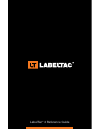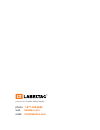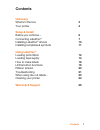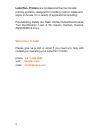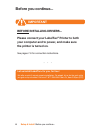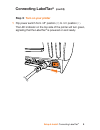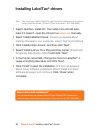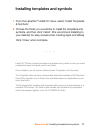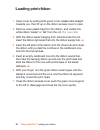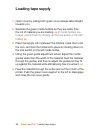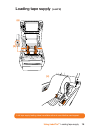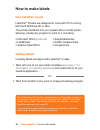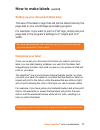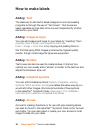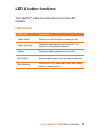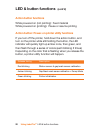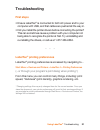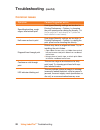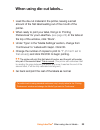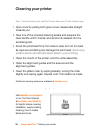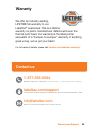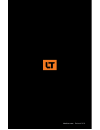Summary of LT4
Page 1
Labeltac ® 4 reference guide.
Page 2: 1-877-356-6584
Powered by creative safety supply phone 1-877-356-6584 web labeltac.Com email info@labeltac.Com.
Page 3: Contents
Contents unboxing what’s in the box your printer setup & install before you continue... Connecting labeltac ® installing labeltac ® drivers installing templates & symbols using labeltac ® loading print ribbon loading tape supply how to make labels led & button functions ribbon tension troubleshootin...
Page 4: Labeltac
Labeltac ® printers are professional thermal transfer printing systems, designed for creating custom labels and signs, in-house, for a variety of applications including: pipe marking, safety, arc flash, osha, racks/warehouses, tool identification, lean & 5s, kaizen, kanban, hazmat, ansi/asme & more....
Page 5: What’S In The Box
What’s in the box unboxing what’s in the box 3 included • labeltac ® 4 printer • usb cable • power cable • 2 cleaning swabs * print ribbon ships pre-installed for convenience • install cd • reference guide & lit • 1 black print ribbon*.
Page 6: Your Printer
Unboxing your printer 4 your printer ribbon rewind hub ribbon supply hub cover support release media holder platen roller cutter alignment guide adjustment wheel print head alignment guides black mark sensor mouth media holder lock switch ribbon rewind gear.
Page 7: Your Printer
Unboxing your printer 5 your printer (cont’d) led indicator multi-function action button ribbon access cover cover releases ethernet port usb 2.0 port parallel port rs-232c port power jack socket power switch.
Page 8: Please Connect Your Labeltac
Setup & install before you continue... 6 before installing drivers... Please connect your labeltac ® printer to both your computer and to power, and make sure the printer is turned on. See pages 7-9 for connection instructions. Important let us install labeltac ® for you, for free! We offer a quick ...
Page 9: Connecting Labeltac
Setup & install connecting labeltac ® 7 connecting labeltac ® step 1: connect to pc connect one end of the usb cable to an available usb 2.0 port on the back of your computer. Connect the other end of the cable to the usb port on your labeltac ® 4 printer. 1 2 usb 2.0
Page 10: Connecting Labeltac
8 connecting labeltac ® step 2: connect to power connect one end of the power cord to the power port on the back of the labeltac ® . Connect the other end of the cable to a power outlet. 1 2 setup & install connecting labeltac ®.
Page 11: Connecting Labeltac
9 connecting labeltac ® (cont’d) step 3: turn on your printer flip power switch from ‘off’ position (o) to ‘on’ position ( i ) . The led indicator on the top side of the printer will turn green, signaling that the labeltac ® is powered on and ready. 1 setup & install connecting labeltac ®.
Page 12: Installing Labeltac
10 installing labeltac ® drivers setup & install installing labeltac ® drivers insert labeltac ® install cd. The install menu should auto- load. If it doesn’t, open the cd and run setup.Exe manually. Select ‘install labeltac drivers’. (if a pop-up appears about making changes to your computer, selec...
Page 13
11 installing templates and symbols setup & install installing templates and symbols from the labeltac ® install cd menu, select ‘install templates & symbols’. Choose the folder you would like to install the templates and symbols, and then click ‘install’. (we recommend installing to your desktop fo...
Page 14: Loading Print Ribbon
12 loading print ribbon using labeltac ® loading print ribbon open cover by pulling both green cover release tabs straight towards you, then lift up on the ribbon access cover to open. Remove outer plastic bag from the ribbon, and unstick the white ribbon ‘leader’ or ‘tail’ from the roll. (for new r...
Page 15: Loading Print Ribbon
13 loading print ribbon (cont’d) using labeltac ® loading print ribbon (a) (b) a full print ribbon loading video is available online at www.Labeltac.Com/support. If installed correctly, the dull side of the ribbon should be exposed and facing you..
Page 16: Loading Tape Supply
14 loading tape supply using labeltac ® loading tape supply open cover by pulling both green cover release tabs straight towards you. Separate the green media holders so they are wider than the roll of material you are loading. (a) (if media holders are locked, unlock them by clicking up the lock sw...
Page 17: Loading Tape Supply
15 loading tape supply (cont’d) using labeltac ® loading tape supply a full tape supply loading video is available online at www.Labeltac.Com/support. Unlock lock (a) (b) (c).
Page 18: How to Make Labels
16 how to make labels using labeltac ® how to make labels how labeltac ® works getting started labeltac ® printers are designed to work with pc’s running microsoft windows xp or later. The printer interfaces into your system like a normal printer, allowing virtually any program to print to it, inclu...
Page 19: How to Make Labels
17 how to make labels (cont’d) using labeltac ® how to make labels setting up your document (label size) designing your label the size of the label or sign that will print is determined by the page size in your word/image processing program. For example- if you want to print a 4”x6” sign, simply set...
Page 20: How to Make Labels
18 how to make labels adding: text adding: images & logos adding: borders adding: industrial symbols adding: arrows the ideal way to add text in labels designed in word processing programs is through the use of “text boxes”. Text boxes are easily resizable and are able to be moved independently of o...
Page 21: Led & Button Functions
Led & button functions the labeltac ® 4 has one button and one 3-color led indicator. Led indicator led color description green (solid) power is on and the device is ready to use green (blinking) system is downloading data from the pc to memory, or the printer is paused amber system is clearing data...
Page 22: Led & Button Functions
20 led & button functions (cont’d) using labeltac ® led & button functions action button functions action button: power-on printer utility functions release during description red blinking ribbon sensor & gap/mark sensor calibration amber blinking gap/black mark sensor calibration + dump mode green ...
Page 23: Troubleshooting
21 using labeltac ® troubleshooting troubleshooting first steps labeltac ® printing preferences • ensure labeltac ® is connected to both ac power and to your computer with usb, and that cables are pushed all the way in. • did you install the printer drivers before connecting the printer? This can so...
Page 24: Troubleshooting
22 troubleshooting (cont’d) using labeltac ® troubleshooting common issues symptom causes/suggested action speckling/spotting, rough edges, inconsistent print heat (speed/density) settings are too low. In printing preferences > options, try lowering the print speed and/or raising the density. (we fi...
Page 25: When Using Die-Cut Labels...
23 using labeltac ® when using die-cut labels... When using die-cut labels... Load the die-cut material in the printer, leaving a small amount of the first label leading out of the mouth of the printer. When ready to print your label, first go to ‘printing preferences’ for your labeltac ® (see page ...
Page 26: Labeltac.Com/support
24 using labeltac ® cleaning your printer visit labeltac.Com/support or our youtube channel at youtube.Com/labeltac for helpful videos covering installation, supply loading, cleaning, how to create labels and more. Cleaning your printer open cover by pulling both green cover release tabs straight to...
Page 27: Warranty
25 warranty and support warranty we offer an industry-leading, lifetime full warranty to our labeltac ® customers. This is a lifetime warranty on parts, manufacturer defects and even the thermal print head. Our warranty is the label printer equivalent of a “bumper-to-bumper” warranty. If anything go...
Page 28
Labeltac.Com revised 10/14.