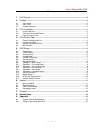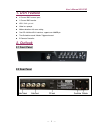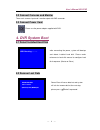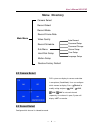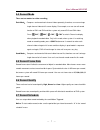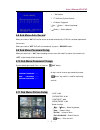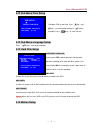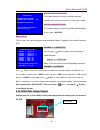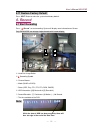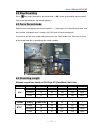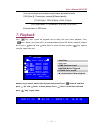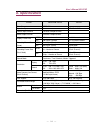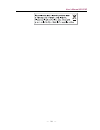- DL manuals
- Labgear
- DVR
- LAB3522
- Installation Manual & User Manual
Labgear LAB3522 Installation Manual & User Manual
Summary of LAB3522
Page 1
User’s manual 4ch dvr — 0 — l l a a b b 3 3 5 5 2 2 2 2 4-channel standalone dvr installation guide & user’s manual version 3.60
Page 2
User’s manual 4ch dvr — 1 — directory 1. Dvr feature ............................................................................................................. 2 2. Outlook ..................................................................................................................... 2 2.1....
Page 3: 1. Dvr Feature
User’s manual 4ch dvr — 2 — 1. Dvr feature 4 channel bnc camera input. 1 channel bnc monitor. Ntsc / pal optional. Video loss prompt. Motion detection with area setting. One ata-100 hard disk interface, support over 300gbyte. Time schedule record / motion triggered record. Ir remote controller. 2. O...
Page 4: 3. Dvr Installation
User’s manual 4ch dvr — 3 — 2.3 remote controller 1.Ch1 select or enlarge ch1 2.Ch2 select or enlarge ch2 3.Ch3 select or enlarge ch3 4.Ch4 select or enlarge ch4 5.Quad quad view 6. Rew rewind 7.Play play record 8.Fwd forward 9.Record record or increase value 10.Pause pause 11.Stop stop recording/pl...
Page 5: 4. Dvr System Boot
User’s manual 4ch dvr — 4 — 3.2 connect cameras and monitor there are 4 cameras input and 1 monitor output with bnc connector. 3.3 connect power cord please use the power adapter supplied with dvr. 4. Dvr system boot 4.1 detect installed hard disk 4.2 recover lost data after connecting the power, sy...
Page 6: 5. Dvr Setup
User’s manual 4ch dvr — 5 — 4.3 restore recording process 4.4 main screen 5. Dvr setup 5.1 setup menu press “ menu” into setup menu, use “ up” and “ down” to select item, then press “ select” to modify setting and “ menu” to confirm and exit. First, start up the dvr. After system booting it will be ...
Page 7: Menu
User’s manual 4ch dvr — 6 — menu directory camera select record select record mode record frame rate video quality record schedule sub menu hard disk setup motion setup restore factory default 5.2 camera select 5.3 record select configure which channel is allowed to record. Main menu dvr system can ...
Page 8
User’s manual 4ch dvr — 7 — 5.4 record mode there are two modes for video recording, each mode : compress and record each channel video separately, therefore, user can enlarge single channel video to full screen display. For example, user can turn off record function of ch1 and ch2 and then system o...
Page 9
User’s manual 4ch dvr — 8 — 5.8 sub menu-auto record when you choose “ on ” dvr will be active to record automatically if dvr has not been operated in five minutes. When you choose “ off ” dvr will not record until you press “ record ” button. 5.9 sub menu-password setup when password set is “ on ”,...
Page 10
User’s manual 4ch dvr — 9 — 5.12 sub menu-time setup 5.13 sub menu-language setup press 「 select 」 to change language. 5.14 hard disk setup overwrite enabled: if you choose yes , record continues and overwrite previous recording when hard disk drive space is full. If you choose no , the recording se...
Page 11
User’s manual 4ch dvr — 10 — motion record duration: the number indicates how many seconds motioned recording lasts after the movements in front of the camera. Motion alarm duration: the number indicates how many seconds motioned display on the screen “ motion ”. Motion setup: the first step, user n...
Page 12: 6. Record
User’s manual 4ch dvr — 11 — 5.17 restore factory default press “ edit ” button to make the system load factory default. 6. Record 6.1 start recording press “ record ” to start recording. System will display some information on screen. Only each mode can enlarge single channel to full screen display...
Page 13
User’s manual 4ch dvr — 12 — 6.2 stop recording press “ stop” and if the order of “password setup” is on , system will prompt to input password. Only correct password can stop recording process. 6.3 force record mode when the time correspond to the record schedule is “-”, please press the “record” b...
Page 14: 7. Playback
User’s manual 4ch dvr — 13 — user can calculate and estimate record hours by below formula 120g byte @ 7 frames per second @ normal quality 120 (g byte) x 1024 (m byte) x 1024 (k byte) 15 (k byte/frame) x 7 (frame/sec.) x 60 (sec.) x 60 (min.) estimate hours is 332 hours 7. Playback press “ play” th...
Page 15: 8. Specification
User’s manual 4ch dvr — 14 — 8. Specification item description note video format ntsc / pal operation system none stand-alone camera input channel 4 channel composite bnc video output channel 1channel composite bnc ntsc 120 frames/second 4 x 30 frames/second display frame rate pal 100 frames /second...
Page 16: 9. Appendix
User’s manual 4ch dvr — 15 — 9. Appendix 9.1 system connect sketch map 9.2 fittings come along with dvr 1. Power adapter 1pcs 2. Power cord 1pcs 3. Remote control 1pcs 4. User manual 1pcs.
Page 17
User’s manual 4ch dvr — 16 —.