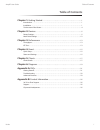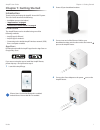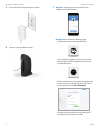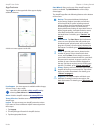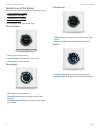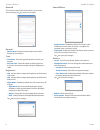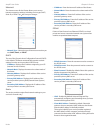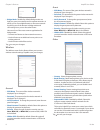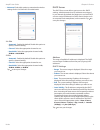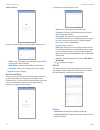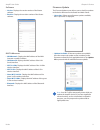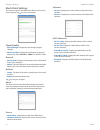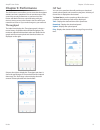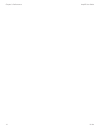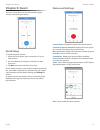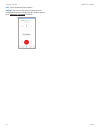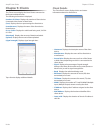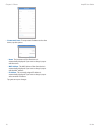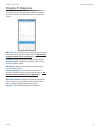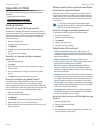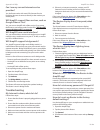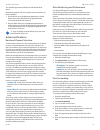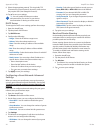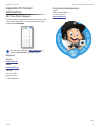Summary of AMPLIFI
Page 1
Amplifi ™ home wi-fi system user guide home wi-fi perfected ™.
Page 3: Table of Contents
I table of contents amplifi user guide ulabs table of contents chapter 1: getting started . . . . . . . . . . . . . . . . . . . . . . . . . . . . . . . . . . . . . . . . . . . . 1 introduction . . . . . . . . . . . . . . . . . . . . . . . . . . . . . . . . . . . . . . . . . . . . . . . . . . . . . ....
Page 4
Ii table of contents amplifi user guide ulabs.
Page 5: Chapter 1: Getting Started
1 chapter 1: getting started amplifi user guide ulabs chapter 1: getting started introduction thank you for purchasing the amplifi ™ home wi-fi system . This user guide describes the following: • installation process (see below) • “app features” on page 3 • “touchscreen of the router” on page 4 inst...
Page 6
2 chapter 1: getting started amplifi user guide ulabs 5 connect the power adapter to a power outlet . 6 power on your broadband modem . 7 app users follow the on-screen instructions to configure your amplifi router . Non-app users perform the following steps: • tap the touchscreen on the amplifi rou...
Page 7
3 chapter 1: getting started amplifi user guide ulabs app features tap the icon in the upper left of the app to display additional features . A slide-out menu appears to the left . Live support live chat support is available within the app, 24 hours a day, 7 days a week . Live chat is also available...
Page 8: Touchscreen of The Router
4 chapter 1: getting started amplifi user guide ulabs touchscreen of the router the touchscreen of the router offers the following screens: • “time and date” on page 4 • “throughput” on page 4 • “ip addresses” on page 4 • “speed” on page 4 for configuration, refer to the amplifi app . Time and date ...
Page 9: Chapter 2: Devices
5 amplifi user guide chapter 2: devices ulabs chapter 2: devices the devices screen displays the system dashboard . It provides an overview of the amplifi wi-fi system including network status, number of connected clients, and active download/upload speeds . Tap the router to display/edit router set...
Page 10
6 amplifi user guide chapter 2: devices ulabs general the general screen for the router allows you to access device settings . Tap to save your changes . General • device name displays the descriptive name of the router . Tap to change it . Time • time zone select the appropriate time zone for your ...
Page 11
7 amplifi user guide chapter 2: devices ulabs internet the internet screen for the router allows you to access internet connection settings, including service type: dhcp, static ip, or pppoe . Tap to save your changes . • network type select the type of internet connection you use: dhcp, static, or ...
Page 12
8 amplifi user guide chapter 2: devices ulabs • bridge mode disabled by default . Bridge mode can help you grow your network and/or separate networks . It allows you to use multiple routers on the same network by placing one of the routers in bridge mode and connecting it to a port on the other rout...
Page 13
9 amplifi user guide chapter 2: devices ulabs • advanced select this option to customize the wireless settings for the 2 .4 ghz and 5 ghz radio bands . 2.4 ghz - automatic enabled by default . Disable this option to specify a channel setting . - channel select the appropriate channel to use . - band...
Page 14
10 amplifi user guide chapter 2: devices ulabs static leases to map a static ip address to a specific mac address, tap + . - name enter a descriptive name for the device that will be assigned a static ip address . - mac address enter the mac address of the device . - ip address select the ip address...
Page 15
11 amplifi user guide chapter 2: devices ulabs software • version displays the version number of the router software . • revision displays the revision number of the router software . Mac addresses • wan network displays the mac address of the wan (internet or public) interface . • lan network displ...
Page 16: Mesh Point Settings
12 amplifi user guide chapter 2: devices ulabs mesh point settings the general screen for the mesh point allows you to access device settings . Tap to save your changes . Signal quality • signal strength displays the percentage of signal strength . • mesh point band displays the radio band used by t...
Page 17: Chapter 3: Performance
13 chapter 3: performance amplifi user guide ulabs chapter 3: performance the performance screen allows you to access the throughput statistics and run a speed test . You can examine up-to-date, second-by-second performance so you know how the router and mesh points are communicating with your devic...
Page 18
14 chapter 3: performance amplifi user guide ulabs.
Page 19: Chapter 4: Guest
15 amplifi user guide chapter 4: guest ulabs chapter 4: guest the guest screen allows you to quickly enable a guest wireless network for guest access . Quick setup to enable the guest network: 1 . Select how many guests, up to a maximum of 10, you want to allow . 2 . Set a time limit for how long yo...
Page 20
16 amplifi user guide chapter 4: guest ulabs stop tap to disable the guest network . Settings tap to access the wireless settings for more configuration options, including wireless security options . Go to “wireless” on page 8 for details ..
Page 21: Chapter 5: Clients
17 amplifi user guide chapter 5: clients ulabs chapter 5: clients the clients screen displays the list of clients connected to the router and mesh points . The following information is displayed: (number of) clients displays the number of client devices connected to the router or mesh point . (icon)...
Page 22
18 amplifi user guide chapter 5: clients ulabs • create static lease to map a static ip address to the client device, tap this option . - name the hostname of the client device is automatically displayed . If you want to change it, tap to edit the name . - mac address the mac address of the client d...
Page 23: Chapter 6: Diagnose
19 amplifi user guide chapter 6: diagnose ulabs chapter 6: diagnose the diagnose screen will check your wan link, ip settings, internet connection, and mesh point status . Indicates success . Wan link the connection between the router and modem is checked . If there is an issue, please refer to “my ...
Page 24
20 amplifi user guide chapter 6: diagnose ulabs.
Page 25: Appendix A: Faqs
21 amplifi user guide appendix a: faqs ulabs appendix a: faqs this appendix includes three types of frequently asked questions: • getting started (see below) • “troubleshooting” on page 22 • “advanced features” on page 23 getting started how do i set up my wi-fi password? By default, the amplifi adm...
Page 26: Troubleshooting
22 amplifi user guide appendix a: faqs ulabs can i use my current internet service provider? Yes, the router works with most isps (internet service providers) because it connects directly to the modem you already have . Will amplifi support fiber services, such as google fiber or fios? Yes, you can ...
Page 27: Advanced Features
23 amplifi user guide appendix a: faqs ulabs the amplifi app resets the router and all online mesh points . Alternative method: you can manually reset each device to factory defaults . 1 . On the router, use a straightened paperclip or similar object to press the reset button for approximately 10 se...
Page 28
24 amplifi user guide appendix a: faqs ulabs 9 . Select the appropriate protocol . This is typically tcp (transmission control protocol); however, some services may require udp (user datagram protocol) . 10 . Tap to save your settings . Tip: you can usually find the port number and protocol for your...
Page 29: Appendix B: Contact
25 amplifi user guide appendix b: contact information ulabs appendix b: contact information 24/7 live chat support live chat support is available within the app, 24 hours a day, 7 days a week . Tap the icon in the upper left of the app and then tap live support . Live chat is also available at help....
Page 30
©2016 ubiquiti networks, inc . All rights reserved . Ubiquiti, ubiquiti networks, the ubiquiti u logo, ulabs, the ulabs logo, amplifi, and home wi-fi perfected are trademarks or registered trademarks of ubiquiti networks, inc . In the united states and in other countries . Apple, the apple logo, and...