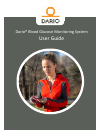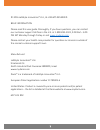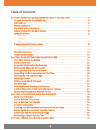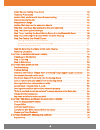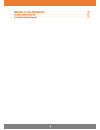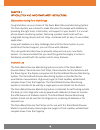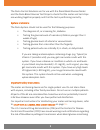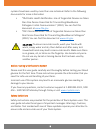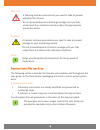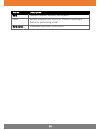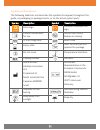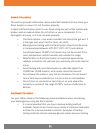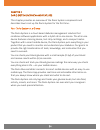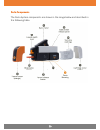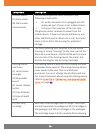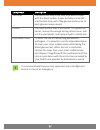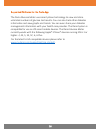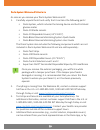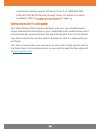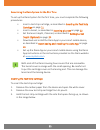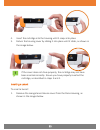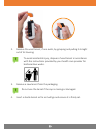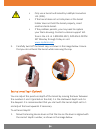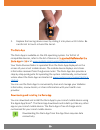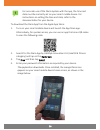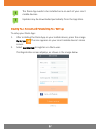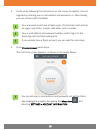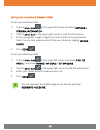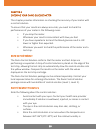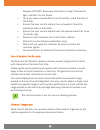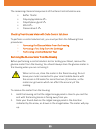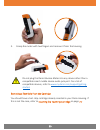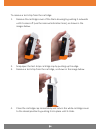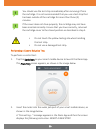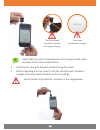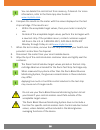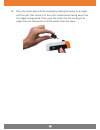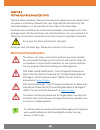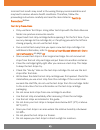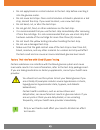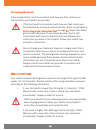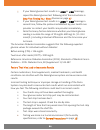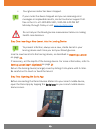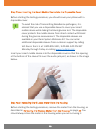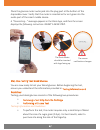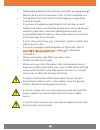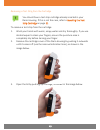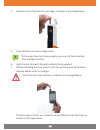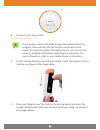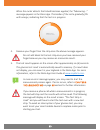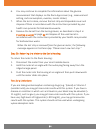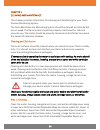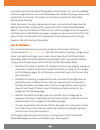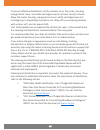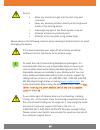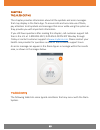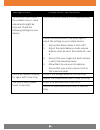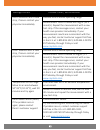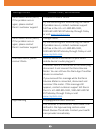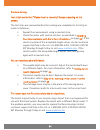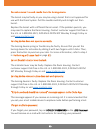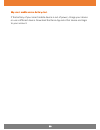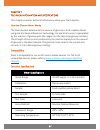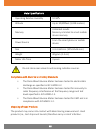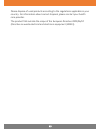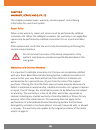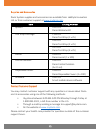- DL manuals
- LabStyle
- Blood Glucose Meter
- Dario
- User Manual
LabStyle Dario User Manual
Summary of Dario
Page 1
Dario® blood glucose monitoring system user guide.
Page 2
2 © 2016 labstyle innovation® ltd., all rights reserved basic information please read this user guide thoroughly. If you have questions, you can contact our customer support toll-free in the u.S. At 1-800-895-5921, 9:00 am – 5:00 pm est monday through friday or visit www.Mydario.Com . Please contact...
Page 3
3 chapter 1 introduction and important safety instructions ............................... 6 glucose monitoring for a mobile age ....................................................................... 6 intended use .......................................................................................
Page 4
4 blood glucose testing precautions ......................................................................... 40 test strip precautions ........................................................................................... 41 factors that interfere with blood glucose testing ......................
Page 5
5 manufacturer’s one year warranty ........................................................................ 70 supplies and accessories ....................................................................................... 71 contact customer support ...................................................
Page 6
6 chapter 1 introduction and important safety instructions glucose monitoring for a mobile age congratulations on your choice of the dario blood glucose monitoring system. The dario system was created to make life easier for people with diabetes by providing the right tools, information, and support...
Page 7
7 the dario control solutions are for use with the dario blood glucose meter and the dario blood glucose test strips to check that the meter and test strips are working together properly and that the test is performing correctly. System limitations the dario system should not be used for the followi...
Page 8
8 systems have been used by more than one individual. Refer to the following documents for more information : • “fda public health notification: use of fingerstick devices on more than one person poses risk for transmitting bloodborne pathogens : initial communication” (2010). You can find this docu...
Page 9
9 warnings a warning indicates precautions you need to take to prevent possible risk of injury. Do not proceed beyond a warning message until you fully understand the conditions and have taken the appropriate preventive action. Cautions a caution indicates precautions you need to take to prevent dam...
Page 10
10 words description bold names of menus, buttons, and screens. Italics system response that occurs as a result of pressing a button or performing a task. Bold italics emphasize important information..
Page 11
11 symbols and descriptions the following table lists and describes the symbols that appear throughout this guide, on packaging or package inserts, or on the actual system parts. Symbol description symbol description dario logo labstyle innovation ltd. Logo consult instructions for use do not use if...
Page 12
12 general precautions this section provides information about potential hazards that may harm your dario system or cause it to not function properly . Inspect the dario system prior to use. Avoid using any part of the system with broken seals or expired dates. Do not attach or use a component if it...
Page 13
13 by a laboratory. Ask your health care provider about other possible backup methods . • do not change your treatment based on a single result that is inconsistent with how you feel or if you believe that your test result could be incorrect . Contact your health care provider for further advice. • ...
Page 14
14 chapter 2 dario system overview and features this chapter provides an overview of the dario system components and describes how to set up the dario system for the first time . Your dario system at a glance the dario system is a cloud-based diabetes management solution that combines software appli...
Page 15
15 dario components the dario system components are shown in the image below and described in the following table..
Page 16
16 component description glucose meter (a) dario meter (b) dario meter release panel the miniature glucose meter consists of the following components : • an audio connector that is plugged into the audio jack port of your smart mobile device. • a strip port for insertion of the test strip . The gluc...
Page 17
17 component description test strip the dario test strip is the only strip which is used with the dario system. A new test strip is inserted into the test strip port of the glucose meter prior to each glucose measurement. Lancets the dario system uses a 30g lancet. To replace the lancet, remove the ...
Page 18
18 supported platforms for the dario app the dario glucose meter uses smart phone technology to view and store unlimited numbers of glucose test results . You can also track other diabetes information and view graphs and trends. You can even share your diabetes management information with your healt...
Page 19
19 dario system welcome kit contents as soon as you receive your dario system welcome kit : 1. Carefully unpack the kit and verify that it contains the following parts : • dario system, which includes the lancing device and built in blood glucose meter • dario 10 sterile lancets • dario 10 disposabl...
Page 20
20 contacting customer support toll-free in the u.S. At 1-800-895-5921, 9:00 am-5:00 pm est monday through friday. For details on product availability, refer to supplies and accessories on page 71. Getting started with the dario system your dario glucose meter works seamlessly with your smart mobile...
Page 21
21 assembling the dario system for the first time to set up the dario system for the first time, you must complete the following procedures: • insert a test strip cartridge, as described in inserting the test strip cartridge on page 21 . • insert a lancet, as described in inserting a lancet on page ...
Page 22
22 4. Insert the cartridge into the housing until it snaps into place . 5. Return the housing cover by sliding it into place until it clicks, as shown in the image below. If the cover does not close properly, the cartridge may not have been inserted correctly . Ensure you have properly inserted the ...
Page 23
23 2. Remove the used lancet, if one exists, by grasping and pulling it straight out of its housing. To avoid accidental injury, dispose of used lancet in accordance with the instructions provided by your health care provider for biohazardous waste. 3. Remove a new lancet from the packaging . Do not...
Page 24
24 • only use a lancet authorized by labstyle innovation ltd. (30g). • if the lancet does not set into place or the lancet holder does not hold the lancet properly, insert another sterile lancet. • if the problem persists, you may need to replace your dario housing. Contact customer support toll- fr...
Page 25
25 2. Replace the lancing device cover by sliding it into place until it clicks . Be careful not to touch or bend the lancet. The dario app the dario app is available on the ios operating system. For full list of compatible devices, refer to the list of devices in supported platforms for the dario a...
Page 26
26 for accurate use of the dario system with the app, the time and date must be correctly set on your smart mobile device. For instructions on setting the time and date, refer to the documentation for your device. To download the dario app from the apple app store: 1. Turn on your smart mobile devic...
Page 27
27 the dario app needs to be installed once on each of your smart mobile devices. Updates may be downloaded periodically from the app store. Creating your account and personalizing your settings to setup your dario app: 1. After installing the dario app on your mobile device, press the orange dario ...
Page 28
28 3. Continue by following the instructions on the screen to register. You can register by entering your e-mail address and password; or, alternatively, you can connect with facebook. Your password must have at least seven (7) characters and include an upper case letter, a lower case letter, and a ...
Page 29
29 setting your personal and diabetes profiles to set your personal profile: 1. Tap the menu icon in the upper left corner and select settings > personal information. 2. Tap the pencil icon in the upper right corner to edit the information. 3. Enter your gender, weight, height, and date of birth in ...
Page 30
30 chapter 3 checking your dario glucose meter this chapter provides information on checking the accuracy of your meter with a control solution. To ensure that your results are always accurate, you need to check the performance of your meter in the following cases: • if you drop the meter. • wheneve...
Page 31
31 between 10%-90%. Keep away from direct sunlight, fluorescent light, and heat. Do not freeze. • once you open a new bottle of control solution, mark the date on the bottle. • ensure that your control solution has not expired. Check the expiration date on the bottle. • ensure that your control solu...
Page 32
32 the remaining chemical components of the dario control solution are: • buffer 75mm • polyvinylpyrolidone 5% • polyethylene glycol 5% • sds 0.1% • preservative 0.1% checking your glucose meter with dario control solutions to perform a control solution test, you must perform the following three pro...
Page 33
33 3. Grasp the meter with two fingers and remove it from the housing. Do not plug the dario glucose meter into any device other than a compatible smart mobile device audio jack port. For a list of compatible devices, refer to www.Mydario.Com/support/getting- started . Removing a test strip from the...
Page 34
34 to remove a test strip from the cartridge: 1. Remove the cartridge cover of the dario housing by pushing it outwards until it comes off (use the removal indication lines), as shown in the images below. 2. Snap open the test strips cartridge cap by pushing up the edge. 3. Remove a test strip from ...
Page 35
35 you should use the test strip immediately after removing it from the cartridge. It is not recommended that you use a test strip that has been outside of the cartridge for more than three (3) minutes. If the cover does not close properly, the cartridge may not have been inserted correctly. Ensure ...
Page 36
36 verify that the meter is inserted as far as it can go into the audio jack port of the smart mobile device . 3. Hold the test strip with the gold contacts facing the meter. 4. Without bending the strip , insert it into the test strip port (marked in orange) of the dario glucose meter as far as it ...
Page 37
37 the dario app screen instructs you to place a drop of blood on the test strip, as shown in the image below. 5. Shake the control solution container and apply a drop of control solution onto the edge of the test strip, allowing the test strip to automatically draw the control solution into the yel...
Page 38
38 you can delete this control test from memory, if desired . For more information, refer to the dario app user guide at www.Mydario.Com . 6. Compare the results on the meter with the values displayed on the test strip cartridge. If the results are : • within the acceptable target values, then your ...
Page 39
39 10. Place the meter back into the housing by holding the meter at an angle with the part that connects to the smart mobile device facing away from the ridged orange panel. Then , push the meter into the housing at an angle and push downwards until the meter clicks into place..
Page 40
40 chapter 4 testing your blood glucose level the dario glucose meter measures the amount of glucose in your blood. Once you place a small drop of blood from your fingertip onto the test strip, the result will display in six (6) seconds on the screen in the dario app . Carefully read and follow the ...
Page 41
41 incorrect test results may result in the wrong therapy recommendation and may lead to serious adverse health conditions. Therefore, follow the proceeding instructions carefully and read the items listed in test strip precautions below . Test strip precautions • only use dario test strips. Using o...
Page 42
42 • do not apply blood or control solution to the test strip before inserting it into the glucose meter. • do not reuse test strips. Once control solution or blood is placed on a test strip, discard the strip. If you need to retest, use a new test strip. • do not bend, cut, or alter the test strips...
Page 43
43 interpreting the results if the displayed test result is consistent with how you feel , continue as instructed by your health care provider . If the test result is inconsistent with how you feel , check your dario system by running a control solution check, as described in performing a control so...
Page 44
44 • if your blood glucose test results in a low! Or high ! Message, repeat the blood glucose test following all of the instructions in step five: testing your blood glucose on page 47 . • if your blood glucose test results in a low! Or high ! Message a second time, follow the protocol established b...
Page 45
45 • your glucose meter has been dropped. If your meter has been dropped and you are receiving error messages or implausible results, contact customer support toll- free in the u.S. At 1-800-895-5921, 9:00 am-5:00 pm est monday through friday or visit www.Mydario.Com . Do not rely on the blood gluco...
Page 46
46 step three: inserting the smart mobile device into the disposable cover before starting the testing procedure, you should cover your phone with a disposable cover. To avoid the risk of transmitting bloodborne pathogens, it is advised that you use a disposable sleeve to cover your smart mobile dev...
Page 47
47 place the glucose meter audio jack into the plug port at the bottom of the disposable cover. Verify that the meter is inserted as far as it goes into the audio port of the smart mobile device. A “connecting...” message appears in the dario app, and then the screen displays the following instructi...
Page 48
48 • while applying blood to the test strip, verify that you apply enough blood to fill the test strip window so that it turns completely red. • testing blood from sites other than the fingertip may generate inaccurate results. • if you have not applied enough blood to the test strip, an alert displ...
Page 49
49 removing a test strip from the cartridge you should have a test strip cartridge already inserted in your dario housing. If this is not the case, refer to inserting the test strip cartridge on page 21 . To remove a test strip from the cartridge: 1. Wash your hands with warm, soapy water and dry th...
Page 50
50 4. Remove a test strip from the cartridge, as shown in the image below. 5. Close both the lid and cartridge cover. If the cover does not close properly, you may not have inserted the cartridge correctly. 6. Hold the test strip with the gold contacts facing upward. 7. Without bending the strip, in...
Page 51
51 8. Proceed to the next section. Performing a glucose test if you receive a phone call while the glucose measurement is in progress, dario will stop the test and the results will not be saved. To avoid interruption of the glucose test, you can set your phone to airplane mode before beginning this ...
Page 52
52 3. Apply a drop of blood to the tip of the yellow window of the test strip, as shown in the images below. Capillary action will pull the blood into the strip. Important: continue applying blood to the test strip until the window turns red, which indicates that enough blood has been collected to t...
Page 53
53 when the meter detects that blood has been applied, the “measuring...” message appears in the dario app. The border of the circle gradually fills with orange, indicating that the test is in progress. 4. Remove your finger from the strip once the above message appears. Do not add blood to the test...
Page 54
54 6. You may continue to complete the information about the glucose measurement that displays on the dario app screen (e.G., measurement setting, carb consumption, exercise, insulin intake). 7. When the test is done, remove the test strip and disposable cover and dispose of them in accordance with ...
Page 55
55 chapter 5 cleaning and maintenance this chapter provides information for cleaning and disinfecting for your dario glucose monitoring system. The dario blood glucose monitoring system should be cleaned and disinfected once a week. The dario system should be properly maintained for safe and accurat...
Page 56
56 manufactured by professional disposables international, inc. And are available online through amazon.Com and officedepot.Com. Before cleaning, remove the meter from its housing. The meter must not be connected to the mobile device while cleaning. Clean the meter, housing, orange lancet cover, and...
Page 57
57.
Page 58
58 to ensure effective disinfection, let the solution sit on the meter, housing, orange lancet cover, and white cartridge cover for at least two (2) minutes. Allow the meter, housing, orange lancet cover, white cartridge cover and cartridge cap to completely dry before use. Wipe off any remaining re...
Page 59
59 do not: • allow any moisture to get into the test strip port connector. • spray any cleaning solution directly onto the glucose meter or the lancing device. • submerge any part of the dario system in liquid. • attempt to clean any internal parts. • attempt to dry any parts using a blow dryer. Ple...
Page 60
60 chapter 6 troubleshooting this chapter provides information about all the symbols and error messages that may display in the dario app. To ensure safe and accurate use of dario, pay attention to all symbols and messages that occur while using the system as they provide you with important informat...
Page 61
61 message content possible cause / recommended to reconnect your dario. If the problem recurs, some adjustments might be required. Check the following settings on your device: the smart device volume is set inappropriately. Follow the instructions in the dario app to adjust the settings in your mob...
Page 62
62 message content possible cause / recommended high! Measure with a new strip, if recurs contact your physician immediately glucose level is above operating range. Measurement result is above 600 mg/dl (33.3 mmol/l). Repeat the measurement with a new test strip. If this message recurs, contact your...
Page 63
63 message content possible cause / recommended dario device failure (0x01). If the problem occurs again, please contact dario’s customer support firmware software failure. Try disconnecting and reconnecting the meter. If problem recurs, contact customer support toll-free in the u.S. At 1-800-895-59...
Page 64
64 problem solving test strip inserted but “please insert a new strip” keeps appearing on the screen. The test strip was removed before the reading was completed or test strip or meter is defective. • repeat the measurement using a new test strip. • check the meter with control solution, as describe...
Page 65
65 cannot remove the used needle from the lancing device. The lancet may be faulty or you may be using a lancet that is not approved for use with the dario system. Pull the needle carefully and straight out from lancet. Replace the lancet with a different dario lancet. If the problem persists, you m...
Page 66
66 my smart mobile device battery died. If the battery of your smart mobile device is out of power, charge your device or use a different device. Download the dario app onto that device and login to your account..
Page 67
67 chapter 7 technical information and specifications this chapter provides technical information about your dario system. How the glucose meter works the dario system determines the amount of glucose in fresh capillary blood using electrochemical biosensor technology. An electrical current is gener...
Page 68
68 meter specifications operating relative humidity 10-90% altitude up to 10,000feet (3,048 meters) memory unlimited results memory is limited to smart mobile device memory power source from the smart phone or mobile device size 4.2x1.3x0.6 in (107x34x16 mm) weight 40 gram (1.4 oz.) meter life time ...
Page 69
69 please dispose of used products according to the regulations applicable in your country. For information about correct disposal, please contact your health care provider. The product falls outside the scope of the european directive 2002/96/ec (directive on waste electrical and electronic equipme...
Page 70
70 chapter 8 warranty, repairs and supplies this chapter provides repair, warranty, service support, and ordering information for your dario system. Repair policy when under warranty, repair and service must be performed by labstyle innovation ltd. When the labstyle innovation ltd. Warranty is not a...
Page 71
71 supplies and accessories dario system supplies and accessories are available from labstyle innovation ltd. Or from customer support at www.Mydario.Com . Item catalog number system 1015-01 dario welcome kit test strip cartridge 1105-01 dario test strip (1 x 25) 1024-01 dario test strip (2 x 25) 10...