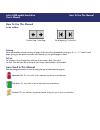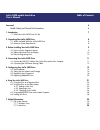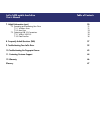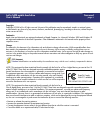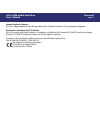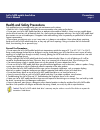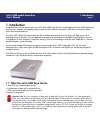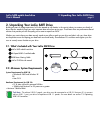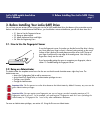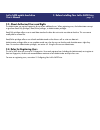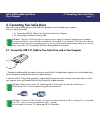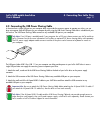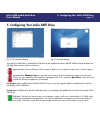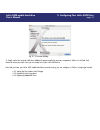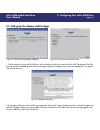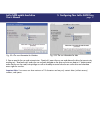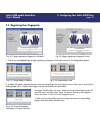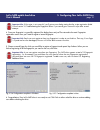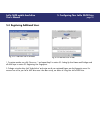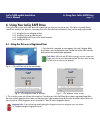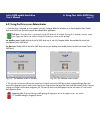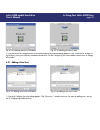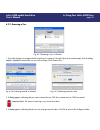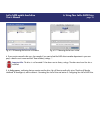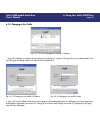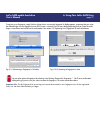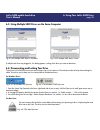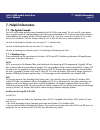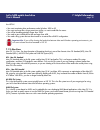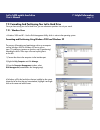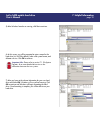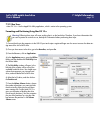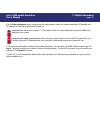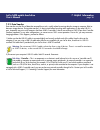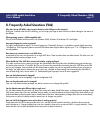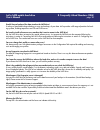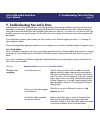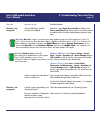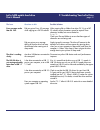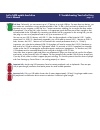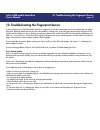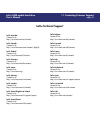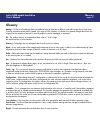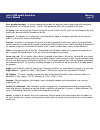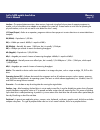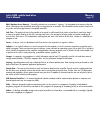- DL manuals
- LaCie
- Network Card
- 1.0
- User Manual
LaCie 1.0 User Manual
Summary of 1.0
Page 1
User’s manual handbuch manuel utilisateur manual de instrucciones guida utente lacie safe mobile hard drive user’s manual v 1.0
Page 2
How to use this manual lacie safe mobile hard drive user’s manual how to use this manual in the toolbar: printing: while optimized for onscreen viewing, the pages of this manual are formatted for printing on 8 1/2 ” x 11” and a4 sized paper, giving you the option to print the entire manual or just a...
Page 3
Table of contents lacie safe mobile hard drive user’s manual foreword 4 health, safety and general use precautions 6 1. Introduction 7 1.1. What your lacie safe drive can do 2. Unpacking your lacie safe drive 8 2.1. What’s included with your lacie safe drive 8 2.2. Minimum system requirements 8 3. B...
Page 4
7. Helpful information (cont.) 30 7.2. Formatting and partitioning your drive 31 7.2.1. Windows users 31 7.2.2. Mac users 33 7.3. Optimizing usb 2.0 connections 35 7.3.1. What is usb 2.0? 35 7.3.3. Data transfers 36 8. Frequently asked questions (faq) 37 9. Troubleshooting your lacie drive 39 10. Tr...
Page 5
Foreword page 4 lacie safe mobile hard drive user’s manual copyrights copyright © 2005 lacie. All rights reserved. No part of this publication may be reproduced, stored in a retrieval system, or transmitted in any form or by any means, electronic, mechanical, photocopying, recording or otherwise, wi...
Page 6
Foreword page 5 lacie safe mobile hard drive user’s manual canada compliance statement this class a digital apparatus meets all requirements of the canadian interference-causing equipment regulations. Manufacturer’s declaration for ce certification we, lacie, hereby certify that this device is in co...
Page 7
Precautions page 6 lacie safe mobile hard drive user’s manual health and safety precautions only qualified persons are authorized to carry out maintenance on this device. • read this user's guide carefully, and follow the correct procedure when setting up the device. • do not open your lacie safe mo...
Page 8
1. Introduction page 7 lacie safe mobile hard drive user’s manual 1. Introduction congratulations on the purchase of your new lacie safe mobile hard drive! By simply plugging the lacie safe mobile hard drive into your computer and stepping through a quick and easy software setup process, you can ens...
Page 9
2. Unpacking your lacie safe drive page 8 lacie safe mobile hard drive user’s manual 2. Unpacking your lacie safe drive building on years of storage experience, lacie has teamed up with leaders in the security industry to create a new family of drives that can seamlessly keep your most important dat...
Page 10
3. Before installing your lacie safe drive page 9 lacie safe mobile hard drive user’s manual 3. Before installing your lacie safe drive yes, we know you are anxious to start using your new lacie safe mobile hard drive, but because it has extra data security features not found on standard external ha...
Page 11
3. Before installing your lacie safe drive page 10 lacie safe mobile hard drive user’s manual 3.3. About authorized users and rights the administrator can register fingerprints for up to four additional users. When registering users, the administrator can opt to give them read only privileges, read/...
Page 12
4. Connecting your lacie drive page 11 lacie safe mobile hard drive user’s manual 4. Connecting your lacie drive follow these steps to quickly get your lacie safe drive powered on and connected to your computer. Click on a step to get started! • 4.1. Connect the usb 2.0* cable to your lacie drive an...
Page 13
4. Connecting your lacie drve page 12 lacie safe mobile hard drive user’s manual 4.2. Connecting the usb power sharing cable in the event that a single usb port on your computer does not provide the necessary power to operate your drive, you can draw extra power from all usb ports on your computer b...
Page 14
5. Configuring your lacie safe drive page 13 lacie safe mobile hard drive user’s manual 5. Configuring your lacie safe drive once the lacie safe drive is connected to a usb port on your computer, the drive's top led will blink orange and then turn red. After a few seconds, the drive will mount. Impo...
Page 15
For windows users: if no lacie safe drive icon appears on your computer, then right-click on the my computer folder icon and then click manage. From the computer management window, select disk management (located below the storage group). Windows will list the safe drive attached and the virtual par...
Page 16
Fig. 5.1.3 the mac desktop 3. Simply wait a few seconds while the installation program installs the necessary components. When it is finished, click restart to restart your mac. Now you are ready to use your lacie safe drive. Now that you have your lacie safe mobile hard drive up and running, you ca...
Page 17
5. Configuring your lacie safe drive page 16 lacie safe mobile hard drive user’s manual 5.2. Setting up user names and privileges 1. The first time you use your lacie safe drive, click on the drive’s lock icon to open the lacie safe configuration tool. The first use wizard will appear and will walk ...
Page 18
5. Configuring your lacie safe drive page 17 lacie safe mobile hard drive user’s manual 3. Enter a name for the user and set permissions. “read only” means the user can read data on the drive, but cannot write anything to it. “read and write” means the user can both read data on the drive and write ...
Page 19
5. Configuring your lacie safe drive page 18 lacie safe mobile hard drive user’s manual 5.3. Registering user fingerprints 1. Click on an unhighlighted finger to begin registering a fingerprint. Click next to continue. The dialog below appears. 2. A dialog will appear, requesting that you swipe the ...
Page 20
5. Configuring your lacie safe drive page 19 lacie safe mobile hard drive user’s manual important info: if the swipe is not successful, you’ll get an error dialog stating that the swipe registration failed. Consult section 10. Troubleshooting the fingerprint sensor if you cannot get a successful swi...
Page 21
5.4. Registering additional users 1. To register another user, click “new user...” and repeat step 3 in section 5.2. Setting up user names and privileges and all of the steps in section 5.3. Registering user fingerprints. 2. To begin using the drive, click “unlock drive” and swipe one of your regist...
Page 22
6. Using your lacie safe drive page 21 lacie safe mobile hard drive user’s manual 6. Using your lacie safe drive once you’ve set up your lacie safe drive with at least one user, then you can start to use it. If the drive is currently discon- nected, first connect it (see section 4. Connecting your l...
Page 23
6. Using your lacie safe drive page 22 lacie safe mobile hard drive user’s manual 6.2. Using the drive as an administrator 1. Once the drive is mounted, an icon appears in the my computer folder for windows or on the desktop for mac. Double click on the safe icon (the lock) to access the authenticat...
Page 24
6. Using your lacie safe drive page 23 lacie safe mobile hard drive user’s manual 3. Once the sensor has recognized you as the administrator, a personalized dialog appears. Click “unlock drive” to begin us- ing the drive, just as you would any standard external drive. Or click configure if you want ...
Page 25
6. Using your lacie safe drive page 24 lacie safe mobile hard drive user’s manual 6.2.2. Removing a user 1. If you click configure to configure the drive (see step 2 in section 6.2 using the drive as an administrator), then this dialog appears. Highlight the name of the user you wish to remove. Clic...
Page 26
6. Using your lacie safe drive page 25 lacie safe mobile hard drive user’s manual 4. If you want to remove the last user—for example, if you want to lend the safe drive to another department in your com- pany—select the user's name and click ”reset to factory settings...”. Important info: the drive ...
Page 27
6. Using your lacie safe drive page 26 lacie safe mobile hard drive user’s manual 6.2.3. Changing a user profile 1. If you click configure to configure the drive (see step 2 and step 3 in section 6.2 using the drive as an administrator), then you’ll bring up this dialog. Select a user from the list ...
Page 28
6. Using your lacie safe drive page 27 lacie safe mobile hard drive user’s manual to register a new fingerprint, simply click on a finger that is not currently registered. A dialog appears, requesting that you swipe the selected finger over the fingerprint sensor. If the swipe is successful, you wil...
Page 29
6.3. Using multiple safe drives on the same computer if multiple safe drives are plugged in, this dialog appears, asking which drive you want to administer. 6.4. Disconnecting and locking your drive to lock your lacie safe drive once you are finished using it, first unmount it. Then disconnect the d...
Page 30
7. Helpful information page 29 lacie safe mobile hard drive user’s manual 7. Helpful information 7.1. File system formats your lacie safe mobile hard drive comes formatted with the fat 32 file system format. This is the only file system format that is accessible on both pc and mac platforms. Lacie d...
Page 31
7. Helpful information page 30 lacie safe mobile hard drive user’s manual use ntfs if: • you want to optimize drive performance under windows 2000 or xp. • you want to encrypt files, assign permissions to files, or want to audit files for access. • you will be formatting partitions larger than 32gb....
Page 32
7.2. Formatting and partitioning your lacie hard drive once you have set-up your lacie hard drive, you can reformat or partition it to suit your needs. 7.2.1. Windows users • windows 2000 and xp – use the disk management utility, which is native to the operating system. Formatting and partitioning u...
Page 33
5) after windows launches a warning, click yes to continue. 6) at this screen, you will be prompted to enter a name for the hard drive (it is lacie by default), select a file system format, and allocate unit size. Click ok to continue. Important info: please refer to section 7.1. File system formats...
Page 34
7.2.2. Mac users • mac os 10.X – use the apple disk utility application, which is native to the operating system. Formatting and partitioning using mac os 10.X warning! Following these steps will erase anything that is on the hard drive. Therefore, if you have information that you want to protect or...
Page 35
8) in the volume information section, create a name for each partition, choose the volume format (mac os extended, mac os standard or unix file system) and the volume size. Important info: please refer to section 7.1. File system formats, for a more detailed discussion on the differences between the...
Page 36
7. Helpful information page 35 lacie safe mobile hard drive user’s manual 7.3. Optimizing usb 2.0 connections the following technical information relates to your lacie drive and gives some practical advice. 7.3.1. What is usb 2.0? The new usb 2.0 standard provides higher bandwidth for high-speed per...
Page 37
7. Helpful information page 36 lacie safe mobile hard drive user’s manual 7.3.2. Data transfers data transfers are the flow of data that accomplishes a task, usually related to moving data for storage to computer ram or between storage devices. During data transfers, it’s best to wait before launchi...
Page 38
8. Frequently asked questions (faq) page 37 lacie safe mobile hard drive user’s manual 8. Frequently asked questions (faq) why does the top led blinks when i connect the drive to the usb port on the computer? During the 5 seconds when the led is blinking, you can swipe your finger to access the driv...
Page 39
8. Frequently asked questions (faq) page 38 lacie safe mobile hard drive user’s manual should i keep a backup of the data stored on the safe drive? It’s always a good idea to keep a backup, or even two backups, of your data. Lacie provides a full range of products for back- ing up data, including ta...
Page 40
9. Troubleshooting your lacie drive page 39 lacie safe mobile hard drive user’s manual 9. Troubleshooting your lacie drive in the event that your lacie safe hard drive is not working correctly, please refer to the following checklist to find out where the problem is coming from. If you have gone thr...
Page 41
The issue the drive is not recognized. The drive is not recognized. Questions to ask are the usb drivers installed correctly and enabled? Is there a conflict with other device drivers or extensions? Is the file system supported by your operating system? Does your computer’s configuration meet the mi...
Page 42
The issue error messages under mac os 10.X. The drive is working slowly. The usb 2.0 drive is not running noticeably faster than a usb 1.1 drive. Questions to ask did you get an error –50 message while copying to a fat 32 volume? Did you get an error message telling you that the drive has been disco...
Page 43
Important info: avoid using usb connectors found on certain peripherals such as keyboards. These are pas- sive (or pass-through) connectors that lead to power loss and unstable operation. Important info: only use usb cables shorter than 5 meters (approximately 15 feet). Using longer cables cause the...
Page 44
10. Troubleshooting the fingerprint sensor page 43 lacie safe mobile hard drive user’s manual 10. Troubleshooting the fingerprint sensor in the event that your lacie safe mobile hard drive's fingerprint sensor does not recognize you as an authorized user, please refer to the following checklist to f...
Page 45
11. Contacting customer support page 44 lacie safe mobile hard drive user’s manual 11. Contacting customer support before you contact technical support: 1) read the manuals and review the sections 9. Troubleshooting your drive and 10. Troubleshooting the fingerprint sensor. 2) try to isolate the pro...
Page 46
11. Contacting customer support page 45 lacie safe mobile hard drive user’s manual lacie australia contact us at: http://www.Lacie.Com/au/contact/ lacie canada contact us at: http://www.Lacie.Com/caen/contact/ (english) lacie finland contact us at: http://www.Lacie.Com/fi/contact lacie germany conta...
Page 47
12. Warranty page 46 lacie safe mobile hard drive user’s manual 12. Warranty lacie warrants your drive against any defect in material and workmanship, under normal use, for the period designated on your warranty certificate. In the event this product is found to be defective within the warranty peri...
Page 48
Glossary page 47 lacie safe mobile hard drive user’s manual glossary backup – (1) the act of creating at least one additional copy of data onto a different (and safe) storage device from where it can be retrieved at a later time if needed. (2) a copy of a file, directory, or volume on a separate sto...
Page 49
Glossary page 48 lacie safe mobile hard drive user’s manual driver (peripheral manager) – a software component that enables the computer system to communicate with a peripheral. Most peripherals will not operate correctly – if at all – if the appropriate drivers are not installed on the system. File...
Page 50
Glossary page 49 lacie safe mobile hard drive user’s manual interface – the protocol data transmitters, data receivers, logic and wiring that link one piece of computer equipment to another, such as a hard drive to an adapter or an adapter to a system bus. Protocol means a set of rules for operating...
Page 51
Glossary page 50 lacie safe mobile hard drive user’s manual ram (random access memory) – generally referred to as a computer’s “memory.” an integrated circuit memory chip that allows information to be stored and retrieved by a microprocessor or controller. The information can be stored or accessed i...