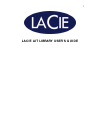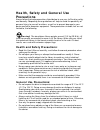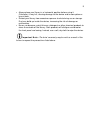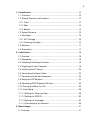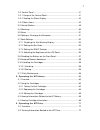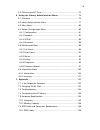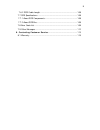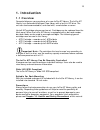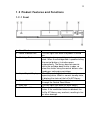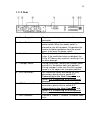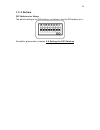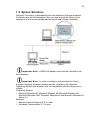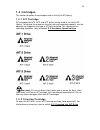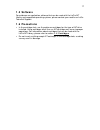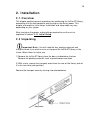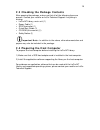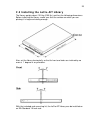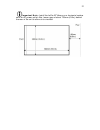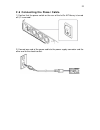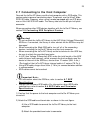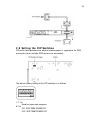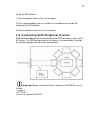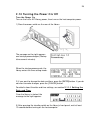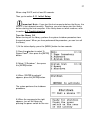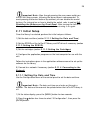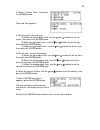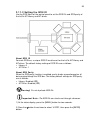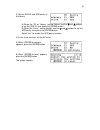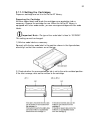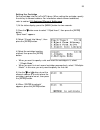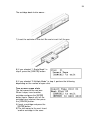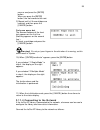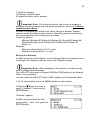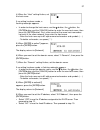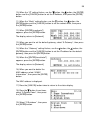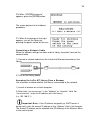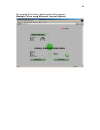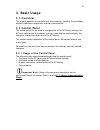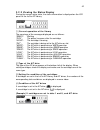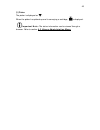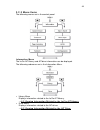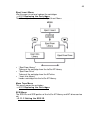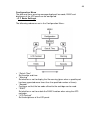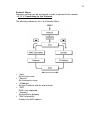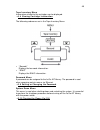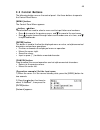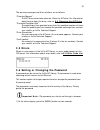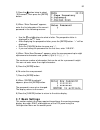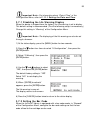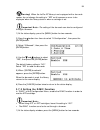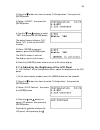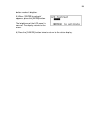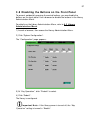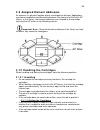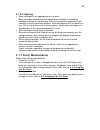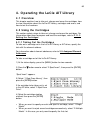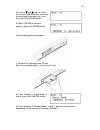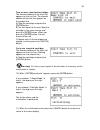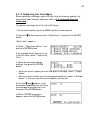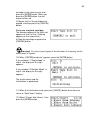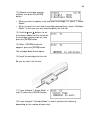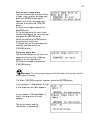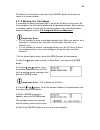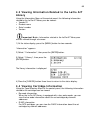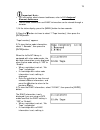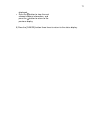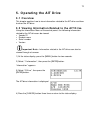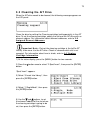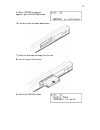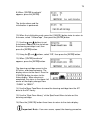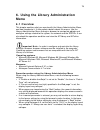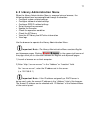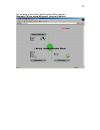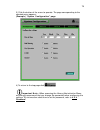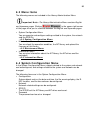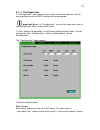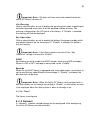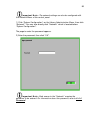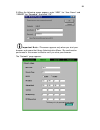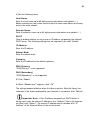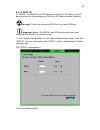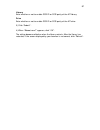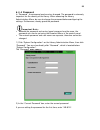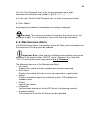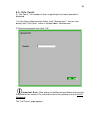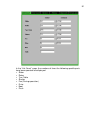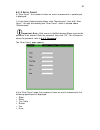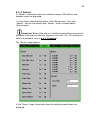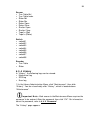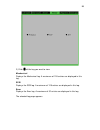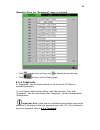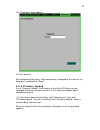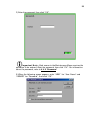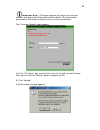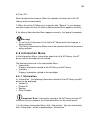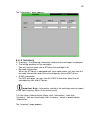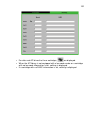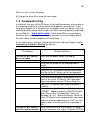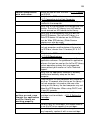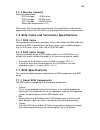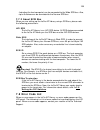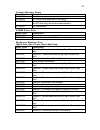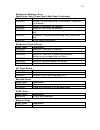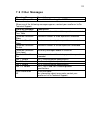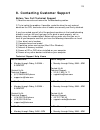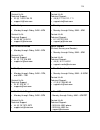- DL manuals
- LaCie
- Storage
- 107416 - 1.6/4.16TB AIT3 2U 16SLOT
- User Manual
LaCie 107416 - 1.6/4.16TB AIT3 2U 16SLOT User Manual
Summary of 107416 - 1.6/4.16TB AIT3 2U 16SLOT
Page 1
1 lacie ait library user’s guide.
Page 2
2 copyrights copyright © 2002 lacie. All rights reserved. No part of this publication may be reproduced, stored in a retrieval system, or transmitted in any form or by any means, electronic, mechanical, photocopying, recording or otherwise, without the prior written consent of lacie. Trademarks micr...
Page 3
3 rules. Operation is subject to the following two conditions: (1) this device may not cause harmful interference, and (2) this device must accept any interference received, including interference that may cause undesired operation. Canada compliance statement this class a digital apparatus meets al...
Page 4: Precautions
4 health, safety and general use precautions always follow the basic precautions listed below to use your lacie drive safely and correctly. Respecting these guidelines will help to avoid the possibility of personal injury to yourself or others, as well as to prevent damage to your device and other c...
Page 5
5 • always place your library in a horizontal position before using it. Otherwise, it may fall, causing damage to the device and/or corruption or loss of data. • protect your library from excessive exposure to dust during use or storage. Dust can build up inside the device, increasing the risk of da...
Page 6
6 1. Introduction...................................................................................... 10 1.1 overview........................................................................................ 10 1.2 product features and functions ..................................................... ...
Page 7
7 3.2 control panel ................................................................................. 41 3.2.1 usage of the control panel......................................................... 41 3.2.2 viewing the status display .......................................................... 42 3.2.3 m...
Page 8
8 5.3 cleaning the ait drive................................................................... 73 6. Using the library administration menu..................................... 76 6.1 overview........................................................................................ 76 6.2 library admi...
Page 9
9 7.6.2 scsi cable length ................................................................... 108 7.7 scsi specifications ........................................................................ 108 7.7.1 about scsi components........................................................... 108 7.7.2 abou...
Page 10: 1. Introduction
10 1. Introduction 1.1 overview congratulations on your purchase of a new lacie ait library. The lacie ait library is an advanced intelligent tape library with a built-in ait drive. The unit can also be connected to, and used with, a workstation or server. Up to 8 ait cartridge volumes can be set. C...
Page 11
11 warranty lacie and its suppliers accept no liability for any loss of data during the use of this device, or for any of the problems caused as a result. As a precaution, it is recommended that the tape media be tested after they have been written to. Under no circumstances do lacie or its supplier...
Page 12
12 1.2 product features and functions 1.2.1 front 1 – front panel 2 – power indicator led this led light is on when the power is turned on. 3 – cartridge dock load and exchange cartridges in the cartridge dock. When the cartridge dock is specified using the control buttons, its shutter opens automat...
Page 13
13 1.2.2 rear 1 – power supply connector plug the provided power cord into this connector. 2 – power switch in order to turn on the library power, press this power switch. When this power switch is pressed to turn off the power, first perform the system shutdown procedure from the control panel, the...
Page 14
14 1.2.3 bottom dip switches for setup the default setting of the dip switches is as follows. Use the dip switches as is. For details, please refer to section 2.8 setting the dip switches..
Page 15: 1.3 System Structure
15 1.3 system structure generally, the library is connected to the host computer and used to control the library from the host computer. Also, you can connect the library to the network so that it can be configured and maintained through a browser. Important note: a scsi host adapter card must be in...
Page 16: 1.4 Cartridges
16 1.4 cartridges this section describes the cartridges used in the lacie ait library. 1.4.1 ait cartridge ait cartridges for ait3, ait2 and ait1 drives can be used in the lacie ait library. To achieve the maximum transfer rate and recording capacity, use the optimum cartridges for the type of ait d...
Page 17: 1.5 Software
17 1.5 software for guidance on application software that can be used with the lacie ait library and supported operating systems, please contact your reseller or lacie technical support. 1.6 precautions • in the cartridge slots, use the optimum cartridges for the type of ait drive installed. Using c...
Page 18: 2. Installation
18 2. Installation 2.1 overview this chapter explains general procedures for positioning the lacie ait library, connecting it to the host computer and turning on the library power. This chapter also explains initial setup. Installation and setup steps may very depending on your system. After turning...
Page 19
19 2.3 checking the package contents after opening the package, make sure that all of the following items are present. Contact your reseller or lacie technical support if anything is missing. • lacie ait library, main unit (1) • power cable (1) • scsi terminator (1) • quick start guide (1) • cd-rom ...
Page 20
20 2.5 installing the lacie ait library the library weighs about 13.5 kg (29.8 lb.) and has the following dimensions. Before installing the library, make sure that the surface on which you are placing it is large and strong enough. Also, set the library horizontally so that its front and sides are i...
Page 21
21 important note: install the lacie ait library on a horizontal surface near an ac power outlet. Also, leave a gap of about 150mm (5.9in.) behind the rear of the unit to allow air to circulate..
Page 22
22 2.6 connecting the power cable 1) confirm that the power switch on the rear of the lacie ait library is turned off (¡ is pressed). 2) connect one end of the power cable to the power supply connector and the other end to the electric outlet..
Page 23
23 2.7 connecting to the host computer connect the lacie ait library and the host computer with a scsi cable. This section explains general connecting steps. To connect, use the ultra2 wide scsi lvd cable. However, when using a model equipped with an ait3 drive, use an ultra160 scsi lvd cable. The l...
Page 24: 2.8 Setting The Dip Switches
24 2.8 setting the dip switches dip switch settings determine whether electric power is supplied to the scsi terminator (when multiple scsi devices are connected). The default factory setting of the dip switches is as follows: 1-7: on used for expansion purposes 8: on on: scsi term power on off: scs...
Page 25
25 to set the dip switches: 1) press the power switch to turn off the power. 2) use a pointed object such as a machinist’s screwdriver to change the settings of the dip switches. 3) press the power switch to turn on the power. 2.9 connecting scsi peripheral devices scsi peripheral devices can be con...
Page 26
26 2.10 turning the power on/off turn the power on turn on the lacie ait library power, then turn on the host computer power. 1) press the power switch on the rear of the library. The message on the right appears and startup process begins (startup takes several minutes). When the startup process en...
Page 27
27 when using dhcp, wait at least 30 seconds. Then, go to section 2.11 initial setup. Important note: if you start the host computer before the library, the scsi id is not detected correctly. Therefore, you must always start the library before starting the host computer. If the library does not work...
Page 28: 2.11 Initial Setup
28 important note: even though pressing the rear power switch can turn off the library power, following the above steps is recommended. To avoid pressing the control buttons by accident, you can disable the control buttons. For information on how to disable the switch, refer to section 3.8 disabling...
Page 29
29 3) select “1.Date & time”, then press the [enter] button. Date and time appears. 4) set the month, day and year. A) when the month digits flash, use the and buttons to set the month, then press the [enter] button. B) when the day digits flash, use the and buttons to set the day, then press the [e...
Page 30
30 2.11.2 setting the scsi id use the scsi menu of the control panel to set the scsi ids and scsi parity of the lacie ait library and ait drives. About scsi id for each scsi bus, a unique scsi id must be set for the lacie ait library and ait drives. The default factory settings of scsi ids are as fo...
Page 31
31 3) set the scsi id and scsi parity of the library. A) when the “id” of “library” setting flashes, use the and buttons to set the scsi id, then press the [enter] button. B) when the “parity” setting flashes, use the and buttons to set the scsi parity, then press the [enter] button. Select “yes” to...
Page 32
32 2.11.3 setting the cartridges prepare a cartridge and set it to the lacie ait library. Preparing the cartridge affix bar codes labels and check the cartridge erase-protection tab as necessary. Prepare the cartridge for use. When the lacie ait library is equipped with a bar code reader, you can ma...
Page 33
33 setting the cartridge set the cartridge into the lacie ait library. When setting the cartridge, specify the slot by its element address. For information about element addresses, refer to section 3.9 assigned element addresses. 1) at the status display, press the [menu] button for two seconds. 2) ...
Page 34
34 the cartridge dock shutter opens.. 7) insert the cartridge in the slot. Be sure to inset it all the way. 8) if you selected “1.Single mode” in step 4, press the [cancel] button. 9) if you selected “2.Multiple mode” in step 4, perform the following depending on the number of open slots. Two or mor...
Page 35
35 manner and press the [enter] button. When you press the [enter] button, the slot moves to the next. C) repeat until all the cartridges are inserted, and then press the [cancel] button. Only one open slot the element address of the front slot appears on the first line. (nothing appears on the seco...
Page 36
36 1) setup the network. 2) connect a network cable. 3) access the library from a browser. Important note: for information about how to use the browser to configure individual settings and view status information, refer to 6.2 library administration menu. In order to configure and maintain the libra...
Page 37
37 4) when the “host” setting flashes, set the host name. If no setting has been made, a flashing rectangle appears. • in order to change the host name, use the button, the button, the [enter] button and the [cancel] button to enter the new host name, then press the [enter] button. First, make sure ...
Page 38
38 10) when the “ip” setting flashes, use the button, the button, the [enter] button and the [cancel] button to set the ip address, then press the [enter] button. 11) when the “mask” setting flashes, use the button, the button, the [enter] button and the [cancel] button to set the subnet mask, then ...
Page 39
39 20) when “[enter] to activate” appears, press the [enter] button. The system performs the shutdown procedure. 21) when the message on the right appears, turn off the library by pressing the power switch on the rear. Connecting a network cable when the network settings are done and the library tur...
Page 40
40 the top page of the library administration menu appears. (example) when using microsoft internet explorer.
Page 41: 3. Basic Usage
41 3. Basic usage 3.1 overview this chapter explains the control panel, basic settings, handling the cartridges, element addresses assignments and daily maintenance. 3.2 control panel the control panel can be used to configure the lacie ait library settings, the ait drive settings and the network se...
Page 42
42 3.2.2 viewing the status display during the normal active state, the status information is displayed on the lcd panel of the lacie ait library. [1] current operation of the library the meanings of the messages displayed are as follows: “ready”: waiting “pick”: the picker has gone after the cartri...
Page 43
43 [5] picker the picker is displayed as . When the picker has picked up and is conveying a cartridge, is displayed. Important note: the status information can be viewed through a browser. Refer to section 6.2 library administration menu..
Page 44
44 3.2.3 menu items the following menus are in the control panel. Information menu the lacie ait library and ait drive information can be displayed. The following submenus are in the information menu. • library menu displays information related to the lacie ait library. → 4.3 viewing information rel...
Page 45
45 eject/insert menu use this menu to set and replace the cartridges. → 4.2.2 replacing the cartridges. The following submenus are in the eject/insert menu: • “eject from library” takes out the cartridge from the lacie ait library. • “eject from drive” takes out the cartridge from the ait drive. • “...
Page 46
46 configuration menu the date and time, warning message displayed, bar code, r-mic and brightness of the lcd panel can be configured. → 3.7 basic settings. The following submenus are in the configuration menu: • “date & time” set the date and time. • “warning” set whether or not to display the life...
Page 47
47 network menu necessary settings can be configured in order to connect to the network. → 2.11.4 connecting to the network. The following submenus are in the network menu. • “host” set the host name. • “domain” set the domain name. • “ip address” set the ip address and the subnet mask. • “dns” dns ...
Page 48
48 tape inventory menu information related to the cartridges can be displayed. → 4.4 viewing cartridge information. The following submenus are in the tape inventory menu: • “barcode” displays the bar code information. • “r-mic” displays the r-mic information. Password menu a password can be assigned...
Page 49: 3.3 Control Buttons
49 3.3 control buttons the following buttons are on the control panel. Use these buttons to operate the control panel menu. [menu] button the control panel menu appears. Button, button these buttons are used to select a menu and to input letters and numbers. • press to move to the previous menu, and...
Page 50: 3.4 Warnings
50 3) select “1.Host”, then press the [enter] button. “host” appears, and the first character of the host name flashes. 4) use the button and button to input the first character. 5) press the [enter] button to flash the next character, then input the character. 6) repeat step 5 to input the rest of ...
Page 51: 3.5 Errors
51 the warning messages and their solutions are as follows: “cleaning request”: the ait drive needs to be cleaned. Clean the ait drive. For information about how to clean the drive, refer to 5.3 cleaning the ait drive. “threshold condition met”: the specific part has operated more than the specified...
Page 52: 3.7 Basic Settings
52 2) press the button twice to select “8.Password”, then press the [enter] button. 3) when “enter password” appears, enter the first character of the current password in the following manner: • use the and buttons to select a letter. The prospective letter is displayed in the “?” field. • after dis...
Page 53
53 important note: for information about “date & time” of the configuration menu, refer to 2.11.1 setting the date and time. 3.7.1 disabling the life warning display when the device is shipped from the factory, the life warning is set to display. This default setting is recommended. (thus the follow...
Page 54
54 warning! When the lacie ait library is not equipped with a bar code reader, do not change the setting to “yes” as this causes an error to be displayed when the library starts or when a cartridge is set. Important note: the setting of the bar code can also be configured through a browser. 1) at th...
Page 55
55 2) press the button four times to select “5.Configuration”, then press the [enter] button. 3) select “4.R-mic”, then press the [enter] button. 4) use the and buttons to select “yes”, then press the [enter] button. The default factory setting is “no”. Select “no” to not use the r-mic function. 5) ...
Page 56
56 button makes it brighter. 5) when “[enter] to activate” appears, press the [enter] button. The brightness of the lcd panel is now set. The display returns to the menu. 6) press the [cancel] button twice to return to the status display..
Page 57
57 3.8 disabling the buttons on the front panel to prevent accidentally pressing the control buttons, you can disable the buttons on the front panel. Use a browser to disable the buttons in the library administration menu. For details on the library administration menu, refer to 6.2 library administ...
Page 58: 3.10 Handling The Cartridges
58 3.9 assigned element addresses an element is a physical location where a cartridge can be kept. Applications use element addresses to differentiate between the elements of the lacie ait library. In this library, the element addresses are assigned to the cartridge slots and the ait drives in the f...
Page 59: 3.11 Daily Maintenance
59 3.10.2 storing • store cartridges in an appropriate environment. Store cartridges according to the temperature and other surrounding conditions written on the package. Also, try to keep the temperature and humidity of the environment constant. Store cartridges out of the direct sun rays. Do not s...
Page 60: 4.1 Overview
60 4. Operating the lacie ait library 4.1 overview this chapter explains how to take out, change and move the cartridges, how to view information about the lacie ait library, cartridges and errors, and how to test the hardware. 4.2 using the cartridges this section explains steps to take out, change...
Page 61
61 5) use the and buttons to set the element address of the slot where the cartridge to be taken out is set, then press the [enter] button. 6) when “[enter] to activate” appears, press the [enter] button. The cartridge dock shutter opens. 7) remove the cartridge from the slot. Raise the cartridge ab...
Page 62
62 two or more inserted cartridges the element address of the front slot appears on the first line. The element address of the next slot appears on the second line. A) eject the cartridge and press the [enter] button. B) the slot moves to the next. Eject the cartridge in the same manner and press th...
Page 63
63 4.2.2 replacing the cartridges when replacing a cartridge, specify the slot using the element address. For information about element addresses, refer to 3.9 assigned element addresses. To replace a cartridge set in the lacie ait library: 1) at the status display, press the [menu] button for two s...
Page 64
64 the cartridge dock shutter opens. 7) remove the cartridge from the slot. Raise the cartridge about 1 mm and pull it out. 8) if you selected “1.Single mode” in step 4, press the [cancel] button. 9) if you selected “2.Multiple mode” in step 4, perform the following depending on the number of insert...
Page 65
65 cartridge in the same manner and press the [enter] button. When you press the [enter] button, the slot moves to the next. C) repeat until all the cartridges are ejected, and then press the [cancel] button. Only one inserted cartridge the element address of the front slot appears on the first line...
Page 66
66 13) select the cartridge insertion method, then press the [enter] button. • when you want to specify a slot and insert a cartridge in it, select “1.Single mode”. • when you want to insert several cartridges consecutively, select “2.Multiple mode”. In this case, you only need to specify the first ...
Page 67
67 two or more open slots the slot moves to the next one. When it stops, insert another cartridge and press the [enter] button again. Repeat until all the cartridges are inserted, then press the [cancel] button. A) insert a cartridge and press the [enter] button. B) the slot moves to the next. Inser...
Page 68
68 20) when the initialization ends, press the [cancel] button three times to return to the menu display. 4.2.3 moving the cartridges it is possible to move a cartridge from a slot to the ait drive or vice versa. Set the cartridge in the slot before performing the procedure below. When moving a cart...
Page 69: Library
69 4.3 viewing information related to the lacie ait library using the information menu of the control panel, the following information related to the lacie ait library can be viewed: • vendor id • product name • serial number • version important note: information related to the lacie ait library can...
Page 70
70 important note: • for information about element addresses, refer to 3.9 assigned element addresses. • the bar code information and r-mic information can be viewed through a browser. 1) at the status display, press the [menu] button for two seconds. 2) press the button six times to select “7.Tape ...
Page 71
71 displayed. • press the button to view the next element address information, and press the button to return to the previous display. 5) press the [cancel] button three times to return to the status display..
Page 72: 5. Operating The Ait Drive
72 5. Operating the ait drive 5.1 overview this chapter explains how to view information related to the ait drive and how to clean the ait drive. 5.2 viewing information related to the ait drive using the information menu of the control panel, the following information related to the ait drive can b...
Page 73: 5.3 Cleaning The Ait Drive
73 5.3 cleaning the ait drive when the ait drive needs to be cleaned, the following message appears on the lcd panel: clean the drive by setting the cleaning cartridge (sold separately) in the ait drive. To set the cleaning cartridge, specify the slot and the ait drive with an element address. For i...
Page 74
74 6) when “[enter] to activate” appears, press the [enter] button. The shutter of the cartridge dock opens. 7) insert the cleaning cartridge into the slot. Be sure to insert it all the way. 8) press the [cancel] button..
Page 75
75 9) when “[enter] to activate” appears, press the [enter]. The shutter closes and the initialization is performed. 10) when the initialization ends, press the [cancel] button twice to return to the menu, select “3.Movetape”, then press the [enter] button. 11) use the and buttons to set the element...
Page 76: Menu
76 6. Using the library administration menu 6.1 overview this chapter explains what you can do with the library administration menu, and how to operate it. It also explains details about the menus. Use the library administration menu through a browser to manipulate objects and configure settings rel...
Page 77
77 6.2 library administration menu when the library administration menu is accessed using a browser, the following objects can be accomplished through the browser: • configure system-related settings • configure network-related settings • configure scsi id-related settings • set or change the passwo...
Page 78
78 the top page of the library administration menu appears. (example) when using microsoft internet explorer.
Page 79
79 3) click the button of the menu to operate. The page corresponding to the selected menu appears. (example) “system configuration” page 4) to return to the top page click . Important note: when accessing the library administration menu, we strongly recommend that you change the password before con...
Page 80: 6.3 Menu Items
80 6.3 menu items the following menus are included in the library administration menu. Important note: the library administration menu contains english and japanese pages. Clicking in the upper-right corner of the page allow you to alternate between the english and japanese pages. • system configura...
Page 81
81 6.4.1 configuration in “configuration”, such objects of the system as the date and time, the life warning display and the r-mic function can be configured. Important note: in “configuration”, some of the items can be set in the configuration menu of the control panel. 1) click “system configurati...
Page 82
82 important note: the date and time cannot be updated when the lacie ait library is turned off. Life warning click to select whether or not to display the warning given when a specific part has been operated more times than the specified number of times. The warning is displayed on the lcd panel of...
Page 83
83 important note: the network settings can also be configured with the network menu of the control panel. 1) click “system configuration” on the library administration menu, then click “network”. You can also directly click “network” which is located below “system configuration”. The page to enter ...
Page 84
84 3) when the following screen appears, enter “lib81” for “user name” and “library” for “password”, then click “ok”. Important note: this screen appears only when you start your browser and access the library administration menu. The confirmation performed in this screen is effective until you clos...
Page 85
85 4) set the following items. Host name enter the host name up to 63 alphanumeric characters and symbols ( - ). Before entering the host name, confirm that the same name does not already exist in the same subnet. Domain name enter the domain name up to 63 alphanumeric characters and symbols ( - ). ...
Page 86
86 6.4.3 scsi id in “scsi id”, the scsi ids and scsi parities of the lacie ait library and ait drives can be set. After configuring, the lacie ait library must be restarted. Warning! Do not use the same scsi ids on the same scsi bus. Important note: the scsi ids and scsi parities can also be set usi...
Page 87
87 library enter whether or not to enable scsi id or scsi parity of the ait library. Drive enter whether or not to enable scsi id or scsi parity of the ait drive. 3) click “submit”. 4) when “reboot now?” appears, click “ok”. The setting becomes effective when the library restarts. After the library ...
Page 88
88 6.4.4 password in “password”, the password can be set or changed. The password is extremely important for the security of the library. When accessing the library administration menu, be sure to change the password before configuring the settings. Furthermore, closely guard the password. Important...
Page 89: 6.5 Maintenance Menu
89 3) in the “new password” box, enter the new password up to eight alphanumeric characters and symbols (! @ # $ % ( ) – { } ~ “). 4) in the next “confirm new password” box, re-enter the same password. 5) click “submit”. A message that indicates the completion of setting is displayed. Warning! The m...
Page 90
90 6.5.1life count in “life count”, the number of times a specific part has been operated is displayed. 1) in the library administration menu, click “maintenance”. You can also directly click “life count”, which is located about “maintenance”. 2) enter the password, then click “ok”. Important note: ...
Page 91
91 in the “life count” page, the numbers of times the following specific parts have been operated are displayed: • slider • picker • turn table • shutter • fan (during operation) • drive • boot • flash.
Page 92
92 6.5.2 error count in “error count”, the number of times an error has occurred in a specific part is displayed. 1) in the library administration menu, click “maintenance”, then click “error count”. You can also directly click “error count”, which is located above “maintenance”. Important note: eac...
Page 93
93 6.5.3 sensor in “sensor”, information about the individual sensors, dip switches and encoder values are displayed. 1) in the library administration menu, click “maintenance”, then click “sensor”. You can also directly click “sensor”, which is located above “maintenance”. Important note: each acce...
Page 94
94 sensor • turn table ref • turn table index • slider ref • slider pos • picker open • picker close • shutter open • shutter close • tape in (slot) • tape in (picker) switch • switch01 • switch02 • switch03 • switch04 • switch05 • switch06 • switch07 • switch08 encoder • turn table • slider 6.5.4 h...
Page 95
95 2) click of the log you want to view. Mechanical displays the mechanical log. A maximum of 128 entries are displayed in this log. Scsi displays the scsi log. A maximum of 128 entries are displayed in this log. Error displays the error log. A maximum of 32 entries are displayed in this log. The se...
Page 96
96 (example) when the “mechanical” page is selected • click to display the next log, and to display the previous log. • click to return to the [history] page. 6.5.5 diagnostic in “diagnostic”, you can check whether or not the lacie ait library is functioning normally. 1) in the library administratio...
Page 97
97 the “diagnostic” page appears. 2) click “execute”. Starts diagnosing the library. When diagnosing is completed, the result of the diagnosis is displayed on “result”. 6.5.6 firmware upload in the “firmware upload”, the firmware of the lacie ait library can be uploaded. Please consult your reseller...
Page 98
98 2) enter the password, then click “ok”. Important note: each access to the maintenance menu requires the password to be entered. Enter the password, then click “ok”. For information about the password, refer to 6.4.4 password. 3) when the following screen appears, enter “lib81” for “user name” an...
Page 99
99 important note: this screen appears only when you start your browser and access the library administration menu. The confirmation performed in this screen is effective until you close your browser. The “firmware upload” page appears. 4) in the “file name” box, enter the file name (in full path) o...
Page 100: 6.6 Information Menu
100 6) click “ok”. Starts to upload the firmware. When the upload is finished, the lacie ait library restarts automatically. 7) when the lacie ait library has restarted, click “refresh” in your browser, and then make sure that the library administration menu appears normally. If the library administ...
Page 101
101 the “information” page appears. 6.6.2 inventory in “inventory”, the following information related to the cartridges is displayed: • the setting condition of the cartridges. You can find out which slot or ait drive the cartridge is set. • bar code information. When the ait library is equipped wit...
Page 102
102 • for slots and ait drives that have cartridges, are displayed. • when the ait library is not equipped with a bar code reader or a cartridge with no bar code information is set, nothing is displayed. • if a cartridge with no r-mic information is set, nothing is displayed..
Page 103: 7. Appendix
103 7. Appendix 7.1 if you forget the password if you forget the password, you will not be able to perform configurations and operations that require the password. If you forget the password, contact your reseller or lacie technical support. 7.2 changing the air filter once a year, change the air fi...
Page 104: 7.3 Troubleshooting
104 push it in until it clicks into place. 5) change the other filter using the same steps. 7.3 troubleshooting in the event that your lacie ait library is not working correctly, please refer to the following checklist to find out where the problem is coming from. If you have gone through all of the...
Page 105
105 cannot communicate with each other. Cannot be used on one scsi bus. → 2.11.2 setting the scsi id verify that the scsi cable is connected correctly. → 2.7 connecting to the host computer verify that the scsi adapter card is correctly installed in the computer. Verify that all the connected scsi d...
Page 106: 7.5 Hardware Specifications
106 verify that the cartridge is not damaged. Try cleaning the ait drive. → 5.3 cleaning the ait drive the cartridges cannot be taken out. Follow the instructions in section 4.2.1 taking out the cartridges. If you are still unable to take out the cartridge, please contact your reseller or lacie tech...
Page 107
107 number of cartridges that can be set maximum 8 volumes data transfer rate native dc ait3 12mb/s 24mb/s ait2 6mb/s 12mb/s ait1 4mb/s 8mb/s lcd panel 21 characters x 4 rows led two lamps external connectors scsi ultra 160/m wide lvd scsi (2) ethernet 10base-t/100base-tx (rj-45) (1) rs232c d-sub 9 ...
Page 108: 7.7 Scsi Specifications
108 7.5.2 memory capacity with data compression ait3 cartridge: 1.6tb (native) ait2 cartridge: 0.8tb (native) ait1 cartridge: 0.56tb (native) (when data compression is 2:1) please note: due to constant improvements, the specifications and outward appearance of the lacie ait library may change withou...
Page 109: 7.8 Error Code List
109 (including the host computer) can be connected to the wide scsi bus. Also, up to 8 devices can be connected to the narrow scsi bus. 7.7.2 about scsi bus when you are setting up the lacie ait library using a scsi bus, please note the following precautions: lvd scsi the lacie ait library is an lvd...
Page 110
110 changer manager errors error code description 01000031 an internal error occurred in the library. 01000032 an internal error occurred in the library. 01000033 access attempted to a non-existent ait drive. The ait drive may not be connected properly. 01000041 fan malfunction. Nvram driver error e...
Page 111
111 mechanical manager error (byte2:axis, byte1:class, byte0:subclass) (continued) error code description 03050402 tableaxis the position sensor is not normal. (origin was not detected.) 03050501 tableaxis destination not reached. 03050601 tableaxis fine tuning not possible. 03060101 shutteraxis tim...
Page 112: 7.9 Other Messages
112 7.9 other messages warning message description cleaning request refer to 5.3 cleaning the ait drive. When one of the following messages appears, contact your reseller or lacie technical support: warning message description threshold condition turn table maximum number of turn table operations ex...
Page 113
113 8. Contacting customer support before you call technical support 1) read the manuals and review the troubleshooting section. 2) try to isolate the problem. If possible, make the drive the only external device on the cpu, and make sure all cables are correctly and firmly attached. If you have ask...
Page 114
114 contact us at: technical support: • 33 (0) 1 69 32 84 23 • support.Fr@lacie.Com contact us at: technical support: • 49 (0) 211 30 121-111 • support.De@lacie.Com lacie italy • monday through friday, 9am – 6pm contact us at: technical support: • 39 02 89 14 09 20 • support.It@lacie.Com lacie japan...
Page 115: 8.1 Warranty
115 8.1 warranty lacie warrants your drive against any defect in material and workmanship, under normal use, for the period designated on your warranty certificate. In the event this product is found to be defective within the warranty period, lacie will, at its option, repair or replace the defecti...