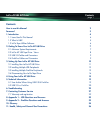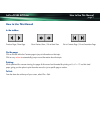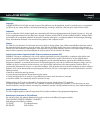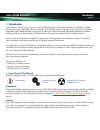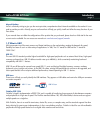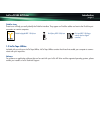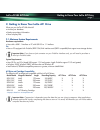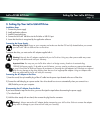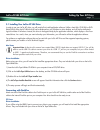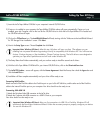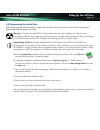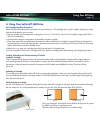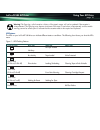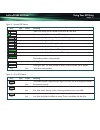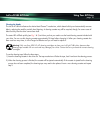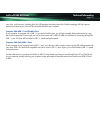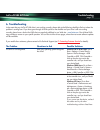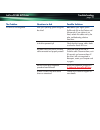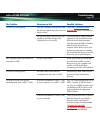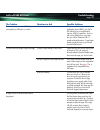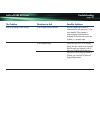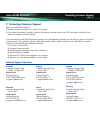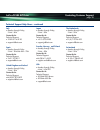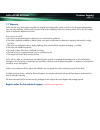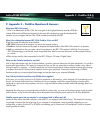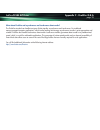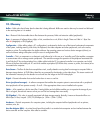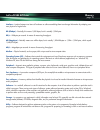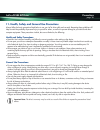- DL manuals
- LaCie
- Software
- 108468 - d2 AIT 2 Turbo Tape Drive
- User Manual
LaCie 108468 - d2 AIT 2 Turbo Tape Drive User Manual
Contents
page 1
LaCie d2 U&I AIT Drive
Contents
How to use this Manual
2
Foreword
3
1. Introduction
4
1.1 Icons Used In This Manual
4
1.2 What Is U&I?
5
1.3 LaCie Tape Utilities Software
6
2. Getting To Know Your LaCie AIT U&I Drive
7
2.1 Minimum System Requirements
7
2.2 LaCie AIT U&I Tape Drive - Views
8
2.3 USB 2.0 Cables and Connectors
9
2.4 FireWire Cables and Connectors
9
3. Setting Up Your LaCie AIT U&I Drive
10
3.1 Installing Your LaCie AIT U&I Drive
11
3.2 Installing Multiple USB Peripherals
13
3.3 Installing Multiple FireWire Peripherals
13
3.4 Disconnecting Your LaCie Tape Drive
14
4. Using Your LaCie AIT U&I Drive
15
5. Technical Information
19
5.1 User Advice When Using USB 2.0 & FireWire
19
5.2 USB 2.0 vs. FireWire
20
6. Troubleshooting
22
7. Contacting Customer Service
27
7.1 Warranty and registration
29
8. Appendix 1 – USB Questions and Answers
30
9. Appendix 2 – FireWire Questions and Answers
32
10. Glossary
34
11. Health, Safety and General Use Precautions
36
Summary of 108468 - d2 AIT 2 Turbo Tape Drive
Page 1
Contents page 1 lacie d2 u&i ait drive contents how to use this manual 2 foreword 3 1. Introduction 4 1.1 icons used in this manual 4 1.2 what is u&i? 5 1.3 lacie tape utilities software 6 2. Getting to know your lacie ait u&i drive 7 2.1 minimum system requirements 7 2.2 lacie ait u&i tape drive - ...
Page 2: How to Use This Manual
How to use this manual page 2 lacie d2 u&i ait drive how to use this manual in the toolbar: on the page: click on the text within the contents page to jump to information on that topic. Click on any red text to automatically jump to more information about that topic. Printing: while optimized for on...
Page 3
Foreword page 3 lacie d2 u&i ait drive copyrights copyright © 2002 lacie. All rights reserved. No part of this publication may be reproduced, stored in a retrieval system, or transmitted in any form or by any means, electronic, mechanical, photocopying, recording or otherwise, without the prior writ...
Page 4: 1. Introduction
Introduction page 4 lacie d2 u&i ait drive 1. Introduction congratulations on the purchase of your new lacie ait u&i tape drive. Lacie tape drives deliver a cost-effective, reliable way to protect against devastating data loss, at home and in the office. Use your new tape drive in conjunction with e...
Page 5
Introduction page 5 lacie d2 u&i ait drive manual updates lacie is constantly striving to give you the most up-to-date, comprehensive user’s manuals available on the market. It is our goal to provide you with a friendly, easy-to-use format that will help you quickly install and utilize the many func...
Page 6
Introduction page 6 lacie d2 u&i ait drive firewire icons these icons will help you easily identify the firewire interface. They appear on firewire cables and next to the firewire port connectors on certain computers. Firewire (apple ieee 1394) icon ilink (sony ieee 1394) icon dv icon (ieee 1394 log...
Page 7
2. Getting to know your lacie ait drive what can your lacie ait u&i drive do? • archive your database. • backup proprietary information. • store company files. 2.1 minimum system requirements hardware requirements: • mac with a usb 1.1 interface or pc with usb 2.0 or 1.1 interface or: • mac or pc eq...
Page 8
Getting to know your ait drive page 8 lacie d2 u&i ait drive 2.2 lacie ait drive – views front view 1 – cartridge slot door insert your ait cartridge in this door. As you insert the cartridge, the drive takes hold of it and loads it into the mechanism. 2 – eject button press this button to eject a c...
Page 9
Getting to know your ait drive page 9 lacie d2 u&i ait drive 5 – rackmount grooves for mounting your drive with the rackmount kit (sold separately). 6 – serial number sticker this is where you will find your lacie drive's serial number. Write down the serial number and keep it in a safe place, becau...
Page 10
Setting up your lacie ait drive page 10 lacie d2 u&i ait drive 3. Setting up your lacie u&i ait drive installation steps 1. Connect the power supply 2. Install application software 3. Install the required drivers 4. Connect the lacie ait u&i drive via the firewire or usb 2.0 port 5. Insure that the ...
Page 11
Setting up your ait drive page 11 lacie d2 u&i ait drive 3.1 installing your lacie ait u&i drive in order to use your lacie ait drive, you will need to first install application software. Unlike a hard disk, cd-r/rw or dvd- ram/r/rw drive, the ait u&i drive will not be displayed on your windows or m...
Page 12
Setting up your ait drive page 12 lacie d2 u&i ait drive 1) insert the lacie tape utilities cd-rom in your computer’s internal cd/dvd drive. 2) if auto-run is enabled on your computer, the tape utilities cd-rom volume will open automatically. If auto-run is not enabled, open my computer, click on th...
Page 13
Setting up your ait drive page 13 lacie d2 u&i ait drive 3.2 installing multiple usb peripherals technically, you can connect up to 127 individual usb peripherals at one time. However, you probably will not use more than 6 to 8 peripherals on your usb system. Most computers only have two usb ports, ...
Page 14
Setting up your ait drive page 14 lacie d2 u&i ait drive 3.4 disconnecting your lacie drive usb and firewire external devices feature "plug & play" connection. This means that your drive can be connected and disconnected while the computer is running. Warning! Do not disconnect the usb or firewire c...
Page 15
Using your ait drive page 15 lacie d2 u&i ait drive 4. Using your lacie ait u&i drive ait cartridge handling precautions please take the following necessary precautions to ensure that your ait cartridges stay in good condition, keeping your data safe and retrievable for years to come: • use the cass...
Page 16
Using your ait drive page 16 lacie d2 u&i ait drive warning! The tape log, which contains a history of the tape’s usage, will not be updated if the cassette is write-protected. The tape log may become inaccurate if the tape is used when write-protected, and the media warning cannot be relied upon to...
Page 17
Figure 2 – normal led patterns busy tape status meaning there is no activity and no cassette in the lacie ait u&i drive. No cassette loaded, but there is no ide activity. A cassette is being loaded and the drive is checking it. A cassette is being loaded. The drive has determined that the cassette i...
Page 18
Using your ait drive page 18 lacie d2 u&i ait drive cleaning the heads the lacie ait u&i drive features the active head cleaner™ mechanism, which detects build-up and automatically removes debris, reducing the need for periodic head cleaning. A cleaning cassette may still be required, though, for se...
Page 19: 5. Technical Information
Technical information page 19 lacie d2 u&i ait drive 5. Technical information 5.1 user advice when using usb 2.0 or firewire the following technical information relates to your lacie ait u&i drive and gives some practical advice: important note: usb 2.0 host bus adapters and performance at the time ...
Page 20
Technical information page 20 lacie d2 u&i ait drive 5) to proceed, launch the following command from the windows task bar: start > settings > control panel > system. If your drive is still not recognized or if you encounter any difficulties, check the type of usb or firewire controller available in...
Page 21
Technical information page 21 lacie d2 u&i ait drive your drive, and vice versa. Avoiding hubs (for usb topology) and daisy-chains (for firewire topology) will help improve performance because your drive will be connected directly to your computer. Computer with usb 1.1 and firewire ports if your co...
Page 22: 6. Troubleshooting
Troubleshooting page 22 lacie d2 u&i ait drive 6. Troubleshooting in the event that your lacie ait u&i drive is not working correctly, please refer to the following checklist to find out where the problem is coming from. If you have gone through all of the points on the checklist and your drive is s...
Page 23
Troubleshooting page 23 lacie d2 u&i ait drive the problem questions to ask possible solutions the drive is not recognized. Does your operating system recognize mac users: open apple system the drive? Profiler and click on the devices and volumes tab. If your device is not listed, recheck the cables...
Page 24
Troubleshooting page 24 lacie d2 u&i ait drive the problem questions to ask possible solutions the drive is not recognized. Does your computer’s configuration meet check the 2.1 minimum system the minimum system requirements for use requirements section of this manual. With this drive? Did you start...
Page 25
Troubleshooting page 25 lacie d2 u&i ait drive the problem questions to ask possible solutions the drive does not run at usb 2.0 speeds this is normal. At the time of when connected to a usb port on a mac. Publication (june 2002), your lacie ait u&i drive is not supported by mac for usb 2.0 operatio...
Page 26
Troubleshooting page 26 lacie d2 u&i ait drive the problem questions to ask possible solutions data is not being written to tape. Is the cassette write-protected? Eject the cassette and check its write-protection tab (see page 15 for more details). If the cassette is write-protected, slide the tab a...
Page 27
Contacting customer support page 27 lacie d2 u&i ait drive 7. Contacting customer support before you call technical support • read the manuals and review the troubleshooting section. • try to isolate the problem. If possible, make the drive the only external device on the cpu, and make sure that all...
Page 28
Contacting customer support page 28 lacie d2 u&i ait drive technical support help hours - continued italy • monday through friday, 9 am – 6pm contact us at: technical support: • 39 02 89 14 09 20 • support.It@lacie.Com spain • monday through friday 9 am – 2pm and 4pm – 7pm contact us at: technical s...
Page 29
Customer support page 29 lacie d2 u&i ait drive 7.1 warranty lacie warrants your drive against any defect in material and workmanship, under normal use, for the period designated on your warranty certificate. In the event this product is found to be defective within the warranty period, lacie will, ...
Page 30
Appendix 1 - usb 2.0 q & a page 30 lacie d2 u&i ait drive 8. Appendix 1 – usb 2.0 questions & answers what are the benefits of the usb interfaces? The usb 1.1 and 2.0 interfaces provide many of the same benefits, particularly: • they are based on serial bus technology. • cross-platform capabilities:...
Page 31
Appendix 1 - usb 2.0 q & a page 31 lacie d2 u&i ait drive what is a usb hub? Will usb 2.0 devices work on usb 1.1 hubs and vice versa? You can connect up to 127 devices to a single usb bus. For more than two devices, you must make new connections using a peripheral called a "hub." a hub, which you h...
Page 32
Appendix 2 - firewire q & a page 32 lacie d2 u&i ait drive 9. Appendix 2 – firewire questions & answers what does ieee 1394 mean? "1394" is an abbreviation of ieee 1394, the name given to this high-performance serial bus. Ieee (the institute of electrical and electronic engineers) is the name of the...
Page 33
Appendix 2 - firewire q & a page 33 lacie d2 u&i ait drive what about firewire and asynchronous and isochronous data transfer? The firewire standard can handle two types of data transfer: asynchronous and isochronous. For traditional memory-mapped computer applications, which involve loading and sto...
Page 34: 10. Glossary
Glossary page 34 lacie d2 u&i ait drive 10. Glossary buffer – ram cache that is faster than the data that is being delivered. Buffers are used so data may be stored and delivered to the receiving item as it is needed. Bus – electronic links that enable data to flow between the processor, ram and ext...
Page 35
Glossary page 35 lacie d2 u&i ait drive interface – junction between two items of hardware or software enabling them to exchange information by adopting com- mon physical or logical rules. Kb (kilobyte) – basically, this means 1,000 bytes, but it is actually 1,024 bytes. Kb/s – kilobytes per second....
Page 36
Precautions page 36 lacie d2 u&i ait drive 11. Health, safety and general use precautions always follow the basic precautions listed below to use your lacie drive safely and correctly. Respecting these guidelines will help to avoid the possibility of personal injury to yourself or others, as well as...