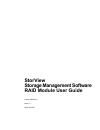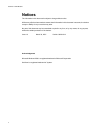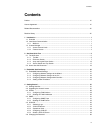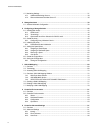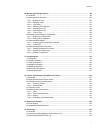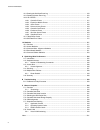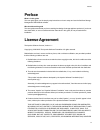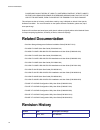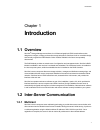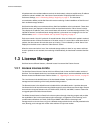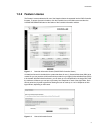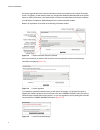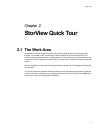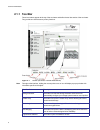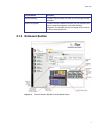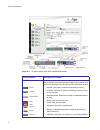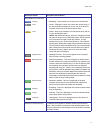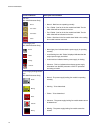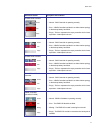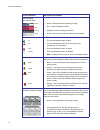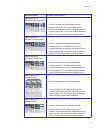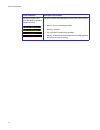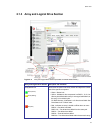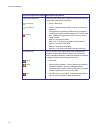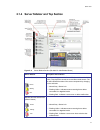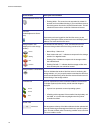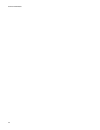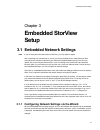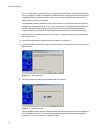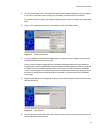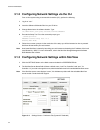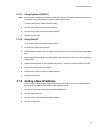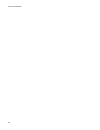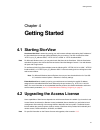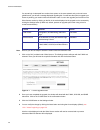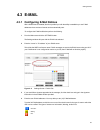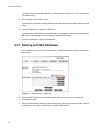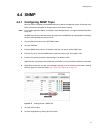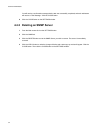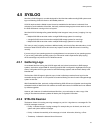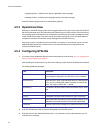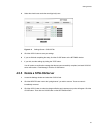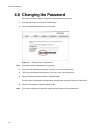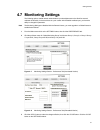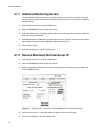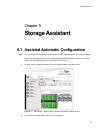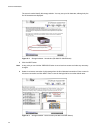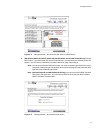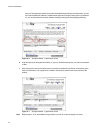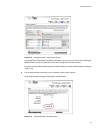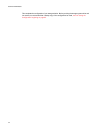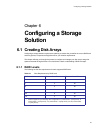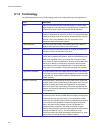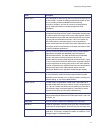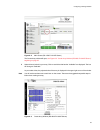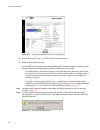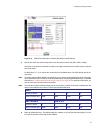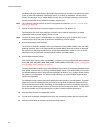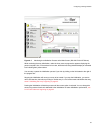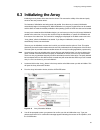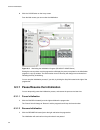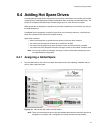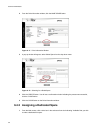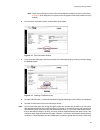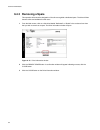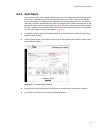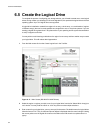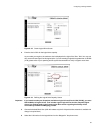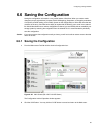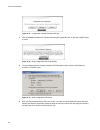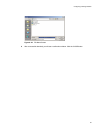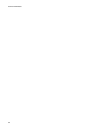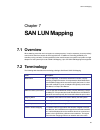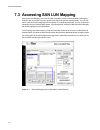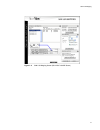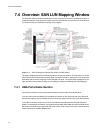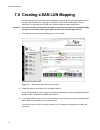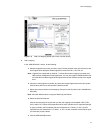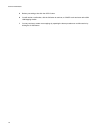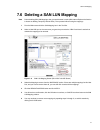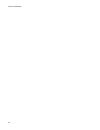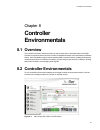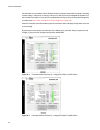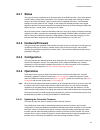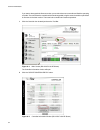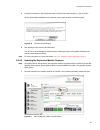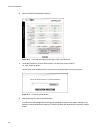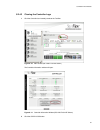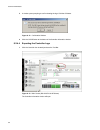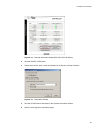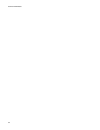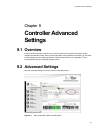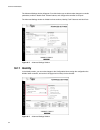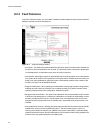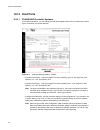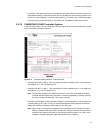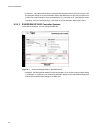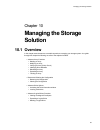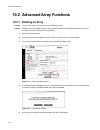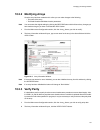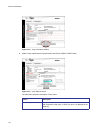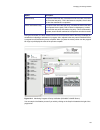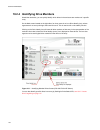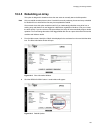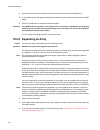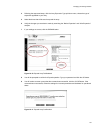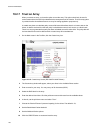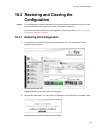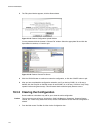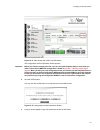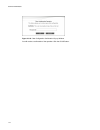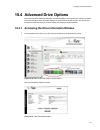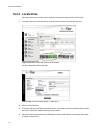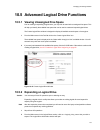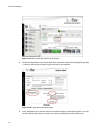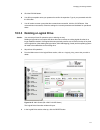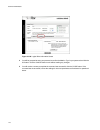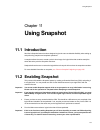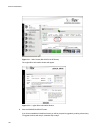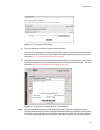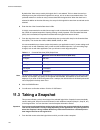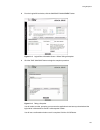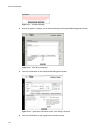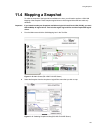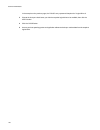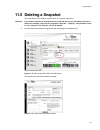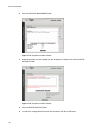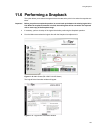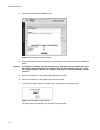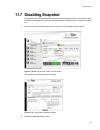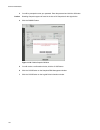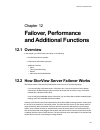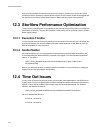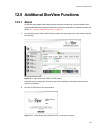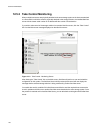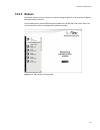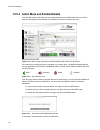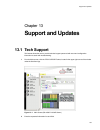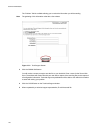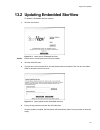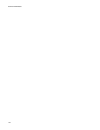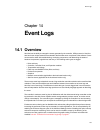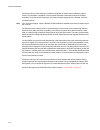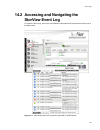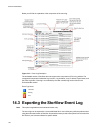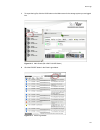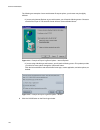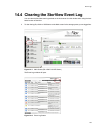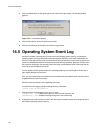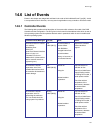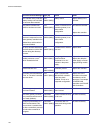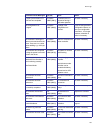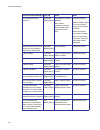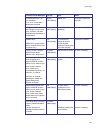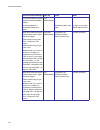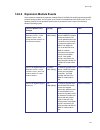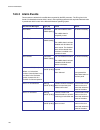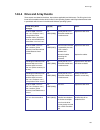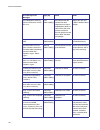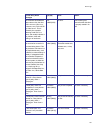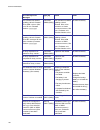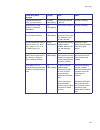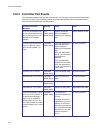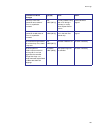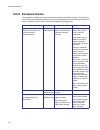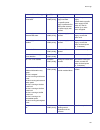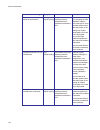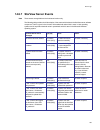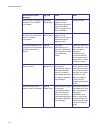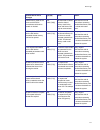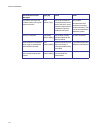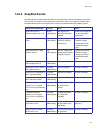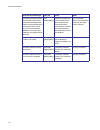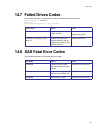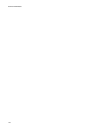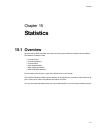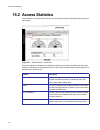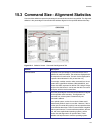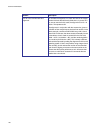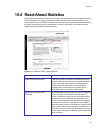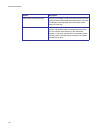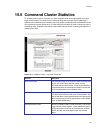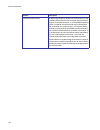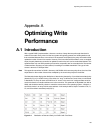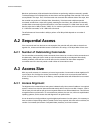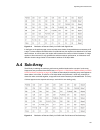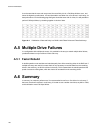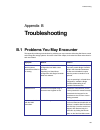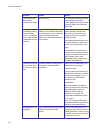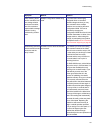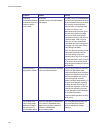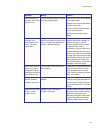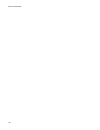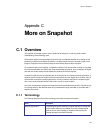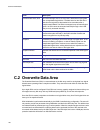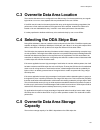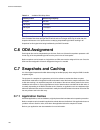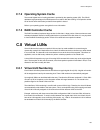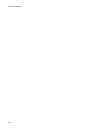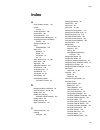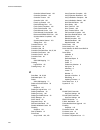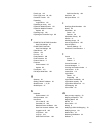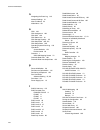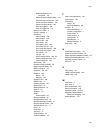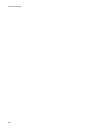- DL manuals
- LaCie
- Software
- 131018 - StorView Snapshot - Mac
- User Manual
LaCie 131018 - StorView Snapshot - Mac User Manual
Summary of 131018 - StorView Snapshot - Mac
Page 1
Storview storage management software raid module user guide part no. 90254-01a issue 1.0 march 30, 2007.
Page 2: Notices
Notices the information in this document is subject to change without notice. While every effort has been made to ensure that all information in this document is accurate, the authors accept no liability for any errors that may arise. No part of this document may be transmitted or copied in any form...
Page 3: Contents
Contents iii contents preface ................................................................................................................................................. Vii license agreement .........................................................................................................
Page 4
Iv storview raid module 4.7 monitoring settings ................................................................................................................... 37 4.7.1 additional monitoring servers .......................................................................................... 38 4.7...
Page 5
Contents v 10 managing the storage solution ................................................................................................... 99 10.1 overview ................................................................................................................................... 99 10.2...
Page 6
Vi storview raid module 14.4 clearing the storview event log ............................................................................................ 149 14.5 operating system event log .................................................................................................. 150 14.6 li...
Page 7: Preface
Preface vii preface what is in this guide this user guide gives you the step-by-step instructions on how to setup and use the storview storage management raid module software. Who should use this guide this user guide assumes that you have a working knowledge of storage appliance products. If you do...
Page 8: Related Documentation
Storview raid module viii caused and on any theory of liability, whether in contract, strict liability, or tort (including negligence or otherwise) arising in any way out of the use of this software, even if advised of the possibility of such damage. This software consists of voluntary contributions...
Page 9: Introduction
Introduction 1 chapter 1 introduction 1.1 overview storview ® storage management software is a full-featured graphical html-based software suite designed to configure, manage, and monitor storage subsystems. Storview is built on a modular design and currently supports the raid module. Other modules ...
Page 10: 1.3 License Manager
Storview raid module 2 all packets sent to the multicast address remain in the local network, unless an explicit server ip address outside the subnet is added in the “inter-server communication” explicit storview server ips > preference settings, see 4.7 ”monitoring settings” beginning on page 37. T...
Page 11: 1.3.2 Feature License
Introduction 3 1.3.2 feature license the feature license enables the full use of the snapshot feature incorporated into the raid controller firmware. To access license information, click the controller icon on the main screen and then the license information button at the bottom of the controller in...
Page 12
Storview raid module 4 a licensing upgrade path to the maximum full feature license is provided from the license information screen. To upgrade, you will need to provide your configuration wwn and serial number for the specific feature to obtain a license key. The serial number is found on the label...
Page 13: Storview Quick Tour
Quick tour 5 chapter 2 storview quick tour 2.1 the work area the storview work area consists of the main screen and its dialog windows for performing specific functions. On the main screen you will find the toolbar, sections for arrays and logical drives, an enclosure section and a server section. T...
Page 14: 2.1.1 Tool Bar
Storview raid module 6 2.1.1 tool bar these icon buttons appear at the top of the work area and define the tool bar section of the work area. They provide one click access to primary functions. Note throughout the interface, holding the mouse pointer over an icon will display a pop-up window with in...
Page 15: 2.1.2 Enclosure Section
Quick tour 7 2.1.2 enclosure section advanced settings this button opens a window from which you may change controller parameters. Archive configuration this button will open a window from which you may choose to save, restore, or clear the configuration. Note when deleting a configuration, this wil...
Page 16
Storview raid module 8 figure 2–3 enclosure section (rs-1220-f4-5402e model shown) enclosure section description and condition drive status icon these icons appear on the front of the enclosure on the main screen and provide an instant view of the status of disk drives as well as drive location and ...
Page 17
Quick tour 9 drive status icon (continued) • rebuilding - drive members of an array are in rebuild mode. • locate - clicking the “arrow” icon next to the “specific array” in the arrays section will display an “arrow” icon on all the drive members of that array in the front enclosure view. • critical...
Page 18
Storview raid module 10 fan icon (rs-1220 enclosures only) • normal - both fans are operating normally. • fan 1 failed - one fan in the fan module has failed. The fan which failed will be indicated on the icon. • fan 2 failed - one fan in the fan module has failed. The fan which failed will be indic...
Page 19
Quick tour 11 f5404e raid controller • normal - raid controller is operating normally. • error - a raid controller has failed in an active-active topology or the backup battery has failed. • empty - this icon represents the empty controller slot for future expansion. A blank plate is shown. F5412e r...
Page 20
Storview raid module 12 disk i/o module (rs-1220-e3-xpn) • normal - disk i/o module is operating normally. • error - disk i/o module has failed. • missing -disk i/o is missing from the slot. • empty - disk i/o is removed and a blank plate is installed. Alarm monitor icon • this icon indicates the al...
Page 21
Quick tour 13 rear enclosure icon rs-1220-f4-5412e (f5412e) • normal - all components are operating normally. • communication error- the ses process has lost communication with the enclosure, indicated by the icon becoming grey or dim. Or you have disabled “enclosure support” in the controller advan...
Page 22
Storview raid module 14 sas-sata channel card icons (rs-4835-f4--5404e or rs-4835-e3-xpn) sas-sata channel cards displayed on the top view of the enclosure. • normal - the car is operating normally. • warning - unknown • fail - sas-sata channel card has failed. • missing - indicates that the informa...
Page 23
Quick tour 15 2.1.3 array and logical drive section figure 2–4 array and logical drive section (rs-4835-f4-5404e model shown) array and logical drive section description and condition array status icon these icons are found in the array section and depict the current state of the specific component....
Page 24
Storview raid module 16 logical drive status icon these icons are found in the logical drive section and depict the current state of the specific component. • green - status is ok. • yellow - indicates the logical drive is part of an array that is degraded. For logical drives consisting of raid 6 ar...
Page 25
Quick tour 17 2.1.4 server sidebar and top section figure 2–5 server sidebar section (rs-4835-f4-5404e model shown) server section description and condition storview server icon these icons will appear on the server sidebar section on the main screen. They depict the current server and discovered se...
Page 26
Storview raid module 18 remote storview servers icon • flashing white - the server has not responded in at least 40 seconds and is considered missing. If you would like to remove the missing server from the list, click the rescan button. This will refresh the screen with a current list of discovered...
Page 27
Quick tour 19 2.2 how to use this document the design of this user guide is to introduce storview to its users, provide an explanation of the interface through this quick tour section and provide a step-by-step approach to configuring up the network settings when using the embedded version. If you a...
Page 28
Storview raid module 20
Page 29: Embedded Storview
Embedded storview setup 21 chapter 3 embedded storview setup 3.1 embedded network settings note if you are using the host-based version of storview, you may skip this chapter. After completing your hardware set up, ensure you have a shielded cat 5 or better ethernet cable connected to the controller...
Page 30
Storview raid module 22 even if a configuration is created with arrays and logical drives but the login name and password have not been changed, it will still be considered an uninitialized system. During the process of configuring an embedded module, you will be required to enter a “new” password a...
Page 31
Embedded storview setup 23 5 from the “uninitialized” screen, select the mac address of the embedded module you wish to configure. If you wish to use a dhcp server to assign your ip address, click the check box “use dhcp”. If you wish to manually configure your network setting, enter the correction ...
Page 32
Storview raid module 24 3.1.2 configuring network settings via the cli from a linux system using a command line interface (cli), perform the following: 1 log in as “root.” 2 insert the software & manuals disc into your cd drive. 3 change directories to the software location. Type: cd [cdrom mount po...
Page 33
Embedded storview setup 25 3.1.3.1 using dynamic ip (dhcp) note storview does not display the tcp/ip information when dynamic ip (dhcp) is selected. You must use a third-party network administration program to obtain this information. To use the dhcp server network interface setting: 1 click the opt...
Page 34
Storview raid module 26.
Page 35: Getting Started
Getting started 27 chapter 4 getting started 4.1 starting storview host-based storview is started by opening your web browser software and entering the ip address of the host attached to the storage system followed by the port number. The url format will be either “http://:9292,” “http://127.0.0.1:9...
Page 36
Storview raid module 28 if a remote login is attempted from another host system on the same network and you do not have a global license, you will see a message displayed regarding this. You will have the option to upgrade your license by entering your serial number and activation code. You can also...
Page 37: 4.3 E-Mail
Getting started 29 4.3 e-mail 4.3.1 configuring e-mail notices with a global license installed, storview provides you with the ability to establish up to ten e-mail addresses where notices of events can be automatically sent. To configure the e-mail notifications perform the following: 1 from the ma...
Page 38
Storview raid module 30 if you have more than five e-mail recipients, you will need to click the button “6 - 10” to access the next five address blocks. 5 once complete, click the apply button. You will receive a confirmation message that the changes were successfully completed. Click the close butt...
Page 39: 4.4 Snmp
Getting started 31 4.4 snmp 4.4.1 configuring snmp traps storview can be configured to send snmp traps to any network management system. These traps carry all the information that appears in the log entries for each level of severity. Note if your system requires a mib file, it is located in the fol...
Page 40
Storview raid module 32 you will receive a confirmation message that the test was successfully completed, and each addressee will receive a “test message.” click the close button. 9 click the close button on the settings window. 4.4.2 deleting an snmp server 1 from the main screen click on the setti...
Page 41: 4.5 Syslog
Getting started 33 4.5 syslog storview’s syslog agent is a module designed for storview that enables sending raid system event logs to all listening syslog clients on all installed platforms. Syslog requires that the global access license be enabled before the feature is activated. Once activated on...
Page 42: 4.5.3 Operational View
Storview raid module 34 • originating device - specifies which device originated the event message. • message content - provides a plain language content of the event message. Syslog daemon supports both linux and windows platforms. 4.5.3 operational view whenever a new raid storage system event is ...
Page 43
Getting started 35 4 select the check boxes under the severity/priority icons. 5 click the apply button to save your settings. 6 if you are finished completing the setup, click the close button on the settings window. 7 if you wish, test the settings by clicking the test button. You will receive a c...
Page 44: 4.6 Changing The Password
Storview raid module 36 4.6 changing the password this option provides the ability to change the access password used at log in. 1 from the main screen click on the settings button. 2 click the password tab at the top of the window. Note passwords will not be displayed as you type them. 3 type in th...
Page 45: 4.7 Monitoring Settings
Getting started 37 4.7 monitoring settings the following options enable network administrators to make adjustments to the storview server’s multicast functionality. In the event there is a port conflict with the default multicast port, you have the ability to change this parameter. Note the monitori...
Page 46
Storview raid module 38 4.7.1 additional monitoring servers to specify additional storview server(s) on a different subnet to be included in the receipt of storview server packets, enter the ip addresses of those other storview servers. You may add up to 10 additional monitored servers. 1 from the m...
Page 47: Storage Assistant
Storage assistance 39 chapter 5 storage assistant 5.1 assisted automatic configuration note if you will be manually configuring your disk array, hot spare drives and logical drives, skip this chapter. The storview storage assistant is a wizard like feature that will automatically configure your stor...
Page 48
Storview raid module 40 the name is used to identify this storage solution. You may use up to 64 characters, although only the first 25 characters are displayed. 3 click the next button. Note at any point you can click the “previous” button to move back one screen and make any necessary changes. 4 s...
Page 49
Storage assistance 41 5 (rs-1220-f4-5402e, rs-1220-f4-5412e, rs-1220-e3-5402e, and rs-1220-e3-5412e only) click the next button. If you have mixed sas and sata disk drives in your enclosure, the following screen will appear. If you do not have mixed drives proceed to the server page, skip to step 6....
Page 50
Storview raid module 42 after you have selected a specific drive type and created the logical drive(s) with those disks, you can then click the previous button to create another logical drive using the drive type not yet selected. Or, you can alternate back and forth between selecting a disk type an...
Page 51
Storage assistance 43 if you decide that a logical drive you added is not desired, you may remove it from the list by clicking the remove button next to the logical drive name in the configuration summary window. If you have used up all the available capacity, the fields will gray out and the availa...
Page 52
Storview raid module 44 this completes the configuration of your storage solution. Before you bring the storage system online and into service, we recommend that a backup copy of the configuration be made, see 6.6 ”saving the configuration” beginning on page 65..
Page 53: Configuring A Storage
Configuring a storage solution 45 chapter 6 configuring a storage solution 6.1 creating disk arrays configuring a storage solution requires some planning to ensure that you define the correct raid level and array options, hot spares and logical drives for your solution requirements. This chapter wil...
Page 54: 6.1.2 Terminology
Storview raid module 46 6.1.2 terminology the following describes some of the terminology used when creating disk array’s and logical drives. Term description array a group of disk drives that are combined together to create a single large storage area. Up to 64 arrays are supported, each containing...
Page 55
Configuring a storage solution 47 raid level 1 raid 1 is defined as disk mirroring where one drive is an exact copy of the other. Raid 1 is useful for building a fault-tolerant system or data volume, providing excellent availability without sacrificing performance. However, you lose 50 percent of th...
Page 56: 6.2 Create The Array
Storview raid module 48 6.1.3 optimization and drive selection for raid 5 and 6 typical raid 5 or 6 implementations require a number of steps to write the data to the drives. In order to optimize your system performance based on the type of writes you expect in your operation, we have provided detai...
Page 57
Configuring a storage solution 49 the create array window will open, see figure 6–3 ”create array window (rs-4835-f4-5404e shown)” beginning on page 49. 2 select drives to include in your array. Click on each drive that has the “available” icon displayed. The icon will change to “selected.” as you s...
Page 58
Storview raid module 50 3 enter a name for your array. You may use up to 32 characters (ascii). 4 select the raid level for the array. Click the pull-down menu and choose from the available levels. These are based on the number of drives selected, refer to the “drive requirements” table at the begin...
Page 59
Configuring a storage solution 51 5 choose the chunk size. Click the pull-down menu and select a chunk size (64k, 128k, or 256k). Chunk size is the amount of data that is written on a single drive before the controller moves to the next drive in the stripe. For raid level 0, 1, or 10, choose the cor...
Page 60
Storview raid module 52 initialization will begin automatically in the background once the array is created. You will have an option to stop or pause the initialization from the main screen. If you stop an initialization, the array will be trusted, see note below. As you create additional arrays, th...
Page 61
Configuring a storage solution 53 while monitoring the array initialization, under the array name a progress bar appears displaying the percent complete. Also, in the enclosure front view, the disk drives being initialized display an animated icon indicating their present status. You can stop or pau...
Page 62
Storview raid module 54 6.2.1 configuring array writeback cache in a writeback cache operation, data is sent to the controller from the host and before actually sending the data to the drives, the controller immediately responds to the host confirming the data was received and written to the disk (e...
Page 63: 6.3 Initializing The Array
Configuring a storage solution 55 6.3 initializing the array initializing an array clears all the data from the drives. This ensures the validity of the data and parity stored on the array member drives. Two features of initialization are background and parallel. Once the array is created, initializ...
Page 64
Storview raid module 56 4 click the close button on the array screen. From the main screen you can monitor the initialization. Placing the mouse pointer over the progress bar will display the percent complete for the initialization progress in a pop-up window. The drive member icons of this array wi...
Page 65: 6.4 Adding Hot Spare Drives
Configuring a storage solution 57 6.4 adding hot spare drives hot-swappable spare disk drives are supported. In the event of a drive failure, the controller will use either a global spare or a dedicated spare to replace a failed drive that is a member of a fault tolerant array. The process of config...
Page 66
Storview raid module 58 2 from the drive information window, click the make spare button. 3 a pop-up window will appear, select global spare from the drop down menu. 4 click the create button. You will see a confirmation window indicating the process was successful, click the close button. 5 click t...
Page 67
Configuring a storage solution 59 note: there must be at least one drive online and available that meets the rules for spare drives on page 57 to be assigned as a hot spare, and a configuration must exists (at least one array defined). 2 from the drive information window, click the make spare button...
Page 68: 6.4.3 Removing A Spare
Storview raid module 60 6.4.3 removing a spare this operation will remove the designation of the drive as a global or dedicated spare. The drive will then become online and available for other uses. 1 from the main screen, click on a disk drive labeled “dedicated” or “global” in the enclosure front ...
Page 69: 6.4.4 Auto Spare
Configuring a storage solution 61 6.4.4 auto spare the auto spare option, when enabled, will automatically cause a replacement disk drive when inserted to be used as a dedicated hot spare for the failed drive and its array. When a new drive is inserted in place of the failed drive, a rebuild operati...
Page 70
Storview raid module 62 6.5 create the logical drive to complete the process of configuring your storage solution, you will need to create one or more logical drives. During creation you will assign a lun to the logical drive, this presents the logical drive to the host operating system. Up to 512 l...
Page 71
Configuring a storage solution 63 4 enter the size in gb’s for the logical drive capacity. As you select your regions, the maximum size is displayed to the right of the “size:” field. You may use all or some of these regions for this logical drive. If you are creating a logical drive greater than 2,...
Page 72
Storview raid module 64 7 select the controller ports you wish to make the logical drive available through. Place a check mark next to the desired controller ports displayed. The choices are: c0p0, c0p1, c1p0, and/or c1p1. Where c0 represents the left or lower controller and c1 represents the right ...
Page 73
Configuring a storage solution 65 6.6 saving the configuration saving the configuration information is a very useful feature of storview. When you create or make changes to arrays, logical drives, hot spares, san lun mappings, snapshots, or change the parameters of a specific controller setting, a f...
Page 74
Storview raid module 66 3 click the download button to continue with saving the configuration file, or click the cancel button to cancel. 4 you are presented with the browser’s standard “file download” screen. Click the save button to continue, or cancel to quit. 5 next, you are presented with the “...
Page 75
Configuring a storage solution 67 6 after a successful download, you will see a confirmation window. Click the close button. Figure 6–24 file name screen.
Page 76
Storview raid module 68.
Page 77: San Lun Mapping
San lun mapping 69 chapter 7 san lun mapping 7.1 overview when attaching more than one host system to a storage system, it may be necessary to more precisely control which hosts have access to which logical drives. In addition to controlling availability on a controller port by port basis, it is als...
Page 78
Storview raid module 70 7.3 accessing san lun mapping clicking the “san mapping” icon in the tool bar on the main screen will open the san lun mapping window. Here you will find a list of the specific host hba ports and their mapping details. You can view, name, create and remove mappings from this ...
Page 79
San lun mapping 71 figure 7–2 san lun mapping screen (rs-1220-f4-5402e shown).
Page 80
Storview raid module 72 7.4 overview: san lun mapping window the illustration below provides an explanation of each component of the san lun mapping window. A graphical illustration of the physical connection from the host hba port to the enclosure’s controller port is provided to help you visualize...
Page 81: 7.4.2 Add New Map Section
San lun mapping 73 7.4.2 add new map section in this section you will locate the logical drive to which you will be mapping to, assign a lun (logical unit number) to the logical drive, set the permissions of the mapping, and select which ports or channels of the controller you want the logical drive...
Page 82
Storview raid module 74 7.5 creating a san lun mapping the following are the steps to create a san lun mapping. The process involves identifying the host port, creating a user defined name, assigning your mapping a lun number, establishing the access permissions, and selecting the controller port to...
Page 83
San lun mapping 75 4 add a mapping. In the “add new map” section, do the following: a select the logical drive to which you wish to map. Click the pull down menu and choose from the list of logical drives displayed. Default logical drive names are ld1, ld2, ld3, etc. Note: logical drives marked with...
Page 84
Storview raid module 76 5 review your settings, then click the apply button. 6 you will receive a confirmation, click the ok button to continue, or cancel to exit and return to the san lun mapping window. 7 you may continue to create more mappings by repeating the above procedures or end this sessio...
Page 85
San lun mapping 77 7.6 deleting a san lun mapping note prior to deleting san lun mappings, clear your web browser’s cache (with internet explorer the function is known as deleting temporary internet files). Then proceed with removing the mappings 1 from the main screen click the san mapping icon in ...
Page 86
Storview raid module 78 7.7 modifying a san lun mapping in order to make changes to an existing san lun mapping, you must first remove the existing san lun mapping and then re-create it with the changes. Caution making changes to these mapping parameters may have an adverse affect on other mappings ...
Page 87
San lun mapping 79 note if you wish to cancel your changes before you click the apply button, click the restore button and the changes will be cleared restoring the previous settings. If you are making multiple changes in multiple sessions, clicking restore will reset the parameters to the last time...
Page 88
Storview raid module 80
Page 89: Controller
Controller environmentals 81 chapter 8 controller environmentals 8.1 overview the controller information window provides you with a instant view of the health status of the raid controller components and a mouse over function for detailed information of the items listed in the status section. User c...
Page 90
Storview raid module 82 the controller icon on the main screen will flash red when a problem exists with the controller, indicating a status change – either error or warning. If this occurs, click the icon and investigate the problem from the information provided. You may wish to investigate the eve...
Page 91: 8.2.1 Status
Controller environmentals 83 8.2.1 status this group of items are applicable to the functional status of the raid controller. They include general controller status, battery status, temperature of the controller, and voltage status. Placing the mouse pointer over the item will display a pop-up windo...
Page 92
Storview raid module 84 if you want to downgrade the firmware version you must shut down one controller and flash the operating controller. Then shut down the controller which was downgraded, bring the second controller up and flash its firmware to the lower version. Then start both controllers and ...
Page 93
Controller environmentals 85 3 locate the firmware file, click the browse button. The file will be named similar to “i_320_0179.Bin.” the file will be made available from the customer service representative or technical support. 4 after locating the file, click the upload button. You will see an ack...
Page 94
Storview raid module 86 2 click the update expansion fw button. 3 locate the firmware file, click the browse button. The file will be named similar to “fw_1220_sas10_0105.Bin.” the file will be made available from the customer service representative or technical support. 4 after locating the file, c...
Page 95
Controller environmentals 87 8.2.4.3 clearing the controller logs 1 click the controller icon located just above the tool bar. The controller information window will open. 2 click the clear logs button. Figure 8–10 main screen (rs-1220-f4-5412e shown) figure 8–11 controller information window (rs-12...
Page 96
Storview raid module 88 3 a window opens prompting to confirm clearing the logs. Click the ok button. 4 click the close button at the bottom of the controller information window. 8.2.4.4 exporting the controller logs 1 click the controller icon located just above the tool bar. The controller informa...
Page 97
Controller environmentals 89 2 click the export logs button. 3 choose save to disk, enter a name and location for the file, then click the ok button. 4 click the close button at the bottom of the controller information window. 5 open the event log with a text editor program. Figure 8–14 controller i...
Page 98
Storview raid module 90
Page 99: Controller Advanced
Controller advanced settings 91 chapter 9 controller advanced settings 9.1 overview in the controller information window you can view the status of the controller and perform certain controller operational functions. Since your storage solution may be different from another, you may want to make cha...
Page 100: 9.2.1 Identity
Storview raid module 92 the advanced settings window will appear. From this window you are able to make changes to controller parameters, enable or disable fault tolerant features, and configure the controller’s host ports. The advanced settings window is divided into three sections; identity, fault...
Page 101
Controller advanced settings 93 the following describe the components of the identity section: • configuration name - this is the name you will assign to the configuration. The configuration contains all the information that defines the disk arrays, logical drives, san lun mapping, hot spare drives ...
Page 102: 9.2.2 Fault Tolerance
Storview raid module 94 9.2.2 fault tolerance in the fault tolerance section, you can enable or disable controller features that improve the controllers abilities to maintain a level of fault tolerance. • auto spare - this option when selected allows the data to be rebuilt on the drive that is inser...
Page 103
Controller advanced settings 95 • enclosure support - selecting this option will cause the enclosure components to be monitored by storview. If you deselect this option storview will not report the enclosure status, will not report enclosure events, and the image on the main screen will be dimmed. T...
Page 104: 9.2.3 Host Ports
Storview raid module 96 9.2.3 host ports 9.2.3.1 f5404e raid controller systems in the host ports section, you can change the lun (id) assigned to each of the controller ports, set the type of connection, and set the data rate. • controller port id (p0) - this is the target id for both controller(s)...
Page 105
Controller advanced settings 97 • connection - this option sets the type of connection that is being used from the host or switch. Use the automatic setting for most environments where it will attempt to use loop only first then point to point. For custom settings, if you are connecting to a fl_port...
Page 106
Storview raid module 98 • connection - this option sets the type of connection that is being used from the host or switch. Use the automatic setting for most environments where it will attempt to use loop only first then point to point. For custom settings, if you are connecting to a fl_port switch ...
Page 107: Managing The Storage
Managing the storage solution 99 chapter 10 managing the storage solution 10.1 overview in this chapter several areas are covered that pertain to managing your storage system. As a guide through this chapter the following are a list of the subjects included: • advanced array functions – deleting an ...
Page 108: 10.2.1 Deleting An Array
Storview raid module 100 10.2 advanced array functions 10.2.1 deleting an array caution you must stop all host i/o operations prior to deleting an array. Caution deleting an array will delete all data on the logical drives and those associated with that array. Be sure you have a back up of the data ...
Page 109: 10.2.2 Modifying Arrays
Managing the storage solution 101 10.2.2 modifying arrays once the array has been created and is online you can make changes to the following: • the name of the array. • the read-ahead and writeback cache parameters. Note you can restore the original settings by clicking the restore button which wil...
Page 110
Storview raid module 102 3 select a verify method from the drop-down list and click the verify parity button. The table below provides a description of each option. Figure 10–4 array information window figure 10–5 verify options screen option description check parity this option reads all the data a...
Page 111
Managing the storage solution 103 during the verification, the drive members icons in the front enclosure view of that array will display an animated icon indicating a verification is in progress. Also, adjacent to the array name in the main screen, a progress bar will indicate the percent complete....
Page 112
Storview raid module 104 10.2.4 identifying drive members should the need arise, you can quickly identify which drives in the enclosure are members of a specific array. On the main screen located on the right side of an array name is an icon (drive identify icon), whose appearance is an arrow pointi...
Page 113: 10.2.5 Rebuilding An Array
Managing the storage solution 105 10.2.5 rebuilding an array this option is designed for situations where the user wants to manually start a rebuild operation. Note only one rebuild can take place at a time. If a rebuild is currently underway, the second array scheduled for rebuild will be on-hold u...
Page 114: 10.2.6 Expanding An Array
Storview raid module 106 3 scroll down and choose the specific array that became critical from the removed/failed drive. 4 a confirmation window will appear indicating the successful execution of the command, click the close button. 5 click the close button on the drive information window. Important...
Page 115
Managing the storage solution 107 4 following the sequenced steps, click the array expansion type pull-down menu, choose the type of expansion applicable to your array. 5 select the drives that will be used to expand the array. 6 verify the changes you are about to make by examining the “before expa...
Page 116: 10.2.7 Trust An Array
Storview raid module 108 10.2.7 trust an array when you create an array, you have the option to trust the array. This option should only be used in environments where the user fully understands the consequences of the function. The trust array option is provided to allow immediate access to an array...
Page 117: Configuration
Managing the storage solution 109 10.3 restoring and clearing the configuration caution if your configuration is cleared accidentally and you cannot restore the configuration exactly as it was, you will not be able to restore access to the data. This will result in data loss. It is recommended to pe...
Page 118
Storview raid module 110 3 the file upload window appears, click the browse button. You are presented with the browser’s “choose file” window. Select the appropriate file and click the open button to continue, or cancel to quit. 4 click the upload button to continue to restore the configuration, or ...
Page 119
Managing the storage solution 111 the configuration archival operations window appears. Important before you clear the configuration file, if you are using the snapshot feature, ensure that you make a note of which wwn the configuration is based on, see 9.2.1 ”identity” beginning on page 92. When yo...
Page 120
Storview raid module 112 you will receive a confirmation of the operation. Click the close button. Figure 10–19 clear configuration confirmation pop-up window.
Page 121: 10.4 Advanced Drive Options
Managing the storage solution 113 10.4 advanced drive options the drive information window provides the user with the ability to view specific drive inquiry information and make changes to drive parameter settings. From the drive information window you will also find functional controls that allow y...
Page 122: 10.4.2 Locate Drive
Storview raid module 114 10.4.2 locate drive this feature allows you to locate a drive installed in the enclosure using the drive activity led. 1 to locate a disk drive, select a drive icon in the enclosure front view and click that drive icon. The drive information window will open. 2 click the loc...
Page 123
Managing the storage solution 115 10.5 advanced logical drive functions 10.5.1 viewing unassigned free space prior to creating or expanding a logical drive, you may wish to examine the unassigned free space. This will help you identify the available free space that can be used to create and expand l...
Page 124
Storview raid module 116 3 locate the expand section of the window (lower half), and follow the sequenced steps beginning at “step 1” where you will choose a free space region to be used for the expansion. 4 in the “add capacity” box, enter the amount of the selected region to expand the logical dri...
Page 125
Managing the storage solution 117 5 click the expand button. 6 you will be prompted to enter your password to confirm the expansion. Type in your password and click the go button. 7 you will receive a screen prompt that the command was successful, click the close button. If the command was unsuccess...
Page 126
Storview raid module 118 4 you will be prompted to enter your password to confirm the deletion. Type in your password and click the go button. Click the cancel button to exit without making any changes. 5 you will receive a screen prompt that the command was successful, click the close button. If th...
Page 127: Using Snapshot
Using snapshot 119 chapter 11 using snapshot 11.1 introduction storview’s snapshot feature has been designed to give the user considerable flexibility when setting up and performing snapshot and snapback operations. A snapshot allows the user to create a point-in-time image of a logical drive that c...
Page 128
Storview raid module 120 the logical drive information window will appear. 3 click the enable snapshot button. If you have exceeded the limited free license you will be prompted to upgrade by entering a license key. To upgrade continue with step 3, otherwise skip to step 4. Figure 11–1 main screen (...
Page 129
Using snapshot 121 4 enter your license key and click the submit license key button. You will receive confirmation that it was successful. If the procedure is unsuccessful ensure the key has been entered correctly and repeat. If it still remains unsuccessful contact customer support. For more inform...
Page 130: 11.3 Taking A Snapshot
Storview raid module 122 by default the “show arrays used by this logical drive” is not selected. This is to deter the user from selecting an array that comprise the logical drive’s arrays, as it is not the recommended choice. The preferred method is to choose an array not associated with the logica...
Page 131
Using snapshot 123 2 from the logical drive window, click the snapshot management button. 3 click the take snapshot button to begin the snapshot procedure. You will receive a notice, prompting you to ensure the applications have been synchronized and the logical drive is dismounted to ensure a valid...
Page 132
Storview raid module 124 4 after the snapshot is complete, you will see the following in the snapshot/oda management window. 5 click the close button on the snapshot/oda management window. 6 click the close button on the logical drive information window. Figure 11–7 snapshot message figure 11–8 afte...
Page 133: 11.4 Mapping A Snapshot
Using snapshot 125 11.4 mapping a snapshot to make the snapshot of the logical drive available to the host, you will need to perform a san lun mapping of the snapshot. These snapshot logical drives or virtual logical drives will have read-only attributes. Important if you intend to make your snapsho...
Page 134
Storview raid module 126 in the example on the previous page, the “ld0-s0” entry represents snapshot 0 of logical drive 0. 3 choose the host port check boxes you wish the snapshot logical drive to be available, then click the apply button. 4 click the close button. 5 access your host operating syste...
Page 135: 11.5 Deleting A Snapshot
Using snapshot 127 11.5 deleting a snapshot this option allows you to delete a snapshot taken on a specific logical drive. Important if you delete a snapshot, all snapshots that occurred after the one you are deleting will also be deleted. For example, if there are four snapshots (“snap 00” - “snap ...
Page 136
Storview raid module 128 2 click the snapshot management button. 3 select the snapshot you wish to delete from the “snapshots” list window, then click the delete snapshot button. 4 click the delete snapshot button. 5 you will see a message that the execution was successful, click the close button. F...
Page 137: 11.6 Performing A Snapback
Using snapshot 129 11.6 performing a snapback this option allows you to restore the logical drive to the state at the point in time when the snapshot was taken. Important before you perform a snapback operation, be sure to back up the data on the existing logical drive first. When the snapback comma...
Page 138
Storview raid module 130 3 click the snapshot management button. 4 select the snapshot you wish to snapback from the “snapshots” list window, then click the snapback button. Important if you perform a snapback, the select snapshot and all snapshots that occurred after the one you are snapping back w...
Page 139: 11.7 Disabling Snapshot
Using snapshot 131 11.7 disabling snapshot this operation will remove the snapshot feature which results in deleting an oda. The process will unpair the oda from the logical drive. When performing this operation, all snapshots for this logical drive will be lost. 1 from the main screen select the lo...
Page 140
Storview raid module 132 3 you will be prompted to enter your password. Enter the password and click the go button. Caution disabling snapshot support will result in the loss of all snapshots for this logical drive. 4 click the disable button. 5 you will receive a confirmation window, click the clos...
Page 141: Failover, Performance
Failover and performance 133 chapter 12 failover, performance and additional functions 12.1 overview in this chapter you will find more information on the following: • how storview failover operates • performance optimization processes • additional functions – about – take control monitoring – resca...
Page 142: 12.3.1 Execution Throttle
Storview raid module 134 during normal operations, the storview server(s) send “check-in” packets every 10 seconds. If three consecutive check-in packets for a specific storview server are not received, its devices are flagged and the storview server with the lowest serial number or address will tak...
Page 143: 12.5.1 About
Failover and performance 135 12.5 additional storview functions 12.5.1 about clicking this button displays the software version information and the type of license installed. When using embedded storview the about window also provides the control button to update the software, see section 13.2, ”upd...
Page 144
Storview raid module 136 12.5.2 take control monitoring when multiple host servers are physically attached to the same storage system or the hosts are attached to a fibre switch in which the switch is physically attached to the storage solution, the installed storview server with the lowest serial n...
Page 145: 12.5.3 Rescan
Failover and performance 137 12.5.3 rescan this rescan function will force a search to re-discover storage solutions in order to refresh the display and update status information. From the main screen, click the rescan button located on the far left side of the screen. After a few moments the main s...
Page 146
Storview raid module 138 12.5.4 alarm mute and enable/disable from the main screen of storview you can manage thee state of the audible alarm for one or all the enclosure by clicking the alarm monitor icon located just above the enclosure rear view. This feature works whether the alarm is sounding o...
Page 147: Support and Updates
Support and updates 139 chapter 13 support and updates 13.1 tech support this feature allows the user to provide technical support personnel with event and configuration information to assist with troubleshooting. 1 from the main screen, click the tech support button, located in the upper right corn...
Page 148
Storview raid module 140 the “problem” field is scrollable allowing you to review the information you will be sending. Note the gathering of this information make take a few minutes. 3 click the download button. You will receive a screen prompt to save the file on your local disk. Enter a name for t...
Page 149
Support and updates 141 13.2 updating embedded storview to update the embedded storview software: 1 click the about button. Caution ensure there is uninterrupted power during the update. 2 click the update button. 3 type the name of the firmware file or click the browse button and locate the file. T...
Page 150
Storview raid module 142.
Page 151: Event Logs
Event logs 143 chapter 14 event logs 14.1 overview storview has the ability to manage the events generated by the controller, ses processor’s. Storview also has its own unique events that are related to the storview server component of the software. Events can be used to assist with troubleshooting,...
Page 152
Storview raid module 144 storview’s event log will maintain the controller’s compilation of events and the software’s specific events. The controller’s compilation of events include controller events (those unique to the raid controller), drive events and host events, and if the enclosure support op...
Page 153: Storview Event Log
Event logs 145 14.2 accessing and navigating the storview event log to access the event logs, click on the logs button located under the focused storview server icon on the main screen. Figure 14–1 main screen with event log screen (rs-1220-f4-5412e shown).
Page 154
Storview raid module 146 below you will find an explanation of the components of the event log. The embedded version of storview does not support some components of event log window. The unsupported components include the log # column, log # window, jump to button, export button, and the clear log b...
Page 155
Event logs 147 1 to export the log file, click the logs button on the main screen for the storage system you are logged into. 2 click the export button in the event logs window. Figure 14–3 main screen (rs-1220-f4-5412e shown) figure 14–4 event log window.
Page 156
Storview raid module 148 the following are examples of some web browser file export options, your browser may be slightly different. • if you are using internet explorer as your web browser, you will see the following screen. Choose to save the file or open it. The saved file format will be a comma ...
Page 157
Event logs 149 14.4 clearing the storview event log you can clear the storview event log retained on the host server from this window when using the host- based version of storview. 1 to clear the log file, click the logs button on the main screen for the storage system you are logged into. The even...
Page 158
Storview raid module 150 2 click the clear button on the upper right corner of the event logs window. The following window appears. 3 click the ok button to clear the log files and continue. 4 click the close button at the bottom of the event logs window. 14.5 operating system event log storview is ...
Page 159: 14.6 List of Events
Event logs 151 14.6 list of events events in this chapter are categorized and listed in the order of their individual event type [id]. As this is a comprehesive list of all events, not every event is applicable to every controller or enclosure model. 14.6.1 controller events the following table prov...
Page 160
Storview raid module 152 the onboard cache protection battery backup unit has failed or has been disconnected. Error [0xb07 (2823)] battery failure. Replace battery in the controller. The partner controller has failed or has been removed. Error [0xb08 (2824)] failure or removal of one controller (pa...
Page 161
Event logs 153 a stripe synchronization of a raid set has completed. Information [0xb2d (2861)] a controller fails or is powered off during a raid write operation. No action necessary. The configuration has changed. Information [0xb2f (2863)] a change in the configuration has occurred. If you are us...
Page 162
Storview raid module 154 the controller has been shutdown. Information [0xb58 (2904)] user initiated a controller shutdown. The controller temperature threshold was exceeded and the controller shut itself down. No action necessary. Check for a failed cooling fan or power supply/ cooling module, repl...
Page 163
Event logs 155 an sdram ecc error - bit xx> at address xx,xx,xx,xx.Xx> has been detected and corrected. Warning [0xb72 (2930)] sdram error. If it repeats, replace the controller. A configuration parameter has been changed: array name> (array number>) has been trusted due to a cancellation of an init...
Page 164
Storview raid module 156 occurs when there is a remote request to restart embedded module. A remote request for a embedded module reset failed. Error [0xb8a (2954)] embedded module reset failed. Try again, if no success replace raid controller. When the firmware queries the pmc firmware version, the...
Page 165
Event logs 157 14.6.2 expansion module events these events are related to the expansion modules (disk i/o or ebod i/o module) reported by the ses processor during updates. The id is given in the format of its hexadecimal value which is seen in unix operating systems and its equivalent decimal value ...
Page 166: 14.6.3 Alarm Events
Storview raid module 158 14.6.3 alarm events these events are related to the audible alarm reported by the ses processor. The id is given in the format of its hexadecimal value which is seen in unix operating systems and its equivalent decimal value in parenthesis which is seen in the microsoft wind...
Page 167
Event logs 159 14.6.4 drive and array events these events are related to the drives, loops (where applicable) and disk arrays. The id is given in the format of its hexadecimal value which is seen in unix operating systems and its equivalent decimal value in parenthesis which is seen in the microsoft...
Page 168
Storview raid module 160 sata multiplexer switching failure on enclosure name> slot nn>. Error [0xb13 (2835)] this indicates that the controller has tried multiple times to switch the multiplexer (mux) on a sata drive and it has not been successful. This may be due to a bad drive or mux transition c...
Page 169
Event logs 161 the controller has detected a data underrun from the drive w/sn xxxxxxx> (slot nn>, enclosure nn>) for the scsi op code 0xxx>. This is caused by the controller detecting a bad crc in a frame, and usually indicates a link problem, either with cabling or an enclosure. Error [0xb3b (2875...
Page 170
Storview raid module 162 the controller has started updating a drive’s firmware. Drive w/sn xxxxxx> (slot nn> id:zz> firmware version: yy.Yy.Yyyy). Information [0xb66 (2918)] the controller has started updating a drive’s firmware. Drive or w/wwn xxxxxxxxxxxxxxxx>, slot nn>, enclosure nn>, firmware v...
Page 171
Event logs 163 a rebuild was aborted on (array yy> drive ww>). Information [0xb73 (2931)] a rebuild was canceled by the user. No action necessary. Sata drive error: (slot number>) information . Error [0xb75 (2933)] drive or sata link error. No action necessary. A drive w/ sn (slot nn>) has been remo...
Page 172
Storview raid module 164 14.6.5 controller port events these events are related to the host side controller port. The id is given in the format of its hexadecimal value which is seen in unix operating systems and its equivalent decimal value in parenthesis which is seen in the microsoft windows oper...
Page 173
Event logs 165 host loop num> has reported an error status of 0xxx> to a particular command. Error [0xb37 (2871)] this may indicate a loop reset or lip during a command, or a loop failure. Repeat count = count>. Contact technical support. Host loop num> has reported an invalid status of 0xxx> to a p...
Page 174: 14.6.6 Enclosure Events
Storview raid module 166 14.6.6 enclosure events these events are related to the enclosure components reported by the ses processor. The id is given in the format of its hexadecimal value which is seen in unix operating systems and its equivalent decimal value in parenthesis which is seen in the mic...
Page 175
Event logs 167 power supply zz> is in a critical state. Warning [0xc6b (3179)] the specific power supply has failed. The specific power supply is powered off or mains power removed. The power supply was removed. Replace the power supply. Ensure that the specific power supply on/off switch is in the ...
Page 176
Storview raid module 168 temperature zz> is operating outside of specifications. Warning [0xc6d (3181)] temperature sensors are reporting enclosure temperatures have reached the threshold of 50°c. Ensure that the cooling fan is operating normally. (replace if needed.) if the cooling fan is set to au...
Page 177
Event logs 169 14.6.7 storview server events note these events are applicable to the host-based version only. The following table provides a brief description of the events which relate to the storview server software component. The id is given in the format of its hexadecimal value which is seen in...
Page 178
Storview raid module 170 a user name> has logged out the server from ip address: ip_address>. Information [0x106 (262)] a specific user has logged out of the storview server from the specified ip address location. (the host name was not available.) no action required. A user name> has logged out the...
Page 179
Event logs 171 shared memory used for the server and the gui to communicate could not be created nor located. Error [0x301 (769)] storview tried to create/ locate the shared memory used for the server and server cgi script to communicate. Quit storview and all connections accessing this storview ser...
Page 180
Storview raid module 172 the server cgi script was unable to return cgi request results to the gui. Error [0x307 (775)] the server passed the completed request to the server cgi but for some reason the request wasn’t completed correctly by the server cgi script. Retry request. Quit storview and all ...
Page 181: 14.6.8 Snapshot Events
Event logs 173 14.6.8 snapshot events the following table provides a brief description of the events which relate to the snapshot component. The id is given in the format of its hexadecimal value which is seen in unix operating systems and its equivalent decimal value in parenthesis which is seen in...
Page 182
Storview raid module 174 snapshot metadata was left in the controller cache and the power was removed and the battery was drained before the cache was flushed. A flush occurs every two seconds. Metadata is no longer valid. Fatal loss of snapshots will be the result. Error [0xb88 (2952)] snapshot met...
Page 183: 14.7 Failed Drives Codes
Event logs 175 14.7 failed drives codes the controller maintains a list of failed drives. Drives are listed in the following format: failed drive:xx sn: reason code the reason code may be one of the following: 14.8 sas fatal error codes the controller maintains a list of internal sas error codes: re...
Page 184
Storview raid module 176.
Page 185: Statistics
Statistics 177 chapter 15 statistics 15.1 overview storview and the raid controller will monitor all incoming commands and calculate various statistics. The statistics monitored include: • command count • command alignment • command size • read-ahead statistics • write clustering statistics • raid 5...
Page 186: 15.2 Access Statistics
Storview raid module 178 15.2 access statistics these statistics are for both reads and writes, and can be used to tune the operating system for optimum performance. Every time statistics are viewed, the controller first outputs the time since the statistics were last reset. However, the statistics ...
Page 187
Statistics 179 15.3 command size - alignment statistics command size statistics express the percentage of commands whose size is as specified. The alignment statistics is the percentage of commands whose address aligned on the specified address boundary. Figure 15–2 statistics screen - command size/...
Page 188
Storview raid module 180 how to use command size and alignment to calculate the alignment, we check the lba for the largest number of blocks that will evenly divide into it, in powers of 2. So, we can see that in this case, the alignment is 0x10 = 16 blocks. This equates to 8k. The alignment, in con...
Page 189: 15.4 Read-Ahead Statistics
Statistics 181 15.4 read-ahead statistics if sequential read commands are sent to the controller, it assumes that the commands which follow may also be sequential. It can then go and perform a read of the data, before the host requests it. This improves performance, particularly for smaller reads. T...
Page 190
Storview raid module 182 read-ahead command hit rate this is the percentage of read command hits versus the total number of read commands that have been issued. This gives an indication of the sequential nature of the data access pattern from the host. Read-ahead command efficiency this is the perce...
Page 191
Statistics 183 15.5 command cluster statistics to increase performance, the controller can cluster sequential write commands together to create a larger write command. This results in less commands being sent to the disk drives. Additionally, if sufficient data is clustered by the controller, then i...
Page 192
Storview raid module 184 command cluster interval in determining whether to cluster write commands or not, the controller will search back in the command queue whenever it receives a new write command. In a multi threaded operating system, commands from each thread may be interspersed with commands ...
Page 193: Optimizing Write
Optimizing write performance 185 appendix a optimizing write performance a.1 introduction with a typical raid 5 implementation, there are a number of steps that are performed when data is written to the media. Every write from the host system will typically generate two xor operations and their asso...
Page 194: A.2 Sequential Access
Storview raid module 186 maximum performance will be achieved when all drives are performing multiple commands in parallel. To take advantage of a full stripe write, the host has to send enough data to the controller. This can be accomplished in two ways. First, if the host sends one command with su...
Page 195: A.4 Sub-Array
Optimizing write performance 187 in the figure on the previous page, we can see that seven chunks of sequential data are necessary to fill a stripe. To have multiple commands active for all disk drives, this requires more data than for the case with five drives. As can be seen, this number will incr...
Page 196: A.5 Multiple Drive Failures
Storview raid module 188 it can be seen that the more sub-arrays used, the more likely it is for a full stripe write to occur, and hence the higher the performance. It is recommended to use either four or five drives in a sub-array, for best performance. On the following page the figure shows that e...
Page 197: Troubleshooting
Troubleshooting 189 appendix b troubleshooting b.1 problems you may encounter this appendix provides typical solutions for problems you may encounter while using storview to control and manage the storage systems. Also refer to the event chapter, and review the cause and actions for each event liste...
Page 198
Storview raid module 190 lost communication with the raid controllers.(continued) service is hung. On linux system access the process viewer and stop the storview process. Restart the process and click the rescan button on the storview main screen. Hot spare not automatically starting when drive fai...
Page 199
Troubleshooting 191 after switching drives and/or controllers from one storage solution enclosure to another, one of the solutions reports that the storage solution is being monitored by another host. Multiple configuration wwns being used. If you have been interchanging configured drives or control...
Page 200
Storview raid module 192 (continued) inadvertently pulled the incorrect drive from the enclosure and the array is dead. (continued) possible incorrect drive identification and removal. For raid 0 arrays, if you inadvertently remove a known good drive, the array will become dead. Once you re-insert t...
Page 201
Troubleshooting 193 storview displays a message: “no storage solution found.” the host operating system is not able to see the storage solution. Ensure that the fibre devices appear in your hba’s bios. Ensure that you have the latest driver installed for your hba. Probe the scsi enclosure to ensure ...
Page 202
Storview raid module 194.
Page 203: More On Snapshot
More on snapshot 195 appendix c more on snapshot c.1 overview this appendix is provided to give a more in depth look at snapshot, in order to provide a better understanding of the technology used. The snapshot engine has been designed to give the user considerable flexibility when setting up and per...
Page 204: C.2 Overwrite Data Area
Storview raid module 196 c.2 overwrite data area the overwrite data area (oda) is a reserved area on the disk array used for storing data from logical drives that are operating under a snapshot condition. They cannot be made visible as luns like other logical drives. Up to eight odas can be configur...
Page 205: Capacity
More on snapshot 197 c.3 overwrite data area location the overwrite data areas can be configured in two different ways. On the same disk array as a regular logical drive or on one or more separate disk arrays dedicated for the use of odas. If the oda area is located on the same physical disk array a...
Page 206: C.6 Oda Assignment
Storview raid module 198 if the overwrite data area storage space gets close to running out of storage space, it will alert the user. If the overwrite data area does get filled to its limit and can no longer store copy-on-write data, the snapshot will become out of phase with the underlying snapshot...
Page 207: C.7.3 Raid Controller Cache
More on snapshot 199 c.7.2 operating system cache the second highest level of caching disk data is provided by the operating system (os). The os will dedicate a large percentage of its dram space to be used for disk data caching. It is required to ask the os to flush its entire disk cache just befor...
Page 208
Storview raid module 200
Page 209: Index
Index 201 index a about software version 135 access license 2 access alignment 186 access size 186 access statistics 178 accessing san lun mapping 70 accessing the drive information window 113 advanced settings 91 alarm enable/disable 138 alarm icon disabled 12 muted 12 off (silent) 12 on 12 alarm m...
Page 210
Storview raid module 202 controller selftest passed 153 controller shutdown 154 controller timeout 152 controller valid 152 event log cleared 153 fatal watchdog error 151 flush cache completed 154 flush cache started 154 flush mirrored cache 153 flush mirrored cache started 153 recovered sdram ecc e...
Page 211
Index 203 event logs 143 event type icons 29, 146 execution throttle 134 expanding logical drive 115 expanding an array 106 expansion module events 157 expansion module firmware update 85 exporting logs 146 exporting the controller logs 88 f f5402e & f5412e raid controller host port settings 97 f540...
Page 212
Storview raid module 204 n navigating the event log 145 network settings 21 new ip address 25 node name 69 o oda 196 oda assignment 198 oda size 196 oda status icon 16 oda storage capacity 197 oda stripe size 196, 197 oda stripe sizes 198 operating system event log 150 operations access statistics 1...
Page 213
Index 205 multicast address is not configured 170 multicast socket creation failure 170 serial and key are incorrect 169 server has been shutdown 169 server has been started 169 user has logged in 169 user has logged out 170 server icon is white 2 server is missing 2 ses event alarm disable 158 alar...
Page 214
Storview raid module 206.