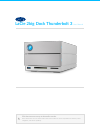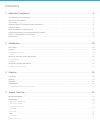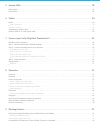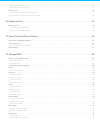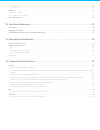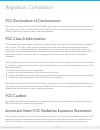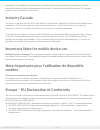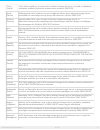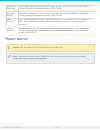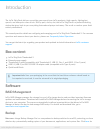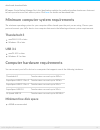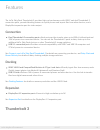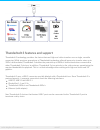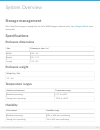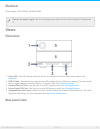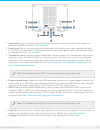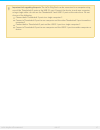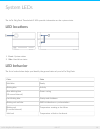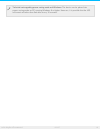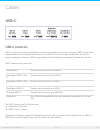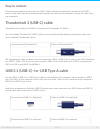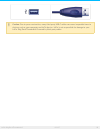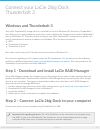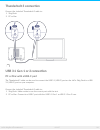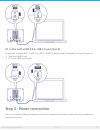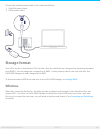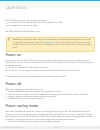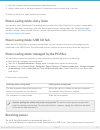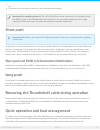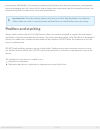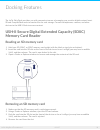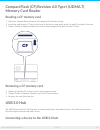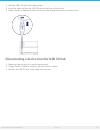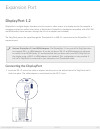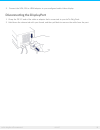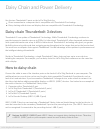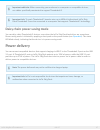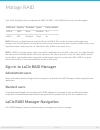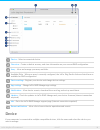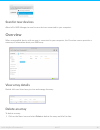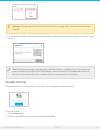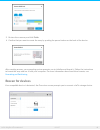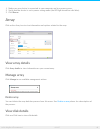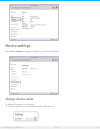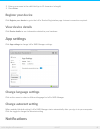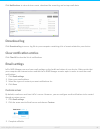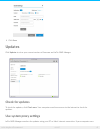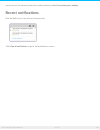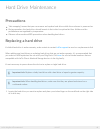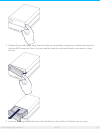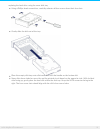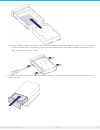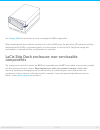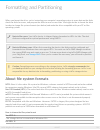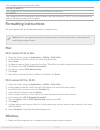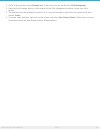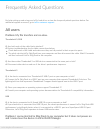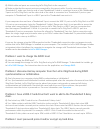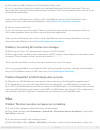- DL manuals
- LaCie
- Storage
- 2big Dock Thunderbolt
- User Manual
LaCie 2big Dock Thunderbolt User Manual
Summary of 2big Dock Thunderbolt
Page 1
Lacie 2big dock thunderbolt 3 user manual click here to access an up-to-date online version of this document. You will also find the most recent content as well as expandable illustrations, easier navigation, and search capability. Model:.
Page 2
. . . . . . . . . . . . . . . . . . . . . . . . . . . . . . . . . . . . . . . . . . . . . . . . . . . . . . . . . . . . . . . . . . . . . . . . . . . . . . . . . . . . . . . . . . . . . . . . . . . . . . . . . . . . . . . . . . . . . . . . . . . . . . . . . . . . . . . . . . . . . . . . . . . . . . ...
Page 3
. . . . . . . . . . . . . . . . . . . . . . . . . . . . . . . . . . . . . . . . . . . . . . . . . . . . . . . . . . . . . . . . . . . . . . . . . . . . . . . . . . . . . . . . . . . . . . . . . . . . . . . . . . . . . . . . . . . . . . . . . . . . . . . . . . . . . . . . . . . . . . . . . . . . . . ...
Page 4
. . . . . . . . . . . . . . . . . . . . . . . . . . . . . . . . . . . . . . . . . . . . . . . . . . . . . . . . . . . . . . . . . . . . . . . . . . . . . . . . . . . . . . . . . . . . . . . . . . . . . . . . . . . . . . . . . . . . . . . . . . . . . . . . . . . . . . . . . . . . . . . . . . . . . . ...
Page 5
. . . . . . . . . . . . . . . . . . . . . . . . . . . . . . . . . . . . . . . . . . . . . . . . . . . . . . . . . . . . . . . . . . . . . . . . . . . . . . . . . . . . . . . . . . . . . . . . . . . . . . . . . . . . . . . . . . . . . . . . . . . . . . . . . . . . . . . . . . . . . . . . . . . . . . ...
Page 6: Fcc Class A Informa On
Regulatory compliance fcc declara on of conformance this device complies with part 15 of the fcc rules. Operation is subject to the following two conditions: (1) this device may not cause harmful interference, and (2) this device must accept any interference received, including interference that may...
Page 7: Industry Canada
Transmitter. The availability of some specific channels and/or operational frequency bands are country dependent and are firmware programmed at the factory to match the intended destination. The firmware setting is not accessible by the end user. Industry canada this device complies with rss-210 of ...
Page 8
Česky [czech] lacie tímto prohlašuje, že tento direct attached storage device je ve shodě se základními požadavky a dalšími příslušnými ustanoveními směrnice 2004/5/es. Dansk [danish] undertegnede lacie erklærer herved, at følgende udstyr direct attached storage device overholder de væsentlige krav ...
Page 9: Power Source
Slovensko [slovenian] lacie izjavlja, da je at direct attached storage device v skladu z bistvenimi zahtevami in ostalimi relevantnimi določili direktive 2004/104/es. Slovensky [slovak] lacie týmto vyhlasuje, že direct attached storage device spĺňa základné požiadavky a všetky príslušné ustanovenia ...
Page 10: Box Content
Introduc on the lacie 2big dock delivers everything you expect from lacie products—high capacity, lighting-fast speeds, and enterprise-class drives. Port by port, slot by slot, the lacie 2big dock is a powerful docking station that gives back to you everything that modern laptops took away. The resu...
Page 11: Thunderbolt 3
Details and download links. Pc users—genie backup manager pro is the ideal backup solution for small and medium businesses that want to back up and recover their entire system. Click here for details and download links. Minimum computer system requirements the minimum operating system for your compu...
Page 12: Connec On
Features the lacie 2big dock thunderbolt 3 provides high-end performance with usb-c and dual thunderbolt 3 connection ports, powerful docking features to quickly access and import files from other devices, and a displayport expansion port for video output. Connec on dual thunderbolt 3 connection por...
Page 13
Thunderbolt 3 features and support thunderbolt 3 technology provides the fastest data and high-end video transfers over a single, versatile connector. While previous generations of thunderbolt technology offered impressive transfer rates up to 20gb/s bidirectional, thunderbolt 3 doubles the potentia...
Page 14: Storage Management
System overview storage management lacie 2big dock storage is managed by the lacie raid manager software utility. See manage raid for more information. Specifica ons enclosure dimensions side dimensions (mm / in) width 118 / 4.6 height 93.3 / 3.7 length 217 / 8.5 enclosure weight weight (kg / lbs) 2....
Page 15: Electrical
Electrical power supply: 100-240vac; 50/60hz; 60w views front view 1. Status led—the led indicates that the device is powered on and provides status signals. See operation . 2. Usb 3.0 hub—use the hub to charge devices like mobile phones (5w power output). Connect shuttle drives, digital cameras, an...
Page 16
1. Power button—use this button to power the device off and on. The button is also used confirm key actions during raid configuration. See operation . 2. Power input—use this port to connect the power cable. Only use the power cable included with your lacie 2big dock thunderbolt 3. Attaching third-p...
Page 17
Important info regarding the ports: the lacie 2big dock can be connected to a computer using one of the thunderbolt 3 ports or the usb 3.1 port. Connect the device to only one computer using a single cable—do not use the thunderbolt 3 and usb 3.1 ports at the same time. Do not do any of the followin...
Page 18: Led Loca Ons
System leds the lacie 2big dock thunderbolt 3 leds provide information on the system status. Led loca ons 1. Front—system status 2. Side—hard drive status led behavior the list of colors below helps you identify the general status of your lacie 2big dock. Color state solid blue ready blinking blue a...
Page 19
Technical note regarding power-saving mode and windows: the device can be placed into power-saving mode on pc’s running windows 8 or higher. However, it is possible that the led will remain off rather than flash blue every 10 seconds. 19 lacie 2big dock thunderbolt 3 8/9/17.
Page 20: Usb-C
Cables usb-c usb-c protocols usb is a serial input/output technology for connecting peripheral devices to a computer. Usb-c is the latest implementation of this standard and it provides convenient connection, higher bandwidth, and all-new power management features. Usb-c ports that have the thunderb...
Page 21: Easy To Connect
Easy to connect connecting your product is easy since the usb-c cable is identical on both ends. In addition, the usb-c ports on your lacie hard drive enclosure and computer are conveniently rounded to accept the cable end in any orientation. Thunderbolt 3 (usb-c) cable thunderbolt 3 can attain up t...
Page 22
Caution: due to poor construction, many third-party usb-c cables can cause irreparable harm to devices such as your computer and lacie device. Lacie is not responsible for damage to your lacie 2big dock thunderbolt 3 caused by third-party cables. 22 lacie 2big dock thunderbolt 3 8/9/17.
Page 23: Windows And Thunderbolt 3
Connect your lacie 2big dock thunderbolt 3 windows and thunderbolt 3 your lacie thunderbolt 3 storage device is certified for use with windows pcs that have a thunderbolt 3 port. However, you may experience connectivity issues between the storage device and the thunderbolt 3 port on a windows pc. Th...
Page 24: Thunderbolt 3 Connec On
Thunderbolt 3 connec on connect the included thunderbolt 3 cable to: 1. 2big dock 2. Pc or mac usb 3.1 gen 1 or 2 connec on pc or mac with a usb-c port the thunderbolt 3 cable can be used to connect the usb 3.1 (usb-c) port on the lacie 2big dock to a usb 3.1 (usb-c) port on your computer. Connect t...
Page 25
Pc or mac with a usb 3.0 or usb 2.0 port (type a) connect the included usb 3.1 (usb-c) to usb 3.0/usb 2.0 adapter cable (compatible with type-a ports) to: 1. 2big dock (usb-c end) 2. Pc or mac (usb type-a end) step 3 - power connec on only use the power cable provided with your device. Attaching thi...
Page 26: Storage Format
Connect the included power cable in the order listed below. 1. 2big dock power input. 2. A live power outlet. Storage format your lacie device is formatted as hfs+ for mac. Also, the dual disks are configured for optimal performance using raid 0. You can change the configuration to raid 1, which pro...
Page 27: Power On
Opera on lacie 2big dock is ready to be powered on when: it is connected to a computer that supports thunderbolt 3 or usb. It is plugged into a live power outlet. The leds blink blue while the disks spin up. Power on in most instances, the lacie 2big dock powers on automatically when connected to a ...
Page 28: Receiving Power
2. Eject the volumes from your computer’s operating system. 3. Apply a short press to the power button. A short press lasts no longer than 1 second. To wake up the device, apply another short press. Power-saving mode: daisy chain you can daisy chain thunderbolt 3 technology devices when the lacie 2b...
Page 29: Short Push
Connected directly to a computer via the thunderbolt 3 or usb-c port. The computer must be powered on. Connected to a live power source via the included power supply. Short push a short push is a manual depression on the power button that lasts no longer than one second. When the product is operatin...
Page 30: Posi On And Stacking
Environment. Additionally, the enclosure's metal casing dissipates heat from the hard drives, keeping them safe and prolonging their life. Since lacie's unique design draws heat away from the internal hard drives, the external casing may be warm to the touch after extended use. Posi on and stacking ...
Page 31: Memory Card Reader
Docking features the lacie 2big dock provides you with convenient means of managing your creative digital content. Insert sd and compactflash cards to transfer files for safe storage. Connect smartphones, cameras, and other devices to the usb 3.0 hub to access content. Ush-ii secure digital extended...
Page 32: Memory Card Reader
Compactflash (cf) revision 6.0 type i (udma 7) memory card reader reading a cf memory card 1. Hold your compactflash memory card upright with the label on top. 2. Insert the card into the cf slot on the front of the device and gently push it in until it’s seated in the slot. 3. Open a finder or expl...
Page 33
1. Hold the usb 3.0 end of the cable upright. 2. Insert the cable end into the usb 3.0 port on the front of the device. 3. Open a finder or explorer window to browse and manage the contents of the device. Disconnec ng a device from the usb 3.0 hub 1. Make sure that the device is not being accessed. ...
Page 34: Displayport 1.2
Expansion port displayport 1.2 displayport is a digital display interface used to connect a video source to a display device (for example, a computer monitor) as well as other forms of digital data. Displayport is backwards compatible with vga, dvi and hdmi audio/video interfaces through the use of ...
Page 35
2. Connect the vga, dvi or hdmi adapter to your configured audio/video display. Disconnec ng the displayport 1. Grasp the dp 1.2 end of the cable or adapter that’s connected to your lacie 2big dock. 2. Hold down the release tab with your thumb, and then pull back to remove the cable from the port. 3...
Page 36: How To Daisy Chain
Daisy chain and power delivery use the two thunderbolt 3 ports on the lacie 2big dock for: direct connection to a computer that is compatible with thunderbolt 3 technology. Daisy chaining with devices and displays that are compatible with thunderbolt 3 technology. Daisy chain thunderbolt 3 devices t...
Page 37: Power Delivery
Daisy chain: power-saving mode you can daisy chain thunderbolt 3 devices even when the lacie 2big dock hard drives are spun down. Power-saving mode is initiated by applying a short push on the power button (see operation ). The status led blinks slowly, indicating that the device is in power-saving ...
Page 38: Administrator Users
Manage raid your lacie 2big dock can be configured as raid 0 or raid 1. Each raid level has its own advantages: raid level capacity protection speed factory default raid 0 100% none excellent yes raid 1 50% excellent good no raid 0—data is not duplicated on both hard drives in raid 0. This results i...
Page 39: Device
Device - select a connected device. Overview - create or delete an array, and view information on your current raid configuration. Array - view and manage your array and disks. Available disks - when no array is currently configured, the lacie 2big dock’s disks are listed here as available for raid ...
Page 40: Scan For New Devices
Scan for new devices allow lacie raid manager to scan for new devices connected to your computer. Overview when a compatible device with an array is connected to your computer, the overview screen provides a summary of information about your raid array. View array details double click on a listed ar...
Page 41: Create An Array
2. At the prompt, confirm that you want to delete the array by pushing the power button on the back of the device. Create an array if a compatible device with no array is detected, you’re prompted to create an array. To create an array: 1. Click create array. 2. Choose the raid level you want to cre...
Page 42: Rescan For Devices
3. Review the summary and click finish. 4. Confirm that you want to create the array by pushing the power button on the back of the device. After creating an array, your operating system prompts you to initialize and format it. Follow the instructions to format the array and use it with your compute...
Page 43: Array
1. Make sure your device is connected to your computer and to a power source. 2. Verify that the device is not in power-saving mode (the led light should be solid blue). 3. Click rescan. Array click on the array icon to view information and options related to the array. View array details click arra...
Page 44: Device Se Ngs
Device se ngs click device settings to change settings for your lacie 2big dock. Change device name to change the name of your device: 1. Click on the edit icon to change the name of the device. 44 lacie 2big dock thunderbolt 3 8/9/17.
Page 45: Register Your Device
2. Enter a new name in the edit field (up to 19 characters in length). 3. Press enter. Register your device click register your device to go to the lacie product registration page. Internet connection required. View device details click device details to see information related to your hardware. App...
Page 46: Download Log
Click notifications to view device events, download the event log, and set up email alerts. Download log click download log to save a .Log file to your computer containing a list of events related to your device. Clear no fica on entries click clear all to clear the list of notifications. Email se ng...
Page 47: Updates
4. Click save. Updates click updates to view your current version of firmware and lacie raid manager. Check for updates to check for updates, click check now. Your computer must have access to the internet to check for updates. Use system proxy se ngs lacie raid manager searches for updates using yo...
Page 48: Recent No fica Ons
A proxy server for internet connection, make certain to enable use system proxy settings. Recent no fica ons click the bell icon to view a list of recent events. Click view all notifications to go to the notifications screen. 48 lacie 2big dock thunderbolt 3 8/9/17.
Page 49: Precau Ons
Hard drive maintenance precau ons “hot-swapping” means that you can remove and replace hard drives while the enclosure is powered on. During operation, the hard drives should remain in their slots for optimal air flow. Airflow and fan performance are regulated by temperature. Observe all conventiona...
Page 50
2. Gently pull your index finger away from the enclosure and maintain a firm grip as it unlocks the hard drive from the sata connector. Once it is loose, hold the hard drive with both hands as you remove it from the slot. 3. If you are replacing a failed hard drive with a full disk tray, skip to ste...
Page 51
Replacing the hard drive using the same disk tray. Using a phillips head screwdriver, carefully unfasten all four screws from their four slots. Gently slide the disk out of the tray. Place the empty disk tray onto a flat work area with the handle on the bottom left. Many disks have a label on one si...
Page 52
Using a phillips head screwdriver, carefully fasten all four screws into their four slots. Do not force the screws into the slots. Forcing the screws too tight into the slots can make it difficult to remove them later and strip the screws' teeth. 4. Carefully insert the full disk tray into the empty...
Page 53: Components
See manage raid for instructions on how to manage the raid configuration. When replacing hard drives that are members of an active raid array, the hard drive leds blink red and blue indicating that the raid is synchronizing data. You can continue to use the lacie 2big dock storage but performance is...
Page 54
Forma ng and par oning when you format the drive, you’re instructing your computer’s operating system to erase data on the disks, check the disks for errors, and prepare the disks to receive new data. You might decide to format the drive in order to change file system formats (see below) and make th...
Page 55: Forma Ng Instruc Ons
…the storage device is connected to macs. You can use exfat if: …the storage device is shared between mac and windows computers. Use fat32 if: …the storage device is connected to older windows and mac computers. Fat32 is not recommended for modern operating systems and computers. Forma ng instruc on...
Page 56
2. Go to search and then type diskmgmt.Msc. In the search results, double click disk management. 3. From the list of storage devices in the middle of the disk management window, locate your lacie device. 4. The partition must be available to format. If it is currently formatted, right click on the p...
Page 57: All Users
Frequently asked ques ons for help setting up and using your lacie hard drive, review the frequently asked questions below. For additional support resources, go to lacie customer support . All users problem: my file transfers are too slow. Thunderbolt 3/usb q: are both ends of the cable firmly attach...
Page 58: Chain.
Q: which cable and ports are connecting lacie 2big dock to the computer? A: make certain that the correct ports are connected by the correct cable. If you’re connecting using thunderbolt 3, make sure that one end of your thunderbolt 3 cable is connected to one of the thunderbolt 3 ports on lacie 2bi...
Page 59: Mac
Q: can i attach my usb-c hard drive to a thunderbolt 3 daisy chain? A: yes, it is possible to protect the hard drive or individual folders and files with a password. There are many third-party solutions for password protection. However, lacie cannot guarantee them since we do not test third-party ap...
Page 60: Windows
Finder preferences to see why it is not displayed on the desktop (review the question above). Q: does your computer's configuration meet the minimum system requirements for use with this drive? A: refer to the product packaging for the list of supported operating systems. Q: did you follow the corre...