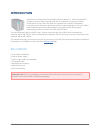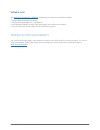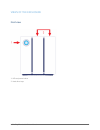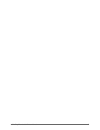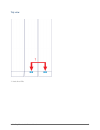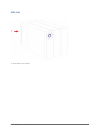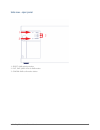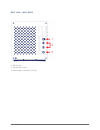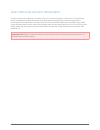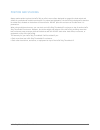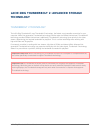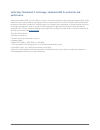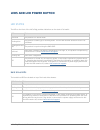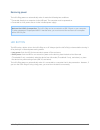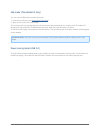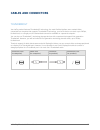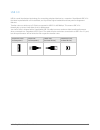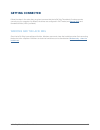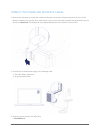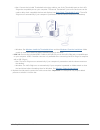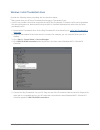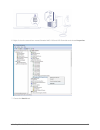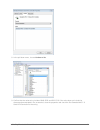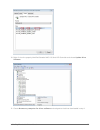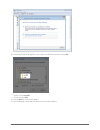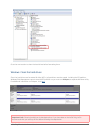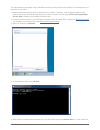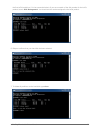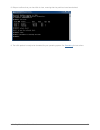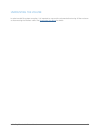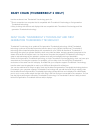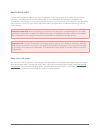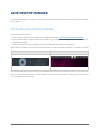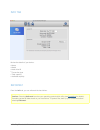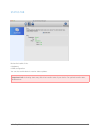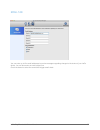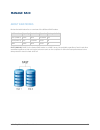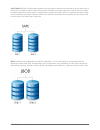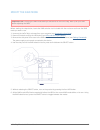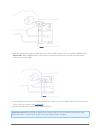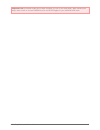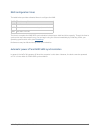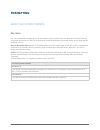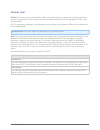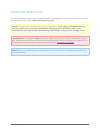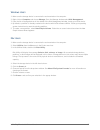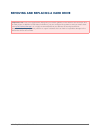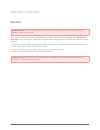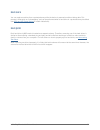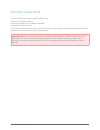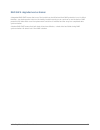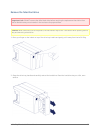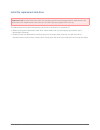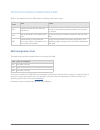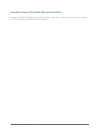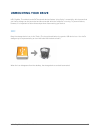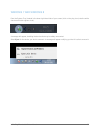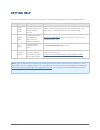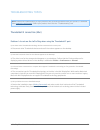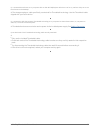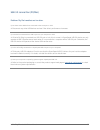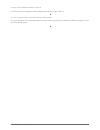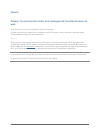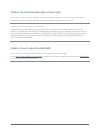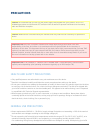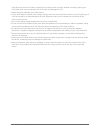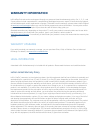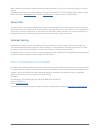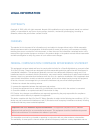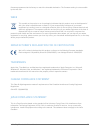- DL manuals
- LaCie
- Storage
- 2big Thunderbolt
- User Manual
LaCie 2big Thunderbolt User Manual
Summary of 2big Thunderbolt
Page 1
Lacie 2big thunderbolt 2 user manual 1 lacie 2big thunderbolt 2 user manual click here to access an up-to-date online version of this document. You will find the most recent content as well as expandable illustrations, easier navigation, and search capability..
Page 2: Introduction
Lacie 2big thunderbolt 2 user manual 2 introduction welcome to the user manual for the lacie 2big thunderbolt™ 2. Lacie's thunderbolt 2 storage enclosures feature transfer rates with the potential to reach up to 20gb/s bi-directional. Connect the lacie 2big to a computer that supports thunderbolt 2 ...
Page 3
Lacie 2big thunderbolt 2 user manual 3 software suite visit lacie 2big thunderbolt 2 software to download your free suite of utilities including: intego® backup manager pro (mac®) ■ genie® backup manager pro™ (windows®) ■ lacie desktop manager (monitor hard drive health and configure email alerts) ■...
Page 4
Lacie 2big thunderbolt 2 user manual 4 views of the enclosure front view led and power button 1. Hard drive trays 2..
Page 5
Lacie 2big thunderbolt 2 user manual 5.
Page 6
Lacie 2big thunderbolt 2 user manual 6 top view hard drive leds 1..
Page 7
Lacie 2big thunderbolt 2 user manual 7 side view removable access panel 1..
Page 8
Lacie 2big thunderbolt 2 user manual 8 side view - open panel select: raid selection button 1. Fast, safe, jbod: leds for raid modes 2. Confirm: raid confirmation button 3..
Page 9
Lacie 2big thunderbolt 2 user manual 9 rear view - open panel usb 3.0 port 1. Thunderbolt 2 ports 2. Power supply connection (12v 5a) 3..
Page 10
Lacie 2big thunderbolt 2 user manual 10 quiet operation and heat management to reduce noise during operation, the lacie 2big's fan is located at the back of the device. The advanced thermo-regulated fan guarantees optimal heat management by adjusting its rotational speed for the environment and a wi...
Page 11
Lacie 2big thunderbolt 2 user manual 11 position and stacking always make certain to place the lacie 2big on a flat, even surface designed to support the heat output and airflow of a professional hard drive enclosure. For proper heat dissipation, the lacie 2big is designed to stand on its rubber fee...
Page 12: Technology
Lacie 2big thunderbolt 2 user manual 12 lacie 2big thunderbolt 2: advanced storage technology thunderbolt 2 technology the lacie 2big thunderbolt 2 uses thunderbolt 2 technology, the fastest, most versatile connection for your computer. While first generation thunderbolt technology transfer rates ar...
Page 13
Lacie 2big thunderbolt 2 user manual 13 lacie 2big thunderbolt 2 technology: hardware raid for protection and performance featuring hardware raid, the lacie 2big is a rarity in the world of high-end direct-attached storage (das). While most das must choose between high transfer rates or data protect...
Page 14: Leds and Led Power Button
Lacie 2big thunderbolt 2 user manual 14 leds and led power button led states the led on the front of the lacie 2big provides indications on the state of its health: led state solid blue the product is in active mode. Blinking blue the product is starting up or shutting down. The led will become soli...
Page 15
Lacie 2big thunderbolt 2 user manual 15 receiving power the lacie 2big powers on automatically when it meets the following two conditions: connected directly to a computer via the usb port. The computer must be powered on. ■ connected to a live power source via the included power supply. ■ note on t...
Page 16
Lacie 2big thunderbolt 2 user manual 16 idle mode (thunderbolt 2 only) you can use the led button to enter idle mode: unmount the volumes (see unmounting your drive ). 1. Apply a short press to the led button. 2. The enclosure will stop sending power to the hard drives. Idle mode allows you to daisy...
Page 17: Cables and Connectors
Lacie 2big thunderbolt 2 user manual 17 cables and connectors thunderbolt your lacie product features thunderbolt 2 technology, the most flexible interface ever created. When connected to a computer that supports thunderbolt 2 technology, your lacie device can reach up to 20gb/s, bi-directional, on ...
Page 18
Lacie 2big thunderbolt 2 user manual 18 usb 3.0 usb is a serial input/output technology for connecting peripheral devices to a computer. Superspeed usb 3.0 is the latest implementation of this standard, and it provides higher bandwidth and new power management features. Transfer rates can attain up ...
Page 19: Getting Connected
Lacie 2big thunderbolt 2 user manual 19 getting connected follow the steps in the order they are given to ensure that the lacie 2big thunderbolt 2 volume mounts correctly on your computer. By default, the drives are configured in fast mode (see manage raid ) and formatted for mac (hfs+ journaled). W...
Page 20
Lacie 2big thunderbolt 2 user manual 20 connect the power and interface cables remove the side panel to access the interface and power connections. Place one hand on the front of the 1. Device for balance and use the other hand to push on the rear of the panel and slide the panel away from the enclo...
Page 21
Lacie 2big thunderbolt 2 user manual 21 mac: connect the included thunderbolt technology cable to one of the thunderbolt ports on the lacie ■ 2big and a compatible port on your computer. The second thunderbolt 2 port on the enclosure can be used to daisy chain compatible devices and displays (see da...
Page 22
Lacie 2big thunderbolt 2 user manual 22 windows: install thunderbolt driver consider the following before proceeding with the directions below: make certain that your pc has a thunderbolt technology or thunderbolt 2 port. ■ your pc may include a driver that recognizes the lacie 2big thunderbolt 2. H...
Page 23
Lacie 2big thunderbolt 2 user manual 23 right click on the second item named standard ahci 1.0 serial ata controller and choose properties. 6. Choose the details tab. 7..
Page 24
Lacie 2big thunderbolt 2 user manual 24 in the pull-down menu, choose hardware ids. 8. Confirm that the value string includes 1b4b, 9220 and 00111c19. If the value does not include the 9. Characters demonstrated in the screenshot, close the properties and check the first standard ahci 1.0 serial ata...
Page 25
Lacie 2big thunderbolt 2 user manual 25 right click on the properly identified standard ahci 1.0 serial ata controller and choose update drive 10. Software. Choose browse my computer for driver software and navigate to the driver downloaded in step 1. 11..
Page 26
Lacie 2big thunderbolt 2 user manual 26 choose the folder that applies to your version of windows and then choose ok: 12. 64-bit: choose amd64. ■ 32-bit: choose i386. ■ choose next to confirm the update. 13. Device manager shows that the new driver has been installed. 14..
Page 27
Lacie 2big thunderbolt 2 user manual 27 go to the next section to clean the hard drives before formatting them. Windows: clean the hard drives since the hard drives are formatted for mac (hfs+), all partitions must be erased, including the efi partition. Windows disk management cannot erase the efi ...
Page 28
Lacie 2big thunderbolt 2 user manual 28 the steps below are illustrated using a standard hard drive enclosure with two hard drives. The images may not represent your product. Diskpart will delete and format any hard drive that you select. Therefore, to avoid deleting data on other 1. Devices, discon...
Page 29
Lacie 2big thunderbolt 2 user manual 29 the first lacie hard drive (1 in the screenshot below). If you are uncertain of the disk number for the lacie product, launch disk management. You should see the number assigned to the lacie product. Diskpart confirms that your hard disk has been selected. 6. ...
Page 30
Lacie 2big thunderbolt 2 user manual 30 diskpart confirms that your hard disk is clean, meaning that the partitions have been deleted. 8. The lacie product is ready to be formatted for your operating system. See formatting for instructions. 9..
Page 31
Lacie 2big thunderbolt 2 user manual 31 unmounting the volume in order to avoid file system corruption, it is important to unmount the volumes before turning off the enclosure or disconnecting the interface cable. See unmounting your drive for details..
Page 32
Lacie 2big thunderbolt 2 user manual 32 daisy chain (thunderbolt 2 only) use the enclosure's two thunderbolt 2 technology ports for: direct connection to a computer that is compatible with thunderbolt 2 technology or first generation ■ thunderbolt technology daisy chaining with devices and displays ...
Page 33
Lacie 2big thunderbolt 2 user manual 33 how to daisy chain connect the thunderbolt cable to one of the thunderbolt 2 ports on the back of the lacie 2big and to your computer. The additional port may be used to daisy chain compatible first generation thunderbolt and thunderbolt 2 peripherals, such as...
Page 34: Lacie Desktop Manager
Lacie 2big thunderbolt 2 user manual 34 lacie desktop manager lacie desktop manager is a software utility that provides important information regarding the status and health of your device. Installing lacie desktop manager follow the directions below: click the link to download the installer for lac...
Page 35
Lacie 2big thunderbolt 2 user manual 35 info tab review the details of your device: name ■ model ■ hard drive id ■ connection type ■ total capacity ■ available capacity ■ reformat from the info tab, you can reformat the hard drives. Caution: choosing reformat launches your operating system's disk ut...
Page 36
Lacie 2big thunderbolt 2 user manual 36 status tab review the health of the: hardware ■ raid configuration ■ you can also enable alerts to receive status updates. Important info: activating alerts may affect the transfer rates of your device. For optimal transfer rates, disable alerts..
Page 37
Lacie 2big thunderbolt 2 user manual 37 email tab you can enter up to five email addresses to receive messages regarding changes to the status of your lacie device. You can also enter an email subject line. Check the boxes to select the events that trigger email alerts..
Page 38: Manage Raid
Lacie 2big thunderbolt 2 user manual 38 manage raid about raid modes review the table below for an overview of the different raid modes: raid mode capacity protection speed factory default fast (raid 0) 100% none excellent yes safe (raid 1) 50% excellent good no jbod 100% none good no fast (raid 0):...
Page 39
Lacie 2big thunderbolt 2 user manual 39 safe (raid 1): raid 1 provides data protection since all data is written to each hard drive at the same time. In the event of a single hard drive failure, data remains available on the other hard drive. Due to the time it takes to write the data twice, perform...
Page 40
Lacie 2big thunderbolt 2 user manual 40 modify the raid mode important info: changing the raid mode destroys data stored on the lacie 2big. Back up all your data before adjusting the raid. Before starting the steps below, locate the raid selection tool included with the enclosure and know the raid m...
Page 41
Lacie 2big thunderbolt 2 user manual 41 when the led for your preferred raid mode is lit, use the raid selection tool to press the confirm button. 7. Important: press confirm within five seconds or the selection mode turns off and the configuration reverts to the current raid. Your computer prompts ...
Page 42
Lacie 2big thunderbolt 2 user manual 42 important info: if the raid mode has not been changed, you can try the steps again. When following the steps, make certain to choose confirm as soon as the led toggles to your preferred raid mode..
Page 43
Lacie 2big thunderbolt 2 user manual 43 raid configuration times the table below provides estimated times to configure the raid. Raid time to complete fast less than a minute safe several hours to one or more days (see note below) jbod less than a minute the time to complete the raid safe synchroniz...
Page 44: Formatting
Lacie 2big thunderbolt 2 user manual 44 formatting about file system formats mac users you can customize the storage device by reformatting and/or partitioning it with separate file system formats. For optimal performance in mac os environments, format and partition the storage device as one large m...
Page 45
Lacie 2big thunderbolt 2 user manual 45 windows users fat32: fat is an acronym for file allocation table, which dates back to the beginnings of dos programming. Originally, fat was only 16 bits, but after the second release of windows 95 it was upgraded to 32 bits, hence the name fat32. Fat32 is sup...
Page 46
Lacie 2big thunderbolt 2 user manual 46 formatting instructions the steps listed below will help you to format and partition a storage device. For more information on choosing the optimal file format, refer to about file system formats. Caution: formatting will erase everything on the storage device...
Page 47
Lacie 2big thunderbolt 2 user manual 47 windows users make sure the storage device is connected to and mounted on the computer. 1. Right-click on computer and choose manage. From the manage window select disk management. 2. From the list of storage devices in the middle of the disk management window...
Page 48
Lacie 2big thunderbolt 2 user manual 48 removing and replacing a hard drive important info: your lacie professional das gives you instant updates on the health of the enclosure and its hard drives. In addition to led status indications, you can configure the system to send you email alerts (see laci...
Page 49
Lacie 2big thunderbolt 2 user manual 49 removing a hard drive raid fast important info: lacie is not responsible for any lost data and cannot guarantee that your data will be saved by following these steps. If you remove a hard drive from an unprotected array when the lacie 2big is powered on, you c...
Page 50
Lacie 2big thunderbolt 2 user manual 50 raid safe you can replace one drive from a protected array while the device is powered on without losing data. This process is referred to as “hot-swapping” and can be performed when a hard drive in a protected array has failed (see leds and led power button f...
Page 51
Lacie 2big thunderbolt 2 user manual 51 replacing a hard drive the front led lets you know the state of a raid array. Solid blue: the raid is healthy. ■ blinking red (safe only): the raid is degraded. ■ solid red: the raid is broken. ■ the drive led for the failed hard drive will turn red or turn of...
Page 52
Lacie 2big thunderbolt 2 user manual 52 raid safe: degraded versus broken a degraded raid safe means that one of the hard drives has failed and that raid protection is not in effect. However, your data remains intact on the healthy hard drive and you can continue to use the device. Raid protection w...
Page 53
Lacie 2big thunderbolt 2 user manual 53 remove the failed hard drive important info: do not remove the failed hard drive before receiving the replacement hard drive from lacie. Both drive trays must remain in the enclosure for proper airflow. Caution: after continuous use of the product, the hard dr...
Page 54
Lacie 2big thunderbolt 2 user manual 54 install the replacement hard drive important info: a failed hard drive within the warranty period must be swapped with a replacement hard drive from lacie. Replacement hard drives for the lacie 2big are shipped within the tray. The steps below can be performed...
Page 55
Lacie 2big thunderbolt 2 user manual 55 status following a hard drive swap refer to the table below for the raid behavior following a hard drive swap: raid mode data status fast all data has been lost with the hard drive failure. The lacie 2big recreates fast mode with the new hard drive and your op...
Page 56
Lacie 2big thunderbolt 2 user manual 56 automatic power off and raid safe synchronization in general, the lacie 2big powers off when the computer is shut down. However, the device remains powered on if it is in the midst of a raid safe synchronization..
Page 57: Unmounting Your Drive
Lacie 2big thunderbolt 2 user manual 57 unmounting your drive usb, firewire, thunderbolt, and esata external devices feature “plug & play” connectivity, which means that your lacie storage can be connected and disconnected while the computer is running. To prevent failures, however, it is important ...
Page 58
Lacie 2big thunderbolt 2 user manual 58 windows 7 and windows 8 from the system tray (located in the lower right-hand side of your screen) click on the plug icon (note the white check mark inside a green circle). A message will appear, detailing the devices that may be safely unmounted. Select eject...
Page 59: Getting Help
Lacie 2big thunderbolt 2 user manual 59 getting help if you are having problems with your lacie product, consult the table below for a list of available resources. Order source description location 1 quick install guide concise steps to follow for getting your product up and running either a printed...
Page 60
Lacie 2big thunderbolt 2 user manual 60 troubleshooting topics note: interactive troubleshooting, a highly effective way to resolve problems with your product, is available from www.Lacie.Com/support/ . Select your product, then click the “troubleshooting” tab. Thunderbolt 2 connection (mac) problem...
Page 61
Lacie 2big thunderbolt 2 user manual 61 q: i connected the enclosure to my computer with an older mini displayport cable that i use for my monitors. Why can't i see the volumes on the desktop? A: the storage requires a cable specifically constructed for thunderbolt technology. Use the thunderbolt ca...
Page 62
Lacie 2big thunderbolt 2 user manual 62 usb 3.0 connection (pc/mac) problem: my file transfers are too slow. Q: are there other usb devices connected to the same port or hub? A: disconnect any other usb devices and see if the drive's performance increases. Q: is the device connected to a usb 2.0 por...
Page 63
Lacie 2big thunderbolt 2 user manual 63 q: do you require additional drivers for usb 3.0? A: certain versions of windows require additional drivers to support usb 3.0. Q: is your computer's internal hard drive limiting transfer speeds? A: if your computer has a low-performance internal hard drive (t...
Page 64
Lacie 2big thunderbolt 2 user manual 64 general problem: i'm receiving file transfer error messages and time machine does not work. Q: did you get an "error -50" message while copying to the storage? A: when copying files or folders from a computer to a fat32 volume, certain characters cannot be cop...
Page 65
Lacie 2big thunderbolt 2 user manual 65 problem: the hard drive space does not seem right. Q: i just threw a lot of files into the trash from my lacie storage device. Why don't i see more space to copy new files? A: hard drive space will not be reclaimed until files are deleted or emptied from the t...
Page 66: Precautions
Lacie 2big thunderbolt 2 user manual 66 precautions caution: it is essential that you use only the power supply that shipped with your product, since it is a shielded-type power cord that meets fcc emission limits as well as to prevent interference to the nearby radio and television reception. Cauti...
Page 67
Lacie 2big thunderbolt 2 user manual 67 hard drive near a source of heat or exposing it to sunlight (even through a window). Inversely, placing your lacie hard drive in an environment that is too cold may damage the unit. Rated cooling for altitudes up to 2000 meters. ■ if your drive features a powe...
Page 68: Warranty Information
Lacie 2big thunderbolt 2 user manual 68 warranty information lacie offers first-rate service and support through our generous three-tiered warranty policy. Our 1-, 2-, 3-, and 5-year policies include comprehensive, complimentary web-based resources, expert in-house technical support, and worldwide r...
Page 69
Lacie 2big thunderbolt 2 user manual 69 except for the limited warranty set forth above, all products are sold “as is” and lacie expressly disclaims all warranties of any kind, whether express, implied or statutory, including the implied warranties of merchantability, noninfringement and fitness for...
Page 70
Lacie 2big thunderbolt 2 user manual 70 read carefully all information related to warranty and precautions of use of your new lacie product in the user manual. For products purchased in the united states, you may contact lacie at 7555 tech center drive, tigard, oregon 97223 usa. Email: sales@lacie.C...
Page 71: Legal Information
Lacie 2big thunderbolt 2 user manual 71 legal information copyrights copyright © 2015 lacie. All rights reserved. No part of this publication may be reproduced, stored in a retrieval system, or transmitted in any form or by any means, electronic, mechanical, photocopying, recording or otherwise, wit...
Page 72
Lacie 2big thunderbolt 2 user manual 72 firmware programmed at the factory to match the intended destination. The firmware setting is not accessible by the end user. Weee this symbol on the product or on its packaging indicates that this product must not be disposed of with your other household wast...