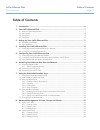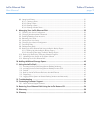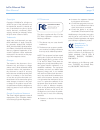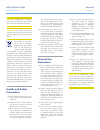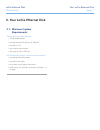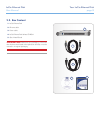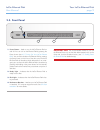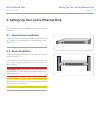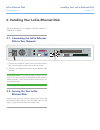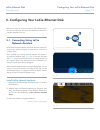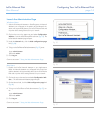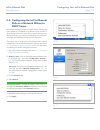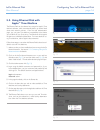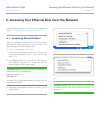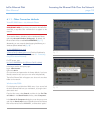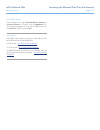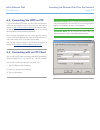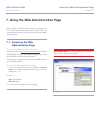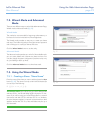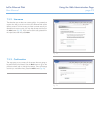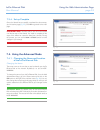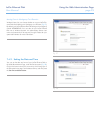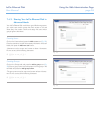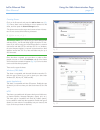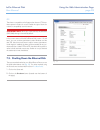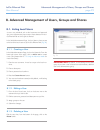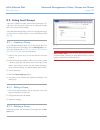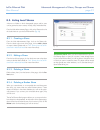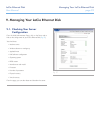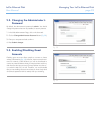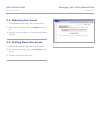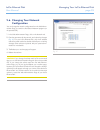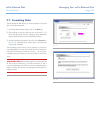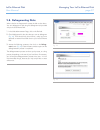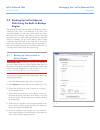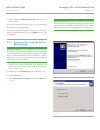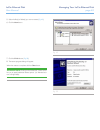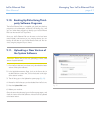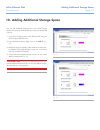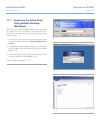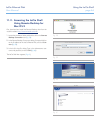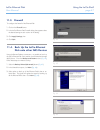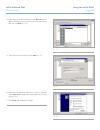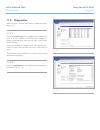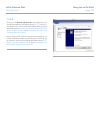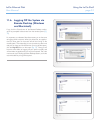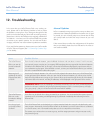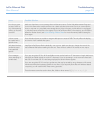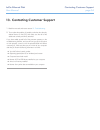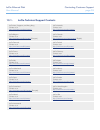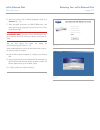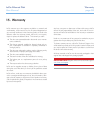Lacie ethernet disk table of contents user manual page 1 table of contents 1. Introduction ........................................................................................................... 6 2. Your lacie ethernet disk ..........................................................................
Lacie ethernet disk table of contents user manual page 2 8.3. Listing local shares ................................................................................................................ 31 8.3.1. Creating a share ................................................................................
Lacie ethernet disk forward user manual page 3 copyrights copyright © 2008 lacie. All rights re- served. No part of this publication may be reproduced, stored in a retrieval sys- tem, or transmitted in any form or by any means, electronic, mechanical, photo- copying, recording or otherwise, without ...
Lacie ethernet disk forward user manual page 4 caution: modifications not autho- rized by the manufacturer may void the user’s authority to operate this device. Caution: this lacie hard drive’s warranty may be void as a result of the failure to respect the precautions listed above. This symbol on th...
Lacie ethernet disk forward user manual page 5 important info: any loss, cor- ruption or destruction of data while using a lacie drive is the sole respon- sibility of the user, and under no cir- cumstances will lacie be held liable for the recovery or restoration of this data. To help prevent the lo...
Lacie ethernet disk introduction user manual page 6 1. Introduction share information across diverse platforms, over a network or over the web. The lacie ethernet disk is the first hard drive that can be connected to a network, without any technical exper- tise. You’ll be able to easily communicate ...
Lacie ethernet disk your lacie ethernet disk user manual page 7 2. Your lacie ethernet disk 2.1. Minimum system requirements client’s minimum requirements: • tcp/ip enabled network • microsoft windows 95, 98, me, nt, 2000, xp • mac os 9.X, 10.X • any computer with a browser • any computer with an ft...
Lacie ethernet disk your lacie ethernet disk user manual page 8 2.2. Box content 1. Lacie ethernet disk 2. Ethernet cable 3. Power cable 4. Lacie ethernet disk utilities cd-rom 5. Quick install guide important info: please save your packaging. In the event that the drive should need to be repaired o...
Lacie ethernet disk your lacie ethernet disk user manual page 9 2.3. Front panel 1. Power button – used to turn the lacie ethernet disk on and off. You can turn on the ethernet disk by pressing the power button (see 4.2. Turning on your lacie ethernet disk ). You can also shutdown the ethernet disk ...
Lacie ethernet disk your lacie ethernet disk user manual page 10 2.4. Rear panel 1. Power input – where you plug in the ac adapter supplied with the drive. See section 4.1. Connecting the lacie ether- net disk to your network for more details. 2. Ventilation fan – this fan helps to keep your drive c...
Lacie ethernet disk setting up your lacie ethernet disk user manual page 11 ready h disk ready h disk 3. Setting up your lacie ethernet disk your lacie ethernet disk was designed to allow quick and easy installation. 3.1. Stand-alone installation if you do not want to install the lacie ethernet disk...
Lacie ethernet disk installing your lacie ethernet disk user manual page 12 lacie ltd. Xxxxxx serial number xxxxxxxxx lacie ltd. Xxxxxx serial number xxxxxxxxx 4. Installing your lacie ethernet disk the lacie ethernet disk is compatible with either 10baset or 100basetx, or gigabit. 4.1. Connecting t...
Lacie ethernet disk configuring your lacie ethernet disk user manual page 13 5. Configuring your lacie ethernet disk before your users can access and use the lacie ethernet disk, you have to make sure the correct ip address and network set- tings are assigned to the unit. 5.1. Connecting using lacie...
Lacie ethernet disk configuring your lacie ethernet disk user manual page 14 launch the administration page windows users 1. Select lacie network assistant in start/programs. A network assistant icon will appear in the system tray and network as- sistant will automatically detect your lacie ethernet...
Lacie ethernet disk configuring your lacie ethernet disk user manual page 15 5.2. Configuring the lacie ethernet disk on a network without a dhcp server most home networking routers are dhcp servers, meaning the router assigns an ip address to all devices on the network to allow devices to find each...
Lacie ethernet disk configuring your lacie ethernet disk user manual page 16 5.3. Using ethernet disk with apple™ time machine the ethernet disk can be selected as a target for apple’s time machine software, which automatically backs up internal hard drives onto external volumes. From the web admini...
Lacie ethernet disk accessing the ethernet disk over the network user manual page 17 technical note: if you have just turned on the lacie eth- ernet disk, it may take a few minutes for the server to show up in the network. 6. Accessing your ethernet disk over the network use lacie network assistant ...
Lacie ethernet disk accessing the ethernet disk over the network user manual page 18 6.1.1. Other connection methods vista/xp/2000 users – my network places important info: if you have just turned on the lacie eth- ernet disk, it may take a few moments for it to appear on the network. To access the ...
Lacie ethernet disk accessing the ethernet disk over the network user manual page 19 mac os 9.X users from the apple menu, select network browser, chooser or connect to server. In chooser, click the appleshare icon. Your server should appear in the list with the default name “la- cie-xxxxxxxxx”. Sel...
Lacie ethernet disk accessing the ethernet disk over the network user manual page 20 technical note: if you are operating under windows or are using internet explorer to connect via ftp, you can drag and drop objects to upload files if the share is write enabled. Technical note: the ftp command line...
Lacie ethernet disk using the web administration page user manual page 21 important info: it is recommended that you use internet explorer 5.0 or higher as your browser. 7. Using the web administration page lacie provides a web administration page with utilities that al- low the lacie ethernet disk ...
Lacie ethernet disk using the web administration page user manual page 22 7.2. Wizard mode and advanced mode there are two different ways to use the web administration page, wizard mode or advanced mode ( fig. 21 ). Wizard mode this method is recommended for beginning administrators, or for those wh...
Lacie ethernet disk using the web administration page user manual page 23 7.3.2. Username the share that you are about to create is public – this means that anyone who has an account on the lacie ethernet disk will be able to access it. To limit access, you have to create users. If you already have ...
Lacie ethernet disk using the web administration page user manual page 24 7.3.4. Set-up complete once the wizard has successfully completed the above steps, you will see this page ( fig. 25 ). Click exit to go back to the main page. Important info: the share and/or user will not be created until the...
Lacie ethernet disk using the web administration page user manual page 25 moving from a workgroup to a domain windows users: you can choose whether or not your lacie eth- ernet disk should belong to a workgroup or a domain ( fig. 27 ). By default, your lacie ethernet disk will belong to the workgrou...
Lacie ethernet disk using the web administration page user manual page 26 7.4.3. Sharing your lacie ethernet disk in advanced mode your lacie ethernet disk works like a typical file sharing system: you create users and/or groups that have access to use and share data, then create a share and assign ...
Lacie ethernet disk using the web administration page user manual page 27 creating shares click on the shares tab and press the add a share icon ( fig. 31 ). Enter a share name* and select a drive or partition for the share, and then press the submit changes button. *the share name must be unique an...
Lacie ethernet disk using the web administration page user manual page 28 ftp this share is compatible with all systems that have an ftp client. Most systems include such a tool. Enable this type of share for maximum compatibility over the network. Important info: when you create a share, the window...
Lacie ethernet disk advanced management of users, groups and shares user manual page 29 8. Advanced management of users, groups and shares important info: by default, a user belongs to the users group. If you want a user to become an administrator, add that user to the administrators group. 8.1. Lis...
Lacie ethernet disk advanced management of users, groups and shares user manual page 30 important info: there are a few fixed groups on the la- cie ethernet disk, and they can not be deleted. They are: admin- istrators, guests, power users and users. 8.2. Listing local groups a group is a collection...
Lacie ethernet disk advanced management of users, groups and shares user manual page 31 8.3. Listing local shares a share is a folder on which designated groups and/or users can be granted access to create, modify, read, and delete files. From the web administration page, click on the shares tab to ...
Lacie ethernet disk managing your lacie ethernet disk user manual page 32 9.1. Checking your server configuration from the web administration page, click on the server tab to find out the configuration of your lacie ethernet disk ( fig. 37 ). You should see: • machine name • windows domain or workgr...
Lacie ethernet disk managing your lacie ethernet disk user manual page 33 9.2. Changing the administrator’s password by default, the administrator’s password is admin. You should change this password as soon as possible, for security reasons. 1. In the web administration page, click on the users tab...
Lacie ethernet disk managing your lacie ethernet disk user manual page 34 9.4. Rebooting your server 1. In the web administration page, click on the server tab. 2. At the bottom of the page, click on the reboot button ( fig. 40 ). 3. The server will start to reboot. It will take a little time before...
Lacie ethernet disk managing your lacie ethernet disk user manual page 35 9.6. Changing your network configuration you can change the network configuration from the web admin- istration page. It is similar to the network assistant program (on the provided cd). 1. In the web administration page, clic...
Lacie ethernet disk managing your lacie ethernet disk user manual page 36 9.7. Formatting disks the lacie ethernet disk allows you to format a disk. To format a disk, use the formatting tool: 1. In the web administration page, click on the disk tab. 2. Check format for the drive that you want to for...
Lacie ethernet disk managing your lacie ethernet disk user manual page 37 9.8. Defragmenting disks when a disk is too fragmented it causes the disk to slow down. You can defragment a disk using the defragment tool provided with your lacie ethernet disk. 1. In the web administration page, click on th...
Lacie ethernet disk managing your lacie ethernet disk user manual page 38 9.9. Backing up lacie ethernet disk using the built-in backup engine the lacie ethernet disk uses microsoft’s nt backup to perform a backup of one, many, or all directories of your drive, and can be scheduled to run every day,...
Lacie ethernet disk managing your lacie ethernet disk user manual page 39 7. Press the run or schedule backup job button to start the backup process. You can stop the backup process while it is running by clicking the stop the running backup button. To view the scheduled backup jobs, click on the se...
Lacie ethernet disk managing your lacie ethernet disk user manual page 40 5. Select the file(s) or folder(s) you want to restore ( fig. 49 ). 6. Click the next button. 7. Click the finish button ( fig. 50 ). 8. The restore progress dialog will appear. When then restore is complete click the close bu...
Lacie ethernet disk managing your lacie ethernet disk user manual page 41 9.10. Backing up disks using third- party software programs the lacie ethernet disk is compatible with third party backup programs, such as retrospect, arcserveit, nt backup, etc., and you can utilize these programs to backup ...
Lacie ethernet disk managing your lacie ethernet disk user manual page 42 9.12. Restoring your lacie ethernet disk caution: this is an emergency procedure only! Do not at- tempt to restore your lacie ethernet disk if your system is func- tioning properly. If you want to restore your system to its in...
Lacie ethernet disk adding additional storage space user manual page 43 you can add additional storage space to your lacie ethernet disk by connecting an external hard drive using a hi-speed usb 2.0 port. 1. Connect the hard drive to the lacie ethernet disk using one of the hi-speed usb 2.0 ports. 2...
Lacie ethernet disk using the lacie shell user manual page 44 the lacie shell provides you with a simplified interface to the major functions of the ethernet disk. Remote desktop (for windows and macintosh) allows you to access the lacie shell from your computer without having to connect a monitor, ...
Lacie ethernet disk using the lacie shell user manual page 45 11.1. Accessing the lacie shell using remote desktop (windows) first make sure you have the remote desktop client installed on your system. If you have a windows version earlier than win- dows xp you will need to download it from microsof...
Lacie ethernet disk using the lacie shell user manual page 46 11.2. Accessing the lacie shell using remote desktop for mac os x first, download and install the remote desktop client from mi- crosoft’s website: http://www.Microsoft.Com/mac . 1. Locate the installation folder and double-click on the r...
Lacie ethernet disk using the lacie shell user manual page 47 11.3. Firewall to configure the firewall of the ethernet disk 1. Click on the firewall button. 2. In the lacie ethernet disk firewall dialog that appears select the desired settings in each section of the dialog. 3. Click apply settings, ...
Lacie ethernet disk using the lacie shell user manual page 48 4. In the dialogue window that opens, click on browse and nav- igate to the target volume on which to backup your ethernet disk and click open ( fig. 66 ). Fig. 66 fig. 67 fig. 68 5. Type a name for the backup and click next ( fig. 67 ). ...
Lacie ethernet disk using the lacie shell user manual page 49 11.5. Diagnostics when you click on the diagnostics button it displays the system log ( fig. 69 ). 11.5.1. Click on the system log button to display system messages and errors. If you are unfamiliar with windows error messages, or have an...
Lacie ethernet disk using the lacie shell user manual page 50 11.5.3. Clicking on the backup and restore button displays the stan- dard windows backup and restore wizard ( fig. 71 ). Lacie rec- ommends that you use the web administration backup options described in sections 9.9. Backing up lacie eth...
Lacie ethernet disk using the lacie shell user manual page 51 11.6. Logging off the system via remote desktop (windows and macintosh) if you click the close button of the remote desktop window, you’ll be prompted to disconnect from the remote system ( fig. 72 ). It’s important to understand that dis...
Lacie ethernet disk troubleshooting user manual page 52 12. Troubleshooting in the event that your lacie ethernet disk is not working cor- rectly, please refer to the following checklist to find out where the problem is coming from. If you have gone through all of the points on the checklist and you...
Lacie ethernet disk troubleshooting user manual page 53 issue possible solution how do you grant access to a few us- ers, while restricting others, on the same network? Make sure that there is not an existing share with the same name. Go the web administration page and click on the share tab to veri...
Lacie ethernet disk contacting customer support user manual page 54 13. Contacting customer support 1. Read the manuals and review section 12. Troubleshooting . 2. Try to isolate the problem. If possible, make the drive the only external device on the cpu, and make sure that all of the cables are co...
Lacie ethernet disk contacting customer support user manual page 55 13.1. Lacie technical support contacts lacie asia, singapore, and hong kong contact us at: http://www.Lacie.Com/asia/contact/ lacie australia contact us at: http://www.Lacie.Com/au/contact/ lacie belgium contact us at: http://www.La...
Lacie ethernet disk restoring your lacie ethernet disk user manual page 56 in the event that lacie technical support asks you to restore your ethernet disk from cd please use the steps outlined below. Important info: restoring will erase all data from the eth- ernet disk; therefore whenever possible...
Lacie ethernet disk restoring your lacie ethernet disk user manual page 57 6. When you see the words “5. Ready” displayed in bold, click shutdown ( fig. 75 ). 7. When prompted, disconnect the usb cd-rom drive, and restart the system by pressing the power button on the front of the ethernet disk. Imp...
Lacie ethernet disk warranty user manual page 58 lacie warrants your drive against any defect in material and workmanship, under normal use, for the period designated on your warranty certificate. In the event this product is found to be defective within the warranty period, lacie will, at its optio...
Lacie ethernet disk glossary user manual page 59 backup – (1) the act of creating at least one additional copy of data onto a different (and safe) storage device from where it can be retrieved at a later time if needed. (2) a copy of a file, directory, or volume on a separate storage device from the...
Lacie ethernet disk glossary user manual page 60 mable read-only memory or an electronically-erasable, pro- grammable read-only memory chip. Used for controlling the operation of the computer or tape drive. Distinct from the software, which is stored in random access memory and can be altered. Folde...
Lacie ethernet disk glossary user manual page 61 network – a series of points or nodes interconnected by communication paths. Networks can interconnect with other networks and contain subnetworks. Operating system (os) – software that controls the assign- ment and use of hardware resources such as m...
Lacie ethernet disk glossary user manual page 62 uses the internet protocol (ip). Udp uses the ip to get a data unit (a datagram) from one computer to another, but does not sequence the packets that the data arrives in. Udp also provides port numbers to distinguish different user requests, and an op...