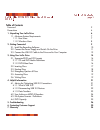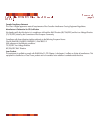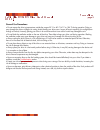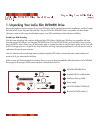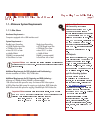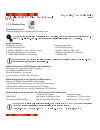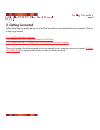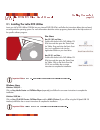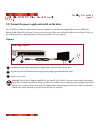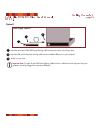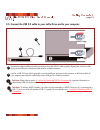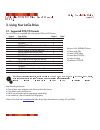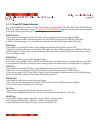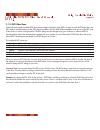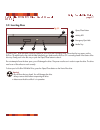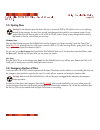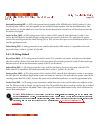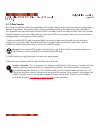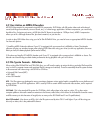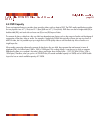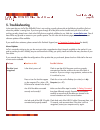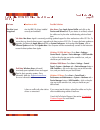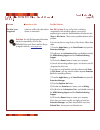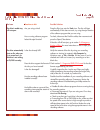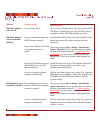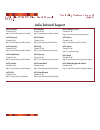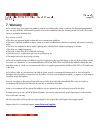- DL manuals
- LaCie
- DVD Drive
- 300820U - DVD+/-RW Drive Slim Design
- User Manual
LaCie 300820U - DVD+/-RW Drive Slim Design User Manual
Table of Contents
Foreword
2
Precautions
4
1. Unpacking Your LaCie Drive
6
1.1. Minimum System Requirements
7
1.1.1. Mac Users
7
1.1.2. Windows Users
8
2. Getting Connected
9
2.1. Install the Recording Software
10
2.2. Connect the Power Supply and Switch On the Drive
11
2.3. Connect the USB 2.0 Cable to the Drive and to Your Computer
13
3. Using Your LaCie Drive
14
3.1. Supported DVD and CD Formats
14
3.1.1. CD and DVD Media Definitions
15
3.1.2. DVD-Video Zone
16
3.2. Inserting Discs
17
3.3. Ejecting Discs
18
3.4. Emergency Ejection of Discs
18
3.5. Accessing Discs
19
3.6. Writing Discs
19
4. Helpful Information
21
4.1. Advice for Optimizing USB 2.0 Connections
21
4.1.1. What Is USB 2.0?
21
4.1.2. Disconnecting USB 2.0 Devices
22
4.1.3. Data Transfers
23
4.2. User Advice on MPEG-II Decoders
24
4.3. File System Formats - Definitions
24
4.4. DVD Capacity
25
5. Troubleshooting
26
6. Contacting Customer Support
30
7. Warranty
34
Table of Contents
page 1
LaCie Slim DVD±RW Drive User’s Manual
USB 2.0
Summary of 300820U - DVD+/-RW Drive Slim Design
Page 1
Table of contents foreword 2 precautions 4 1. Unpacking your lacie drive 6 1.1. Minimum system requirements 7 1.1.1. Mac users 7 1.1.2. Windows users 8 2. Getting connected 9 2.1. Install the recording software 10 2.2. Connect the power supply and switch on the drive 11 2.3. Connect the usb 2.0 cabl...
Page 2
Copyrights copyright © 2003 lacie. All rights reserved. No part of this publication may be reproduced, stored in a retrieval system, or transmitted in any form or by any means, electronic, mechanical, photocopying, recording or otherwise, without the prior written consent of lacie. Trademarks apple,...
Page 3
Canada compliance statement this class a digital apparatus meets all requirements of the canadian interference-causing equipment regulations. Manufacturer’s declaration for ce certification we hereby certify that this device is in compliance with both the emc directive (89/336/eec) and the low volta...
Page 4
Health, safety and general use precautions the drive you have just purchased includes a laser diode device, which classifies it as a "laser class i" product. This laser is not dangerous for the user under normal operating conditions. However, we strongly advise you not to place any reflective object...
Page 5
General use precautions: • do not expose the drive to temperatures outside the range of 5° c to 40° c (41° f to 104° f) during operation. Doing so may damage the drive or disfigure its casing. Avoid placing your drive near a source of heat or exposing it to sunlight (even through a window). Inversel...
Page 6
1. Unpacking your lacie slim dvd±rw drive become the producer, director and star of your own dvd epics, the dj with the freshest music compilations, and the it expert that archives all of your important files and data. Use your lacie slim dvd±rw drive in conjunction with the included software to cre...
Page 7
Unpacking your lacie drive page 7 lacie slim dvd±rw drive user’s manual usb 2.0 1.1. Minimum system requirements 1.1.1. Mac users hardware requirements – computer equipped with a usb interface card. System requirements – double layer recording single layer recording • 8.5gb double layer disc • 4.7gb...
Page 8
1.1.2. Windows users hardware requirements – computer equipped with a hi-speed usb 2.0 interface card. Tech note: in order to utilize the usb interface for dvd creation, your lacie drive must be connected to a hi- speed usb 2.0 interface. Usb 1.1 does not support the transfer rates required for dvd ...
Page 9
2. Getting connected follow these steps to quickly get your lacie drive powered on and connected to your computer. Click on a step to get started! 2.1. Install the recording software 2.2. Connect the power supply and switch on the drive 2.3. Connect the usb 2.0 cable to your lacie drive and to your ...
Page 10
Getting connected page 10 lacie slim dvd±rw drive user’s manual usb 2.0 2.1. Installing the lacie dvd utilities insert your lacie dvd utilities cd-rom into your internal dvd/cd-rom, and follow the instructions below that are based on each particular operating system. For more information about the v...
Page 11
2.2. Connect the power supply and switch on the drive. Your lacie drive includes two types of external power supplies: an external power supply (option a) and a usb power sharing cable (option b). Use option a when you are using your drive near an electrical outlet, and use option b when you do not ...
Page 12
Option b insert the round end of the usb power sharing cable into the port on the rear of your drive. Insert the usb end of the power sharing cable into an available usb port* on your computer. Switch on your drive. Important note: *in order for the usb power sharing cable to draw a sufficient amoun...
Page 13
2.3. Connect the usb 2.0 cable to your lacie drive and to your computer. Examine the cable carefully and make sure that you have the usb 2.0 cable properly aligned, then insert the cable firmly into the usb port on the back of the drive for a stable connection. Look for a usb 2.0* logo (which genera...
Page 14
3. Using your lacie drive 3.1. Supported dvd/cd formats your lacie drive is compatible with most popular dvd and cd formats: format type of disc record read dvd dvd+r9 dl x x dvd+r x x dvd+rw x x dvd-r 4.7gb for general use (ver. 2.0) x x dvd-rom -- x dvd-r 3.95gb, 4.7gb for authoring -- x dvd-r (ge...
Page 15
3.1.1. Cd and dvd media definitions your lacie dvd±rw drive will let you create, save and share your digital files to cd-r/rw, dvd-r/rw, dvd+r/rw and dvd+r9 dl media. Please refer to section 2.1. Minimum system requirements and your recording software’s documentation to see which recording technique...
Page 16
3.1.2. Dvd-video zone nearly all commercially-available dvd discs feature a region protection code (rpc). In order to watch dvd-video discs, the rpc needs to match the setting on the dvd player. By default, all lacie dvd-video-compatible drives are set to the rpc zone of the country in which it was ...
Page 17
3.2. Inserting discs to insert a disc, push the open/close (#1) button on your lacie slim dvd±rw drive. When the disc tray opens, put the dvd or cd media into the tray with the label side facing up. Make sure the dvd or cd is correctly placed in the center of the disc tray. Gently push in the disc t...
Page 18
3.3. Ejecting discs warning! Do not attempt to open the drive's disc tray or remove the dvd or cd while the unit is in use and being accessed by the computer. You may injure yourself, and damage the drive and/or your computer system. Do not transport the drive with the tray open or with a dvd or cd ...
Page 19
3.5. Accessing discs windows users the cd or dvd volume will appear in my computer. Click on my computer to view the contents of the cd or dvd and to have access to the folders and files on it. You can also gain access to the files and folders contained on the disc by going into windows explorer and...
Page 20
Restricted overwriting (ro) – a dvd writing process that only applies to slim dvd±rw discs. With this method, if a disc has already been written to, new data segments can be randomly inserted anywhere within the recorded boundary. New data, however, can only be added to an area of the disc that has ...
Page 21
4. Helpful information 4.1. Advice for optimizing usb 2.0 connections the following technical information relates to your lacie drive and gives some practical advice: 4.1.1 what is usb 2.0? The new usb 2.0 standard provides higher bandwidth for high-speed peripherals such as external hard drives, hi...
Page 22
4.1.2. Disconnecting usb 2.0 devices usb 2.0 external devices feature "plug & play" connection. This means that your drive can be connected and disconnected while the computer is running. To prevent failures, it is important you follow these steps when disconnecting your usb 2.0 device. Windows user...
Page 23
4.1.3. Data transfers data transfers are the flow of data that accomplishes a task, usually related to moving data from storage to computer ram or between storage devices. During data transfers, it’s best to wait before launching other applications on the same usb 2.0 port. Anomalies may arise with ...
Page 24
4.2 user advice on mpeg-ii decoders all dvd-video material is compressed using mpeg-ii compression. Dvd-video, with full-motion video and multi-channel sound (multi-lingual soundtracks, surround sound, etc.), is a data-hungry application. Without compression, you would only be able to fit a 5-minute...
Page 25
4.4 dvd capacity there are important factors to consider when recording video, audio or data to dvd. The dvd media specification provides for two physical sizes: 4.7” (12cm) and 3.1” (8cm) (both are .47” (1.2cm) thick). Dvd discs can also be single-sided (ss) or double-sided (ds), and each side can ...
Page 26
5. Troubleshooting in the event that your lacie slim dvd±rw drive is not working correctly, please refer to the following checklist to find out where the problem is coming from. If you have gone through all of the points on the checklist and your drive is still not working correctly, please have a l...
Page 27
Troubleshooting page 27 lacie slim dvd±rw drive user’s manual usb 2.0 the issue the drive is not recognized. Questions to ask are the usb 2.0 drivers installed correctly and enabled? Is there a conflict with other device drivers or extensions? Possible solutions mac users: open apple system profiler...
Page 28
Troubleshooting page 28 lacie slim dvd±rw drive user’s manual usb 2.0 the issue the drive is not recognized. Questions to ask is there a conflict with other device drivers or extensions? Possible solutions mac os 9.X users: if your lacie drive is not being recognized by the recording software, you m...
Page 29
Troubleshooting page 29 lacie slim dvd±rw drive user’s manual usb 2.0 the issue the drive's media tray will not open. The drive automatically ejects a disc when you try to record on it, or the drive is not writing to cd/dvd correctly. Questions to ask are you using a mac? Has a running software prog...
Page 30
Troubleshooting page 30 lacie slim dvd±rw drive user’s manual usb 2.0 the issue dvd-video playback will not work. Dvd-video playback will not work under windows. Dvd playback is not as smooth as it should be. Questions to ask are you using a mac? Have you installed the appropriate mpeg-ii decoder so...
Page 31
Troubleshooting page 31 lacie slim dvd±rw drive user’s manual usb 2.0 questions to ask is the drive connected to a usb 1.1 port on your computer, or to a usb 1.1 hub? Is the drive connected to a usb 2.0 port on your computer? Does your computer or operating system support usb 2.0? Possible solutions...
Page 32
6. Contacting customer support before you contact technical support 1) read the manuals and review the troubleshooting section. 2) try to isolate the problem. If possible, make the drive the only external device on the cpu, and make sure that all of the cables are correctly and firmly attached. If y...
Page 33
Lacie technical support contacting customer support page 33 lacie slim dvd±rw drive user’s manual usb 2.0 lacie australia contact us at: http://www.Lacie.Com/au/contact/ lacie denmark contact us at: http://www.Lacie.Com/dk/contact/ lacie germany contact us at: http://www.Lacie.Com/de/contact/ lacie ...
Page 34
7. Warranty lacie warrants your drive against any defect in material and workmanship, under normal use, for the period designated on your warranty certificate. In the event this product is found to be defective within the warranty period, lacie will, at its option, repair or replace the defective dr...