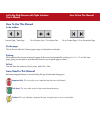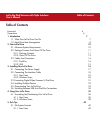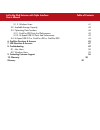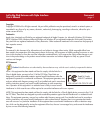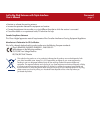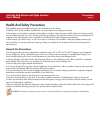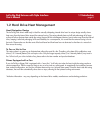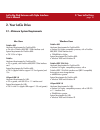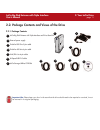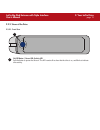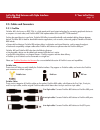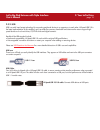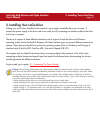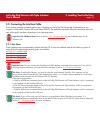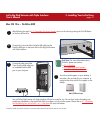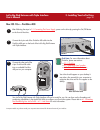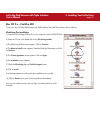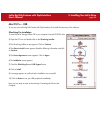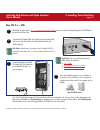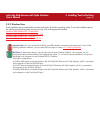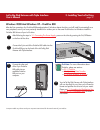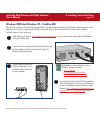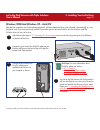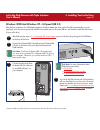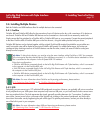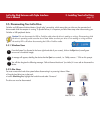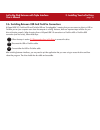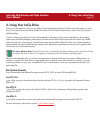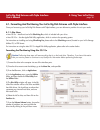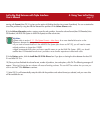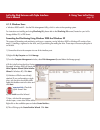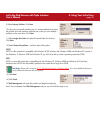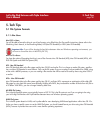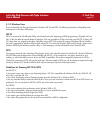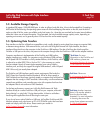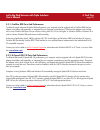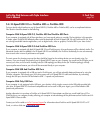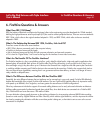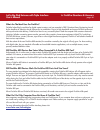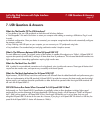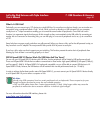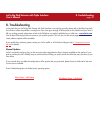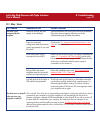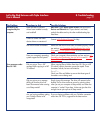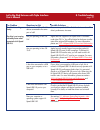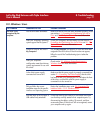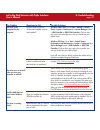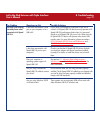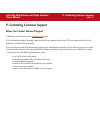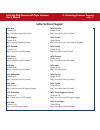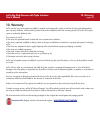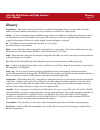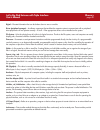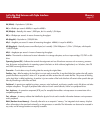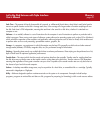LaCie 300871 - 500 GB FireWire Big Disk Extreme External Hard Drive User Manual
How To Use This Manual
LaCie Big Disk Extreme with Triple Interface
User’s Manual
How To Use This Manual
In the toolbar:
On the page:
Click on the text within the Contents page to jump to information on that topic.
Printing:
While optimized for onscreen viewing, the pages of this manual are formatted for printing on 8
1/2
” x 11” and A4 sized
paper, giving you the option to print the entire manual or just a specific page or section.
To Exit:
From the Menu bar at the top of your screen, select: File > Quit.
Icons Used In This Manual
Italicized paragraphs feature an icon describing the type of information being given.
Important Info:
This icon refers to an important step that must be followed.
Tech Note:
This icon refers to tips to help maximize performance.
Caution!
This icon indicates a potential hazard, and gives tips on how to avoid them.
Previous Page / Next Page
Go to Previous View / Go to Next View
Go to Contents Page / Go to Precautions Page
Summary of 300871 - 500 GB FireWire Big Disk Extreme External Hard Drive
Page 1
How to use this manual lacie big disk extreme with triple interface user’s manual how to use this manual in the toolbar: on the page: click on the text within the contents page to jump to information on that topic. Printing: while optimized for onscreen viewing, the pages of this manual are formatte...
Page 2: Table of Contents
Table of contents lacie big disk extreme with triple interface user’s manual table of contents foreword 4 precautions 6 1. Introduction 7 1.1. What your lacie drive can do 7 1.2. Hard drive heat management 8 2. Your lacie drive 10 2.1. Minimum system requirements 10 2.2. Package contents and views o...
Page 3
Table of contents lacie big disk extreme with triple interface user’s manual 5.1.2. Windows users 41 5.2. Available storage capacity 42 5.3. Optimizing data transfers 42 5.3.1. Firewire 800 ports and performance 43 5.3.2. Hi-speed usb 2.0 ports and performance 43 5.4. Hi-speed usb 2.0 vs. Firewire 4...
Page 4
Foreword page 4 lacie big disk extreme with triple interface user’s manual copyrights copyright © 2005 lacie. All rights reserved. No part of this publication may be reproduced, stored in a retrieval system, or transmitted in any form or by any means, electronic, mechanical, photocopying, recording ...
Page 5
Foreword page 5 lacie big disk extreme with triple interface user’s manual • reorient or relocate the receiving antenna. • increase the separation between the equipment and receiver. • connect the equipment into an outlet on a circuit different from that to which the receiver is connected. • consult...
Page 6: General Use Precautions:
Precautions page 6 lacie big disk extreme with triple interface user’s manual health and safety precautions only qualified persons are authorized to carry out maintenance on this device. • read this user's guide carefully, and follow the correct procedure when setting up the device. • do not open yo...
Page 7: 1. Introduction
1. Introduction page 7 lacie big disk extreme with triple interface user’s manual 1. Introduction thank you for the purchase of your new lacie big disk extreme with triple interface! This triple interface hard drive system combines compatibility, convenience and a generous storage capacity to help y...
Page 8
1.2 introduction page 8 lacie big disk extreme with triple interface user’s manual 1.2 hard drive heat management heat dissipation design the lacie big disk drive’s metal body is ideal for naturally dissipating internal drive heat. Its unique design actually draws heat away from the internal drive t...
Page 9
1.2 introduction page 9 lacie big disk extreme with triple interface user’s manual upright, stack & rackmount configuration heat dissipation is maximized when the drive is in the upright position (1). If you have several lacie drives stacked on each other, please remember to attach the included rubb...
Page 10: 2. Your Lacie Drive
2. Your lacie drive page 10 lacie big disk extreme with triple interface user’s manual 2. Your lacie drive 2.1. Minimum system requirements firewire 800 hardware requirements for firewire 800: • pentium iii or higher compatible processor, with a firewire 800/ieee 1394b interface card • 128mb ram or ...
Page 11
2.2. Package contents and views of the drive 2.2.1. Package contents lacie big disk extreme with triple interface and drive stand kit external power supply firewire 800 9-to-9-pin cable firewire 400 6-to-6-pin cable ilink/dv 6-to-4-pin cable hi-speed usb 2.0 cable lacie storage utilities cd-rom impo...
Page 12
2. Your lacie drive page 12 lacie big disk extreme with triple interface user’s manual 2.2.2. Views of the drive 2.2.2.1. Front view 1 1 on/off button / power led /activity led push the button to power the drive on. The led remains lit to show that the drive is on, and blinks to indicate drive activ...
Page 13
2. Your lacie drive page 13 lacie big disk extreme with triple interface user’s manual 2.2.2.2. Back view firewire 400 port - this is where you plug in the firewire 400 or ilink/dv cables furnished with the drive. See section 3.2. Connecting the interface cable for more information. Firewire 800 por...
Page 14: 2.3. Cables and Connectors
2. Your lacie drive page 14 lacie big disk extreme with triple interface user’s manual 2.3. Cables and connectors 2.3.1. Firewire firewire 400, also known as ieee 1394, is a high-speed serial input/output technology for connecting peripheral devices to a computer or to each other, and firewire 800 i...
Page 15
2. Your lacie drive page 15 lacie big disk extreme with triple interface user’s manual 2.3.2. Usb usb is a serial input/output technology for connecting peripheral devices to a computer or to each other. Hi-speed usb 2.0 is the latest implementation of this standard, and it provides the necessary ba...
Page 16
3. Installing your lacie drive page 16 lacie big disk extreme with triple interface user’s manual 3. Installing your lacie drive getting your lacie drive installed and connected is very simple; essentially there are two steps: 1) connect the power supply to the drive and to an outlet, and 2) connect...
Page 17
3. Installing your lacie drive page 17 lacie big disk extreme with triple interface user’s manual 3.1. Connecting the power supply there are two cables that are supplied with the power supply: one cable (a) connects to the lacie drive; and the other cable (b) connects to a power outlet, such as a wa...
Page 18
3. Installing your lacie drive page 18 lacie big disk extreme with triple interface user’s manual 3.2. Connecting the interface cable there are three interface connectivity options when connecting your lacie big disk extreme with triple interface to your computer: firewire 800, firewire 400 and hi-s...
Page 19: Mac Os 10.X – Firewire 800
3. Installing your lacie drive page 19 lacie big disk extreme with triple interface user’s manual mac os 10.X – firewire 800 connect the 9-pin end of the firewire 800 cable into the firewire 800 port on the back of the lacie big disk extreme with triple interface. Connect the other end of the 9-pin ...
Page 20: Mac Os 10.X – Firewire 400
3. Installing your lacie drive page 20 lacie big disk extreme with triple interface user’s manual mac os 10.X – firewire 400 connect the 6-pin end of the firewire 400 cable into the firewire 400 port on the back of the lacie big disk extreme with triple interface. Connect the other end of the 6-pin ...
Page 21: Mac Os 9.X – Firewire 400
3. Installing your lacie drive page 21 lacie big disk extreme with triple interface user’s manual mac os 9.X – firewire 400 to use your new lacie big disk extreme with triple interface, first install the necessary driver software. Silverlining pro installation 1) insert the lacie storage utilities c...
Page 22: Mac Os 9.X – Firewire 400
3. Installing your lacie drive page 22 lacie big disk extreme with triple interface user’s manual mac os 9.X – firewire 400 connecting the drive to the computer connect the 6-pin end of the firewire 400 cable into the firewire 400 port on the back of the lacie big disk extreme with triple interface....
Page 23
3. Installing your lacie drive page 23 lacie big disk extreme with triple interface user’s manual mac os 10.X – hi-speed usb 2.0 connect the hi-speed usb 2.0 cable into the hi-speed usb 2.0 port on the back of the lacie big disk extreme with triple interface. Connect the other end of the hi-speed us...
Page 24: Mac Os 9.X – Usb
3. Installing your lacie drive page 24 lacie big disk extreme with triple interface user’s manual mac os 9.X – usb to use your new lacie big disk extreme with triple interface, first install the necessary driver software. Silverlining pro installation 1) insert the lacie storage utilities cd in your...
Page 25: Mac Os 9.X – Usb
3. Installing your lacie drive page 25 lacie big disk extreme with triple interface user’s manual mac os 9.X – usb connect the hi-speed usb 2.0 cable into the hi-speed usb 2.0 port on the back of the lacie big disk extreme with triple interface. Connect the other end of the hi-speed usb 2.0 cable in...
Page 26
3. Installing your lacie drive page 26 lacie big disk extreme with triple interface user’s manual 3.2.2. Windows users these installation steps are separated by interface and version of windows operating system. To view the installation steps of the interface and operating system you plan on using, ...
Page 27
3. Installing your lacie drive page 27 lacie big disk extreme with triple interface user’s manual windows 2000 and windows xp – firewire 800 after the first connection of a firewire 800-based peripheral, windows detects the drive, and will install it automatically as a new peripheral, even if you ha...
Page 28
3. Installing your lacie drive page 28 lacie big disk extreme with triple interface user’s manual windows 2000 and windows xp – firewire 400 after the first connection of a firewire-based peripheral, windows detects the drive, and will install it automatically as a new peripheral, even if you have p...
Page 29
3. Installing your lacie drive page 29 lacie big disk extreme with triple interface user’s manual windows 2000 and windows xp – ilink/dv after the first connection of a firewire-based peripheral, windows detects the drive, and will install it automatically as a new peripheral, even if you have previ...
Page 30
3. Installing your lacie drive page 30 lacie big disk extreme with triple interface user’s manual windows 2000 and windows xp – hi-speed usb 2.0 after the first connection of a usb-based peripheral, windows detects the drive, and will install it automatically as a new peripheral, even if you have pr...
Page 31
3. Installing your lacie drive page 31 lacie big disk extreme with triple interface user’s manual 3.3 connecting digital video cameras to the lacie drive with both firewire 400 and firewire 800 interfaces, it is possible to connect a digital video camera directly to the lacie big disk extreme with t...
Page 32
3. Installing your lacie drive page 32 lacie big disk extreme with triple interface user’s manual 3.4. Installing multiple devices both the firewire and usb interfaces allow for multiple devices to be connected. 3.4.1. Firewire firewire 400 and firewire 800 allow for the connection of up to 63 devic...
Page 33
3. Installing your lacie drive page 33 lacie big disk extreme with triple interface user’s manual 3.5. Disconnecting your lacie drive firewire and usb external devices feature “plug & play” connectivity, which means that your drive can be connected and disconnected while the computer is running. To ...
Page 34
3. Installing your lacie drive page 34 lacie big disk extreme with triple interface user’s manual 3.6. Switching between usb and firewire connections hi-speed usb 2.0, firewire 400 and firewire 800 are “hot-pluggable,” meaning that you can connect a drive to a usb or firewire port on your computer e...
Page 35: 4. Using Your Lacie Drive
4. Using your lacie drive page 35 lacie big disk extreme with triple interface user’s manual 4. Using your lacie drive once you’ve connected your drive, you are ready to format and partition the drive. In order to store information on a hard drive, it must have a file system and be divided into sect...
Page 36
4. Using your lacie drive page 36 lacie big disk extreme with triple interface user’s manual 4.1. Formatting and partitioning your lacie big disk extreme with triple interface once you have set-up your lacie big disk extreme with triple interface, you can reformat or partition it to suit your needs....
Page 37
4. Using your lacie drive page 37 lacie big disk extreme with triple interface user’s manual starting with current (mac os 10.X gives you the option of dividing the drive into at most 8 partitions). You can customize the size of the partitions by using the slide bar between the partitions in the vol...
Page 38
4. Using your lacie drive page 38 lacie big disk extreme with triple interface user’s manual 4.1.2. Windows users • windows 2000 and xp – use the disk management utility, which is native to the operating system. For instructions on installing and using silverlining 98, please refer to the silverlini...
Page 39
4. Using your lacie drive page 39 lacie big disk extreme with triple interface user’s manual 9) select primary partition. Click next. 10). Here you must specify partition size. It is recommended that you leave the partition set to the maximum available size, unless you want multiple partitions on th...
Page 40: 5. Tech Tips
5. Tech tips page 40 lacie big disk extreme with triple interface user’s manual 5. Tech tips 5.1 file system formats 5.1.1. Mac users mac os 9.X users: you will be able to format the drive in one of two formats, using silverlining pro (for specific instructions, please refer to the silverlining user...
Page 41
5. Tech tips page 41 lacie big disk extreme with triple interface user’s manual 5.1.2. Windows users there are basically two file system formats for windows: fat 32 and ntfs. The following information will hopefully make choosing one or the other a little easier. Fat 32 fat is an acronym for file al...
Page 42
5. Tech tips page 42 lacie big disk extreme with triple interface user’s manual 5.2. Available storage capacity a gigabyte (gb) means 1,000,000,000 bytes. In order to utilize a hard disk drive, it has to be formatted first. Formatting a disk consists of the following: the operating system erases all...
Page 43
5. Tech tips page 43 lacie big disk extreme with triple interface user’s manual 5.3.1. Firewire 800 ports and performance to utilize the newly enhanced firewire 800 performances, your computer must be equipped with a firewire 800 host bus adapter card (either sold separately, or integrated by your c...
Page 44
5. Tech tips page 44 lacie big disk extreme with triple interface user’s manual 5.4. Hi-speed usb 2.0 vs. Firewire 400 vs. Firewire 800 trying to decide which interface to use, hi-speed usb 2.0, firewire 400 or firewire 800, can be a complicated decision. Your decision should be based on the followi...
Page 45
6. Firewire questions & answers page 45 lacie big disk extreme with triple interface user’s manual 6. Firewire questions & answers what does ieee 1394 mean? Ieee (the institute of electrical and electronics engineers) refers to the engineering corps that developed the 1394th standard, defining the h...
Page 46
6. Firewire questions & answers page 46 lacie big disk extreme with triple interface user’s manual what are the ideal uses for firewire? Firewire helped fuel a revolution for digital content creators, and was awarded a 2001 primetime emmy engineering award by the academy of television arts & science...
Page 47: 7. Usb Questions & Answers
7. Usb questions & answers page 47 lacie big disk extreme with triple interface user’s manual 7. Usb questions & answers what are the benefits of the usb interfaces? • cross-platform: use your usb peripherals on both mac and windows platforms. • “hot swappable”: no need to shut down or restart your ...
Page 48
7. Usb questions & answers page 48 lacie big disk extreme with triple interface user’s manual what is a usb hub? Technically, you can connect up to 127 devices to a single usb bus. For more than two devices, though, you must make new connections using a peripheral called a "hub.” a hub, which you ho...
Page 49: 8. Troubleshooting
8. Troubleshooting page 49 lacie big disk extreme with triple interface user’s manual 8. Troubleshooting in the event that your lacie big disk extreme with triple interface is not working correctly, please refer to the following check- list to find out where the problem is coming from. If you have g...
Page 50: 8.1. Mac Users
8. Troubleshooting page 50 lacie big disk extreme with triple interface user’s manual the problem the drive is not recognized by the computer. The drive turns on and off when you turn your computer on and off. Questions to ask is there an icon for the drive appear on the desktop? Does your computer’...
Page 51
8. Troubleshooting page 51 lacie big disk extreme with triple interface user’s manual the problem the drive is not recognized by the computer. Error messages under mac os 10.X. Questions to ask have the usb or firewire drivers been installed correctly and enabled? Is there a conflict with other devi...
Page 52
8. Troubleshooting page 52 lacie big disk extreme with triple interface user’s manual the problem the drive is working slowly. The drive is not running noticeably faster when connected via hi-speed usb 2.0. Questions to ask are there other usb or firewire devices connected to the same port or hub? A...
Page 53: 8.2. Windows Users
8. Troubleshooting page 53 lacie big disk extreme with triple interface user’s manual the problem the drive is not recognized by the computer. Questions to ask has the drive been formatted? Does your computer’s operating system support the file system? Is there an icon for the drive in my computer ?...
Page 54
8. Troubleshooting page 54 lacie big disk extreme with triple interface user’s manual the problem the drive is not recognized by the computer. The drive turns on and off when you turn your computer on and off. Firewire 800 does not work under windows 2000. The drive is working slowly. Questions to a...
Page 55
8. Troubleshooting page 55 lacie big disk extreme with triple interface user’s manual the problem the drive is not running noticeably faster when connected via hi-speed usb 2.0. Questions to ask is the drive connected to a usb port on your computer, or to a usb hub? Is the drive connected to a hi- s...
Page 56
9. Contacting customer support page 56 lacie big disk extreme with triple interface user’s manual 9. Contacting customer support before you contact technical support 1) read the manuals and review the troubleshooting section. 2) try to isolate the problem. If possible, make the drive the only extern...
Page 57: Lacie Technical Support
9. Contacting customer support page 57 lacie big disk extreme with triple interface user’s manual lacie asia contact us at: http://www.Lacie.Com/asia/contact lacie belgium contact us at: http://www.Lacie.Com/be/contact/ lacie denmark contact us at: http://www.Lacie.Com/dk/contact/ lacie france conta...
Page 58: 10. Warranty
10. Warranty page 58 lacie big disk extreme with triple interface user’s manual 10. Warranty lacie warrants your drive against any defect in material and workmanship, under normal use, for the period designated on your warranty certificate. In the event this product is found to be defective within t...
Page 59: Glossary
Glossary page 59 lacie big disk extreme with triple interface user’s manual glossary asynchronous – data transfer method where the data is transferred independently of other processes. With this transfer method, the intervals between transmissions can vary, and data can be resent if it is initially ...
Page 60
Glossary page 60 lacie big disk extreme with triple interface user’s manual digital – discrete information that can be broken down to zero or one bits. Driver (peripheral manager) – a software component that enables the computer system to communicate with a peripheral. Most peripherals will not oper...
Page 61
Glossary page 61 lacie big disk extreme with triple interface user’s manual kb (kilobit) – equivalent to 1,000 bits. Kb/s – kilobits per second. 480kb/s is equal to 60kb/s. Kb (kilobyte) – basically, this means 1,000 bytes, but it is actually 1,024 bytes. Kb/s – kilobytes per second. A means of meas...
Page 62
Glossary page 62 lacie big disk extreme with triple interface user’s manual seek time – the amount of time (in thousandths of a second, or milliseconds) that it takes a hard drive’s read/write head to move to a specific location on the disk. Average seek, then, is the average of a large number of ra...