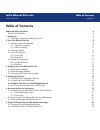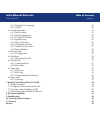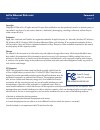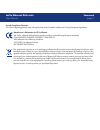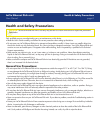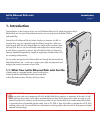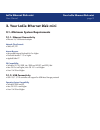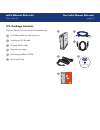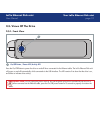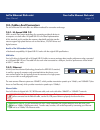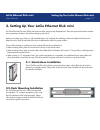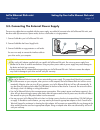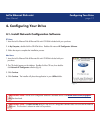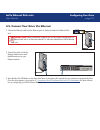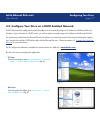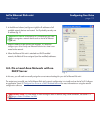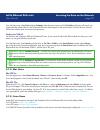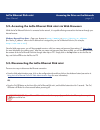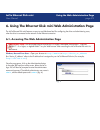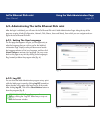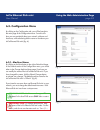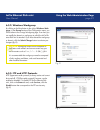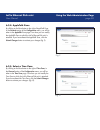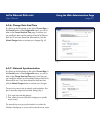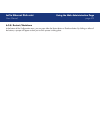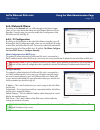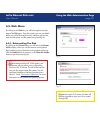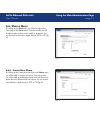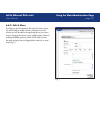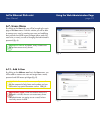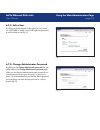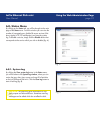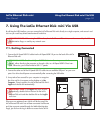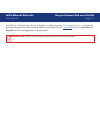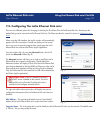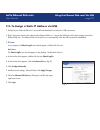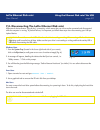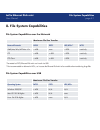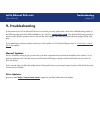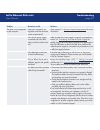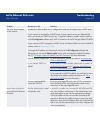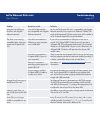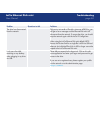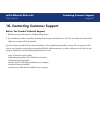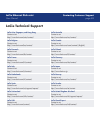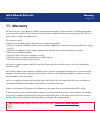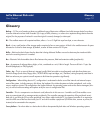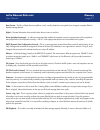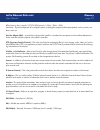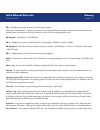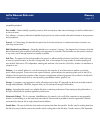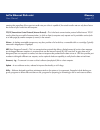LaCie 300952U - Ethernet Disk Mini NAS Server User Manual
Summary of 300952U - Ethernet Disk Mini NAS Server
Page 1
Ethernet disk mini v. 2.0
Page 2: Table of Contents
Page lacie ethernet disk mini user manual table of contents table of contents health and safety precautions 6 general use precautions: 6 1. Introduction 7 1.1. What your lacie ethernet disk mini can do 7 2. Your lacie ethernet disk mini 8 2.1. Minimum system requirements 8 2.1.1. Ethernet connectivi...
Page 3
Page lacie ethernet disk mini user manual table of contents 6.2.1. Setting the user language 23 6.2.2. Log off 23 6.3. Configuration menu 24 6.3.1. Machine name 24 6.3.2. Windows workgroup 25 6.3.3. Ftp and http protocols 25 6.3.4. Appletalk zone 26 6.3.5. Select a time zone 26 6.3.6. Change date an...
Page 4
Page lacie ethernet disk mini user manual foreward copyrights copyright © 2006 lacie. All rights reserved. No part of this publication may be reproduced, stored in a retrieval system, or transmitted in any form or by any means, electronic, mechanical, photocopying, recording or otherwise, without th...
Page 5
Page lacie ethernet disk mini user manual foreward canada compliance statement this class a digital apparatus meets all requirements of the canadian interference-causing equipment regulations. Manufacturer’s declaration for ce certification we, lacie, solemnly declare that this product conforms to t...
Page 6: General Use Precautions:
Page lacie ethernet disk mini user manual health & safety precautions health and safety precautions only qualified persons are authorized to carry out maintenance on this device. • read this user’s guide carefully, and follow the correct procedure when setting up the device. • do not open your lacie...
Page 7: 1. Introduction
Page lacie ethernet disk mini user manual 1. Introduction congratulations on the purchase of your new lacie ethernet disk mini! By simply plugging the lacie ethernet disk mini into your ethernet-based network, you can easily share documents, data or multi-media files. Connect the lacie ethernet disk...
Page 8
Page lacie ethernet disk mini user manual 2. Your lacie ethernet disk mini 2.1. Minimum system requirements 2.1.1. Ethernet connectivity • ethernet 10/100 network adapter network client protocol: • smb, afp, ftp internet browser: • microsoft® internet explorer® 6.0 or higher • firefox® mozilla™ 1.5 ...
Page 9: 2.2. Package Contents
Page lacie ethernet disk mini user manual your lacie ethernet disk mini 2.2. Package contents your lacie ethernet disk mini should include the following: lacie ethernet disk mini with drive stand fast ethernet 10/100 cable hi-speed usb 2.0 cable external power supply lacie storage utilities cd-rom q...
Page 10: 2.3. Views of The Drive
Page 10 lacie ethernet disk mini user manual 2.3. Views of the drive 2.3.1. Front view on/off button / power led /activity led press the on/off button to power the drive on and off when connected via the ethernet cable. The lacie ethernet disk mini will power on and off automatically while connected...
Page 11
Page 11 lacie ethernet disk mini user manual 2.3.2. Rear view ventilation outlet – these holes help to keep your drive cool during operation. Be sure not to block these openings when using your drive. Power supply connector – this is where you plug in the ac adapter supplied with the drive. See sect...
Page 12: 2.4. Cables and Connectors
Page 1 lacie ethernet disk mini user manual 2.4. Cables and connectors the lacie ethernet disk mini offers two different methods for connection and usage. 2.4.1. Hi-speed usb 2.0 usb is a serial input/output technology for connecting peripheral devices to a computer or to each other. Hi-speed usb 2....
Page 13
Page 1 lacie ethernet disk mini user manual setting up your lacie ethernet disk mini 3. Setting up your lacie ethernet disk mini the lacie ethernet disk mini utilizes the aluminum alloy casing to help dissipate heat. There are important location consider- ation precautions to keep in mind when setti...
Page 14
Page 1 lacie ethernet disk mini user manual 3.3. Connecting the external power supply there are two cables that are supplied with the power supply: one cable (a) connects to the lacie ethernet disk mini; and the other cable (b) connects to a power outlet, such as a wall outlet or a surge protector. ...
Page 15: 4. Configuring Your Drive
Page 1 lacie ethernet disk mini user manual configuring your drive 4. Configuring your drive 4.1. Install network configuration software pc users: 1. Insert the lacie ethernet disk & ethernet disk mini cd-rom included with your purchase. 2. In my computer, double-click the cd-rom drive. Double-click...
Page 16
Page 1 lacie ethernet disk mini user manual configuring your drive 4.2. Connect your drive via ethernet 1. Connect the ethernet cable into the ethernet port on the back of the lacie ethernet disk mini. 2. Connect the other end of the ethernet cable into an avail- able ethernet port on your ethernet ...
Page 17
Page 1 lacie ethernet disk mini user manual 4.3. Configure your drive on a dhcp-enabled network a dhcp-(dynamic host configuration protocol) enable server automatically assigns an ip address to the ethernet disk mini. Therefore, if your network has a dhcp server, you will not need to manually assign...
Page 18: Dhcp Server
Page 1 lacie ethernet disk mini user manual 2. In the left-hand column (see figure at right) the ip addresses of all available network devices are located. You’ll probably see only one ip address (fig. C). 3. Select the address of the device to be modified. It is easiest to configure your drive if o...
Page 19
Page 1 lacie ethernet disk mini user manual 5. Accessing the drive on the network by utilizing the ethernet connection, you can share the lacie ethernet disk mini with computers on a network. 5.1. Accessing the lacie ethernet disk mini via the network when connected via ethernet, the lacie ethernet ...
Page 20
Page 0 lacie ethernet disk mini user manual from the start menu, select find and then computer. Enter the server name and click find now. Windows will search your system and after a little while, the lacie ethernet disk mini should appear in the result window. Click on the icon, and you will then be...
Page 21
Page 1 lacie ethernet disk mini user manual 5.2. Accessing the lacie ethernet disk mini via web browsers while the lacie ethernet disk mini is connected to the network, it is capable of being accessed via the internet through your internet browser. Windows, mac and linux users – open your browser to...
Page 22
Page lacie ethernet disk mini user manual 6. Using the ethernet disk mini web administration page the lacie ethernet disk mini features an easy-to-use web-based tool for configuring the drive and administering users, when the drive is connected to the network via the ethernet connection. 6.1. Access...
Page 23
Page lacie ethernet disk mini user manual 6.2. Administering the lacie ethernet disk mini after the login is validated, you will enter the lacie ethernet disk mini’s web administration page. Along the top of the page are a series of tabs (configuration, network, disk, shares, users and status), from...
Page 24: 6.3. Configuration Menu
Page lacie ethernet disk mini user manual 6.3. Configuration menu by clicking on the configuration tab, you will be brought to the main page of the configuration menu. From this win- dow you can see details about your network, software and hardware, while also being able to restart or shutdown your ...
Page 25
Page lacie ethernet disk mini user manual 6.3.2. Windows workgroup by clicking on the blue button to the right of windows work- group, in the general section of the configuration menu, you will be taken to the change workgroup page. From here you can modify the domain or workgroup to which the lacie...
Page 26
Page lacie ethernet disk mini user manual 6.3.4. Appletalk zone by clicking on the blue button to the right of appletalk zone, in the general section of the configuration menu, you will be taken to the appletalk zone page. From here you can modify the appletalk zone to which the lacie ethernet disk ...
Page 27
Page lacie ethernet disk mini user manual 6.3.6. Change date and time by clicking on the blue button to the right of current date, in the general section of the configuration menu, you will be taken to the current date and time page. From here you can modify the date and time settings of the lacie e...
Page 28
Page lacie ethernet disk mini user manual 6.3.8. Restart/shutdown at the bottom of the configuration menu, you can press either the restart button or shutdown button. By clicking on either of the buttons, a prompt will appear to alert you to which process is taking place. Using the web administratio...
Page 29: 6.4. Network Menu
Page lacie ethernet disk mini user manual 6.4. Network menu by clicking on the network tab, you will be brought to the network page, where you can view information about the lacie ethernet disk mini’s ip con- figuration. From this page, you can also modify the ip configuration of the lacie ethernet ...
Page 30: 6.5. Disk Menu
Page 0 lacie ethernet disk mini user manual 6.5. Disk menu by clicking on the disk tab, you will be brought to the main page of the disk menu. From this window you can see details about your lacie ethernet disk mini’s interface, volume size, used and free space and file system being used (fig. A). 6...
Page 31: 6.6. Shares Menu
Page 1 lacie ethernet disk mini user manual 6.6. Shares menu by clicking on the shares tab, you will be brought to the main page of the shares menu. From this window you will be able to select a share and to modify its properties. You can choose from windows, apple, bonjour, http or ftp (fig. A). 6....
Page 32
Page lacie ethernet disk mini user manual 6.6.2. Edit a share by clicking on the blue button to the right of a share’s name, you will be able to modify a share’s properties. From this window you will be able to change properties of your share, such as changing the share’s name, modifying their path ...
Page 33: 6.7. Users Menu
Page lacie ethernet disk mini user manual 6.7. Users menu by clicking on the users tab, you will be brought to the main page of the users menu. From this window you will be able to manage your users by creating new users and modifying their password and usb access privileges (either read-only, read-...
Page 34
Page lacie ethernet disk mini user manual 6.7.2. Edit a user by clicking on the blue button to the right of a user’s name, you will be able to modify a user’s usb rights and password, as well as delete a user (fig. C). 6.7.3. Change administrator password by clicking on the change administrator pass...
Page 35: 6.8. Status Menu
Page lacie ethernet disk mini user manual 6.8. Status menu by clicking on the status tab, you will be brought to the main page of the status menu. From this window you can view the number of connected users, disable file server services (win- dows, apple, http, ftp and bonjour) and view the system l...
Page 36: 7.1. Getting Connected
Page lacie ethernet disk mini user manual 7. Using the lacie ethernet disk mini via usb by utilizing the usb interface, you can connect the lacie ethernet disk mini directly to a single computer, and access it and use it as you would any direct-attach external hard drive. 7.1. Getting connected 1. C...
Page 37
Page lacie ethernet disk mini user manual ernet disk mini. The first time your ed mini is plugged in via usb, please enter admin as login and admin as password to get access to the drive. If you have already set up user accounts (see section 6.7. User’s menu ), enter your user name and password and ...
Page 38
Page lacie ethernet disk mini user manual using the ethernet disk mini via usb 7.2. Configuring the lacie ethernet disk mini there are two different options for changing or checking the ip address of the lacie ethernet disk mini, based upon the method being used to connect the lacie ethernet disk mi...
Page 39
Page lacie ethernet disk mini user manual using the ethernet disk mini via usb 7.3. To assign a static ip address via usb 1. Verify that your ethernet disk mini is turned off and detached from network or usb connections. 2. Plug in the power chord to the outlet and the ethernet disk mini. Connect th...
Page 40
Page 0 lacie ethernet disk mini user manual using the ethernet disk mini via usb 7.4. Disconnecting the lacie ethernet disk mini usb external devices feature “plug & play” connectivity, which means that your drive can be connected and disconnected while the computer is running. To prevent failures, ...
Page 41: 8. File System Capabilities
Page 1 lacie ethernet disk mini user manual 8. File system capabilities file system capabilities over the network maximum file size transfer network protocols fat32 ext3* hfs/hfs+** ntfs smb (mac/win) afp mac v3.X none read only ftp read only ftp client read only * formatted as ext3, ethernet disk m...
Page 42: 9. Troubleshooting
Page lacie ethernet disk mini user manual 9. Troubleshooting in the event that your lacie ethernet disk mini is not working correctly, please take a look at the troubleshooting section on the following pages and at the faqs published on our web site – www.Lacie.Com . One of these faqs may provide an...
Page 43
Page lacie ethernet disk mini user manual troubleshooting problem questions to ask solutions the drive is not recognized by the computer. Does your computer’s con- figuration meet the minimum system requirements? Check section 2.1. Minimum system requirements for more information. Is the drive’s pow...
Page 44
Page lacie ethernet disk mini user manual problem questions to ask solutions the drive doesn’t appear on the network. By default the ethernet disk mini is configured to retrieve its ip address from a dhcp server. If your network is managed by a dhcp server and you cannot access your ethernet disk mi...
Page 45
Page lacie ethernet disk mini user manual problem questions to ask solutions using the lacie ethernet disk mini with gigabit ethernet networks. Is the lacie ethernet disk mini compatible with gigabit ethernet networks? Yes, the lacie ethernet disk mini is compatible with gigabit ethernet networks, b...
Page 46
Page lacie ethernet disk mini user manual problem questions to ask solutions the drive has disconnected from the network. Did you try to transfer a file with a size over 4gb? If so, you will get an error message and the ethernet disk mini will disconnect from the network. To access the drive, you sh...
Page 47
Page lacie ethernet disk mini user manual 10. Contacting customer support before you contact technical support 1. Read the manuals and review the troubleshooting section. 2. Try to isolate the problem. If possible, make the drive the only external device on the cpu, and make sure that all of the cab...
Page 48: Lacie Technical Support
Page lacie ethernet disk mini user manual lacie technical support lacie asia, singapore, and hong kong contact us at: http://www.Lacie.Com/asia/contact/ lacie australia contact us at: http://www.Lacie.Com/au/contact/ lacie belgium contact us at: http://www.Lacie.Com/be/contact/ lacie canada contact ...
Page 49: 11. Warranty
Page lacie ethernet disk mini user manual 11. Warranty lacie warrants your drive against any defect in material and workmanship, under normal use, for the period designated on your warranty certificate. In the event this product is found to be defective within the warranty period, lacie will, at its...
Page 50: Glossary
Page 0 lacie ethernet disk mini user manual glossary backup – (1) the act of creating at least one additional copy of data onto a different (and safe) storage device from where it can be retrieved at a later time if needed. (2) a copy of a file, directory, or volume on a separate storage device from...
Page 51
Page 1 lacie ethernet disk mini user manual data stream – the flow of data that accomplishes a task, usually related to moving data from storage to computer ram or between storage devices. Digital – discrete information that can be broken down to zero or one bits. Driver (peripheral manager) – a sof...
Page 52
Page lacie ethernet disk mini user manual billion bytes. In fact, it equals 1,073,741,824 bytes (or 1,024 x 1,024 x 1,024). Hardware – physical components of a computer system, including the computer itself and peripherals such as printers, mo- dems, mice, etc. Host bus adapter (hba) – a printed cir...
Page 53
Page lacie ethernet disk mini user manual kb/s – kilobytes per second. A means of measuring throughput. Lan (local area network) – a group of computers and associated devices that share a common communication line and typically share the resources of a single processor or server within a small geogr...
Page 54
Page lacie ethernet disk mini user manual compatible peripheral. Port, number – used to identify a specific process to which an internet or other network message is to be forwarded when it arrives at a server. Port, software – a memory address that identifies the physical circuit used to transfer in...
Page 55
Page lacie ethernet disk mini user manual meaning that regardless of how great a transfer rate your drive is capable of, the actual transfer rate can only be as fast as the slowest of your hard drive and computer. Tcp/ip (transmission control protocol/internet protocol) – this is the basic communica...