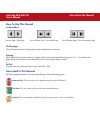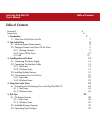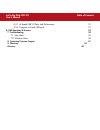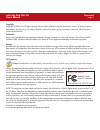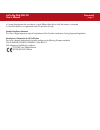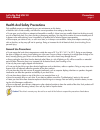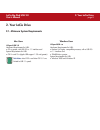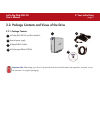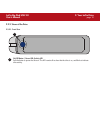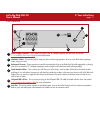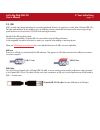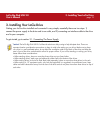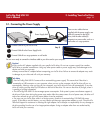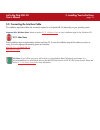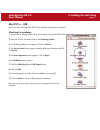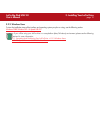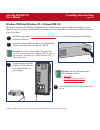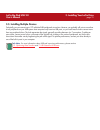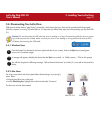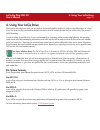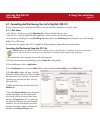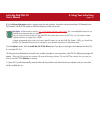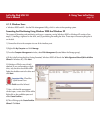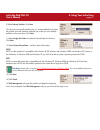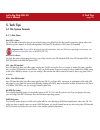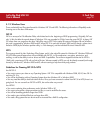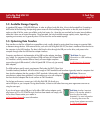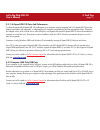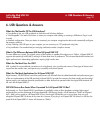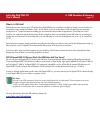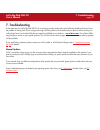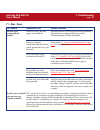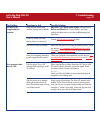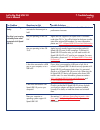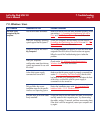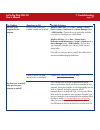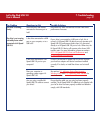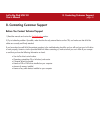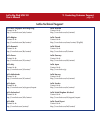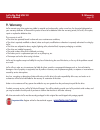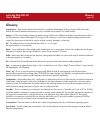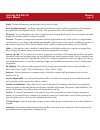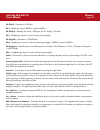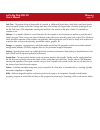LaCie 300964U - Big Disk 500 GB External Hard Drive User Manual
How To Use This Manual
LaCie Big Disk USB 2.0
User’s Manual
How To Use This Manual
In the toolbar:
On the page:
Click on the text within the Contents page to jump to information on that topic.
Printing:
While optimized for onscreen viewing, the pages of this manual are formatted for printing on 8
1/2
” x 11” and A4 sized
paper, giving you the option to print the entire manual or just a specific page or section.
To Exit:
From the Menu bar at the top of your screen, select: File > Quit.
Icons Used In This Manual
Italicized paragraphs feature an icon describing the type of information being given.
Important Info:
This icon refers to an important step that must be followed.
Tech Note:
This icon refers to tips to help maximize performance.
Caution!
This icon indicates a potential hazard, and gives tips on how to avoid them.
Previous Page / Next Page
Go to Previous View / Go to Next View
Go to Contents Page / Go to Precautions Page
Summary of 300964U - Big Disk 500 GB External Hard Drive
Page 1
How to use this manual lacie big disk usb 2.0 user’s manual how to use this manual in the toolbar: on the page: click on the text within the contents page to jump to information on that topic. Printing: while optimized for onscreen viewing, the pages of this manual are formatted for printing on 8 1/...
Page 2: Table of Contents
Table of contents lacie big disk usb 2.0 user’s manual table of contents foreword 4 precautions 6 1. Introduction 7 1.1. What your lacie drive can do 7 2. Your lacie drive 8 2.1. Minimum system requirements 8 2.2. Package contents and views of the drive 9 2.2.1. Package contents 9 2.2.2. Views of th...
Page 3
Table of contents lacie big disk usb 2.0 user’s manual 5.3.1. Hi-speed usb 2.0 ports and performance 31 5.3.2. Computer with only usb ports 31 6. Usb questions & answers 32 7. Troubleshooting 34 7.1. Mac users 35 7.2. Windows users 38 8. Contacting customer support 41 9. Warranty 43 glossary 44.
Page 4
Foreword page 4 lacie big disk usb 2.0 user’s manual copyrights copyright © 2005 lacie. All rights reserved. No part of this publication may be reproduced, stored in a retrieval system, or transmitted in any form or by any means, electronic, mechanical, photocopying, recording or otherwise, without ...
Page 5
Foreword page 5 lacie big disk usb 2.0 user’s manual • connect the equipment into an outlet on a circuit different from that to which the receiver is connected. • consult the dealer or an experienced radio/tv technician for help. Canada compliance statement this class a digital apparatus meets all r...
Page 6: General Use Precautions:
Precautions page 6 lacie big disk usb 2.0 user’s manual health and safety precautions only qualified persons are authorized to carry out maintenance on this device. • read this user's guide carefully, and follow the correct procedure when setting up the device. • do not open your hard drive or attem...
Page 7: 1. Introduction
1. Introduction page 7 lacie big disk usb 2.0 user’s manual 1. Introduction thank you for the purchase of your new lacie big disk usb 2.0! This hard drive system combines compatibility, convenience and a generous storage capacity to help you manage your data. Your lacie external hard drive system is...
Page 8: 2. Your Lacie Drive
2. Your lacie drive page 8 lacie big disk usb 2.0 user’s manual 2. Your lacie drive 2.1. Minimum system requirements hi-speed usb 2.0 hardware requirements for usb: • pentium ii or higher -compatible processor, with a usb 2.0 or 1.1 interface card • 32mb ram or greater system requirements for usb: •...
Page 9
2.2. Package contents and views of the drive 2.2.1. Package contents lacie big disk usb 2.0 and drive stand kit external power supply hi-speed usb 2.0 cable lacie storage utilities cd-rom important info: please keep your box. In the event that the drive should need to be repaired or serviced, it mus...
Page 10
2. Your lacie drive page 10 lacie big disk usb 2.0 user’s manual 2.2.2. Views of the drive 2.2.2.1. Front view 1 1 on/off button / power led /activity led push the button to power the drive on. The led remains lit to show that the drive is on, and blinks to indicate drive activity..
Page 11
2. Your lacie drive page 11 lacie big disk usb 2.0 user’s manual power supply connector - this is where you plug in the ac adapter supplied with the drive. See section 3.1. Connecting the power supply for more information. Ventilation outlet - these holes help to keep your drive cool during operatio...
Page 12
2. Your lacie drive page 12 lacie big disk usb 2.0 user’s manual 2.3. Usb usb is a serial input/output technology for connecting peripheral devices to a computer or to each other. Hi-speed usb 2.0 is the latest implementation of this standard, and it provides the necessary bandwidth and data transfe...
Page 13
3. Installing your lacie drive page 13 lacie big disk usb 2.0 user’s manual 3. Installing your lacie drive getting your lacie drive installed and connected is very simple; essentially there are two steps: 1) connect the power supply to the drive and to an outlet, and 2) connecting an interface cable...
Page 14
3. Installing your lacie drive page 14 lacie big disk usb 2.0 user’s manual 3.1. Connecting the power supply there are two cables that are supplied with the power supply: one cable (a) connects to the lacie drive; and the other cable (b) connects to a power outlet, such as a wall outlet or a surge p...
Page 15
3. Installing your lacie drive page 15 lacie big disk usb 2.0 user’s manual 3.2. Connecting the interface cable the installation steps below follow the connectivity options for a hi-speed usb 2.0, depending on your operating system. Important info: windows users! Move to section 3.2.2. Windows users...
Page 16
3. Installing your lacie drive page 16 lacie big disk usb 2.0 user’s manual mac os 10.X – hi-speed usb 2.0 connect the hi-speed usb 2.0 cable into the hi-speed usb 2.0 port on the back of the lacie big disk usb 2.0. Connect the other end of the hi-speed usb 2.0 cable into an available usb port* on y...
Page 17: Mac Os 9.X – Usb
3. Installing your lacie drive page 17 lacie big disk usb 2.0 user’s manual mac os 9.X – usb to use your new lacie big disk usb 2.0, first install the necessary driver software. Silverlining pro installation 1) insert the lacie storage utilities cd in your computer’s internal cd/dvd drive. 2) open t...
Page 18: Mac Os 9.X – Usb
3. Installing your lacie drive page 18 lacie big disk usb 2.0 user’s manual mac os 9.X – usb connect the hi-speed usb 2.0 cable into the hi-speed usb 2.0 port on the back of the lacie big disk usb 2.0. Connect the other end of the hi-speed usb 2.0 cable into an available usb port* on your computer. ...
Page 19
3. Installing your lacie drive page 19 lacie big disk usb 2.0 user’s manual 3.2.2. Windows users to view the installation steps of the interface and operating system you plan on using, see the following section: windows 2000/windows xp – hi-speed usb 2.0 • if you will be using your lacie drive in a ...
Page 20
3. Installing your lacie drive page 20 lacie big disk usb 2.0 user’s manual windows 2000 and windows xp – hi-speed usb 2.0 after the first connection of a usb-based peripheral, windows detects the drive, and will install it automatically as a new peripheral, even if you have previously installed it ...
Page 21
3. Installing your lacie drive page 21 lacie big disk usb 2.0 user’s manual 3.3. Installing multiple devices technically, you can connect up to 127 individual usb peripherals at one time. However, you probably will not use more than 6 to 8 peripherals on your usb system. Most computers only have two...
Page 22
3. Installing your lacie drive page 22 lacie big disk usb 2.0 user’s manual 3.4. Disconnecting your lacie drive usb external devices feature “plug & play” connectivity, which means that your drive can be connected and disconnected while the computer is running. To prevent failures, it is important y...
Page 23: 4. Using Your Lacie Drive
4. Using your lacie drive page 23 lacie big disk usb 2.0 user’s manual 4. Using your lacie drive once you’ve connected your drive, you are ready to format and partition the drive. In order to store information on a hard drive, it must have a file system and be divided into sections that will contain...
Page 24
4. Using your lacie drive page 24 lacie big disk usb 2.0 user’s manual 4.1. Formatting and partitioning your lacie big disk usb 2.0 once you have set-up your lacie big disk usb 2.0, you can reformat or partition it to suit your needs. 4.1.1. Mac users • mac os 9.X – install and use lacie silverlinin...
Page 25
4. Using your lacie drive page 25 lacie big disk usb 2.0 user’s manual 8) in the volume information section, create a name for each partition, choose the volume format (mac os extended, mac os standard, ms-dos file system or unix file system) and the volume size. Tech note: • please refer to section...
Page 26
4. Using your lacie drive page 26 lacie big disk usb 2.0 user’s manual 4.1.2. Windows users • windows 2000 and xp – use the disk management utility, which is native to the operating system. Formatting and partitioning using windows 2000 and windows xp the process of formatting and partitioning a dri...
Page 27
4. Using your lacie drive page 27 lacie big disk usb 2.0 user’s manual 9) select primary partition. Click next. 10). Here you must specify partition size. It is recommended that you leave the partition set to the maximum available size, unless you want multiple partitions on the same drive. Click ne...
Page 28: 5. Tech Tips
5. Tech tips page 28 lacie big disk usb 2.0 user’s manual 5. Tech tips 5.1 file system formats 5.1.1. Mac users mac os 9.X users: you will be able to format the drive in one of two formats, using silverlining pro (for specific instructions, please refer to the silverlining user’s manual, in the silv...
Page 29
5. Tech tips page 29 lacie big disk usb 2.0 user’s manual 5.1.2. Windows users there are basically two file system formats for windows: fat 32 and ntfs. The following information will hopefully make choosing one or the other a little easier. Fat 32 fat is an acronym for file allocation table, which ...
Page 30
5. Tech tips page 30 lacie big disk usb 2.0 user’s manual 5.2. Available storage capacity a gigabyte (gb) means 1,000,000,000 bytes. In order to utilize a hard disk drive, it has to be formatted first. Formatting a disk consists of the following: the operating system erases all of the bookkeeping in...
Page 31
5. Tech tips page 31 lacie big disk usb 2.0 user’s manual 5.3.1. Hi-speed usb 2.0 ports and performance to utilize the enhanced hi-speed usb 2.0 performance, your computer must be equipped with a hi-speed usb 2.0 host bus adapter card (either sold separately, or integrated by your computer’s manufac...
Page 32: 6. Usb Questions & Answers
6. Usb questions & answers page 32 lacie big disk usb 2.0 user’s manual 6. Usb questions & answers what are the benefits of the usb interfaces? • cross-platform: use your usb peripherals on both mac and windows platforms. • “hot swappable”: no need to shut down or restart your computer when adding o...
Page 33
6. Usb questions & answers page 33 lacie big disk usb 2.0 user’s manual what is a usb hub? Technically, you can connect up to 127 devices to a single usb bus. For more than two devices, though, you must make new connections using a peripheral called a "hub.” a hub, which you hook up directly to a us...
Page 34: 7. Troubleshooting
7. Troubleshooting page 34 lacie big disk usb 2.0 user’s manual 7. Troubleshooting in the event that your lacie big disk usb 2.0 is not working correctly, please refer to the following checklist to find out where the problem is coming from. If you have gone through all of the points on the checklist...
Page 35: 7.1. Mac Users
7. Troubleshooting page 35 lacie big disk usb 2.0 user’s manual the problem the drive is not recognized by the computer. The drive turns on and off when you turn your computer on and off. Questions to ask is there an icon for the drive appear on the desktop? Does your computer’s configuration meet t...
Page 36
7. Troubleshooting page 36 lacie big disk usb 2.0 user’s manual the problem the drive is not recognized by the computer. Error messages under mac os 10.X. Questions to ask have the usb drivers been installed correctly and enabled? Is there a conflict with other device drivers or extensions? Has the ...
Page 37
7. Troubleshooting page 37 lacie big disk usb 2.0 user’s manual the problem the drive is working slowly. The drive is not running noticeably faster when connected via hi-speed usb 2.0. Questions to ask are there other usb devices connected to the same port or hub? Are you operating in mac os 9.X? Ar...
Page 38: 7.2. Windows Users
7. Troubleshooting page 38 lacie big disk usb 2.0 user’s manual the problem the drive is not recognized by the computer. Questions to ask has the drive been formatted? Does your computer’s operating system support the file system? Is there an icon for the drive in my computer ? Does your computer’s ...
Page 39
7. Troubleshooting page 39 lacie big disk usb 2.0 user’s manual the problem the drive is not recognized by the computer. The drive turns on and off when you turn your computer on and off. Questions to ask have the usb drivers been installed correctly and enabled? Is there a conflict with other devic...
Page 40
7. Troubleshooting page 40 lacie big disk usb 2.0 user’s manual the problem the drive is working slowly. The drive is not running noticeably faster when connected via hi-speed usb 2.0. Questions to ask are there other usb devices connected to the same port or hub? Is the drive connected to a usb por...
Page 41
8. Contacting customer support page 41 lacie big disk usb 2.0 user’s manual 8. Contacting customer support before you contact technical support 1) read the manuals and review the troubleshooting section. 2) try to isolate the problem. If possible, make the drive the only external device on the cpu, ...
Page 42: Lacie Technical Support
9. Contacting customer support page 42 lacie big disk usb 2.0 user’s manual lacie technical support lacie asia, singapore and hong kong contact us at: http://www.Lacie.Com/asia/contact lacie belgium contact us at: http://www.Lacie.Com/be/contact/ lacie denmark contact us at: http://www.Lacie.Com/dk/...
Page 43: 9. Warranty
9. Warranty page 43 lacie big disk usb 2.0 user’s manual 9. Warranty lacie warrants your drive against any defect in material and workmanship, under normal use, for the period designated on your warranty certificate. In the event this product is found to be defective within the warranty period, laci...
Page 44: Glossary
Glossary page 44 lacie big disk usb 2.0 user’s manual glossary asynchronous – data transfer method where the data is transferred independently of other processes. With this transfer method, the intervals between transmissions can vary, and data can be resent if it is initially missed. Backup – (1) t...
Page 45
Glossary page 45 lacie big disk usb 2.0 user’s manual digital – discrete information that can be broken down to zero or one bits. Driver (peripheral manager) – a software component that enables the computer system to communicate with a peripheral. Most peripherals will not operate correctly – if at ...
Page 46
Glossary page 46 lacie big disk usb 2.0 user’s manual kb (kilobit) – equivalent to 1,000 bits. Kb/s – kilobits per second. 480kb/s is equal to 60kb/s. Kb (kilobyte) – basically, this means 1,000 bytes, but it is actually 1,024 bytes. Kb/s – kilobytes per second. A means of measuring throughput. Mb (...
Page 47
Glossary page 47 lacie big disk usb 2.0 user’s manual seek time – the amount of time (in thousandths of a second, or milliseconds) that it takes a hard drive’s read/write head to move to a specific location on the disk. Average seek, then, is the average of a large number of random samplings all ove...