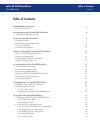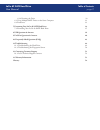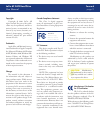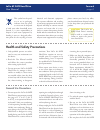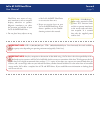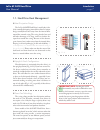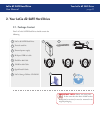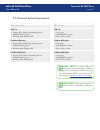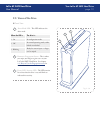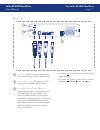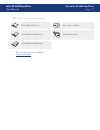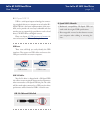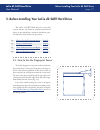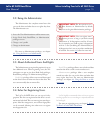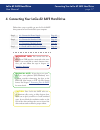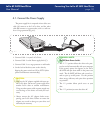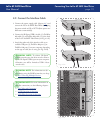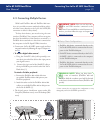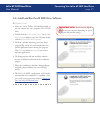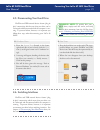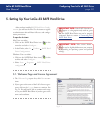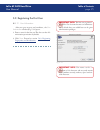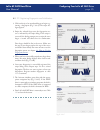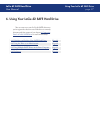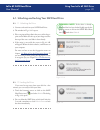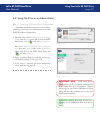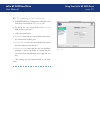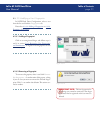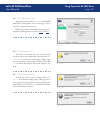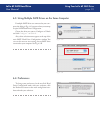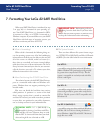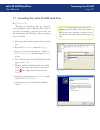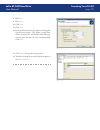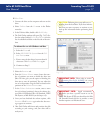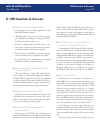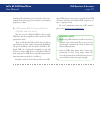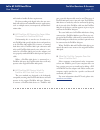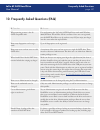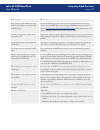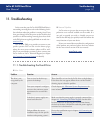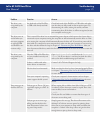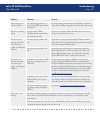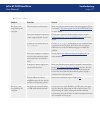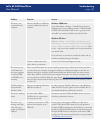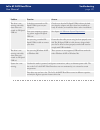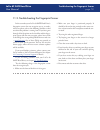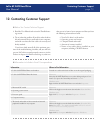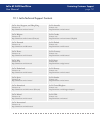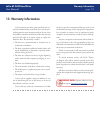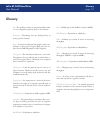- DL manuals
- LaCie
- Storage
- 301114U
- User Manual
LaCie 301114U User Manual
LaCie d2 SAFE Hard Drive
User Manual
page
Table of Contents
Health and Safety Precautions
4
General Use Precautions
4
1. Introduction to the LaCie d2 SAFE Hard Drive
6
1.1. Hard Drive Heat Management
7
2. Your LaCie d2 SAFE Hard Drive
8
2.1. Package Content
8
2.2. Minimum System Requirements
9
2.3. Views of the Drive
10
2.4. Cables and Connectors
13
3. Before Installing Your LaCie d2 SAFE Hard Drive
15
3.1. How to Use the Fingerprint Sensor
15
3.2. Being An Administrator
16
3.3. About Authorized Users And Rights
16
3.4. Rules For Registering Users
16
4. Connecting Your LaCie d2 SAFE Hard Drive
17
4.1. Connect the Power Supply
18
4.2. Connect the Interface Cable
19
4.3. Connecting Multiple Devices
20
4.4. Install and Run the d2 SAFE Drive Software
21
4.5. Disconnecting Your Hard Drive
23
4.6. Switching Interfaces
23
5. Setting Up Your LaCie d2 SAFE Hard Drive
24
5.1. Welcome Page and License Agreement
24
5.2. Registering the First User
25
5.2.1. User Information
25
5.2.2. Registering Fingerprints and Initialization
26
6. Using Your LaCie d2 SAFE Hard Drive
27
6.1. Unlocking and Locking Your SAFE Hard Drive
28
6.1.1. Unlocking the Drive
28
6.1.2. Locking the Drive
28
6.2. Using the Drive as an Administrator
29
6.2.1. Accessing SAFE Hard Drive Configuration
29
6.2.2. Modifying a User’s Information
30
6.2.3. Modifying a User’s Fingerprints
31
6.2.4. Adding New Users
32
6.2.5. Removing Users
32
Table of Contents
Summary of 301114U
Page 1
Lacie d2 safe hard drive user manual page table of contents health and safety precautions 4 general use precautions 4 1. Introduction to the lacie d2 safe hard drive 6 1.1. Hard drive heat management 7 2. Your lacie d2 safe hard drive 8 2.1. Package content 8 2.2. Minimum system requirements 9 2.3. ...
Page 2
Lacie d2 safe hard drive user manual page table of contents 6.2.6. Resetting the drive 32 6.3. Using multiple safe drives on the same computer 33 6.4. Preferences 33 7. Formatting your lacie d2 safe hard drive 34 7.1. Formatting your lacie d2 safe hard drive 35 8. Usb questions & answers 38 9. Firew...
Page 3
Lacie d2 safe hard drive user manual page copyrights copyright © 2006 lacie. All rights reserved. No part of this publi- cation may be reproduced, stored in a retrieval system, or transmitted in any form or by any means, electronic, me- chanical, photocopying, recording or otherwise, without the pri...
Page 4: General Use Precautions
Lacie d2 safe hard drive user manual page this symbol on the prod- uct or on its packaging indicates that this prod- uct must not be disposed of with your other household waste. Instead, it is your responsibility to dispose of your waste equipment by handing it over to a designed collec- tion point ...
Page 5
Lacie d2 safe hard drive user manual page hard drive near sources of mag- netic interference, such as computer displays, televisions or speakers. Magnetic interference can affect the operation and stability of your lacie d2 safe hard drive. Do not place heavy objects on top ❖ of the lacie d2 safe ha...
Page 6
Lacie d2 safe hard drive user manual page congratulations on the purchase of your new lacie d2 safe hard drive. By simply connecting the lacie d2 safe hard drive to your computer and walking through a quick and easy software setup, you can ensure that your data is secure from unauthorized users. The...
Page 7
Lacie d2 safe hard drive user manual page the lacie d2 safe hard drive’s metal body is ide- al for naturally dissipating internal drive heat. Its unique design actually draws heat away from the internal drive toward the external casing. The casing absorbs heat and will take advantage of its large su...
Page 8: 2.1. Package Content
Lacie d2 safe hard drive user manual page 2. Your lacie d2 safe hard drive your lacie d2 safe drive 2.1. Package content important info: please save your pack- aging. In the event that the drive should need to be repaired or serviced, it must be returned in its original packaging. Lacie d2 safe hard...
Page 9
Lacie d2 safe hard drive user manual page your lacie d2 safe drive 2.2. Minimum system requirements technical note: to achieve usb 2.0 speeds, your drive must be connected to a usb 2.0 host port. If it is connected to a usb 1.1 port, your drive will operate at usb 1.1 speeds. For more de- tails see ...
Page 10: 2.3. Views of The Drive
Lacie d2 safe hard drive user manual page 0 your lacie d2 safe hard drive 2.3. Views of the drive drive mode led - this led indicates the drive mode. Front view ■ 1 3 2 1 when the led is: the drive is: on ❖ in configuration mode off ❖ in normal operating mode, either locked or unlocked blinking ❖ re...
Page 11
Lacie d2 safe hard drive user manual page your lacie d2 safe hard drive 1 lock slot - this slot is used to connect an anti- theft chain lock, such as a lacie security lock. 2 drive stand groove - this groove is used for attaching your d2 safe to the drive stand. 3 on/off/auto power switch - the auto...
Page 12
Lacie d2 safe hard drive user manual page your lacie d2 safe hard drive d2 safe accessories (sold separately) ■ these accessories and more are available at www.Lacie.Com/addons . Lacie usb 2.0 pci card blu-ray discs & dvds lacie firewire 400 pci card lacie security lock lacie firewire 800 pci card.
Page 13: 2.4. Cables and Connectors
Lacie d2 safe hard drive user manual page your lacie d2 safe hard drive firewire 400, also known as ieee 1394, is a high- speed serial input/output technology for connecting peripheral devices to a computer or to each other, and firewire 800 is the implementation of the new ieee 1394b standard. Fire...
Page 14
Lacie d2 safe hard drive user manual page your lacie d2 safe hard drive usb is a serial input/output technology for connect- ing peripheral devices to a computer or to each other. Hi- speed usb 2.0 is the latest implementation of this stan- dard, and it provides the necessary bandwidth and data tran...
Page 15
Lacie d2 safe hard drive user manual page before installing your lacie d2 safe drive the lacie d2 safe hard drive has extra data security features not found on standard external hard drives, so you should take a minute to familiarize your- self with these items before you get started: 3. Before inst...
Page 16: 3.2. Being An Administrator
Lacie d2 safe hard drive user manual page the administrator has complete control over who can use the drive and what data access rights they have. The administrator can: 3.2. Being an administrator important info: the first person to use the drive becomes an administrator by default. Any user can be...
Page 17
Lacie d2 safe hard drive user manual page connecting your lacie d2 safe hard drive follow these steps to quickly get your lacie d2 safe drive powered on and connected to your computer. 4. Connecting your lacie d2 safe hard drive step 1 4.1. Connect the power supply page 18 step 2 4.2. Connect the in...
Page 18
Lacie d2 safe hard drive user manual page 4.1. Connect the power supply connecting your lacie d2 safe hard drive connect cable a to your lacie drive. Connect cable b to the power supply brick ( c ). Connect cable b to a surge protector or wall outlet. On the back of the drive, turn on the drive by f...
Page 19
Lacie d2 safe hard drive user manual page connecting your lacie d2 safe hard drive 4.2. Connect the interface cable connect the power supply cable (chapter 4.1. ) and turn on the lacie d2 safe hard drive by flipping the power switch to on or auto (drive powers on/ hibernates automatically). Connect ...
Page 20
Lacie d2 safe hard drive user manual page 0 connecting your lacie d2 safe hard drive 4.3. Connecting multiple devices with both firewire 400 and firewire 800 inter- faces, it is possible to connect another hard drive or digi- tal video camera directly to the lacie d2 safe (this connection is called ...
Page 21
Lacie d2 safe hard drive user manual page windows users insert the lacie utilities cd-rom included in the box content into your computer’s cd or dvd drive. Double click the lacie safe drive icon in your my computer folder to open the cd, then double click the lacie safe drive installer . You’ll see ...
Page 22
Lacie d2 safe hard drive user manual page mac users insert the lacie utilities cd-rom included in the box content into your computer’s cd or dvd drive. To install the safe hard drive configuration ap- plication, double-click the installation package icon (see fig. 4.4.C). After you complete the laci...
Page 23: 4.6. Switching Interfaces
Lacie d2 safe hard drive user manual page connecting your lacie d2 safe hard drive 4.5. Disconnecting your hard drive firewire and usb external devices feature “plug & play” connectivity, which means that your drive can be connected and disconnected while the computer is run- ning. To prevent failur...
Page 24
Lacie d2 safe hard drive user manual page 5. Setting up your lacie d2 safe hard drive configuring your lacie d2 safe drive after you have installed safe hard drive config- uration , you will use the first use assistant to register an administrator who will have full access and configu- ration permis...
Page 25
Lacie d2 safe hard drive user manual page table of contents after you agree to terms and conditions, the user information window (fig. 5.2.1) opens. 1. Enter a name for the first user. The first user has ad- ministration permissions by default. 2. Click next . Proceed to section 5.2.2. Registering f...
Page 26
Lacie d2 safe hard drive user manual page configuring your lacie d2 safe drive click on the tip of an unselected finger to begin reg- istering a fingerprint (fig. 5.2.2.A). The swipe dia- logue appears. Swipe the selected finger over the fingerprint sen- sor as indicated by the swipe dialog. If the ...
Page 27
Lacie d2 safe hard drive user manual page using your lacie d2 safe drive you can start to use your lacie d2 safe drive once you’ve registered at least one user. If the drive is currently disconnected, first connect it (see chapter 4. Connecting your lacie d2 safe drive for more information). 6. Usin...
Page 28
Lacie d2 safe hard drive user manual page connect and switch on your safe hard drive. The window in fig. 6.1.1.A opens. Place a registered finger flat in the recess of the finger- print sensor. Make sure the top of your finger touches the top of the recess and slide it down slowly. If the swipe is s...
Page 29
Lacie d2 safe hard drive user manual page using your lacie d2 safe drive 6.2. Using the drive as an administrator fig. 6.2.1.A 6.2.1. Accessing safe hard drive configuration ■ to perform administrative functions such as adding, modifying or removing users, administrators must open safe hard drive co...
Page 30
Lacie d2 safe hard drive user manual page 0 using your lacie d2 safe drive 6.2.2. Modifying a user’s information in safe hard drive configuration, select the a user from the list and click the information tab. To change the user’s name, click in the username field an enter a new name. Select new per...
Page 31
Lacie d2 safe hard drive user manual page table of contents 6.2.3. Modifying a user’s fingerprints in safe hard drive configuration, select a user from the list and click the fingerprints tab. Proceed to 6.2.3.1. Adding a fingerprint or 6.2.3.2. Removing a fingerprint . ■ 6.2.3.1. Adding a fingerpri...
Page 32
Lacie d2 safe hard drive user manual page 6.2.6. Resetting the drive to reset the drive to factory settings, click reset users... . A confirmation dialog opens, asking if you are sure you want to remove all user and fingerprint infor- mation (fig. 6.2.6.A). Click yes to confirm the deletion. This ac...
Page 33: 6.4. Preferences
Lacie d2 safe hard drive user manual page using your lacie d2 safe drive if multiple safe drives are connected to your com- puter, the dialog in fig. 6.3.A appears when you attempt to open safe hard drive configuration. Choose the drive you want to configure or unlock and click configure… or unlock…...
Page 34
Lacie d2 safe hard drive user manual page formatting your d2 safe 7. Formatting your lacie d2 safe hard drive technical note: fat 32 (ms-dos) is recommended for sharing a hard drive with win- dows and mac os users. However keep in mind that the fat 32 format will slow down your hard drive and single...
Page 35
Lacie d2 safe hard drive user manual page formatting your d2 safe 7.1. Formatting your lacie d2 safe hard drive the process of formatting a drive on a computer running windows 2000 or windows xp consists of two steps: (1) installing a signature on the drive, and (2) formatting the drive. These steps...
Page 36
Lacie d2 safe hard drive user manual page formatting your d2 safe 8. Click next . 9. Click next . 10. Click next . 11. Click next . 12. In this window, you have the option of selecting the quick format option. This allows a much faster format; however, this will disallow disk manage- ment to check t...
Page 37
Lacie d2 safe hard drive user manual page formatting your d2 safe mac users ■ important info: please refer to section 7., formatting your lacie d2 safe , for a more detailed comparison of the various file system for- mats. Connect the drive to the computer and turn on the drive. Select utilities fro...
Page 38: 8. Usb Questions & Answers
Lacie d2 safe hard drive user manual page usb questions & answers 8. Usb questions & answers what are the usb interface benefits? Cross-platform: use your usb peripherals on both mac and windows platforms. “hot swappable”: no need to shut down or restart your computer when adding or removing a usb d...
Page 39
Lacie d2 safe hard drive user manual page usb questions & answers switching. This function prevents the entire chain of pe- ripherals from freezing up if one of them is not working properly or is down. Will hi-speed usb 2.0 devices work on usb hubs and vice versa? You can use your hi-speed usb 2.0 d...
Page 40
Lacie d2 safe hard drive user manual page 0 firewire questions & answers what does ieee 1394 mean? Ieee (the institute of electrical and electronics engineers) refers to the engineering corps that devel- oped the 1394th standard, defining the high-perfor- mance serial input/output (i/o) bus used to ...
Page 41
Lacie d2 safe hard drive user manual page firewire questions & answers well suited to handle all these requirements. For those working with digital video, the new stan- dard will enable new bandwidth-intensive applications, such as multiple-stream, uncompressed, standard-defi- nition video. Will fir...
Page 42
Lacie d2 safe hard drive user manual page frequently asked questions 10. Frequently asked questions (faq) question ■ answer ■ what operating systems is the d2 safe compatible with? For configuration, the lacie d2 safe hard drive works with windows 2000, windows xp and mac os 10.2 and later. Once use...
Page 43
Lacie d2 safe hard drive user manual page frequently asked questions question ■ answer ■ do i need to install software on every machine that i want to connect to the d2 safe drive? No, the d2 safe drive does not require any special software to run. Just connect the d2 safe drive to the computer foll...
Page 44: 11. Troubleshooting
Lacie d2 safe hard drive user manual page troubleshooting in the event that your lacie d2 safe hard drive is not working correctly, please refer to the following check- list to find out where the problem is coming from. If you have gone through all of the points on the checklist and your drive is st...
Page 45
Lacie d2 safe hard drive user manual page troubleshooting problem question answer the drive is not recognized by the computer. Are both ends of the firewire or usb cables firmly attached? Check both ends of the firewire or usb cables and make sure that they are fully seated in their respective ports...
Page 46
Lacie d2 safe hard drive user manual page troubleshooting problem question answer error messages un- der mac os 10.X. Are you having problems get- ting your firewire device to be recognized? If you are having problems with your firewire connection under mac os 10.2.X, upgrade to the latest mac os ve...
Page 47
Lacie d2 safe hard drive user manual page windows users ■ problem question answer the drive is not recognized by the computer. Has the drive been formatted? Make sure that the drive has been formatted properly. Please see chapter 7. Formatting your lacie d2 safe hard drive for more details. Does you...
Page 48
Lacie d2 safe hard drive user manual page problem question answer the drive is not recognized by the computer. Have the firewire or usb driv- ers been installed correctly and enabled? Windows 2000 users: go to start menu > settings > control panel > system > hardware tab > device manager button > us...
Page 49
Lacie d2 safe hard drive user manual page problem question answer the drive is not running noticeably faster when con- nected via hi-speed usb 2.0. Is the drive connected to a hi- speed usb 2.0 port on your computer? Check to see that the hi-speed usb 2.0 drivers for both your host bus adapter and d...
Page 50
Lacie d2 safe hard drive user manual page 0 troubleshooting the fingerprint sensor in the event that your lacie d2 safe hard drive's fingerprint sensor does not recognize you as an autho- rized user, please refer to the following checklist to find out where the problem is coming from. If you have go...
Page 51
Lacie d2 safe hard drive user manual page contacting customer support 12. Contacting customer support read the user manual and review the troubleshoot- ing section. Try to isolate the problem. If possible, make the drive the only external device connected to your computer, and make sure that all of ...
Page 52
Lacie d2 safe hard drive user manual page contacting customer support 12.1. Lacie technical support contacts lacie asia, singapore, and hong kong contact us at: http://www.Lacie.Com/asia/contact/ lacie australia contact us at: http://www.Lacie.Com/au/contact/ lacie belgium contact us at: http://www....
Page 53: 13. Warranty Information
Lacie d2 safe hard drive user manual page warranty information 13. Warranty information lacie warrants your drive against any defect in ma- terial and workmanship, under normal use, for the peri- od designated on your warranty certificate. In the event this product is found to be defective within th...
Page 54: Glossary
Lacie d2 safe hard drive user manual page glossary glossary bit – the smallest measure of computerized data, either a 1 or a 0. Eight bits equal one byte, or one character. Biometry – technology that uses biological data to verify a person's identity. Byte – a sequence of adjacent binary digits, or ...